Page 43 of 225
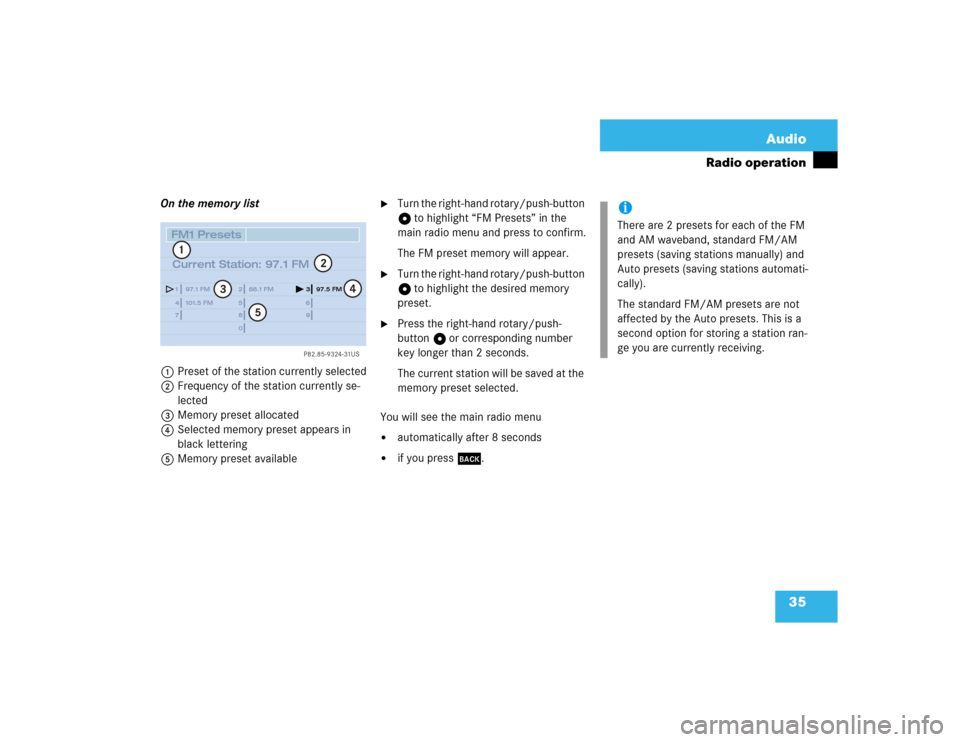
35 Audio
Radio operation
On the memory list
1Preset of the station currently selected
2Frequency of the station currently se-
lected
3Memory preset allocated
4Selected memory preset appears in
black lettering
5Memory preset available
�
Turn the right-hand rotary/push-button
v to highlight “FM Presets” in the
main radio menu and press to confirm.
The FM preset memory will appear.
�
Turn the right-hand rotary/push-button
v to highlight the desired memory
preset.
�
Press the right-hand rotary/push-
button v or corresponding number
key longer than 2 seconds.
The current station will be saved at the
memory preset selected.
You will see the main radio menu
�
automatically after 8 seconds
�
if you press *.
P82.85-9324-31US
14
25
36
78
9
0 97.1 FM
101.5 FM88.1 FM97.5 FM
1
2
3
4
5
FM1 Presets
Current Station: 97.1 FM
iThere are 2 presets for each of the FM
and AM waveband, standard FM/AM
presets (saving stations manually) and
Auto presets (saving stations automati-
cally).
The standard FM/AM presets are not
affected by the Auto presets. This is a
second option for storing a station ran-
ge you are currently receiving.
Page 46 of 225
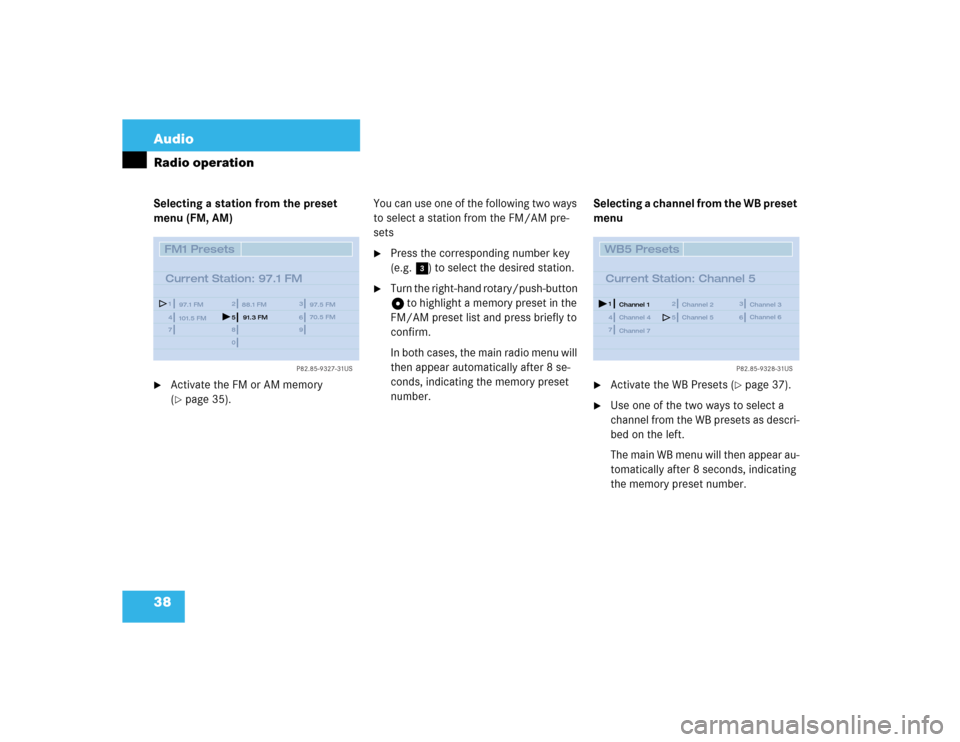
38 AudioRadio operationSelecting a station from the preset
menu (FM, AM)�
Activate the FM or AM memory
(�page 35).You can use one of the following two ways
to select a station from the FM/AM pre-
sets
�
Press the corresponding number key
(e.g. 3) to select the desired station.
�
Turn the right-hand rotary/push-button
v to highlight a memory preset in the
FM/AM preset list and press briefly to
confirm.
In both cases, the main radio menu will
then appear automatically after 8 se-
conds, indicating the memory preset
number.Selecting a channel from the WB preset
menu
�
Activate the WB Presets (
�page 37).
�
Use one of the two ways to select a
channel from the WB presets as descri-
bed on the left.
The main WB menu will then appear au-
tomatically after 8 seconds, indicating
the memory preset number.
P82.85-9327-31US
14
25
36
78
9
0
FM1 Presets
Current Station: 97.1 FM
97.1 FM
101.5 FM88.1 FM 97.5 FM
91.3 FM70.5 FM
P82.85-9328-31US
14
25
36
7WB5 Presets
Current Station: Channel 5
Channel 1
Channel 4Channel 2 Channel 3
Channel 5Channel 6
Channel 7
Page 47 of 225
39 Audio
Radio operation
Selecting a station by entering the sta-
tion frequency in the presets (FM/AM)
The station frequency can be entered in
FM and AM Bands in the corresponding
presets list.
1Input lineFor both FM/AM Bands
�
Press t.
An input line 1 will appear on the top
line in place of the current station na-
me.
�
Use the number keys to enter the fre-
quency.
The frequency is entered into 1 begin-
ning from the right. After 8 seconds at
the most, the station selected will be-
gin to play.
1 The frequency range is from 530 - 1620 AM in
some countries
P82.85-9326-31US
14
25
36
Frequency: ___._ FM78
9
0
1
FM1 Presets
97.1 FM
101.5 FM88.1 FM97.5 FM
Frequency band
Frequency range
FM
AM
87.7 - 107.9 FM
530 - 1710 AM
1
iIf you enter a frequency which is not
within the given range, the message “In-
valid input” will appear.
Enter a valid frequency.
Page 61 of 225
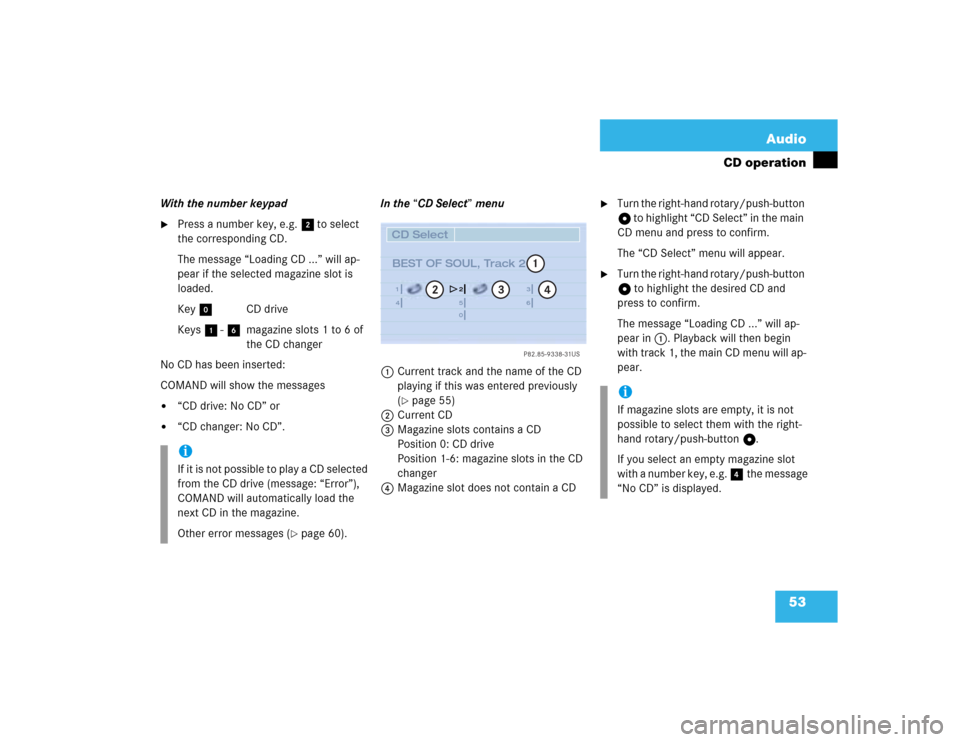
53 Audio
CD operation
With the number keypad�
Press a number key, e.g. 2 to select
the corresponding CD.
The message “Loading CD ...” will ap-
pear if the selected magazine slot is
loaded.
Key 0 CD drive
Keys 1 - 6 magazine slots 1 to 6 of
the CD changer
No CD has been inserted:
COMAND will show the messages
�
“CD drive: No CD” or
�
“CD changer: No CD”.In the “CD Select” menu
1Current track and the name of the CD
playing if this was entered previously
(
�page 55)
2Current CD
3Magazine slots contains a CD
Position 0: CD drive
Position 1-6: magazine slots in the CD
changer
4Magazine slot does not contain a CD
�
Turn the right-hand rotary/push-button
v to highlight “CD Select” in the main
CD menu and press to confirm.
The “CD Select” menu will appear.
�
Turn the right-hand rotary/push-button
v to highlight the desired CD and
press to confirm.
The message “Loading CD ...” will ap-
pear in 1. Playback will then begin
with track 1, the main CD menu will ap-
pear.
iIf it is not possible to play a CD selected
from the CD drive (message: “Error”),
COMAND will automatically load the
next CD in the magazine.
Other error messages (
�page 60).
P82.85-9338-31US
14
25
36
0
2
3
4
CD Select
BEST OF SOUL, Track 2
1
iIf magazine slots are empty, it is not
possible to select them with the right-
hand rotary/push-button v.
If you select an empty magazine slot
with a number key, e.g. 4 the message
“No CD” is displayed.
Page 69 of 225
61 Audio
CD operation
“Being activated”
The CD changer is not yet ready for opera-
tion.
“Reading error”
The CD that has been inserted cannot be
read.
“Temperature is too high”
CD operation will switch off automatically
after 3 seconds.�
Press the corresponding key to select a
different audio source.
“Error”
Another error has occurred.
iIf an error occurs in the operation of the
CD drive or CD changer, COMAND auto-
matically switches to the other device
after 3 seconds.
If it is not possible to play the CD selec-
ted in the CD changer, the system will
automatically select the next CD in the
magazine.
Page 77 of 225
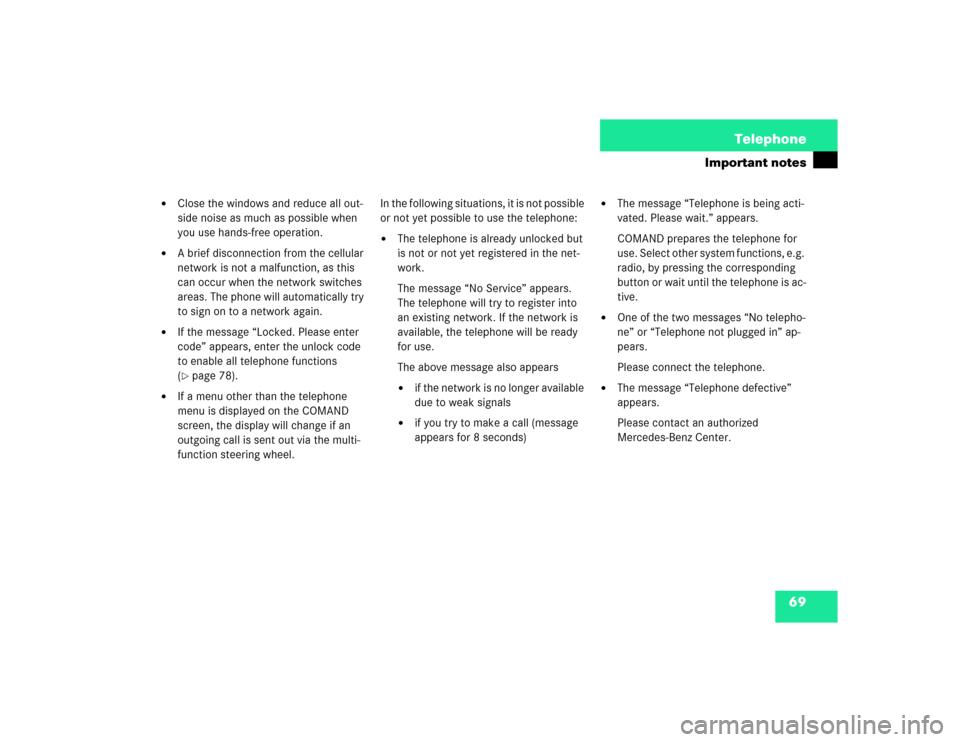
69 Telephone
Important notes
�
Close the windows and reduce all out-
side noise as much as possible when
you use hands-free operation.
�
A brief disconnection from the cellular
network is not a malfunction, as this
can occur when the network switches
areas. The phone will automatically try
to sign on to a network again.
�
If the message “Locked. Please enter
code” appears, enter the unlock code
to enable all telephone functions
(�page 78).
�
If a menu other than the telephone
menu is displayed on the COMAND
screen, the display will change if an
outgoing call is sent out via the multi-
function steering wheel.In the following situations, it is not possible
or not yet possible to use the telephone:
�
The telephone is already unlocked but
is not or not yet registered in the net-
work.
The message “No Service” appears.
The telephone will try to register into
an existing network. If the network is
available, the telephone will be ready
for use.
The above message also appears �
if the network is no longer available
due to weak signals
�
if you try to make a call (message
appears for 8 seconds)
�
The message “Telephone is being acti-
vated. Please wait.” appears.
COMAND prepares the telephone for
use. Select other system functions, e.g.
radio, by pressing the corresponding
button or wait until the telephone is ac-
tive.
�
One of the two messages “No telepho-
ne” or “Telephone not plugged in” ap-
pears.
Please connect the telephone.
�
The message “Telephone defective”
appears.
Please contact an authorized
Mercedes-Benz Center.
Page 81 of 225
73 Telephone
Multifunction display
Function
Page
1
The telephone is switched off
Switching telephone operati-
on on
78
2
Entering the unlock code
78
3
The system is searching for
the corresponding network
78
4
The telephone is ready for use
85
5
The vehicle is currently out-
side the transmission or re-
ception range
Function
Page
6
Phone book is empty and/or
has not been loaded into the
COMAND telephone memory
85
7
Name selected from the
phone book
85
8
Dialing begins
86
9
Dialing is completed and the
name is displayed.
The display will remain until
you end the call
86
Function
Page
10
Number of the memory locati-
on and the name stored here
85
11
Call time
86
Page 100 of 225
92 TelephoneTelephone operationThe telephone is switched on�
Press E or H repeatedly until the
corresponding telephone menu 1 ap-
pears in the display.
The telephone is ready for operation.
�
Press K.
The redial memory appears with the
last number dialed.
�
Press F or G.
This allows you to page forward or
backward through the redial memory.
The number selected will appear in the
display with the corresponding memo-
ry location.
�
Press K, when the desired number
or name appears in the display 2.
Dialing will begin 3. When the dialing
has been completed, the name 4 is
displayed if the name has been stored
in the phone book, otherwise you will
continue to see the phone number.
The display is maintained for the dura-
tion of the call.
�
Press L to end the call.
The telephone display 1 appears.
iIf you do not wish to place a call, press
L. The telephone display 1 ap-
pears.
iPress E or H to display the next
or previous system.