Page 3 of 225
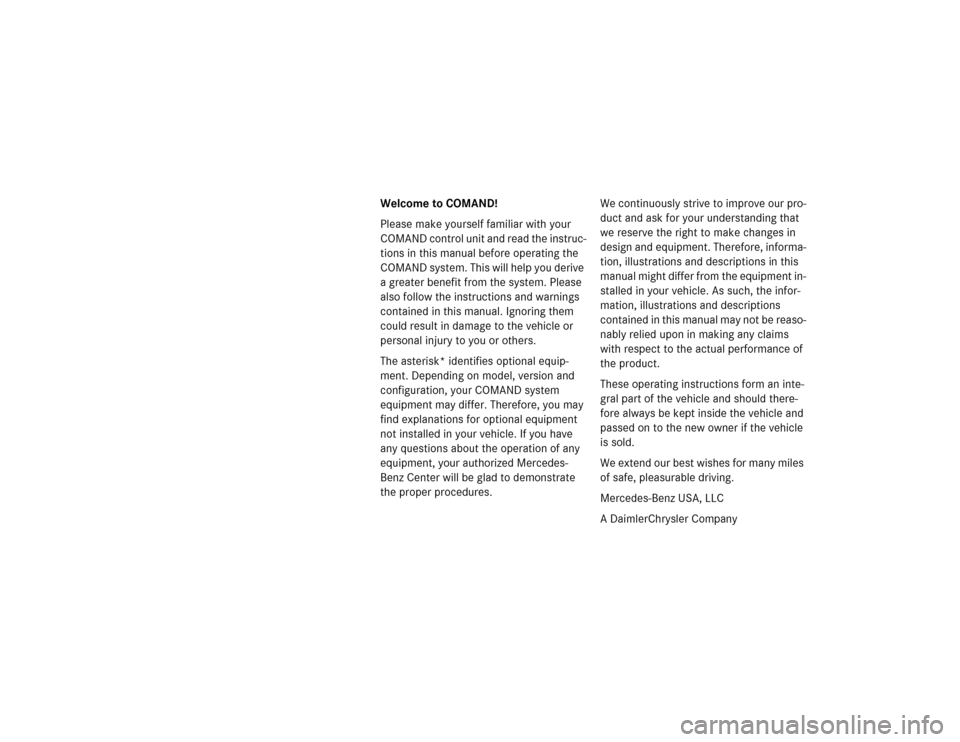
Welcome to COMAND!
Please make yourself familiar with your
COMAND control unit and read the instruc-
tions in this manual before operating the
COMAND system. This will help you derive
a greater benefit from the system. Please
also follow the instructions and warnings
contained in this manual. Ignoring them
could result in damage to the vehicle or
personal injury to you or others.
The asterisk* identifies optional equip-
ment. Depending on model, version and
configuration, your COMAND system
equipment may differ. Therefore, you may
find explanations for optional equipment
not installed in your vehicle. If you have
any questions about the operation of any
equipment, your authorized Mercedes-
Benz Center will be glad to demonstrate
the proper procedures. We continuously strive to improve our pro-
duct and ask for your understanding that
we reserve the right to make changes in
design and equipment. Therefore, informa-
tion, illustrations and descriptions in this
manual might differ from the equipment in-
stalled in your vehicle. As such, the infor-
mation, illustrations and descriptions
contained in this manual may not be reaso-
nably relied upon in making any claims
with respect to the actual performance of
the product.
These operating instructions form an inte-
gral part of the vehicle and should there-
fore always be kept inside the vehicle and
passed on to the new owner if the vehicle
is sold.
We extend our best wishes for many miles
of safe, pleasurable driving.
Mercedes-Benz USA, LLC
A DaimlerChrysler Company
Page 11 of 225
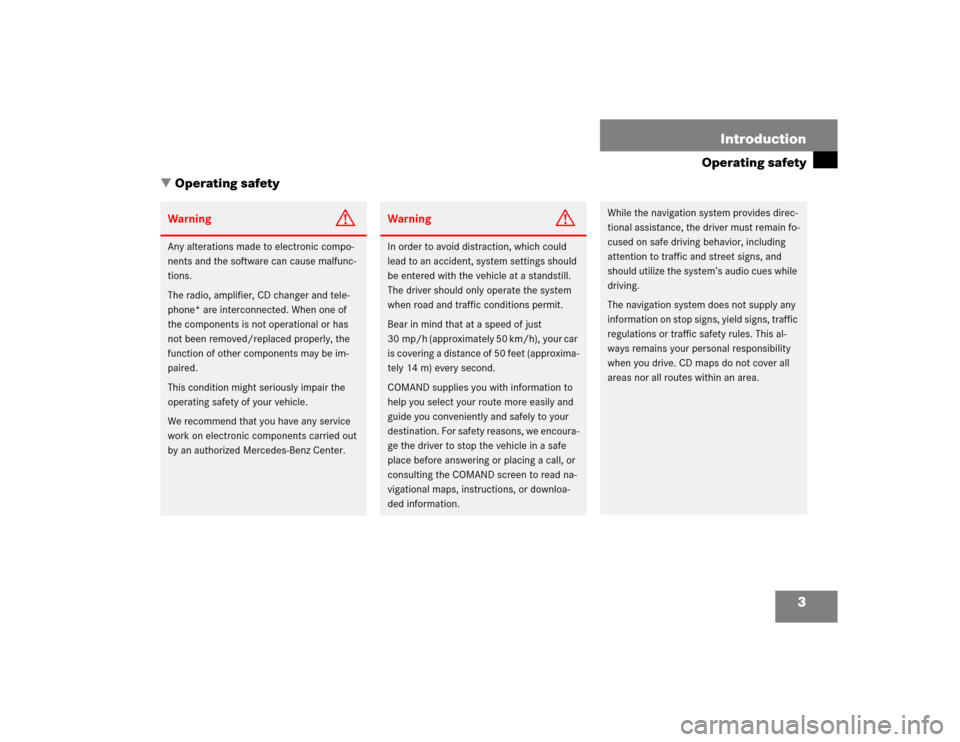
3 Introduction
Operating safety
� Operating safety
Warning
G
Any alterations made to electronic compo-
nents and the software can cause malfunc-
tions.
The radio, amplifier, CD changer and tele-
phone* are interconnected. When one of
the components is not operational or has
not been removed/replaced properly, the
function of other components may be im-
paired.
This condition might seriously impair the
operating safety of your vehicle.
We recommend that you have any service
work on electronic components carried out
by an authorized Mercedes-Benz Center.
Warning
G
In order to avoid distraction, which could
lead to an accident, system settings should
be entered with the vehicle at a standstill.
The driver should only operate the system
when road and traffic conditions permit.
Bear in mind that at a speed of just
30 mp/h (approximately 50 km/h), your car
is covering a distance of 50 feet (approxima-
tely 14 m) every second.
COMAND supplies you with information to
help you select your route more easily and
guide you conveniently and safely to your
destination. For safety reasons, we encoura-
ge the driver to stop the vehicle in a safe
place before answering or placing a call, or
consulting the COMAND screen to read na-
vigational maps, instructions, or downloa-
ded information.
While the navigation system provides direc-
tional assistance, the driver must remain fo-
cused on safe driving behavior, including
attention to traffic and street signs, and
should utilize the system’s audio cues while
driving.
The navigation system does not supply any
information on stop signs, yield signs, traffic
regulations or traffic safety rules. This al-
ways remains your personal responsibility
when you drive. CD maps do not cover all
areas nor all routes within an area.
Page 17 of 225
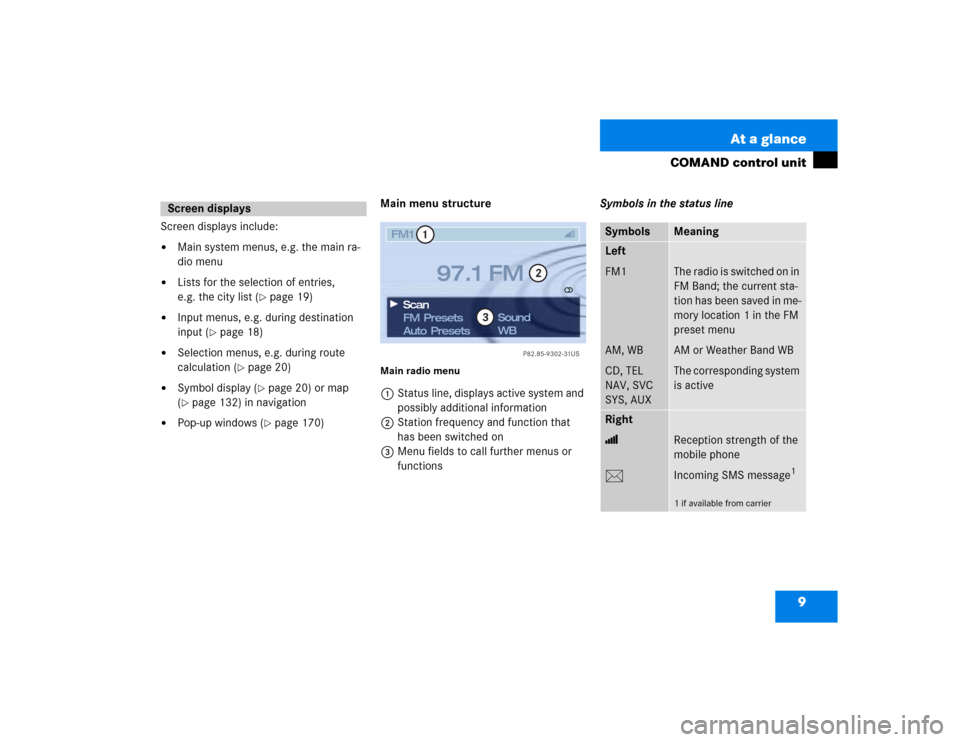
9 At a glance
COMAND control unit
Screen displays include:�
Main system menus, e.g. the main ra-
dio menu
�
Lists for the selection of entries,
e.g. the city list (
�page 19)
�
Input menus, e.g. during destination
input (
�page 18)
�
Selection menus, e.g. during route
calculation (
�page 20)
�
Symbol display (
�page 20) or map
(
�page 132) in navigation
�
Pop-up windows (
�page 170)Main menu structure
Main radio menu1Status line, displays active system and
possibly additional information
2Station frequency and function that
has been switched on
3Menu fields to call further menus or
functionsSymbols in the status line
Screen displays
P82.85-9302-31US
FM1FM Presets
Auto PresetsSound
WB Scan
97.1 FM
1
2
3
Symbols
Meaning
Left
FM1
AM, WB
CD, TEL
NAV, SVC
SYS, AUX
The radio is switched on in
FM Band; the current sta-
tion has been saved in me-
mory location 1 in the FM
preset menu
AM or Weather Band WB
The corresponding system
is active
Right
>
M
Reception strength of the
mobile phone
Incoming SMS message
1
1 if available from carrier
Page 20 of 225
12 At a glanceQuick reference COMAND
� Quick reference COMANDThe section “Quick reference COMAND”
summarizes information regarding the
main functions of your COMAND system.
You should read this section with particu-
lar care if you are operating COMAND for
the first time.
For detailed information, please refer to
the pages indicated and the respective
system chapters.Switching on
�
Press #.
The Mercedes logo and the lettering
Mercedes-Benz will appear. The display
then changes and an alert box will ap-
pear.COMAND switches on the last active
system and displays the corresponding
menu.Switching the COMAND control unit
on and off
P82.85-9534-31US
Mercedes-Benz
P82.85-9535-31US
WARNING
DDo not become distracted from
traffic by use of COMAND.
Page 21 of 225
13 At a glance
Quick reference COMAND
The navigation system was the last sys-
tem used
The menu displayed will vary according to
the last navigation function used.
If route guidance was active:�
the symbol display or
�
the map
If route guidance was active and the
COMAND was switched off for more than
2hours:
�
an inquiry menu (
�page 168)If destination input was active:
�
the main destination input menuSwitching another system on
�
Press a system key, e.g. d.
The main CD menu will appear.
Switching off
�
Press #.
The COMAND control unit will switch
off.
iIf COMAND is switched off for more
than 30 minutes during active route
guidance, all manually entered traffic
jams and detours are deleted. You will
see a corresponding message. Selec-
ting a detour (
�page 162).
Page 23 of 225

15 At a glance
Quick reference COMAND
Selecting a station
Automatic seek tuning�
Press one of the keys g or h
briefly.
FM- and AM-Bands, Weather Band WB
The radio will tune in to the next recei-
vable station (FM/AM) or channel (WB)
with descending/ascending frequency.
Switching another system on
�
Press any system key, e.g. d.
COMAND will switch to CD mode.
You will find more information regarding
this topic in section “Radio operation” in
chapter “Audio” (
�page 28).Switching on
�
Press d.
The main CD menu will appear.
Playback will begin in�
CD drive with the first track on the
CD
�
CD changer with the first track on
the first CD detected in the magazi-
ne.Loading a CD into the CD drive and loading
CDs in the CD changer (
�page 45).
Track select
�
Press one of the keys g or h
briefly.
You will hear the previous or next track.
If more than 9 seconds of playing time
has elapsed, the CD changes back to
the start of the current track.
Selecting a CD
�
Press one of the number keys
Key 0 select the CD drive
Keys 1 - 6 select the corresponding
magazine slot of the
CD changer
The message “Loading CD ...” appears
on the display. Playback then will begin
with track 1.
CD operation
P82.85-9305-31US
CD1CD Select
SettingsSound
CD Naming Scan
Track 1
0:05 min
Page 27 of 225
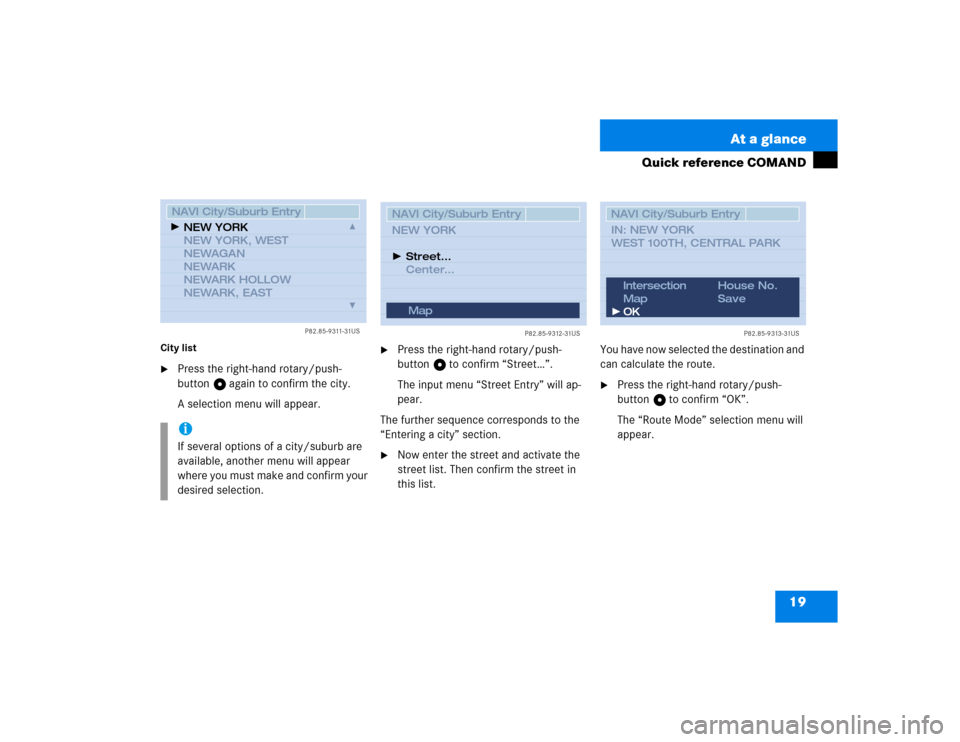
19 At a glance
Quick reference COMAND
City list�
Press the right-hand rotary/push-
button v again to confirm the city.
A selection menu will appear.
�
Press the right-hand rotary/push-
button v to confirm “Street…”.
The input menu “Street Entry” will ap-
pear.
The further sequence corresponds to the
“Entering a city” section.
�
Now enter the street and activate the
street list. Then confirm the street in
this list.You have now selected the destination and
can calculate the route.
�
Press the right-hand rotary/push-
button v to confirm “OK”.
The “Route Mode” selection menu will
appear.
iIf several options of a city/suburb are
available, another menu will appear
where you must make and confirm your
desired selection.
P82.85-9311-31US
NAVI City/Suburb EntryNEW YORK
NEW YORK, WEST
NEWAGAN
NEWARK
NEWARK HOLLOW
NEWARK, EAST
P82.85-9312-31US
NAVI City/Suburb EntryNEW YORK
Center... Street...
Map
Map
P82.85-9313-31US
NAVI City/Suburb EntryIN: NEW YORK
WEST 100TH, CENTRAL PARKIntersection
Map
OKHouse No.
Save
Page 40 of 225
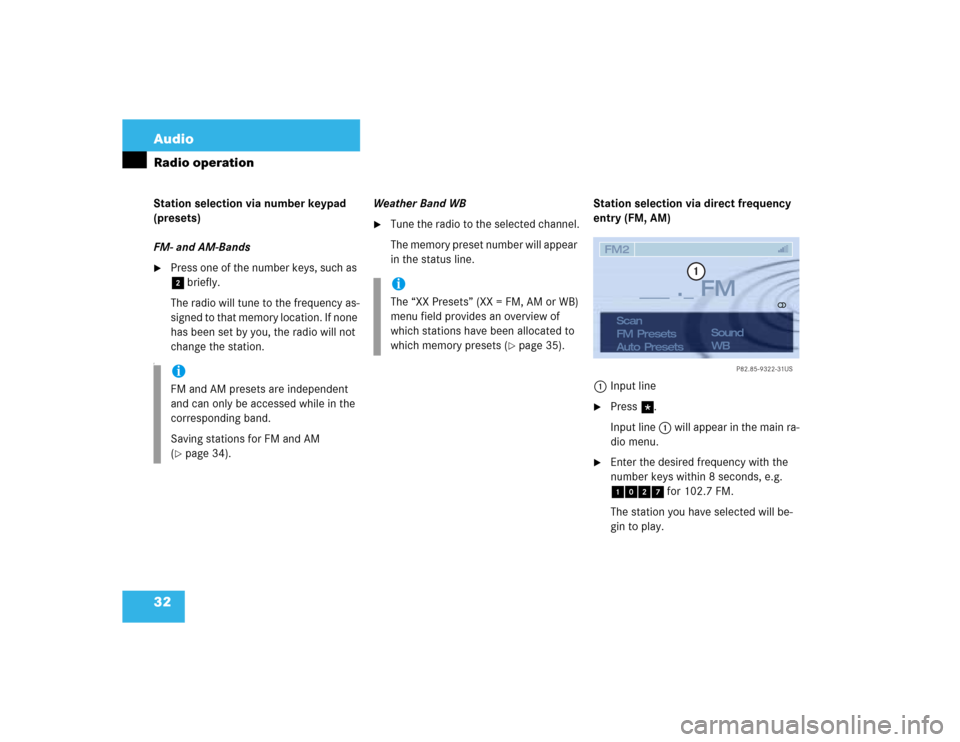
32 AudioRadio operationStation selection via number keypad
(presets)
FM- and AM-Bands�
Press one of the number keys, such as
2 briefly.
The radio will tune to the frequency as-
signed to that memory location. If none
has been set by you, the radio will not
change the station.
F
Weather Band WB�
Tune the radio to the selected channel.
The memory preset number will appear
in the status line.Station selection via direct frequency
entry (FM, AM)
1Input line
�
Press t.
Input line 1 will appear in the main ra-
dio menu.
�
Enter the desired frequency with the
number keys within 8 seconds, e.g.
1027 for 102.7 FM.
The station you have selected will be-
gin to play.
iFM and AM presets are independent
and can only be accessed while in the
corresponding band.
Saving stations for FM and AM
(�page 34).
iThe “XX Presets” (XX = FM, AM or WB)
menu field provides an overview of
which stations have been allocated to
which memory presets (
�page 35).
P82.85-9322-31US
___ ._ FM
1
FM2
Scan
FM Presets
Auto PresetsSound
WB