Page 156 of 225
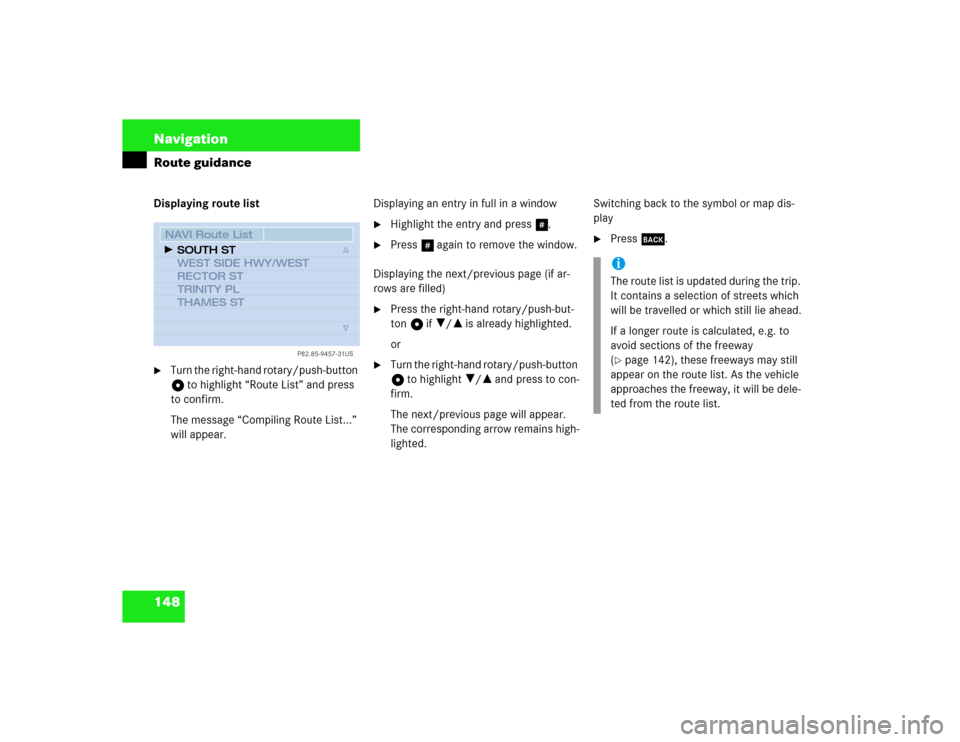
148 NavigationRoute guidanceDisplaying route list�
Turn the right-hand rotary/push-button
v to highlight “Route List” and press
to confirm.
The message “Compiling Route List...”
will appear.Displaying an entry in full in a window
�
Highlight the entry and press u.
�
Press u again to remove the window.
Displaying the next/previous page (if ar-
rows are filled)
�
Press the right-hand rotary/push-but-
ton v if ?/= is already highlighted.
or
�
Turn the right-hand rotary/push-button
v to highlight ?/= and press to con-
firm.
The next/previous page will appear.
The corresponding arrow remains high-
lighted.Switching back to the symbol or map dis-
play
�
Press *.
P82.85-9457-31US
NAVI Route ListSOUTH ST
WEST SIDE HWY/WEST
RECTOR ST
TRINITY PL
THAMES ST
iThe route list is updated during the trip.
It contains a selection of streets which
will be travelled or which still lie ahead.
If a longer route is calculated, e.g. to
avoid sections of the freeway
(�page 142), these freeways may still
appear on the route list. As the vehicle
approaches the freeway, it will be dele-
ted from the route list.
Page 166 of 225
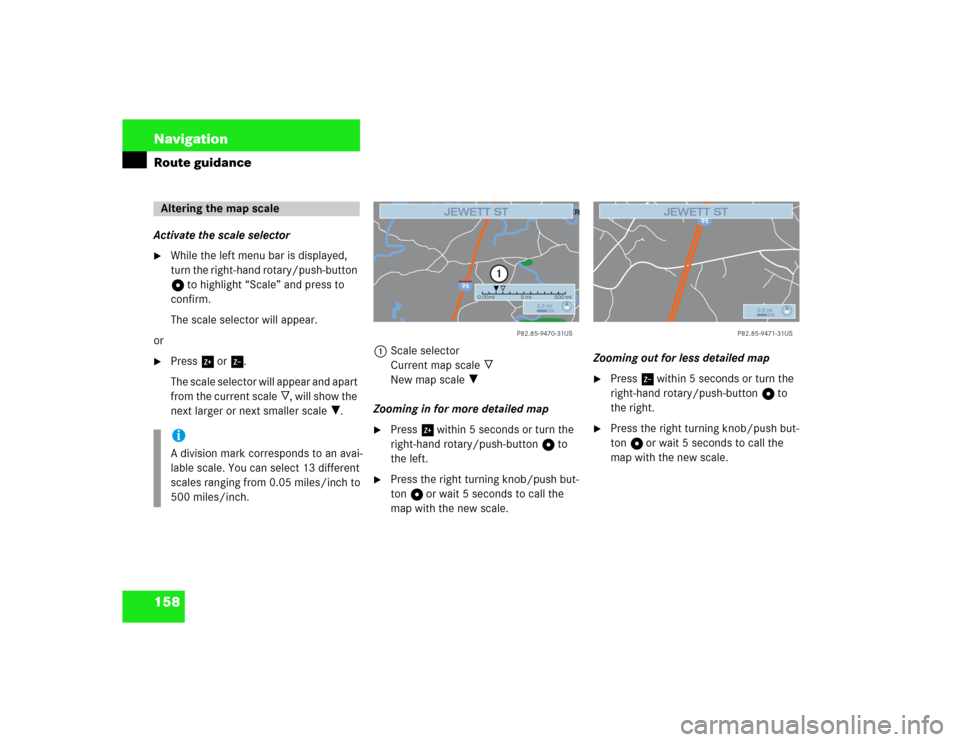
158 NavigationRoute guidanceActivate the scale selector�
While the left menu bar is displayed,
turn the right-hand rotary/push-button
v to highlight “Scale” and press to
confirm.
The scale selector will appear.
or
�
Press % or /.
The scale selector will appear and apart
from the current scale _, will show the
next larger or next smaller scale ?. 1Scale selector
Current map scale _
New map scale ?
Zooming in for more detailed map
�
Press % within 5 seconds or turn the
right-hand rotary/push-button v to
the left.
�
Press the right turning knob/push but-
ton v or wait 5 seconds to call the
map with the new scale.Zooming out for less detailed map
�
Press / within 5 seconds or turn the
right-hand rotary/push-button v to
the right.
�
Press the right turning knob/push but-
ton v or wait 5 seconds to call the
map with the new scale.
Altering the map scaleiA division mark corresponds to an avai-
lable scale. You can select 13 different
scales ranging from 0.05 miles/inch to
500 miles/inch.
95
PARKER RIVE
R
P82.85-9470-31US
0.5 mi
0.05mi 5 mi 500 mi
1
JEWETT ST
95
PARKER RIVE
R
P82.85-9470-31US
0.5 mi
0.05mi 5 mi 500 mi
1
JEWETT ST
95
P82.85-9471-31US
0.2 mi
JEWETT ST
Page 173 of 225
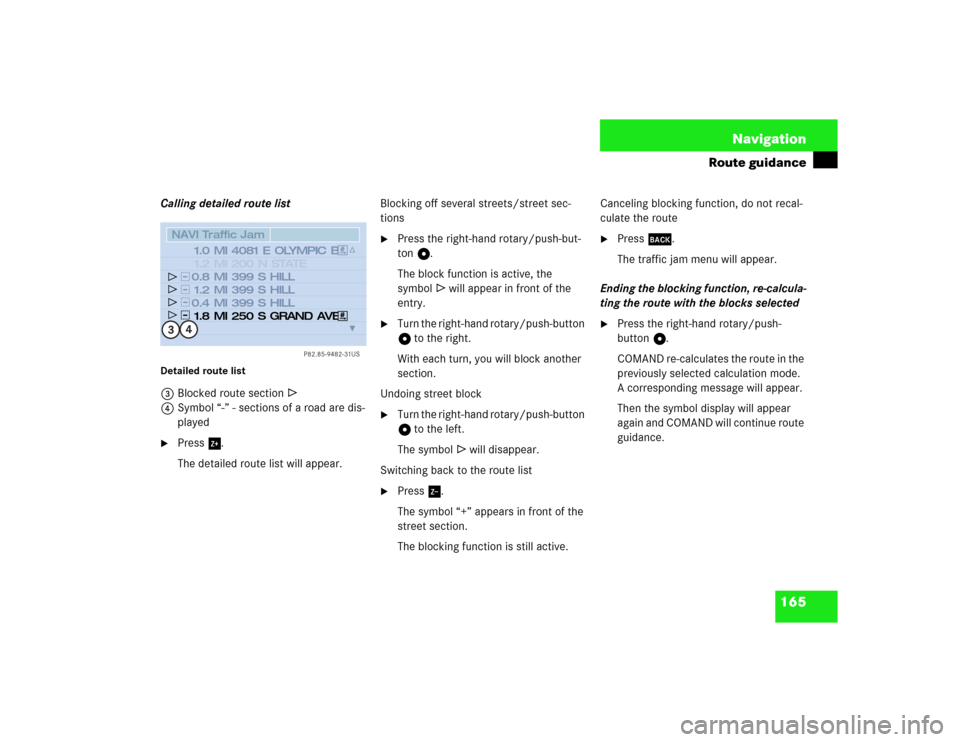
165 Navigation
Route guidance
Calling detailed route list Detailed route list3Blocked route section R
4Symbol “-” - sections of a road are dis-
played�
Press %.
The detailed route list will appear.Blocking off several streets/street sec-
tions
�
Press the right-hand rotary/push-but-
ton v.
The block function is active, the
symbolR will appear in front of the
entry.
�
Turn the right-hand rotary/push-button
v to the right.
With each turn, you will block another
section.
Undoing street block
�
Turn the right-hand rotary/push-button
v to the left.
The symbolR will disappear.
Switching back to the route list
�
Press /.
The symbol “+” appears in front of the
street section.
The blocking function is still active.Canceling blocking function, do not recal-
culate the route
�
Press *.
The traffic jam menu will appear.
Ending the blocking function, re-calcula-
ting the route with the blocks selected
�
Press the right-hand rotary/push-
button v.
COMAND re-calculates the route in the
previously selected calculation mode.
A corresponding message will appear.
Then the symbol display will appear
again and COMAND will continue route
guidance.
P82.85-9482-31US
NAVI Traffic Jam
4081 E OLYMPIC B
399 S HILL
399 S HILL
399 S HILL 200 N STATE
250 S GRAND AVE
1.0 MI
0.8 MI
1.2 MI
0.4 MI1.2 MI
1.8 MI4
3
Page 174 of 225
166 NavigationRoute guidance1Deletes a way point
2Cancels a detour (traffic jam ahead)
3Cancels a detour (street sections blo-
cked in the route list)
4Resets all functions
�
Press r.
A selection menu will appear.
�
Turn the right-hand rotary/push-button
v to highlight the desired menu field
and press to confirm.
COMAND will re-calculate the route
using the previously selected calculati-
on mode.
The corresponding information will ap-
pear on the display.
Resetting functions
P82.85-9483-31US
NAVIDelete Stop�over
Cancel Traffic Jam Ahead
Cancel Detour in Route List
Delete all
1
2
4
3
iIf you have not selected any way point
(�page 160) or detour (
�page 162)
menu fields 1 to 4 are shaded out
and cannot be selected.
Page 178 of 225
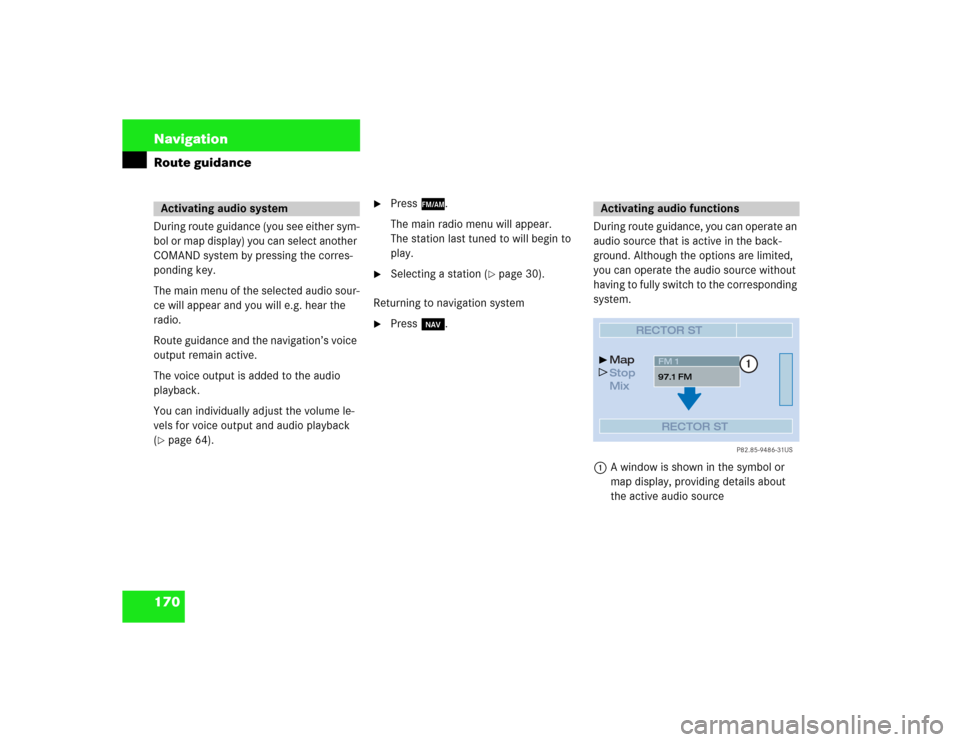
170 NavigationRoute guidanceDuring route guidance (you see either sym-
bol or map display) you can select another
COMAND system by pressing the corres-
ponding key.
The main menu of the selected audio sour-
ce will appear and you will e.g. hear the
radio.
Route guidance and the navigation’s voice
output remain active.
The voice output is added to the audio
playback.
You can individually adjust the volume le-
vels for voice output and audio playback
(�page 64).
�
Press c.
The main radio menu will appear.
The station last tuned to will begin to
play.
�
Selecting a station (
�page 30).
Returning to navigation system
�
Press b.During route guidance, you can operate an
audio source that is active in the back-
ground. Although the options are limited,
you can operate the audio source without
having to fully switch to the corresponding
system.
1A window is shown in the symbol or
map display, providing details about
the active audio source
Activating audio system
Activating audio functions
P82.85-9486-31US
RECTOR ST
Map
Stop
Mix
RECTOR STFM 1
97.1 FM
1
Page 179 of 225
171 Navigation
Route guidance
Removing the window
This is done automatically after 3 seconds.
or�
Press *.
The radio is active
�
Selecting a memorized station from the
respective memory (FM, AM or WB)�
Press number keys 1 through 0.
�
Performing station seek�
Press g or h briefly.
�
Starting manual search�
Press g or h longer than
2 seconds.
The search run will start in the desi-
red direction - frequency ranges
FM, AM or WB.
Fine-tuning
�
Release g or h.
�
Press g or h briefly.CD mode is active
�
Selecting CD with number keys
0 CD drive
1 - 6 CD changer
�
Selecting previous/next track�
Press g or h briefly.
�
Skipping backwards/forwards�
Hold g or h longer than
2 seconds.
Page 187 of 225

179 Navigation
Settings
� Settings
COMAND normally determines the vehicle
location automatically with the GPS. In ex-
ceptional cases, this may not be possible.
You can then enter the current vehicle lo-
cation manually in connection with an in-
tersection.�
Turn the right-hand rotary/push-button
v to highlight “Settings” in the main
destination input menu and press to
confirm.
�
Turn the right-hand rotary/push-button
v to highlight “Location...” and press
to confirm.
The input menu to enter the city will ap-
pear.
�
Enter the city/suburb and then the
street and select the required entries
from the corresponding list. See ente-
ring destination address (
�page 123).
After you have selected the street, you will
see a prompt for the intersection.
�
Turn the right-hand rotary/push-button
v to highlight the appropriate cross
street and press to confirm.
The input menu “Location/Intersec-
tion” will appear.
Location is ahead or behind an intersection�
Turn the right-hand rotary/push-button
v to the right (location is ahead) or to
the left (location is behind) and press to
confirm.
The message “Chosen location accep-
ted” will appear.
�
Press the right-hand rotary/push-
button v to confirm.
Entering the vehicle location
P82.85-9496-31US
NAVI Location/Intersect.Intersection:
TIMES SQUARE PLZ
W42 ND ST
appr.50 yd ahead
Page 192 of 225
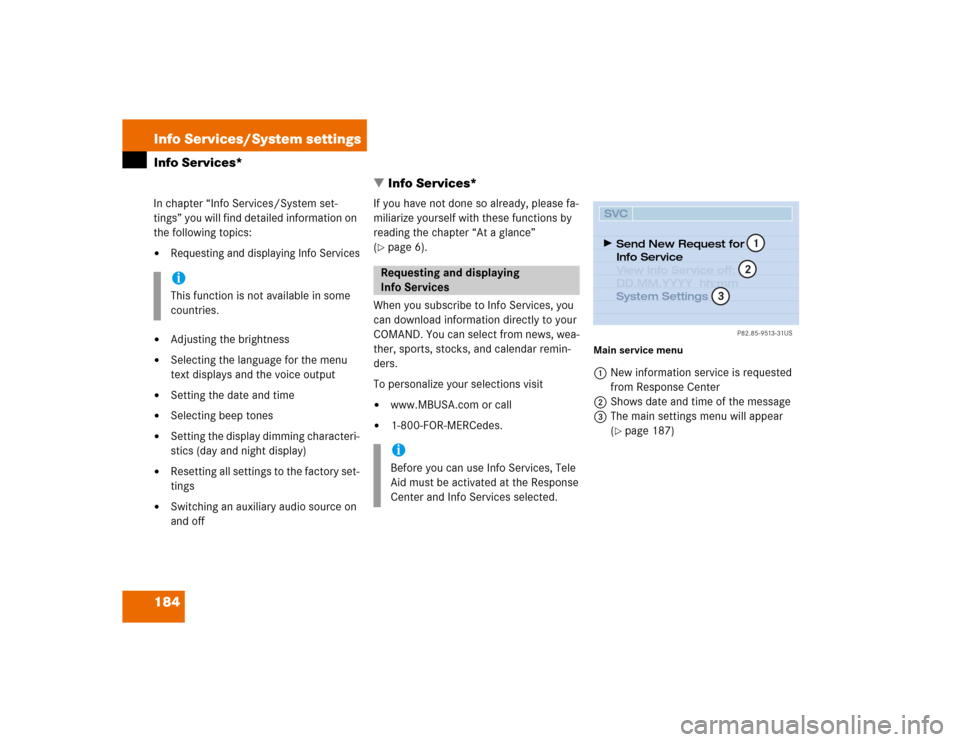
184 Info Services/System settingsInfo Services*
� Info Services*In chapter “Info Services/System set-
tings” you will find detailed information on
the following topics:�
Requesting and displaying Info Services
�
Adjusting the brightness
�
Selecting the language for the menu
text displays and the voice output
�
Setting the date and time
�
Selecting beep tones
�
Setting the display dimming characteri-
stics (day and night display)
�
Resetting all settings to the factory set-
tings
�
Switching an auxiliary audio source on
and offIf you have not done so already, please fa-
miliarize yourself with these functions by
reading the chapter “At a glance”
(
�page 6).
When you subscribe to Info Services, you
can download information directly to your
COMAND. You can select from news, wea-
ther, sports, stocks, and calendar remin-
ders.
To personalize your selections visit
�
www.MBUSA.com or call
�
1-800-FOR-MERCedes.
Main service menu1New information service is requested
from Response Center
2Shows date and time of the message
3The main settings menu will appear
(
�page 187)
iThis function is not available in some
countries.
Requesting and displaying
Info ServicesiBefore you can use Info Services, Tele
Aid must be activated at the Response
Center and Info Services selected.
P82.85-9513-31US
SVCSend New Request for
Info Service
System Settings View Info Service off:
DD.MM.YYYY hh:mm
12
3