Page 7 of 225

Contents
Driving on a non-digitized road . . . 167
Interrupt route guidance during a jour-
ney . . . . . . . . . . . . . . . . . . . . . . . . 168
Arriving at destination . . . . . . . . . 169
Activating audio system . . . . . . . . 170
Activating audio functions . . . . . . 170
Canceling route guidance . . . . . . . 172
Destination memory . . . . . . . . . . . . . . 173
Retrieving a destination from the desti-
nation memory . . . . . . . . . . . . . . . 173
Saving the current destination . . . 174
Saving the current vehicle
location . . . . . . . . . . . . . . . . . . . . . 176
Sorting destination memory . . . . . 177
Deleting a destination. . . . . . . . . . 178
Settings . . . . . . . . . . . . . . . . . . . . . . . 179
Entering the vehicle location . . . . 179
Calibration . . . . . . . . . . . . . . . . . . 180
Info Services/System settings. . . . 183
Info Services*. . . . . . . . . . . . . . . . . . . 184
Requesting and displaying
Info Services . . . . . . . . . . . . . . . . . 184
System settings. . . . . . . . . . . . . . . . . 187
Activating the main settings menu 187
Adjusting the brightness. . . . . . . . 188
Activating settings menu . . . . . . . 188
Selecting the language . . . . . . . . . 189
Setting date and time . . . . . . . . . . 190
Switching beep tones on and off . 197
Setting the display dimming characteri-
stics (day and night display) . . . . . 198
Resetting all settings to the
factory settings . . . . . . . . . . . . . . . 199Auxiliary audio source . . . . . . . . . . . . 200
Connecting . . . . . . . . . . . . . . . . . . 200
Switching auxiliary audio source
on . . . . . . . . . . . . . . . . . . . . . . . . . 200
Switching auxiliary audio source
off . . . . . . . . . . . . . . . . . . . . . . . . . 202
Glossary . . . . . . . . . . . . . . . . . . . . . . 203Index . . . . . . . . . . . . . . . . . . . . . . . . . 205
Page 19 of 225
11 At a glance
Multifunction display
� Multifunction display
The starter switch must be in position 1 or
2. Refer to vehicle operating instructions.
You can operate the following systems
with steering wheel buttons 4 and 5:
�
Radio
�
CD (CD changer and CD drive)
�
Auxiliary audio source, e.g. tape recor-
der (
�page 200)
�
Telephone
For more detailed information, refer to
“Multifunction display” in the chapters dis-
cussing the radio, CD, telephone opera-
tion.
Function
1
Multifunction display in speedo-
meterOperating the control system
2
Adjusting the volume
I lowers the volume
J raises the volume
3
Making a call
K Accept incoming call or
starts dialing
L End a call or end Tele Aid
4
Switching between menu sys-
tems
E next system
H previous system
5
Moving within a menu system
F next display
G previous displayFunction
Page 71 of 225
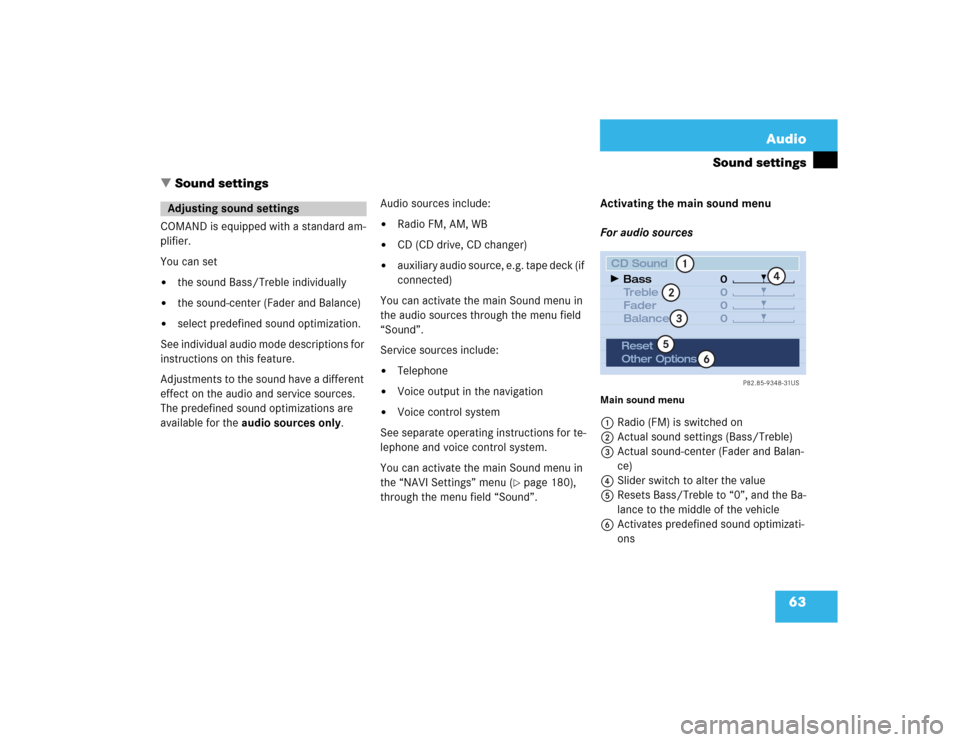
63 Audio
Sound settings
� Sound settings
COMAND is equipped with a standard am-
plifier.
You can set �
the sound Bass/Treble individually
�
the sound-center (Fader and Balance)
�
select predefined sound optimization.
See individual audio mode descriptions for
instructions on this feature.
Adjustments to the sound have a different
effect on the audio and service sources.
The predefined sound optimizations are
available for the audio sources only.Audio sources include:
�
Radio FM, AM, WB
�
CD (CD drive, CD changer)
�
auxiliary audio source, e.g. tape deck (if
connected)
You can activate the main Sound menu in
the audio sources through the menu field
“Sound”.
Service sources include:
�
Telephone
�
Voice output in the navigation
�
Voice control system
See separate operating instructions for te-
lephone and voice control system.
You can activate the main Sound menu in
the “NAVI Settings” menu (
�page 180),
through the menu field “Sound”. Activating the main sound menu
For audio sources
Main sound menu1Radio (FM) is switched on
2Actual sound settings (Bass/Treble)
3Actual sound-center (Fader and Balan-
ce)
4Slider switch to alter the value
5Resets Bass/Treble to “0”, and the Ba-
lance to the middle of the vehicle
6Activates predefined sound optimizati-
ons
Adjusting sound settings
P82.85-9348-31US
0
0
0 0
1
23
4
5
6
CD Sound
Treble
Fader
Balance Bass
Reset
Other Options
Page 191 of 225
183
Info Services/System settings
Info Services*
System settings
Auxiliary audio source
Page 192 of 225
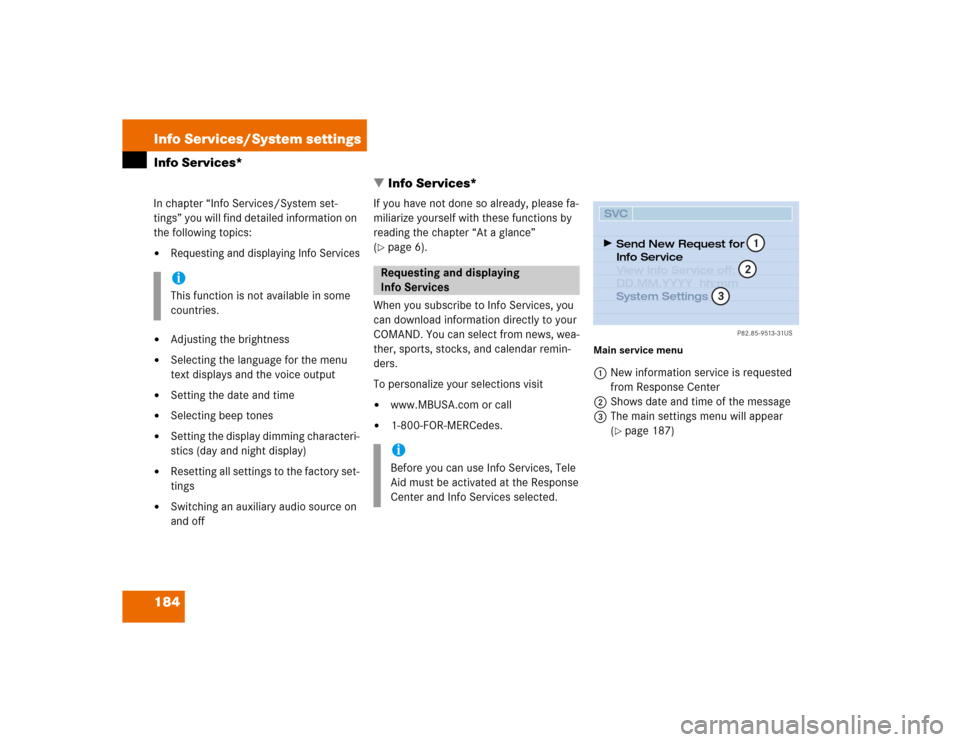
184 Info Services/System settingsInfo Services*
� Info Services*In chapter “Info Services/System set-
tings” you will find detailed information on
the following topics:�
Requesting and displaying Info Services
�
Adjusting the brightness
�
Selecting the language for the menu
text displays and the voice output
�
Setting the date and time
�
Selecting beep tones
�
Setting the display dimming characteri-
stics (day and night display)
�
Resetting all settings to the factory set-
tings
�
Switching an auxiliary audio source on
and offIf you have not done so already, please fa-
miliarize yourself with these functions by
reading the chapter “At a glance”
(
�page 6).
When you subscribe to Info Services, you
can download information directly to your
COMAND. You can select from news, wea-
ther, sports, stocks, and calendar remin-
ders.
To personalize your selections visit
�
www.MBUSA.com or call
�
1-800-FOR-MERCedes.
Main service menu1New information service is requested
from Response Center
2Shows date and time of the message
3The main settings menu will appear
(
�page 187)
iThis function is not available in some
countries.
Requesting and displaying
Info ServicesiBefore you can use Info Services, Tele
Aid must be activated at the Response
Center and Info Services selected.
P82.85-9513-31US
SVCSend New Request for
Info Service
System Settings View Info Service off:
DD.MM.YYYY hh:mm
12
3
Page 195 of 225
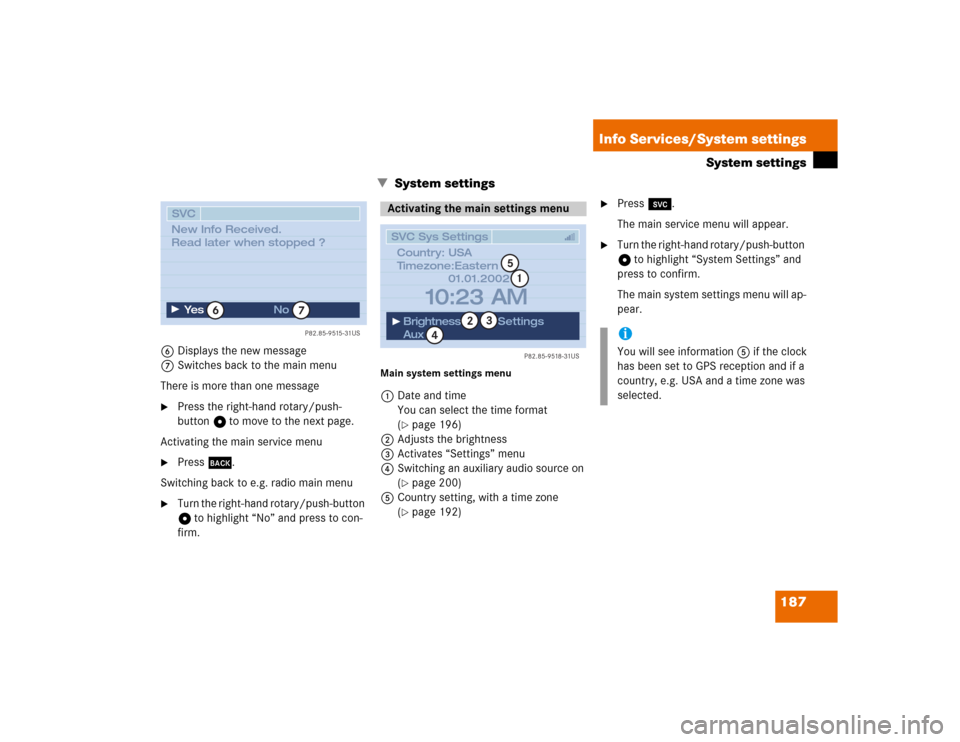
187 Info Services/System settings
System settings
� System settings
6Displays the new message
7Switches back to the main menu
There is more than one message�
Press the right-hand rotary/push-
button v to move to the next page.
Activating the main service menu
�
Press *.
Switching back to e.g. radio main menu
�
Turn the right-hand rotary/push-button
v to highlight “No” and press to con-
firm.
Main system settings menu1Date and time
You can select the time format
(
�page 196)
2Adjusts the brightness
3Activates “Settings” menu
4Switching an auxiliary audio source on
(�page 200)
5Country setting, with a time zone
(�page 192)
�
Press (.
The main service menu will appear.
�
Turn the right-hand rotary/push-button
v to highlight “System Settings” and
press to confirm.
The main system settings menu will ap-
pear.
P82.85-9515-31US
SVC
Ye s
No
6
7
New Info Received.
Read later when stopped ?
Activating the main settings menu
P82.85-9518-31US
SVC Sys Settings
01.01.2002
Brightness
AuxSettings
10:23 AM
1
2
4
3
Country: USA
Timezone:Eastern
5
iYou will see information 5 if the clock
has been set to GPS reception and if a
country, e.g. USA and a time zone was
selected.
Page 208 of 225
200 Info Services/System settingsAuxiliary audio source
� Auxiliary audio sourceThe auxiliary audio source (e.g. tape
player) will be installed in the glove com-
partment of your vehicle and connected to
the socket available for this purpose. You
will require a separate connecting cable for
this.COMAND will play back voice outputs du-
ring route guidance even if the auxiliary au-
dio source has been switched on.
It is possible to use the telephone while the
auxiliary audio source is in operation.
1Adjusting sound settings (
�page 63)
ConnectingiMercedes-Benz recommends that any
auxiliary audio unit is installed and con-
nected by an authorized Mercedes-
Benz Center.
iRefer to the seperate operating instruc-
tions for information on how to operate
the auxiliary audio source (e.g. CD
changer).
Switching auxiliary audio source on
P82.85-9530-31US
AUX
Auxiliary
Sound
audio source
1
Page 209 of 225

201 Info Services/System settings
Auxiliary audio source
�
Turn the right-hand rotary/push-button
v to highlight “Aux” in the main sys-
tem settings menu and press to con-
firm.
The “AUX” menu will appear. The auxi-
liary audio source will switch on if it has
been connected to the COMAND con-
trol unit.
Adjusting the volume (
�page 14).Adjusting the volume level of an auxilia-
ry audio source
�
Adjust volume of vehicle radio to a
comfortable listening level.
�
Connect adapter cable to, for example,
a portable tape player and to vehicle
(socket in glove box).
�
Press ( button on COMAND unit.
�
Activate the “AUX” menu as described.
�
Press “Play” button on the portable
tape player.
�
Adjust the volume on the portable tape
player so that the audio system output
is at or near the same comfortable level
previously set in radio mode.
�
Volume can now be adjusted using
either COMAND or volume controls on
multifunction steering wheel.Muting auxiliary audio source
�
Press o.
Symbol ß will appear.
Canceling mute function
�
Press o again.
Symbol ß will disappear.
iThe sound adjustments for the auxiliary
audio source are independent of those
selected for the COMAND audio sour-
ces.
iOnly the volume setting of the tape play-
er can be controlled using the
COMAND system.