Page 15 of 225

7 At a glance
COMAND control unit
/
Function
Page
1
Switching COMAND on
and off
12
2, 3
Radio operation:
Automatic seek tuning
Manual tuning
CD operation:
Track select
Fast forward/reverse
30
31
51
52
4
Requesting and dis-
playing Info Services
Adjusting system set-
tings
184
187
5
Switching radio operati-
on on
Quick reference
Changing the radio band
28
24
29
6
Switching CD operation
on
Quick reference
50
42
7
Switching telephone
operation on
Quick reference
78
74
8
Switching the navigation
system on
Quick reference
122
116
9
CD drive for an audio or a
navigation CD
10
Color screen, e.g. with
main radio menu
14
11
Radio operation:
Selecting a station
Saving stations manually
CD operation:
Selecting a track or CDs
Telephone:
Entering the unlock code
Entering the telephone
number
30
34
51, 52
78
82
Function
Page
Navigation (Destination
input):
Selecting destination via
the map
131
12
Subsequent dialing
Displaying a long list en-
try in full in a window
Removing a window
Zooming out for less de-
tailed map
84
127
127
158
13
Subsequent dialing
Zooming in for more de-
tailed map
84
158
14
Turn to highlight a func-
tion or a menu field
Press to start a function
or activate a submenuFunction
Page
Page 17 of 225
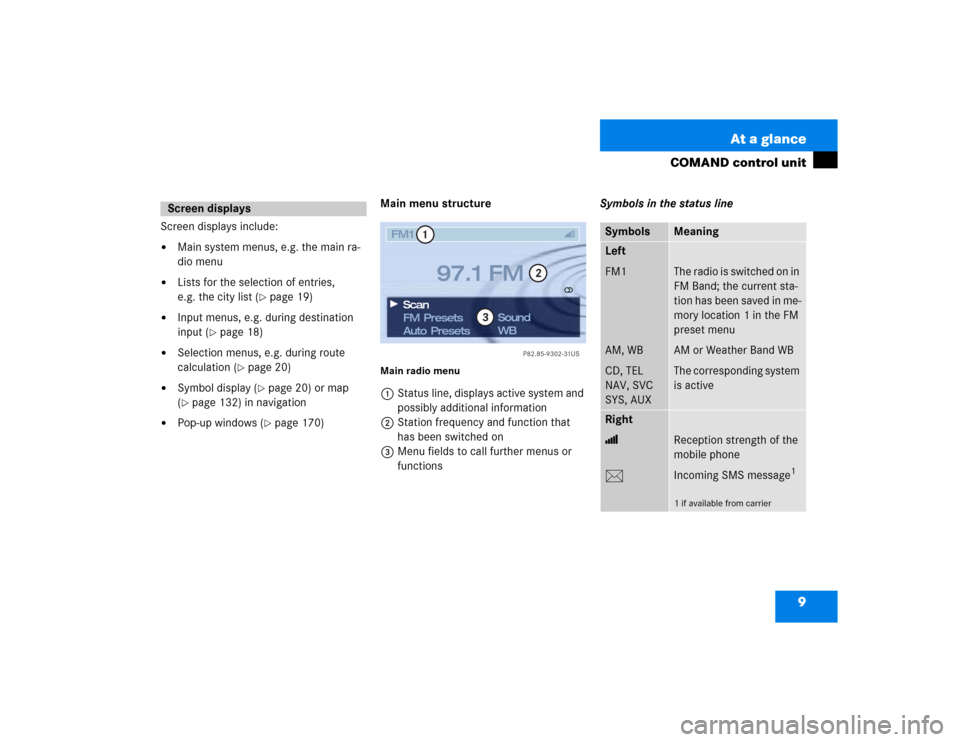
9 At a glance
COMAND control unit
Screen displays include:�
Main system menus, e.g. the main ra-
dio menu
�
Lists for the selection of entries,
e.g. the city list (
�page 19)
�
Input menus, e.g. during destination
input (
�page 18)
�
Selection menus, e.g. during route
calculation (
�page 20)
�
Symbol display (
�page 20) or map
(
�page 132) in navigation
�
Pop-up windows (
�page 170)Main menu structure
Main radio menu1Status line, displays active system and
possibly additional information
2Station frequency and function that
has been switched on
3Menu fields to call further menus or
functionsSymbols in the status line
Screen displays
P82.85-9302-31US
FM1FM Presets
Auto PresetsSound
WB Scan
97.1 FM
1
2
3
Symbols
Meaning
Left
FM1
AM, WB
CD, TEL
NAV, SVC
SYS, AUX
The radio is switched on in
FM Band; the current sta-
tion has been saved in me-
mory location 1 in the FM
preset menu
AM or Weather Band WB
The corresponding system
is active
Right
>
M
Reception strength of the
mobile phone
Incoming SMS message
1
1 if available from carrier
Page 18 of 225
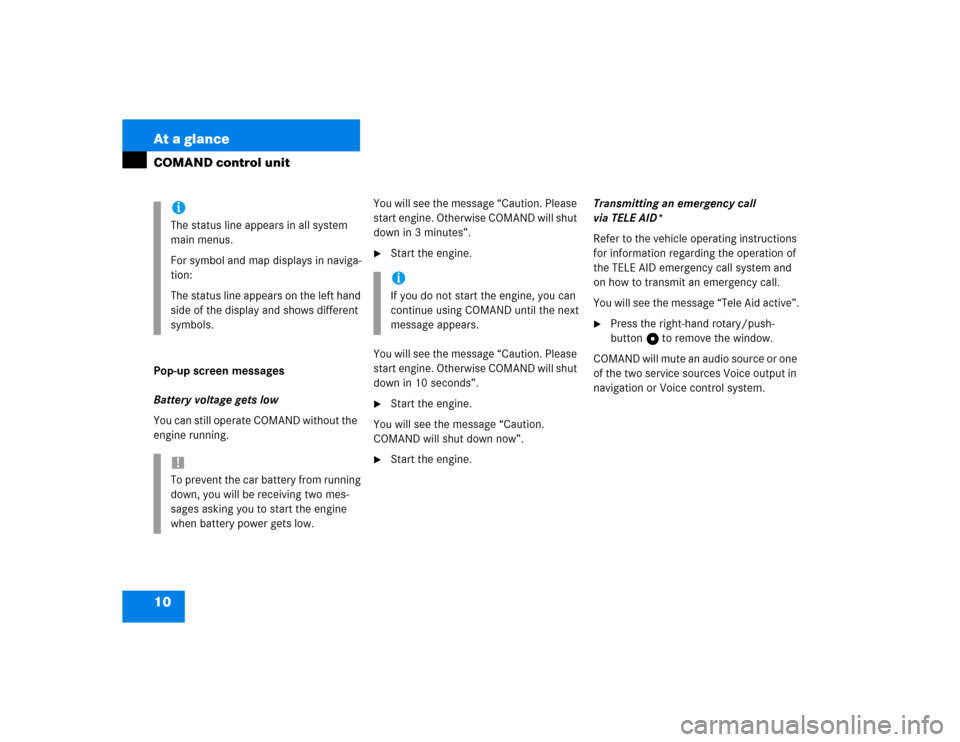
10 At a glanceCOMAND control unitPop-up screen messages
Battery voltage gets low
You can still operate COMAND without the
engine running.You will see the message “Caution. Please
start engine. Otherwise COMAND will shut
down in 3 minutes”.
�
Start the engine.
You will see the message “Caution. Please
start engine. Otherwise COMAND will shut
down in 10 seconds”.
�
Start the engine.
You will see the message “Caution.
COMAND will shut down now”.
�
Start the engine.Transmitting an emergency call
via TELE AID*
Refer to the vehicle operating instructions
for information regarding the operation of
the TELE AID emergency call system and
on how to transmit an emergency call.
You will see the message “Tele Aid active”.
�
Press the right-hand rotary/push-
button v to remove the window.
COMAND will mute an audio source or one
of the two service sources Voice output in
navigation or Voice control system.
iThe status line appears in all system
main menus.
For symbol and map displays in naviga-
tion:
The status line appears on the left hand
side of the display and shows different
symbols.!To prevent the car battery from running
down, you will be receiving two mes-
sages asking you to start the engine
when battery power gets low.
iIf you do not start the engine, you can
continue using COMAND until the next
message appears.
Page 77 of 225
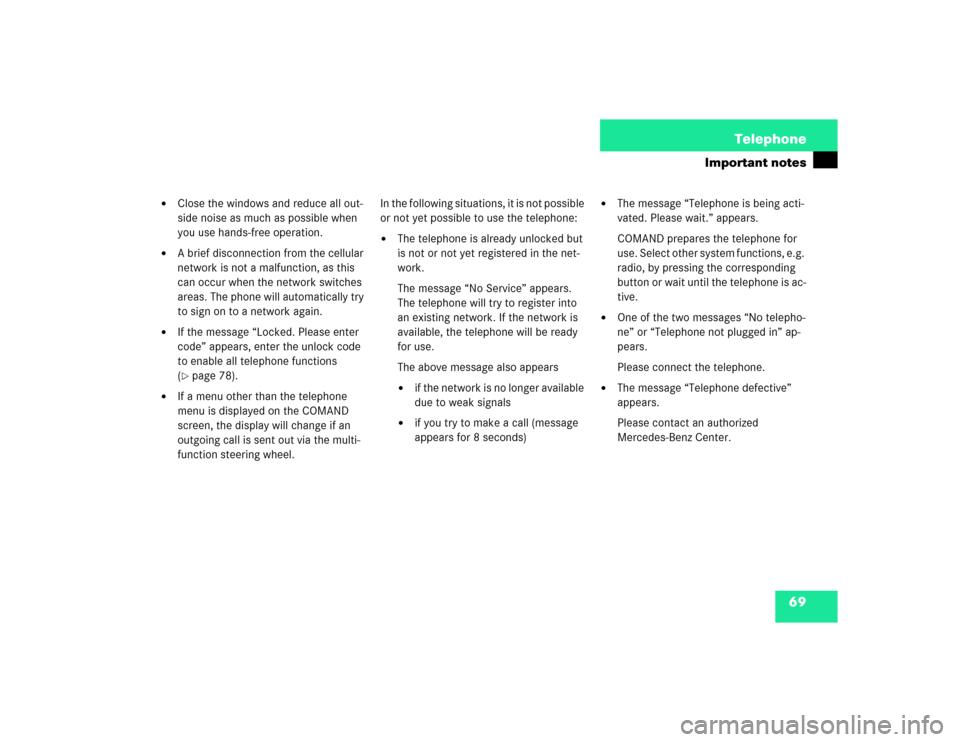
69 Telephone
Important notes
�
Close the windows and reduce all out-
side noise as much as possible when
you use hands-free operation.
�
A brief disconnection from the cellular
network is not a malfunction, as this
can occur when the network switches
areas. The phone will automatically try
to sign on to a network again.
�
If the message “Locked. Please enter
code” appears, enter the unlock code
to enable all telephone functions
(�page 78).
�
If a menu other than the telephone
menu is displayed on the COMAND
screen, the display will change if an
outgoing call is sent out via the multi-
function steering wheel.In the following situations, it is not possible
or not yet possible to use the telephone:
�
The telephone is already unlocked but
is not or not yet registered in the net-
work.
The message “No Service” appears.
The telephone will try to register into
an existing network. If the network is
available, the telephone will be ready
for use.
The above message also appears �
if the network is no longer available
due to weak signals
�
if you try to make a call (message
appears for 8 seconds)
�
The message “Telephone is being acti-
vated. Please wait.” appears.
COMAND prepares the telephone for
use. Select other system functions, e.g.
radio, by pressing the corresponding
button or wait until the telephone is ac-
tive.
�
One of the two messages “No telepho-
ne” or “Telephone not plugged in” ap-
pears.
Please connect the telephone.
�
The message “Telephone defective”
appears.
Please contact an authorized
Mercedes-Benz Center.
Page 125 of 225
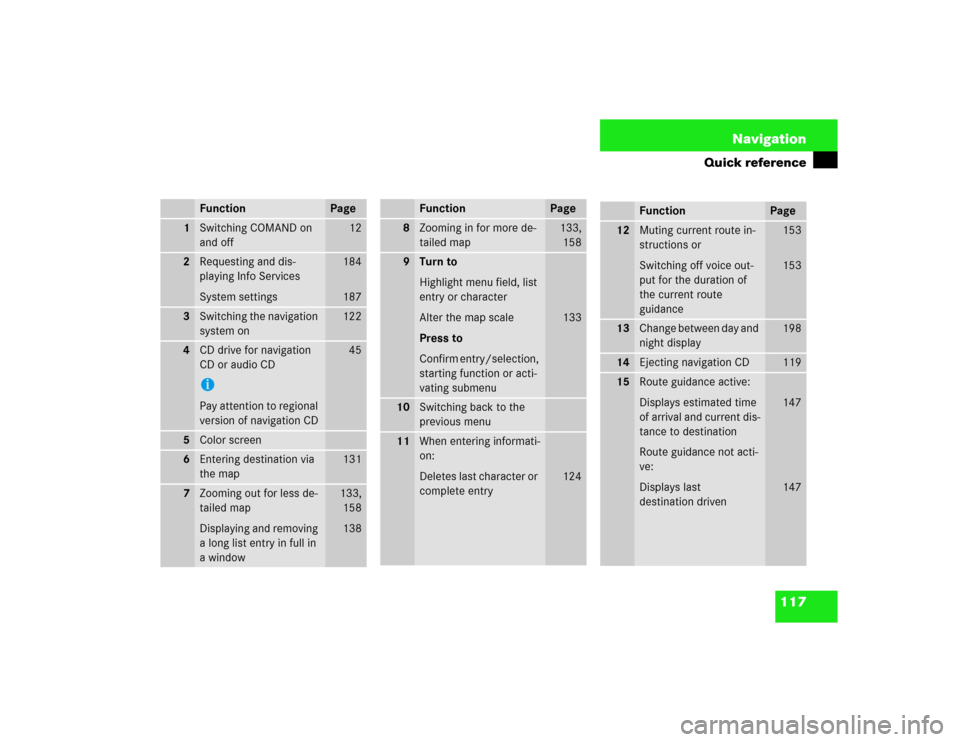
117 Navigation
Quick reference
Function
Page
1
Switching COMAND on
and off
12
2
Requesting and dis-
playing Info Services
System settings
184
187
3
Switching the navigation
system on
122
4
CD drive for navigation
CD or audio CDiPay attention to regional
version of navigation CD
45
5
Color screen
6
Entering destination via
the map
131
7
Zooming out for less de-
tailed map
Displaying and removing
a long list entry in full in
a window
133,
158
138
8
Zooming in for more de-
tailed map
133,
158
9
Turn to
Highlight menu field, list
entry or character
Alter the map scale
Press to
Confirm entry/selection,
starting function or acti-
vating submenu
133
10
Switching back to the
previous menu
11
When entering informati-
on:
Deletes last character or
complete entry
124
Function
Page
Function
Page
12
Muting current route in-
structions or
Switching off voice out-
put for the duration of
the current route
guidance
153
153
13
Change between day and
night display
198
14
Ejecting navigation CD
119
15
Route guidance active:
Displays estimated time
of arrival and current dis-
tance to destination
Route guidance not acti-
ve:
Displays last
destination driven
147
147
Page 146 of 225
138 NavigationDestination input�
Turn the right-hand rotary/push-button
v to highlight 1 or 2 and press to
confirm.
The list “Select Category” will appear.
�
Turn the right-hand rotary/push-button
v to highlight the desired category
and press to confirm.
A corresponding list will appear.
7Point of Interest entry with distance to
destination in miles (as the crow flies)
8Symbol for long entry
9Complete entry in a windowDisplay the complete entry in a window 9
�
Press u.
�
Press u again to remove 9.
Selecting the desired destination
�
Turn the right-hand rotary/push-button
v to highlight the entry in the selec-
tion list and press to confirm.
�
Then calculate the route (
�page 141).
iNot all Points of Interest may be listed
on the CD.
P82.85-9446-31US
NAVI Railway Station
1.1 mi GRAND CENTRAL TER
1.0 KM
1.0 KM
1.0 KM
1.1 mi
GRAND CENTRAL�TERMINAL
7
8
9
Page 156 of 225
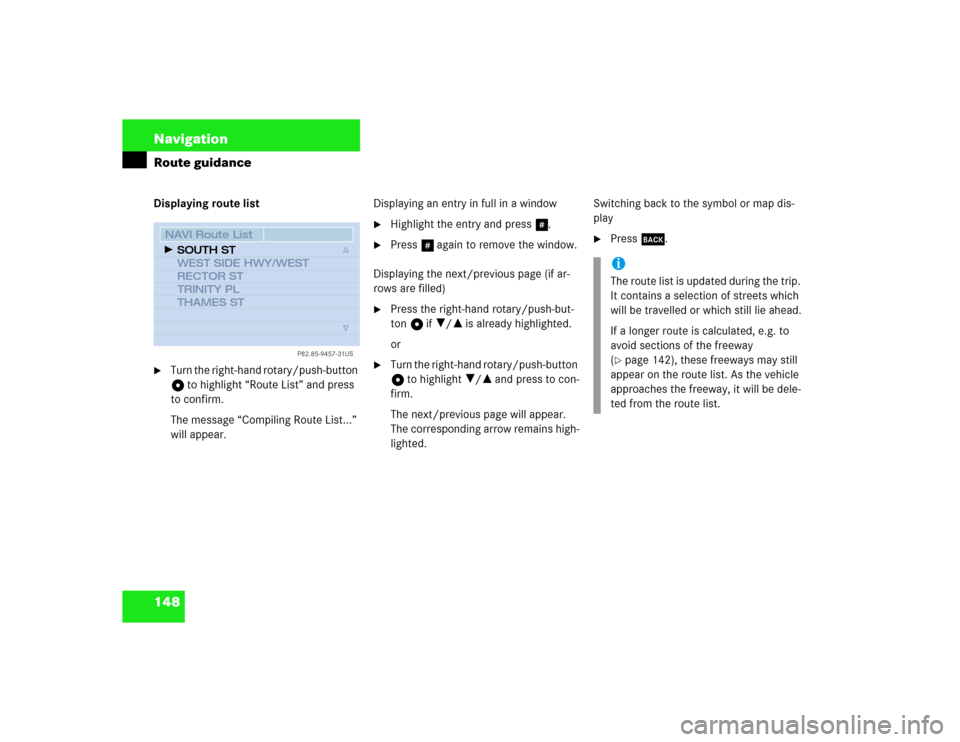
148 NavigationRoute guidanceDisplaying route list�
Turn the right-hand rotary/push-button
v to highlight “Route List” and press
to confirm.
The message “Compiling Route List...”
will appear.Displaying an entry in full in a window
�
Highlight the entry and press u.
�
Press u again to remove the window.
Displaying the next/previous page (if ar-
rows are filled)
�
Press the right-hand rotary/push-but-
ton v if ?/= is already highlighted.
or
�
Turn the right-hand rotary/push-button
v to highlight ?/= and press to con-
firm.
The next/previous page will appear.
The corresponding arrow remains high-
lighted.Switching back to the symbol or map dis-
play
�
Press *.
P82.85-9457-31US
NAVI Route ListSOUTH ST
WEST SIDE HWY/WEST
RECTOR ST
TRINITY PL
THAMES ST
iThe route list is updated during the trip.
It contains a selection of streets which
will be travelled or which still lie ahead.
If a longer route is calculated, e.g. to
avoid sections of the freeway
(�page 142), these freeways may still
appear on the route list. As the vehicle
approaches the freeway, it will be dele-
ted from the route list.
Page 172 of 225
164 NavigationRoute guidance
Detour in route list�
Turn the right-hand rotary/push-button
v to highlight “Detour in Route List” in
the main detour menu and press to
confirm.
The message “The route list is being
calculated” will appear.
Then the route list will appear.
Route list1Street cannot be blocked off
2Symbol “+”: street contains several
sections which can be blocked off
Displaying an entry in full in a window�
Press u.
�
Press u again to remove the window.
iCOMAND will delete an existing detour
if you�
enter a new detour
�
switch off the system for more than
30 minutes while a detour is activa-
ted
After you have switched the COMAND
on again you will see the message “Ma-
nual route exclusions being reset”.
P82.85-9481-31US
NAVI Traffic Jam
4081 E OLYMPIC B
399 S HILL
250 S GRAND AVE
630 W 5TH
3589 S FIGUEROA 200 N STATE
12
1.0 MI
2.4 MI
1.8 MI
0.5 MI
1.6 MI 1.2 MI