Page 9 of 122

5
5. By Home: You can select your own home
without entering the address each time. In
this case, it is necessary to register your
home beforehand. See page 15 for the de-
tailed steps.
6. By Emergency: You can select one of
the three points of emergency service points
that have been already stored in the sys-
tem's
database. See page 15 for the detailed
steps.
7. By Intersection: You can enter the
names of two intersecting streets. This is
helpful if you do not know the specific street
address of your destination but know the
general vicinity. See page 16 for the detailed
steps.
8. By Freeway Entrance/Exit: You can en-
ter the name of the freeway (interstate) en-
trance or exit. See page 17 for the detailed
steps.
9. By Previous Starting Point: You can en-
ter a point where the system has started to
guide last time. See page 19 for the detailed
steps.
10. By Map Selection: You can select a
destination simply by touching the location
on the displayed map. See page 19 for the
detailed steps.
INFORMATION
�When inputting the destination, the response to the switch may be slow.
�ºPoint of Interestº are mainly regis-tered in ºDetailed map coverageareasº. The registration is madebased on the NavTech ºStandardPOI Inclusion Listº.
�If there is no point registered,switches such as ºMarked Pointº,ºHomeº, ºPrevious Destinationº orºPrevious Starting Pointº are
dimmed and not available.
�The route for returning may not bethe same as that for going.
�The route guidance to the destina-tion may not be the shortest route or
a route without traffic congestion.
�Route gui dance may not be available
if there is no road data for the speci- fied location.
�When setting the destination, youshould use the map on a scale of one
half mile or smaller.
�To select an ºAddressº, ºPoint of In- terestº, ºFreeway Entrance/Exitº orºIntersectionº in a different region, asearch area's change is necessary.
CAUTION
While you are driving, be sure to follow
traffic regulations and keep the road
condition in mind. If a traffic sign on
the road has been changed, the route
guidance may provide wrong informa-
tion.
Page 10 of 122

6
UN012
There are 2 ways to input a destination by
address.Touch the
ºAddressº switch on the
destination screen. The ºAddressº
screen appears, and then you can input a
house number.
Touch letters directly on the screen to in-
put a house number.
UN013
After inputting a house number, touch the
ºEnterº switch to display the screen which
you can input a street name.
It is possible to input a street name first.
Touch the
ºStreetº switch to display the
screen which you can input a street name.
UN302
After each letter is inputted, the system
searches the database for street names that
match. Alphabet keys are dimmed if the da-
tabase does not have a match for the next
letter in the remaining list of matching street
names.
When you input numerals, touch the
º0±9º switch to display the screen for
numeral input.
Based on your input, the number of matching
sites appears at the top right of the screen.
After the number decreases to some extent,
touch the
ºListº switch to display the street
selection list. If the number of matches de-
creases to 4 or less, the screen changes au-
tomatically to the selection list.
Destination Input by
ADDRESS (a) Inputting a house number
and a street name
Page 11 of 122
7
UN014
When you find your desired street name,
touch of the item. The screen
changes and displays the map location of
the selected destination and the route
preference. (See ºEntering Destinationº
on page 19.)
If the same address exists in more than one
city, the current screen changes to the ºCity
Selectº screen. Select or enter your desired
city.
UN303-1
If you input a street name first, the screen
changes. You can then input the house num-
ber.
UN303
If the above screen appears, you can select
an address range on that screen. The screen for inputting a city name appears
if you touch the
ºCityº switch on the ºAd-
dressº screen on page 6.
UN015
Input a city name using alphabet keys.
After the number decreases to some extent,
touch the
ºListº switch to display the city
selection list. If the number of matches de-
creases to 4 or less, the screen changes au-
tomatically to the selection list.
(b) Inputting a city name
Page 12 of 122

8
UN016
Touch the of the desired city name.
The current screen changes to the screen
which is for inputting a house number. In-
put a house number and a street name.
The screen changes and displays the
map location of the selected destination
and the route preference. (See ºEntering
Destinationº on page 19.)
Map: If you touch this switch, the screen
changes and displays the map location of the
selected city and the route preference. (See
ºEntering Destinationº on page 19.) There are 3 ways to select a point of in-
terest location.
(a) Input the name of the point of interest
directly.
(b) Inputting a city name first.
(c) Selecting from the points of interest
categories.
It will not take a long time for you to find
your
destination if you use a combination
of the searching ways of (a), (b) and (c). Touch the
ºPoint of Interestº switch
on the destination screen.
UN017
The ºPoint of Interestº screen appears, and
then you can input the name of the point of
interest.
Touch letters directly on the screen to input
a name. When you input numerals, touch
the
º0±9º switch to display the screen for
numeral input.
If the number of sites becomes 4 or less, or
if you touch the
ºListº switch at the bottom
right of the screen, the screen changes and
displays a list of sites.
Destination Input by POINT
OF INTEREST (a) Input the name of the
point of interest directly
Page 13 of 122

9
UN018
Touch the of your desired destina-
tion. The screen changes and displays
the map location of the selected destina-
tion and the route preference. (See ºEn-
tering Destinationº on page 19.)
If the same name exists in more than one
city, you can search it more easily with the
ºCityº and ºCategoryº switch. (See (b)
Inputting a city name and (c) Selection from
the Points of Interest categories.) Touch the
ºCityº switch on the point of
interest screen.
UN019
Touch alphabet keys directly on the
screen to input a city name. When you in-
put numerals, touch the
º0±9º switch to
display the screen for numeral input.
If the number of sites becomes 4 or less, or
if you touch the
ºListº switch at the bottom
right of the screen, the screen changes and
displays the selection list. Touch the
of
the desired city name.
After entering the city name, input the
name of the point of interest. Touch the
ºCategoryº switch on the
point of interest screen.
UN020
The categories are shown on the screen.
When you touch the of your desired
category, more detailed categories are
shown.
UN020-1
When you touch the of your desired
category, the screen changes and dis-
plays the menu to input a name.
(b) Inputting a city name (c) Selection from the Points of
Interest categories
Page 14 of 122
10
UN021
Once you have selected a category, touch
letters directly on the screen to input a name.
When you input numerals, touch the
º0±9º
switch to display the screen for numeral in-
put.
If the number of sites becomes 4 or less, or
if you touch the
ºListº switch at the bottom
right of the screen, the screen changes and
displays a list of sites.
UN022
If you do not know the name of the specific
point of interest, for example, when you are
trying to find the nearest restaurant, touch
the
Dist Sortº switch at the bottom of the
screen. A listing of all the items in the cate-
gory is displ ayed based on the distance from
your current location.
UN023
When you touch the of your desired
item, the screen changes and displays
the map location of the selected destina-
tion and the route preference. (See ºEn-
tering Destinationº on page 19.)
Page 15 of 122
11
UN201
Touch the ºInfoº switch on the screen to
display the selected destination name, ad-
dress and telephone number.
INFORMATION
The desired point of interest can be dis- played on the map screen. (For details,see page 29.)
LIST OF POINTS OF INTEREST
ALL AUTOMOTIVE
AUTOMOBILE CLUB
AUTO SERVICE & MAIN-
TENANCE
GAS STATION
LEXUS DEALERSHIPS
(all search areas)
PARKING GARAGE/HOUSE
PARKING LOT
TOYOTA DEALERSHIPS
(all search areas)
ALL BANKING
AT M
BANK
ALL COMMUNITY
CITY HALL
CIVIC/COMMUNITY CEN-
TER
CONVENTION/EXHIBITION
CENTER
COURT HOUSE
Page 16 of 122
12HIGHER EDUCATION
HOSPITAL
LIBRARY
POLICE STATION
SCHOOL
ALL ENTERTAINMENT &
ALL RECREATION
AMUSEMENT PARK
(all search areas)
CASINO
GOLF COURSE
MARINA
MUSEUM
PARK/RECREATION
(all search areas)
PERFORMING ARTS
SKI RESORT
SPORTS COMPLEX
TOURIST ATTRACTION
(all search areas)
WINERY
RESTAURANT
AMERICAN
CHINESE
CONTINENTAL
FRENCH
ITALIAN
JAPANESE
 1
1 2
2 3
3 4
4 5
5 6
6 7
7 8
8 9
9 10
10 11
11 12
12 13
13 14
14 15
15 16
16 17
17 18
18 19
19 20
20 21
21 22
22 23
23 24
24 25
25 26
26 27
27 28
28 29
29 30
30 31
31 32
32 33
33 34
34 35
35 36
36 37
37 38
38 39
39 40
40 41
41 42
42 43
43 44
44 45
45 46
46 47
47 48
48 49
49 50
50 51
51 52
52 53
53 54
54 55
55 56
56 57
57 58
58 59
59 60
60 61
61 62
62 63
63 64
64 65
65 66
66 67
67 68
68 69
69 70
70 71
71 72
72 73
73 74
74 75
75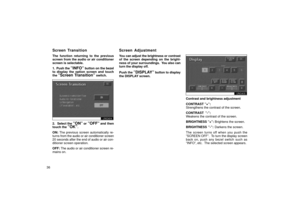 76
76 77
77 78
78 79
79 80
80 81
81 82
82 83
83 84
84 85
85 86
86 87
87 88
88 89
89 90
90 91
91 92
92 93
93 94
94 95
95 96
96 97
97 98
98 99
99 100
100 101
101 102
102 103
103 104
104 105
105 106
106 107
107 108
108 109
109 110
110 111
111 112
112 113
113 114
114 115
115 116
116 117
117 118
118 119
119 120
120 121
121






