Page 122 of 151
Camry_Navi_U (L/O 0108)
11 52002 MY CAMRY NAVI_U (OM33559U)
1. Touch directly on the day you want to input a memo.
L00186
2. Touch the “Memo” switch to display the “Memo” screen.
Page 124 of 151
Camry_Navi_U (L/O 0108)
11 72002 MY CAMRY NAVI_U (OM33559U)
After you input the memo, touch the
“OK” switch at the bottom right of the
screen. The previous screen will appear.
You can input a memo until December
31. 2020.
The date for which a memo is set is
displayed with a mark as in the above
illustration. The de fault color of the
mark is light blue.
L00186
You can select your desired date and/
or mark color. Touch the
“Chg.
mark”
switch.
L00157
Select your desired date or mark color.
If you want to default the date color
you chose, touch the
“Cancel”
switch. After you select the date and/
or mark color, touch the
“OK” switch
to display the previous screen.
L00186
When you want to add a memo, touch
directly on the date you want to add
the memo.
The “Memo” screen appears on the
display. If touching
“Memo” switch,
the memo input screen is displayed.
(See page 114 for inputting a memo.)
You can input up to three memos a day.
(b) Adding a Memo
Page 125 of 151
Camry_Navi_U (L/O 0108)
11 82002 MY CAMRY NAVI_U (OM33559U)
L00186
Touch the date you already input the
memo. Displaying the memo you want
to delete and then touch the
“Delete” switch. A message appears
on the display. To delete, touch the
“Yes” switch. If not, touch the “No”
switch.
L00186L00186
If you want to edit the memo, touch
the date. Touching the
“Edit” switch
will display the “Memo edit” screen.
(See page 114 for the details.)
L00160
If you want to look at the memo you
input, touch the
“List” switch to dis-
play the “Memo list”.
L00154
Touch your desired search condition
to list the memo. The memo list is
displayed on the screen.
(c) Deleting a memo (d) Editing a memo (e) Memo list
Page 126 of 151

Camry_Navi_U (L/O 0108)
11 92002 MY CAMRY NAVI_U (OM33559U)
L00158
Touch the “Period” switch to display
the “Memo list” as long as you desi-
red. Touch numeral keys to input your
desired search period. After inputting
a search period, touch the
“OK”
switch. The “Memo list” screen will be
displayed.
You can input a search period from Janu-
ary 1. 2000 through December 31. 2020.
L00156
If you want to delete and/or edit the
memo, touch the
switch of the
memo.
If you want to delete all of the memo,
touch the
“Delete all” switch. A
message appears on the display. To
delete, touch the
“Yes” switch. If not,
touch the
“No” switch. If you want to remove all of the date
colors of date you input, touch the
“Remove color of date” switch.
A message appears on the display. To
remove the colors, touch the
“Yes”
switch. To allow the colors to remain,
touch the
“No” switch.
L00186L00186
To e d i t : Touch the “Edit” switch. (See
page 118 for details.)
To d e l e t e : Touch the
“Delete” switch.
(See page 118 for details.)
Page 128 of 151
Camry_Navi_U (L/O 0108)
1212002 MY CAMRY NAVI_U (OM33559U)
You can adjust the brightness or con-
trast of the screen depending on the
brightness of your surroundings. You
also can turn the screen off.1. Push the
“DISPLAY” button. The following ad justment screen appears.
L00181
L00151
BRIGHTNESS: Adjusts the brightness of
the screen.
CONTRAST: Adjusts the contrast of the
screen.
2. Touch “+” or “�” for adjustment.
“�”: The screen becomes dark or its con-
trast becomes weak. “+”:
The screen becomes bright or its
contrast becomes strong. You can adjust the brightness and con-
trast with exterior light on or off individu-
ally.
3. After adjusting the brightn ess and contrast, touch the
“OK” switch.
Touching the
“SCREEN OFF” switch
turns the screen off.
Screen adjustment
Page 129 of 151
Camry_Navi_U (L/O 0108)
1222002 MY CAMRY NAVI_U (OM33559U)
Z00019
You can select a function that enables
automatic return to the previous
screen from the audio screen.1. Push the
“INFO” button to display the “Infor mation Menu” screen. Touch “Screen Transition”.
Screen transition
Page 133 of 151
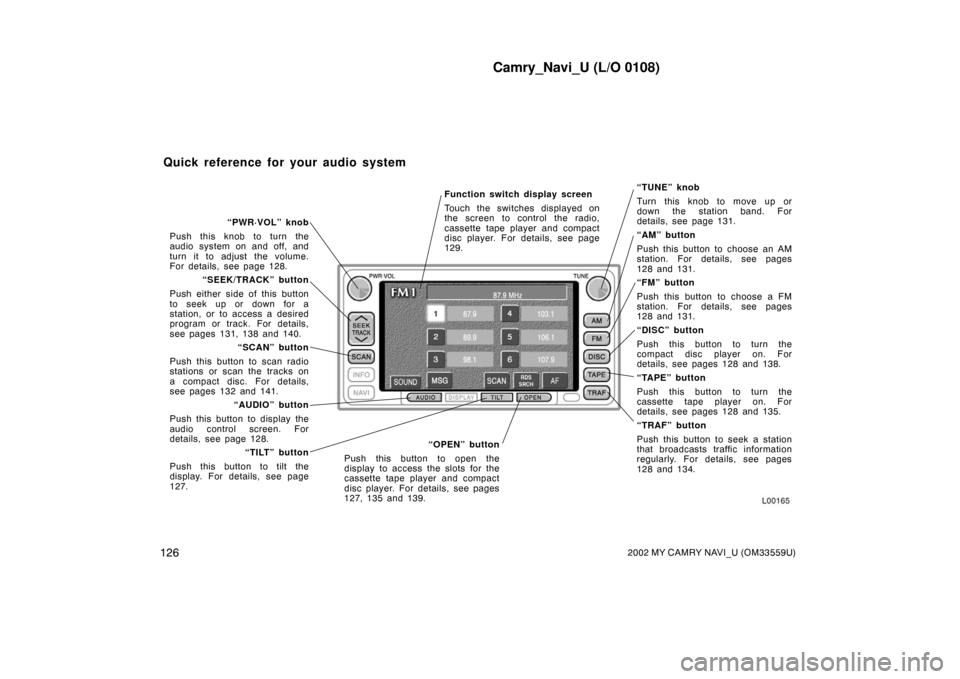
Camry_Navi_U (L/O 0108)
1262002 MY CAMRY NAVI_U (OM33559U)
Function switch display screen
Touch the switches displayed on
the screen to control the radio,
cassette tape player and compact
disc player. For details, see page
129.“TUNE” knob
Turn this knob to move up or
down the station band. For
details, see page 131.
“AM” button
Push this button to choose an AM
station. For details, see pages
128 and 131.
“FM” button
Push this button to choose a FM
station. For details, see pages
128 and 131.
“DISC” button
Push this button to turn the
compact disc player on. For
details, see pages 128 and 138.
“TAPE” button
Push this button to turn the
cassette tape player on. For
details, see pages 128 and 135.
“TRAF” button
Push this button to seek a station
that broadcasts traffic information
regularly. For details, see pages
128 and 134.
“OPEN” button
Push this button to open the
display to access the slots for the
cassette tape player and compact
disc player. For details, see pages
127, 135 and 139.
“PWR·VOL” knob
Push this knob to turn the
audio system on and off, and
turn it to adjust the volume.
For details, see page 128. “SEEK/TRACK” button
Push either side of this button
to seek up or down for a
station, or to access a desired
program or track. For details,
see pages 131, 138 and 140. “SCAN” button
Push this button to scan radio
stations or scan the tracks on
a compact disc. For details,
see pages 132 and 141. “AUDIO” button
Push this button to display the
audio control screen. For
details, see page 128.
“TILT” button
Push this button to tilt the
display. For details, see page
127.
Quick reference for your audio system
Page 134 of 151
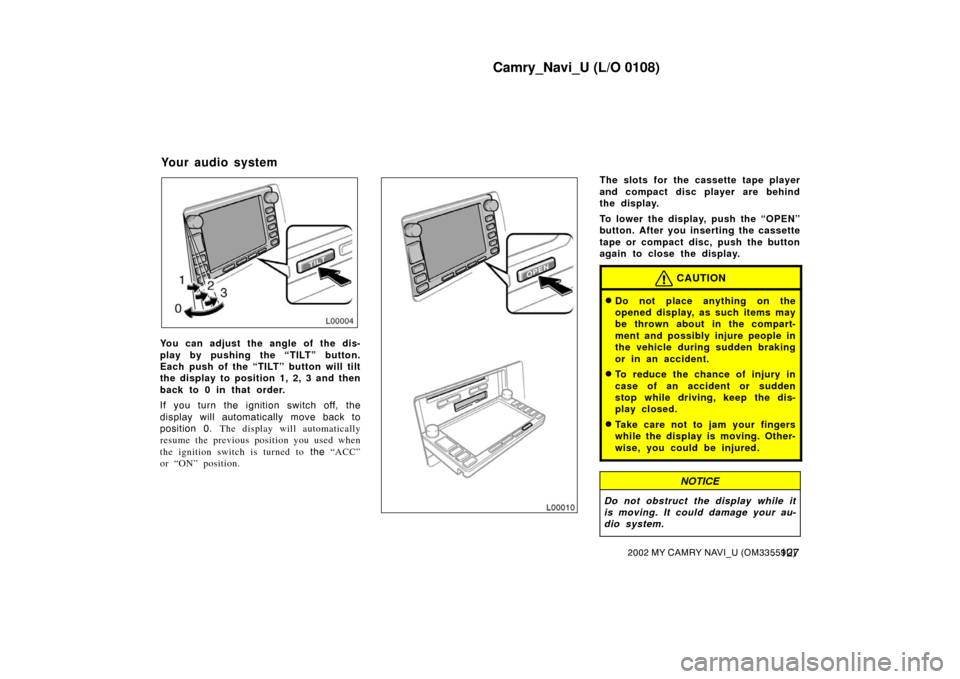
Camry_Navi_U (L/O 0108)
1272002 MY CAMRY NAVI_U (OM33559U)
L00004
You can adjust the angle of the dis-
play by pushing the “TILT” button.
Each push of the “TILT” button will tilt
the display to position 1, 2, 3 and then
back to 0 in that order.
If you turn the ignition switch off, the
display will automatically move back to
position 0. The display will automatically
resume the previous position you used when
the ignition switch is turned to the “ACC”
or “ON” position.
The slots for the cassette tape player
and compact disc player are behind
the display.
To lower the display, push the “OPEN”
button. After you inserting the cassette
tape or compact disc, push the button
again to close the display.
CAUTION
�Do not place anything on the
opened display, as such items may
be thrown about in the compart-
ment and possibly injure people in
the vehicle during sudden braking
or in an accident.
�To reduce the chance of injury in
case of an accident or sudden
stop while driving, keep the dis-
play closed.
�Take care not to jam your fingers
while the display is moving. Other-
wise, you could be injured.
NOTICE
Do not obstruct th e display while it
is moving. It could damage your au-
dio system.
Your audio system