Page 58 of 151
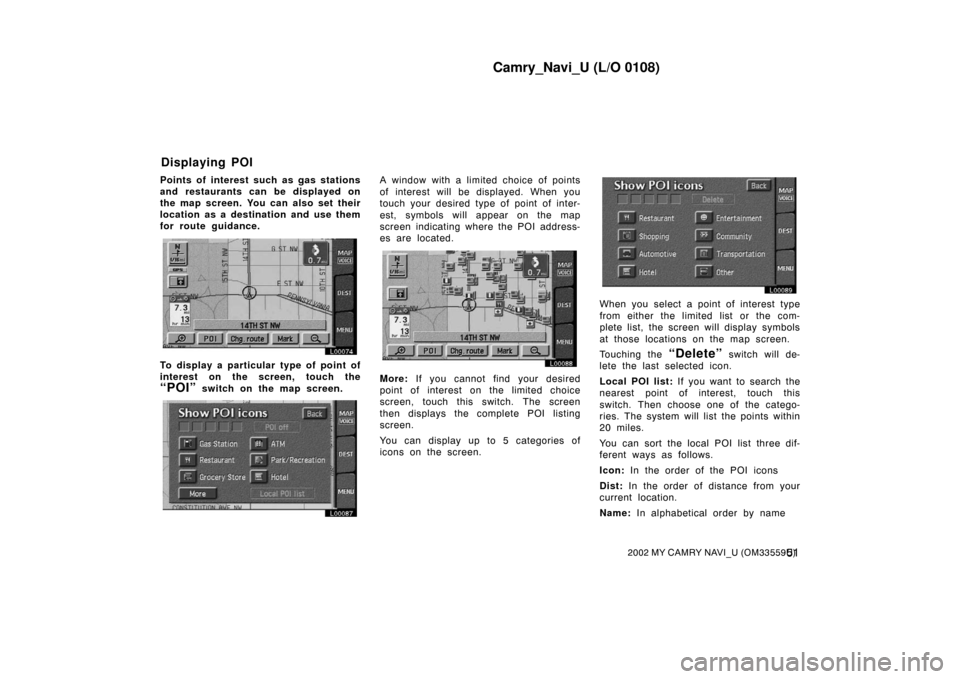
Camry_Navi_U (L/O 0108)
512002 MY CAMRY NAVI_U (OM33559U)
Points of interest such as gas stations
and restaurants can be displayed on
the map screen. You can also set their
location as a destination and use them
for route guidance.
L00074
To display a particular type of point of
interest on the screen, touch the
“POI” switch on the map screen.
L00087
A window with a limited choice of points
of interest will be displayed. When you
touch your desired type of point of inter-
est, symbols will appear on the map
screen indicating where the POI address-
es are located.
L00088
More: If you cannot find your desired
point of interest on the limited choice
screen, touch this switch. The screen
then displays the complete POI listing
screen.
You can display up to 5 categories of
icons on the screen.
L00089
When you select a point of interest type
from either the limited list or the com-
plete list, the screen will display symbols
at those locations on the map screen.
Touching the
“Delete” switch will de-
lete the last selected icon.
Local POI list: If you want to search the
nearest point of interest, touch this
switch. Then choose one of the catego-
ries. The system will list the points within
20 miles.
You can sort the local POI list three dif-
ferent ways as follows.
Icon: In the order of the POI icons
Dist: In the order of distance from your
current location.
Name: In alphabetical order by name
Displaying POI
Page 59 of 151
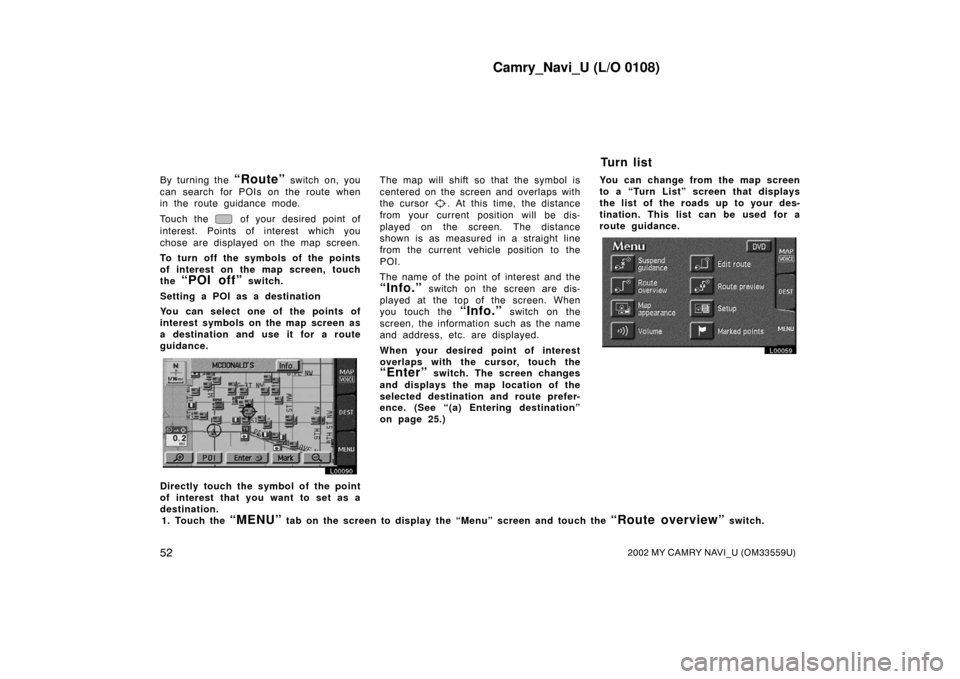
Camry_Navi_U (L/O 0108)
522002 MY CAMRY NAVI_U (OM33559U)
By turning the “Route” switch on, you
can search for POIs on the route when
in the route guidance mode.
Touch the
of your desired point of
interest. Points of interest which you
chose are displayed on the map screen.
To turn off the symbols of the points
of interest on the map screen, touch
the
“POI off” switch.
Setting a POI as a destination
You can select one of the points of
interest symbols on the map screen as
a destination and use it for a route
guidance.
L00090
Directly touch the symbol of the point
of interest that you want to set as a
destination. The map will shift so that the symbol is
centered on the screen and overlaps with
the cursor
. At this time, the distance
from your current position will be dis-
played on the screen. The distance
shown is as measured in a straight line
from the current vehicle position to the
POI.
The name of the point of interest and the
“Info.” switch on the screen are dis-
played at the top of the screen. When
you touch the
“Info.” switch on the
screen, the information such as the name
and address, etc. are displayed.
When your desired point of interest
overlaps with the cursor, touch the
“Enter” switch. The screen changes
and displays the map location of the
selected destination and route prefer-
ence. (See “(a) Entering destination”
on page 25.) You can change from the map screen
to a “Turn List” sc
reen that displays
the list of the roads up to your des-
tination. This list can be used for a
route guidance.
L00059
1. Touch the “MENU” tab on the screen to display the “Menu” screen and touch the “Route overview” switch.
Tu r n l i s t
Page 61 of 151
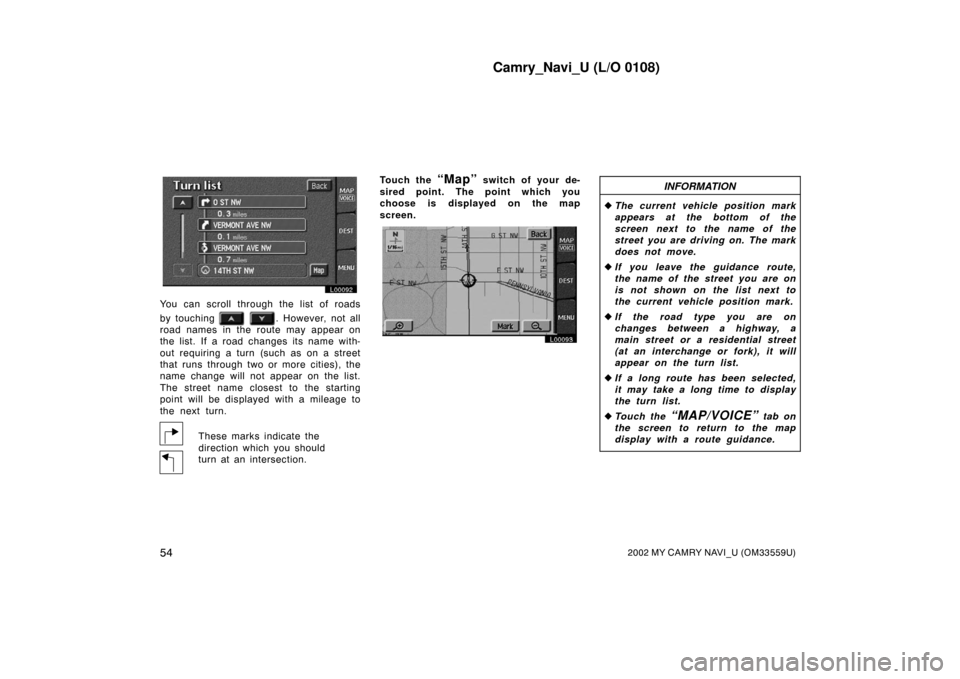
Camry_Navi_U (L/O 0108)
542002 MY CAMRY NAVI_U (OM33559U)
L00092
You can scroll through the list of roads
by touching
. However, not all
road names in the route may appear on
the list. If a road changes its name with-
out requiring a turn (such as on a street
that runs through two or more cities), the
name change will not appear on the list.
The street name closest to the starting
point will be displayed with a mileage to
the next turn.
These marks indicate the
direction which you should
turn at an intersection. Touch the
“Map” switch of your de-
sired point. The point which you
choose is displayed on the map
screen.
L00093
INFORMATION
� The current vehicle position mark
appears at the bottom of the
screen next to the name of the
street you are driving on. The mark
does not move.
� If you leave the guidance route,
the name of the street you are on
is not shown on the list next to
the current vehicle position mark.
� If the road type you are on
changes between a highway, a
main street or a residential street
(at an interchange or fork), it will
appear on the turn list.
� If a long route has been selected,
it may take a long time to display
the turn list.
� Touch the
“MAP/VOICE” tab on
the screen to return to the map
display with a route guidance.
Page 62 of 151
Camry_Navi_U (L/O 0108)
552002 MY CAMRY NAVI_U (OM33559U)
You can select the single screen map
or the dual screen map. You can also
change the half of the screen to the
guidance screen by touching the map/
guidance switch
while the map screen
is displayed. You can choose one of
two types of guidance screens.
L00059
1. Touch the “MENU” tab on the screen to display the “Menu” screen and touch the “Map appearance” switch.
Map appearance
Page 63 of 151
Camry_Navi_U (L/O 0108)
562002 MY CAMRY NAVI_U (OM33559U)
L00094
2. The screen will change to the “Map appearance” screen and you can select the map mode and the guidance mode.
Map mode
To display single map screen
To display dual map screen
Guidance modeTo display arrow screen
To display turn list screen
To turn off guidance screen
Single map
L00074
This screen shows the single map. Dual map
L00097
The screen shows the dual map. The
map on the left is the main map. You can
change the scale of the right side map
by touching it. The screen turns into edit
mode. You can also choose to display
POI icons on the right side map.
Page 64 of 151
Camry_Navi_U (L/O 0108)
572002 MY CAMRY NAVI_U (OM33559U)
Arrow screen
L00095
This screen shows the current road name
and the distance to the next corner.Turn list screen
L00096
The screen shows the Turn List. You can-
not scroll through the list of roads.
L00098
Touch or to change the scale
of the map display. The scale bar and
indicator at the bottom of the screen indi-
cates the map scale menu. The scale
runs from 1/32nd of a mile to 128 miles.
Touch
or until the scale bar
changes normally. If you continue to
touch on the switch, the scale bar
changes smoothly.
You can change the scale of the map
display by touching the scale bar directly.
It is not available during driving.
The map scale is displayed under the
north −up symbol or heading −up symbol at
the top left of the screen.
Map scale
Page 67 of 151
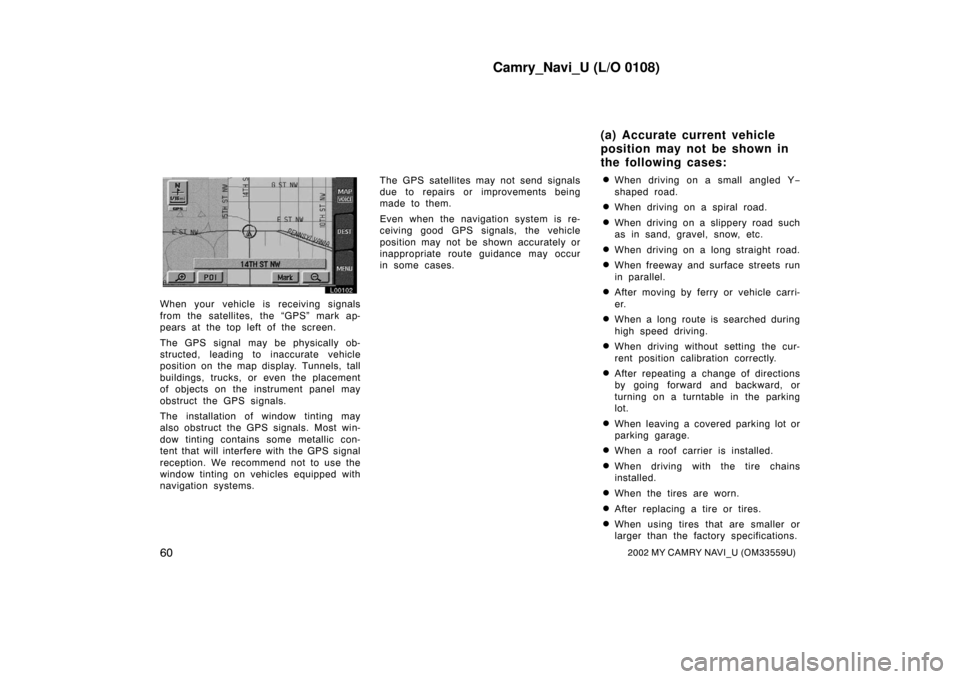
Camry_Navi_U (L/O 0108)
602002 MY CAMRY NAVI_U (OM33559U)
L00102
When your vehicle is receiving signals
from the satellites, the “GPS” mark ap-
pears at the top left of the screen.
The GPS signal may be physically ob-
structed, leading to inaccurate vehicle
position on the map display. Tunnels, tall
buildings, trucks, or even the placement
of objects on the instrument panel may
obstruct the GPS signals.
The installation of window tinting may
also obstruct the GPS signals. Most win-
dow tinting contains some metallic con-
tent that will interfere with the GPS signal
reception. We recommend not to use the
window tinting on vehicles equipped with
navigation systems.The GPS satellites may not send signals
due to repairs or improvements being
made to them.
Even when the navigation system is re-
ceiving good GPS signals, the vehicle
position may not be shown accurately or
inappropriate route guidance may occur
in some cases.
�When driving on a small angled Y
−
shaped road.
�When driving on a spiral road.
�When driving on a slippery road such
as in sand, gravel, snow, etc.
�When driving on a long straight road.
�When freeway and surface streets run
in parallel.
�After moving by ferry or vehicle carri-
er.
�When a long route is searched during
high speed driving.
�When driving without setting the cur-
rent position calibration correctly.
�After repeating a change of directions
by going forward and backward, or
turning on a turntable in the parking
lot.
�When leaving a covered parking lot or
parking garage.
�When a roof carrier is installed.
�When driving with the tire chains
installed.
�When the tires are worn.
�After replacing a tire or tires.
�When using tires that are smaller or
larger than the fact ory specifications.
(a) Accurate current vehicle
position may not be shown in
the following cases:
Page 68 of 151
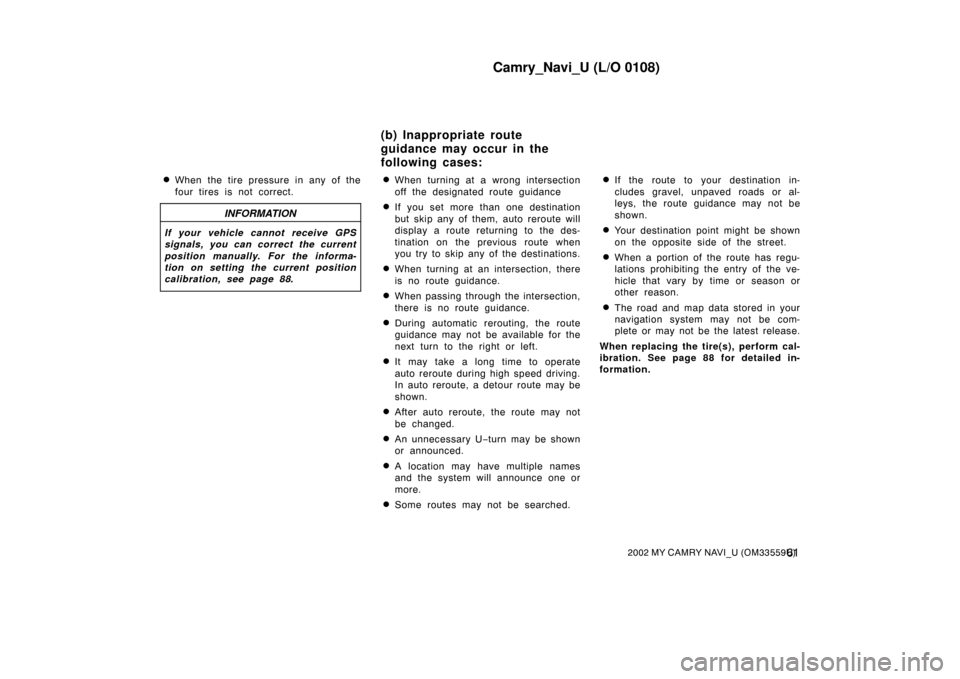
Camry_Navi_U (L/O 0108)
612002 MY CAMRY NAVI_U (OM33559U)
�When the tire pressure in any of the
four tires is not correct.
INFORMATION
If your vehicle cannot receive GPS
signals, you can correct the current
position manually. For the informa-
tion on setting the current position
calibration, see page 88.
�When turning at a wrong intersection
off the designated route guidance
�If you set more than one destination
but skip any of them, auto reroute will
display a route returning to the des-
tination on the previous route when
you try to skip any of the destinations.
�When turning at an intersection, there
is no route guidance.
�When passing through the intersection,
there is no route guidance.
�During automatic rerouting, the route
guidance may not be available for the
next turn to the right or left.
�It may take a long time to operate
auto reroute during high speed driving.
In auto reroute, a detour route may be
shown.
�After auto reroute, the route may not
be changed.
�An unnecessary U−turn may be shown
or announced.
�A location may have multiple names
and the system will announce one or
more.
�Some routes may not be searched.
�If the route to your destination in-
cludes gravel, unpaved roads or al-
leys, the route guidance may not be
shown.
�Your destination point might be shown
on the opposite side of the street.
�When a portion of the route has regu-
lations prohibiting the entry of the ve-
hicle that vary by time or season or
other reason.
�The road and map data stored in your
navigation system may not be com-
plete or may not be the latest release.
When replacing the tire(s), perform cal-
ibration. See page 88 for detailed in-
formation.
(b) Inappropriate route
guidance may occur in the
following cases: