Page 43 of 151
Camry_Navi_U (L/O 0108)
362002 MY CAMRY NAVI_U (OM33559U)
L00059
Touch the “Route overview” on
the “Menu” screen.
L00069
The entire route from the starting point to
the destination is displayed. Touch the
“Route preview” switch
on the “Menu” screen. The “Route pre-
view” screen appears.
L00070
To indicate the next destina-
tion or selected POI
To preview the route to the
next destination or selected
POI
To preview the route to the
next destination in fast −for-
ward mode
To stop the preview
To review the route to the
previous starting point in
fast −forward mode
To review the route to the
previous starting point
To indicate the previous start-
ing point
Route overview Route preview
Page 44 of 151
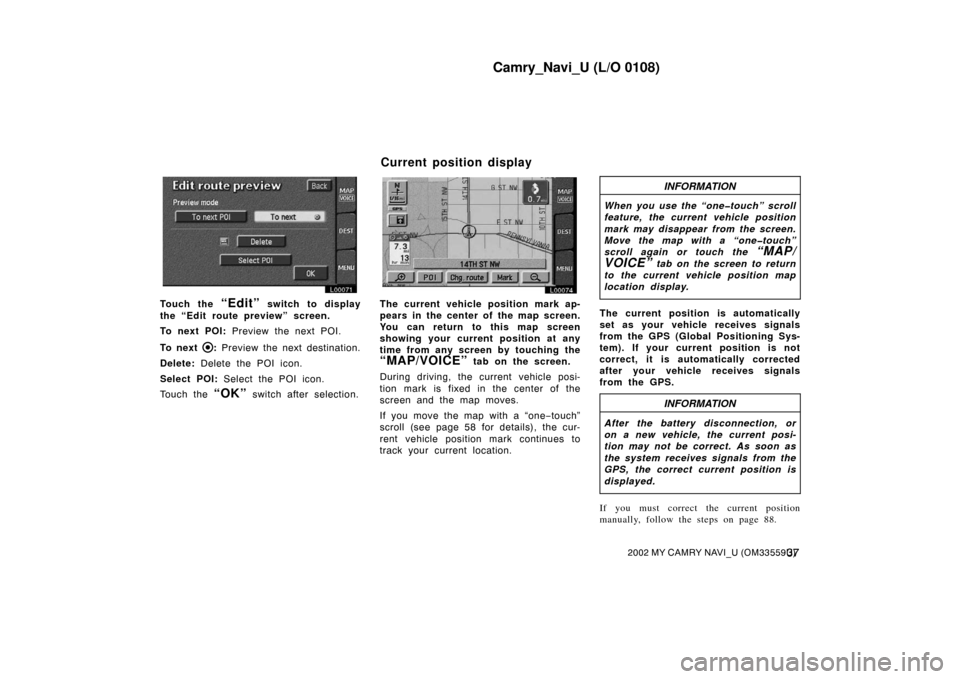
Camry_Navi_U (L/O 0108)
372002 MY CAMRY NAVI_U (OM33559U)
L00071
Touch the “Edit” switch to display
the “Edit route preview” screen.
To next POI: Preview the next POI.
To next
: Preview the next destination.
Delete: Delete the POI icon.
Select POI: Select the POI icon.
Touch the
“OK” switch after selection.
L00074
The current vehicle position mark ap-
pears in the center of the map screen.
You can return to this map screen
showing your current position at any
time from any screen by touching the
“MAP/VOICE” tab on the screen.
During driving, the current vehicle posi-
tion mark is fixed in the center of the
screen and the map moves.
If you move the map with a “one −touch”
scroll (see page 58 for details), the cur-
rent vehicle position mark continues to
track your current location.
INFORMATION
When you use the “one�touch” scroll
feature, the current vehicle position
mark may disappear from the screen.
Move the map with a “one�touch”
scroll again or touch the
“MAP/
VOICE”
tab on the screen to return
to the current vehicle position map
location display.
The current position is automatically
set as your vehicle receives signals
from the GPS (Global Positioning Sys-
tem). If your current position is not
correct, it is automatically corrected
after your vehicle receives signals
from the GPS.
INFORMATION
After the battery disconnection, or
on a new vehicle, the current posi-
tion may not be correct. As soon as
the system receives signals from the
GPS, the correct current position is
displayed.
If you must correct the current position
manually, follow the steps on page 88.
Current position display
Page 45 of 151
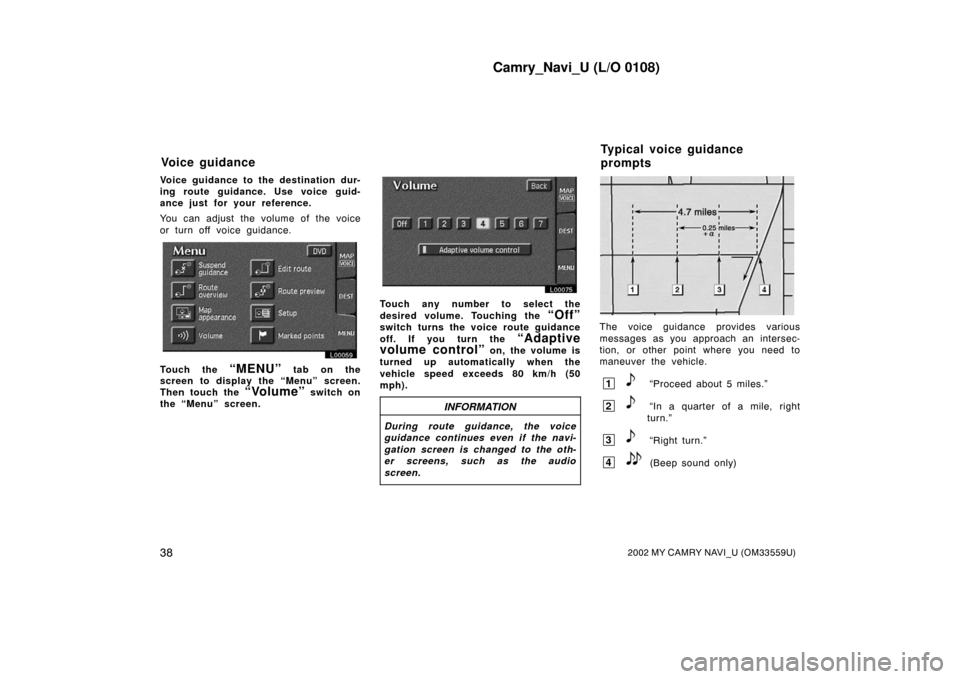
Camry_Navi_U (L/O 0108)
382002 MY CAMRY NAVI_U (OM33559U)
Voice guidance to the destination dur-
ing route guidance. Use voice guid-
ance just for your reference.
You can adjust the volume of the voice
or turn off voice guidance.
L00059
Touch the “MENU” tab on the
screen to display the “Menu” screen.
Then touch the
“Volume” switch on
the “Menu” screen.
L00075
Touch any number to select the
desired volume. Touching the
“Off”
switch turns the voice route guidance
off. If you turn the
“Adaptive
volume control”
on, the volume is
turned up automatically when the
vehicle speed exceeds 80 km/h (50
mph).
INFORMATION
During route guidance, the voice
guidance continues even if the navi-
gation screen is changed to the oth-
er screens, such as the audio
screen.
UN301
The voice guidance provides various
messages as you approach an intersec-
tion, or other point where you need to
maneuver the vehicle.
1“Proceed about 5 miles.”
2“In a quarter of a mile, right
turn.”
3“Right turn.”
4(Beep sound only)
Voice guidance Typical voice guidance
prompts
Page 48 of 151
Camry_Navi_U (L/O 0108)
412002 MY CAMRY NAVI_U (OM33559U)
If you register your home address be-
forehand, you can easily set the route
back to your home.
L00059
1. Touch the “MENU” tab on the screen to display the “Menu” screen and touch the “Marked points” switch.
L00076
2. Touch the “Reg. home” switch on the “Marked points” screen to register your home.
Page 50 of 151
Camry_Navi_U (L/O 0108)
432002 MY CAMRY NAVI_U (OM33559U)
Deleting your home
L00059
1. Touch the “MENU” tab on the screen to display the “Menu” screen and touch the “Marked points” switch.
L00078
2. Touch the “Delete home” switch on the “Marked points” screen.
Page 51 of 151
Camry_Navi_U (L/O 0108)
442002 MY CAMRY NAVI_U (OM33559U)
L00079
The screen changes and displays the
map location of home and a message. If
you are sure that you want to delete,
touch the
“Yes” switch. If not, touch
the
“No” switch. You can register up to 5 preset des-
tinations.
1. Touch the
“MENU” tab on the screen to display the “Menu” screen and touch the “Marked points” switch.
L00080
2. Touch the “Register” switch under “Preset destinations 1~5”.
Registering preset
destinations
Page 54 of 151
Camry_Navi_U (L/O 0108)
472002 MY CAMRY NAVI_U (OM33559U)
EDITING PRESET DESTINATIONS
1. Touch the
“MENU” tab on the screen to display the “Menu” screen and touch the “Marked points” switch.
L00080
2. Touch the “Edit” switch of preset destinations 1~5.
L00083
3. Select the destination that yo u want to edit and touch the switch.
Page 55 of 151
Camry_Navi_U (L/O 0108)
482002 MY CAMRY NAVI_U (OM33559U)
L00084
You can change the name, location and
phone number of the preset destination in
the same way as editing marked points.
Touch the
“Change” switch. (See
page 76.) DELETING THE PRESET
DESTINATIONS
1. Touch the
“MENU” tab on the screen to display the “Menu” screen and touch the “Marked points” switch.
L00080
2. Touch the “Delete” switch of preset destinations 1~5.