Page 107 of 151
Camry_Navi_U (L/O 0108)
1002002 MY CAMRY NAVI_U (OM33559U)
INFORMATION
�The displayed time to the destina-
tion is the approximate driving
time calculated based on the
speeds you selected and your ac-
tual position along the guidance
route.
� The time shown may vary greatly
depending on your progress along
the route (which may be affected
by road conditions such as traffic
jams, construction work, etc.)
� Up to 99 hours 59 minutes can be
displayed.
1. Touch the “MENU” tab on the screen.
L00059
2. Touch the “Setup” switch.
Adjusting time zone
Page 108 of 151
Camry_Navi_U (L/O 0108)
1012002 MY CAMRY NAVI_U (OM33559U)
L00162
3. Touch the “Adjust” switch. The “Adjust time zone” screen appears on the display.
L00163
4. Select your desired time zone. The se lected switch is highlighted in green.
Touch the
“On” switch and then touch
or to set daylight saving time.
5. Touch the
“OK” switch on the screen. Th e “Setup” screen returns.
Page 114 of 151
Camry_Navi_U (L/O 0108)
1072002 MY CAMRY NAVI_U (OM33559U)
The current street name appears on the
map screen.
L00148L00136
This system has a function which in-
forms you of the time to replace cer-
tain parts or components as well as
other information shown on the
screen. (See “INFORMATION ITEMS”
on page 109.) When the system begins
operating after reaching either the In-
formation Item’s date or driving dis-
tance, the “Information” screen will be
displayed.
To avoid seeing the “Information” screen
again, touch the
“Do not display
this message again”
switch.
Z00019
Maintenance information
Page 115 of 151
Camry_Navi_U (L/O 0108)
1082002 MY CAMRY NAVI_U (OM33559U)
1. Push the “INFO” button to display the “Information Menu” screen, and then touch the “Maintenance” switch.
L00137
2. Touch your desired icon and input the conditions.
Page 116 of 151
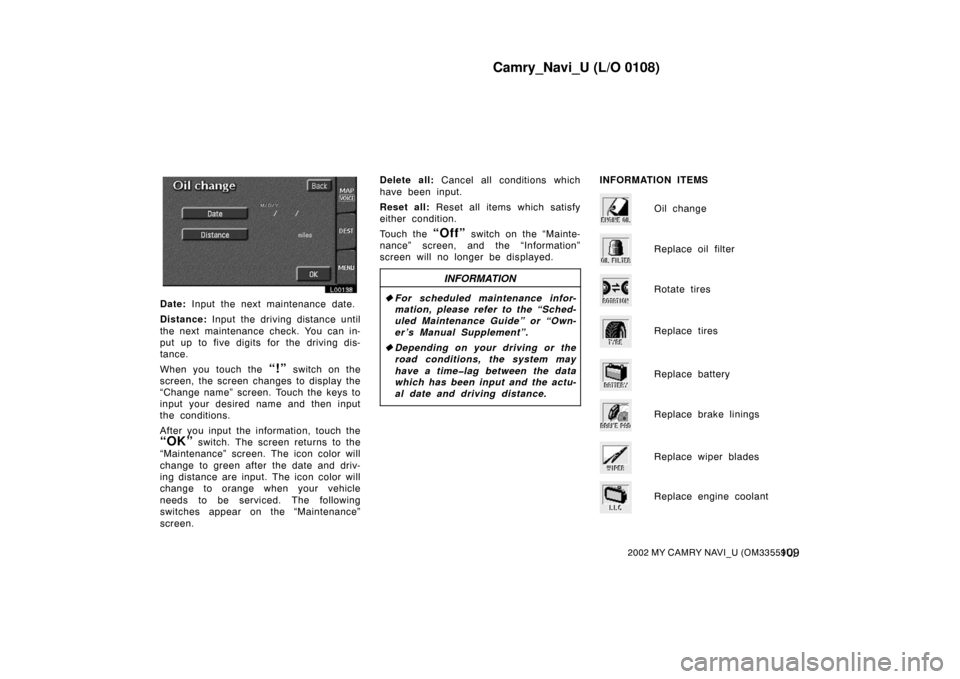
Camry_Navi_U (L/O 0108)
1092002 MY CAMRY NAVI_U (OM33559U)
L00138
Date: Input the next maintenance date.
Distance: Input the driving distance until
the next maintenance check. You can in-
put up to five digits for the driving dis-
tance.
When you touch the
“!” switch on the
screen, the screen changes to display the
“Change name” screen. Touch the keys to
input your desired name and then input
the conditions.
After you input the information, touch the
“OK” switch. The screen returns to the
“Maintenance” screen. The icon color will
change to green after the date and driv-
ing distance are input. The icon color will
change to orange when your vehicle
needs to be serviced. The following
switches appear on the “Maintenance”
screen. Delete all:
Cancel all conditions which
have been input.
Reset all: Reset all items which satisfy
either condition.
Touch the
“Off” switch on the “Mainte-
nance” screen, and the “Information”
screen will no longer be displayed.
INFORMATION
� For scheduled ma intenance infor-
mation, please refer to the “Sched-
uled Maintenance Guide” or “Own-
er’s Manual Supplement”.
� Depending on your driving or the
road conditions, the system may
have a time�lag between the data
which has been input and the actu-
al date and driving distance.
INFORMATION ITEMS
Oil change
Replace oil filter
Rotate tires
Replace tires
Replace battery
Replace brake linings
Replace wiper blades
Replace engine coolant
Page 118 of 151
Camry_Navi_U (L/O 0108)
1112002 MY CAMRY NAVI_U (OM33559U)
L00140
2. After you enter your dealer, the screen changes and displays the map location of the dealer. If it is OK, touch the
“Enter” switch.
The current screen changes to the screen
where you can edit the data of your deal-
er. (See (b) Editing dealer.)
Touch the
“View map” switch of “Edit
dealer” to see the location of the dealer
and route preferences. (See “(a) Entering
destination” on page 25.)
L00141
1. Touch the “Set dealer” switch and touch the “Change” switch of the item to be edited.
(b) Editing dealer
Page 119 of 151
Camry_Navi_U (L/O 0108)
11 22002 MY CAMRY NAVI_U (OM33559U)
EDITING THE NAME OF THE DEALER
OR CONTACT
L00142
Touch alphabet or numeral keys direct-
ly to input the name.
After you finish your entry, touch the
“OK” switch. The previous screen will
be displayed. EDITING THE LOCATION
L00143
Touch the arrows to scroll to your de-
sired point on the map screen.
Touch the
“OK” switch when the cursor
moves to your desired point.
The previous screen will be displayed. EDITING THE PHONE NUMBER
L00144
Touch numeral keys directly.
After you finish your entry, touch the
“OK” switch.
The previous screen will be displayed.
After you finish any editing, touch the
“Back” switch.
Page 121 of 151
Camry_Navi_U (L/O 0108)
11 42002 MY CAMRY NAVI_U (OM33559U)
L00185
This system has a function which in-
forms you the memo you entered.
When the system begins operating af-
ter reaching the memo’s date, the In-
formation screen will be displayed.
The Information screen will not be dis-
played again by touching the
“Do not
display this message again”
switch.
L00153
Push the “INFO” button to display
the “Information Me nu” screen. Touch
the
“Calendar” switch to display
the “Calendar” screen.
Today’s date is circled in green. If today’s
date is not displayed on the screen,
touch
“Today” switch to display a cal-
endar of this month.
L00153
Calendar with memo (a) Inputting a memo