Page 65 of 165

61
Introduction AudioTe l e p h o n eNavigation Index
System settings
Before you use the telephone
Radio transmitters, such as portable telephone or a citi-
zens band radios should only be used inside the vehicle
if they are connected to an antenna that is installed on
the outside of the vehicle.• Please read this section first before attempting to
operate the telephone.
• Always drive with extreme caution when operating
the telephone in the hands-free mode.
• For your safety, do not use the handset for telephon-
ing while you are driving.
• Close the windows and reduce all outside noise as
much as possible when you use hands-free opera-
tion.
• If the signal strength is very weak (display in the
symbol field of the audio menus) you should not
make telephone calls. Wait until reception improves.
• A brief disconnection from the provider network is
not a malfunction. The telephone will try to log into
a network again on its own.
• If you have locked the phone, you must enter the
unlock code to be able to use all of the telephone
functions. If you do not enter the unlock code you
can only use the emergency number programmed
into memory location 1 (default is 9-1-1). To enter
the unlock-code, see page 66.
1 Observe all legal requirements.
G
Wa r n i n g !
Never operate radio transmitters equipped with a
built-in or attached antenna (i.e. without being con-
nected to an external antenna) from inside the
vehicle while the engine is running. Doing so could
lead to a malfunction of the vehicle’s electronic sys-
tems, possibly resulting in an accident and per-
sonal injury.
Please be sure to pay attention to the traffic situa-
tion at all times. Use the mobile cellular telephone
1
only when the traffic situation allows.
Some jurisdictions prohibit the driver from using a
cellular telephone while driving a vehicle. Whether
or not prohibited by law, for safety reasons, the
driver should not use the cellular telephone while
the vehicle is in motion. Stop the vehicle in a safe
location before answering or placing a call.
Notes
Page 71 of 165

67
Introduction AudioTe l e p h o n eNavigation Index
System settings
Note:
Your unlock code prevents unauthorized persons from
using your telephone. Be sure to memorize this code
carefully. The code is a three digit number.
If you enter an incorrect code, the system returns to the
menu for entering the unlock code.
The unlock code must be entered when the telephone is
switched on for the first time (if phone is in lock mode),
but not if you switch to it from another system (i.e.
radio).
The emergency number programmed in memory loca-
tion 1 can be used even if the unlock code has not been
entered.
“NO SERVICE” - this message will appear in case the
phone is not registered in a network or the network is
no longer receivable because of bad receiving condi-
tions. In this case, the emergency call number cannot be
used.If the telephone is ready for operation “READY” will
appear. In the display the received signal is indicated by
1 to 5 bars, with 5 indicating a strong signal. If you are
not in a home network, the roaming indicator “R” will
be shown.
Outgoing calls, page 70.
P82.85-7140-26
Telephone
Page 84 of 165
80
Introduction AudioTe l e p h o n eNavigation Index
System settings
After new information has been downloaded “NEW
INFO RECEIVED READ LATER WHEN STOPPED“
appears on the screen.
By pressing the softkey “YES“ you will switch
back to the current background audio mode (e. g. radio
mode).
By pressing the softkey “NO“ the new informa-
tions will appear on the screen.With the softkeys and or with the joy-
stick you can flip to the next or previous page.
To exit the Info Service mode press the softkey
“EXIT“ you will return to the main telephone menu.
P82.85-7154-26
G
Wa r n i n g !
In order to avoid distraction which could lead to an
accident, information should only be read with the
vehicle at stillstand and the system should be oper-
ated by the driver only when traffic condition per-
mit.
Bear in mind that at a speed of just 30 mph
(approximately 50 km/h), your car is covering a
distance of 50 feet (approximately 14 m) every sec-
ond.
Info Service
Page 92 of 165
88
Introduction Audio TelephoneNavigationIndex
System settings
Switching navigation operation on and off
The navigation operation starts by pressing the button
.
Only during the software loading process the navigation
start up screen appears.
Note:
The navigation system starts only after a navigation CD
has been inserted in the CD slot.
After the navigation system is booted the disclaimer
screen appears. If you accept the statements press .
Note:
The radio, tape, CD changer or telephone function can
be used while the navigation system is running.
To switch off navigation operation:
Switch to the radio, tape or CD changer mode and the
navigation system will continue to run in the back-
ground. If you switch off the MCS, the navigation and
audio system will also switch off.
Destination input
Page 93 of 165
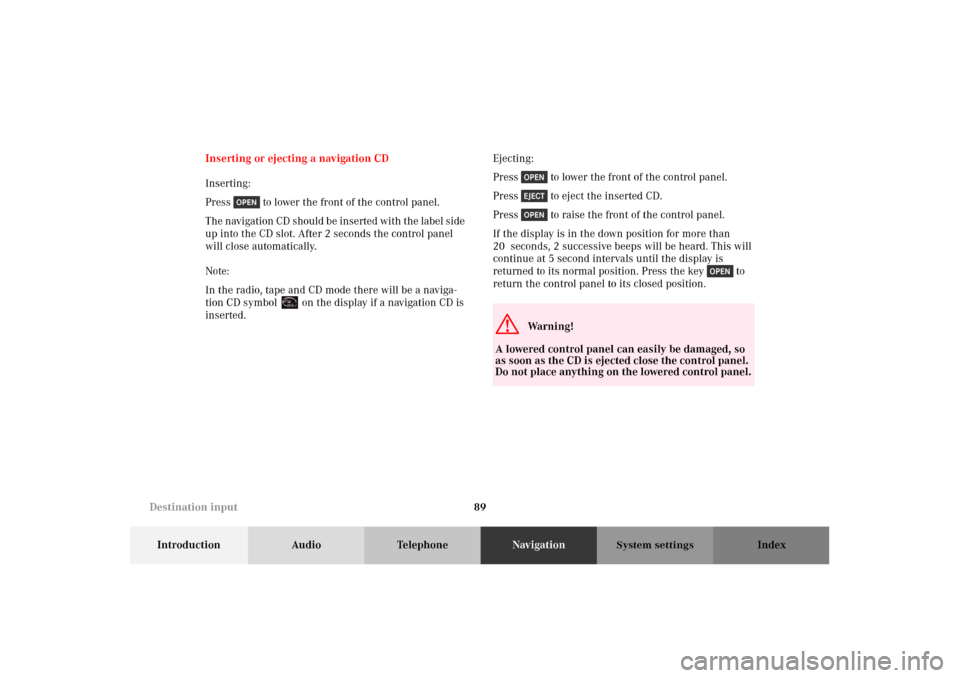
89
Introduction Audio TelephoneNavigationIndex
System settings
Inserting or ejecting a navigation CD
Inserting:
Press to lower the front of the control panel.
The navigation CD should be inserted with the label side
up into the CD slot. After 2 seconds the control panel
will close automatically.
Note:
In the radio, tape and CD mode there will be a naviga-
tion CD symbol on the display if a navigation CD is
inserted.Ejecting:
Press to lower the front of the control panel.
Press to eject the inserted CD.
Press to raise the front of the control panel.
If the display is in the down position for more than
20 seconds, 2 successive beeps will be heard. This will
continue at 5 second intervals until the display is
returned to its normal position. Press the key to
return the control panel to its closed position.
G
Wa r n i n g !
A lowered control panel can easily be damaged, so
as soon as the CD is ejected close the control panel.
Do not place anything on the lowered control panel.
Destination input
Page 157 of 165
153
Introduction Audio Telephone Navigation Index
System settings
Adjusting sound settings
You can adjust the sound settings for the audio sources.
The audio sources include:
• Radio (FM, AM, WB)
•Tape deck
•CD
•CD-Changer
Each audio source has its own adjustments for sound
system, bass and treble levels.
The adjustment for balance and fader are the same for
all audio sources.
Press the softkey “ADJ” in any audio menu (e.g.:
Radio FM menu).
With the softkeys , and you can select
the parameter you want to adjust. The selected parame-
ter will be highlighted.
P82.85-7156-26
System settings
Page 160 of 165
156
Introduction Audio Telephone Navigation Index
System settings
If you want to switch to the light mode in the audio
modes (radio, tape or CD) press the softkey “ADJ”
and then press the softkey “LGHT” .
If you are in the navigation mode, press any softkey to
activate the softkeys. Then press the softkey
“LGHT” .
To return to the dark mode in the audio modes (radio,
tape or CD) press the softkey “ADJ” and then
press the softkey “DARK”.
If you are in the navigation mode press any softkey to
activate the softkeys. Then press the softkey
“DARK” .Adjusting the brightness
in the dark mode
You can adjust the brightness with the instrument clus-
ter illumination. See Operator’s Manual.
System settings
Page 163 of 165

A
Adjust sound settings...................................................... 153
Adjusting the brightness for navigation systems ....... 156
Adjusting the brightness in the dark mode ................ 155
Address Book..................................................................... 110
Altering the map scale .................................................... 128
Before you use the navigation system ............................ 82
Before you use the telephone............................................61
Break off route guidance ................................................ 128
C
CD track repeat .................................................................. 57
Changing sides................................................................... 34
Changing the radio band ...................................................19
Changing the route calculation mode
during guidance ........................................................... 129D
Detour function ................................................................ 134
Dialing a number from the phone book ......................... 72
Dialing a telephone number............................................. 70
Dolby B (noise reduction) ................................................. 39
E
Emergency call ................................................................... 76
Entering destination address ........................................... 90
F
Fast forward/rewinding .................................................... 35
G
General information on CD playback.............................. 42
H
How to use the MCS operting manual .............................. 1