Page 21 of 165
17
IntroductionAudioTelephone Navigation Index
System settings
1Main FM radio menu, page 19
2Current band (FM) and memory preset selected are
displayed
3Current frequency
4Scan function, scanning radio stations, page 22
5Main sound settings menu,
Adjust sound settings, page 153
6Auto store menu, save and select stations automati-
cally, page 277Weather band, page 28
8Current weather band
9Main AM radio menu, page 19
10Current band (FM) and memory preset selected are
displayed
11Preset menu, save and select stations, page 25
Radio operation
Page 22 of 165
18
IntroductionAudioTelephone Navigation Index
System settings
Switching radio operation on and offSwitching on the radio:
Press . The radio will switch on.
The station last tuned will begin to play. On FM and AM
the frequency will appear in the display.
Note:
The telephone and navigation functions can be used
while the radio is on.
Switching off the radio:
Switch to the tape, single CD or CD changer mode or
switch off the MCS.
P82.85-7118-26
Radio operation
Page 23 of 165
19
IntroductionAudioTelephone Navigation Index
System settings
Changing the radio band
You can select by pressing the softkey the FM-, AM- and
WB-band.
Press the softkey “FM” to select the FM-band.
Press the softkey “AM” to select the AM-band.
Press the softkey “WB” to select the WB-band.
The station last tuned into will begin to play. The fre-
quency will appear in the display.Selecting a station
(FM or AM mode)
Different functions are available for selecting a station:
•Manual tuning, page 20
• Station selection via direct frequency entry, page 20
• Automatic seek tuning, page 21
• Automatic station scan, page 22
• Station selection via number keypad (presets),
page 23
• Station selection in the auto store , page 27
P82.85-7119-26
Radio operation
Page 24 of 165
20
IntroductionAudioTelephone Navigation Index
System settings
Manual tuning
Push joystick to :
The frequency displayed will ascend in increments of
200 kHz (FM) or 10 kHz (AM). The ascending of the fre-
quency starts slowly and then increases in speed.
Push joystick to :
The frequency displayed will descend in increments of
200 kHz (FM) or 10 kHz (AM). The descending of the
frequency starts slowly and then increases in speed.Station select via direct frequency entry
It is possible to set a station by entering the station fre-
quency directly via the number keypad.
Press the key (bottom left on the keypad). An
input line will appear in the main radio menu.
P82.85-7138-26
P82.85-7116-26
Radio operation
Page 25 of 165
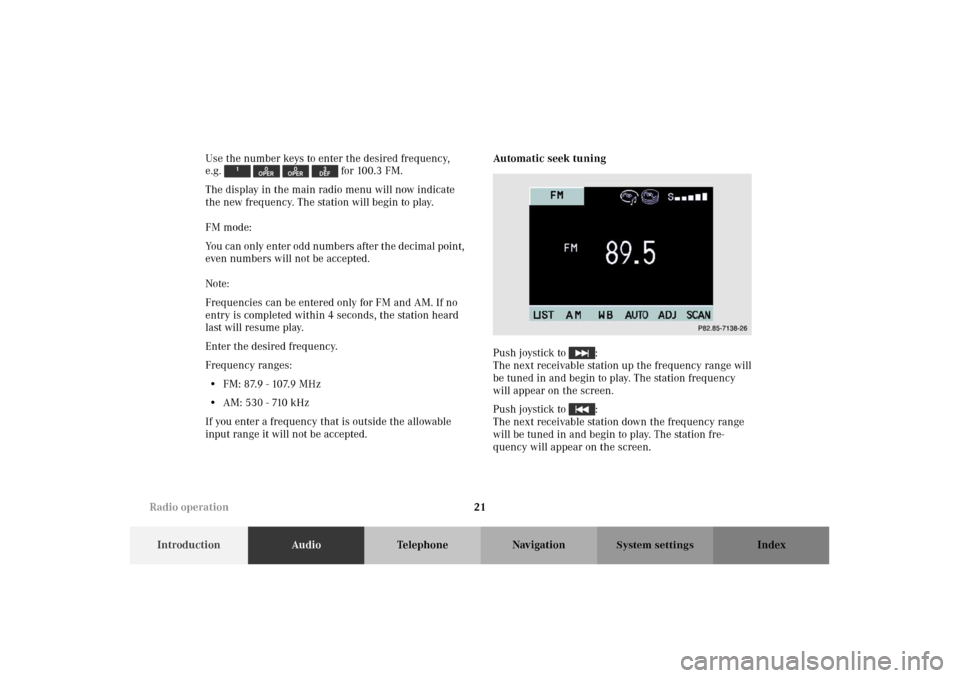
21
IntroductionAudioTelephone Navigation Index
System settings
Use the number keys to enter the desired frequency,
e.g. for 100.3 FM.
The display in the main radio menu will now indicate
the new frequency. The station will begin to play.
FM mode:
You can only enter odd numbers after the decimal point,
even numbers will not be accepted.
Note:
Frequencies can be entered only for FM and AM. If no
entry is completed within 4 seconds, the station heard
last will resume play.
Enter the desired frequency.
Frequency ranges:
• FM: 87.9 - 107.9 MHz
• AM: 530 - 710 kHz
If you enter a frequency that is outside the allowable
input range it will not be accepted.Automatic seek tuning
Push joystick to :
The next receivable station up the frequency range will
be tuned in and begin to play. The station frequency
will appear on the screen.
Push joystick to :
The next receivable station down the frequency range
will be tuned in and begin to play. The station fre-
quency will appear on the screen.
P82.85-7138-26
Radio operation
Page 26 of 165
22
IntroductionAudioTelephone Navigation Index
System settings
Note:
The MCS needs about 10 seconds to seek through the
whole band. If no station can be received, activate
another radio function (e.g.: the tune function, see
page 20) to stop the seek function.Automatic station scan
Press softkey “SCAN”. The activated scan func-
tion is shown by a negative SCAN on the display.
The receivable stations on the same band (FM/AM) will
be played one after the other for 8 seconds.
P82.85-71220-26
Radio operation
Page 27 of 165
23
IntroductionAudioTelephone Navigation Index
System settings
Station selection via number keypad (presets)
You can enter the memory preset number in the main
radio menu or in the preset menu (LIST).To view the preset menu select AM or FM and press the
softkey “LIST”.
1Frequency of the station you are listening to pres-
ently
2Preset position of the station you are listening to
presently
To exit the preset menu, press the softkey “FM”.
P82.85-7118-26
P82.85-7121-26
Radio operation
Page 28 of 165
24
IntroductionAudioTelephone Navigation Index
System settings
Press one of the number keys, such as briefly.
The radio will tune to the frequency assigned to that
memory location. Note that FM and AM presets are
independent and can only be accessed while in the cor-
responding band.
The memory preset number will appear in the status
line.
Saving stations, pages 25 and 27.Station selection in the auto store preset menu
To view the preset menu select AM or FM and press the
softkey “AUTO”.
1Frequency of the station you are listening to pres-
ently
2Preset position of the station you are listening to
presently
3Memory preset available
P82.85-7123-26
Radio operation