Page 161 of 243
159
Introduction
Audio
Telephone
Navigation
Index Info Services and
system settings Destination inputSelecting an intersection
Use the rotary/pushbutton
to highlight the
“Intersection” menu field in the menu (page 158) and
press to confirm.
A list of roads intersecting with the previously input
street will appear.
Use the rotary/pushbutton to highlight the name of
the junction on the list and press to confirm.
P82.85-2605-26
To confirm the destination:
Use the rotary/pushbutton
to highlight the “OK”
menu field and press it to confirm.
Then select the route calculation mode and calculate
the route, page 171.
P82.85-6096-26
Page 162 of 243
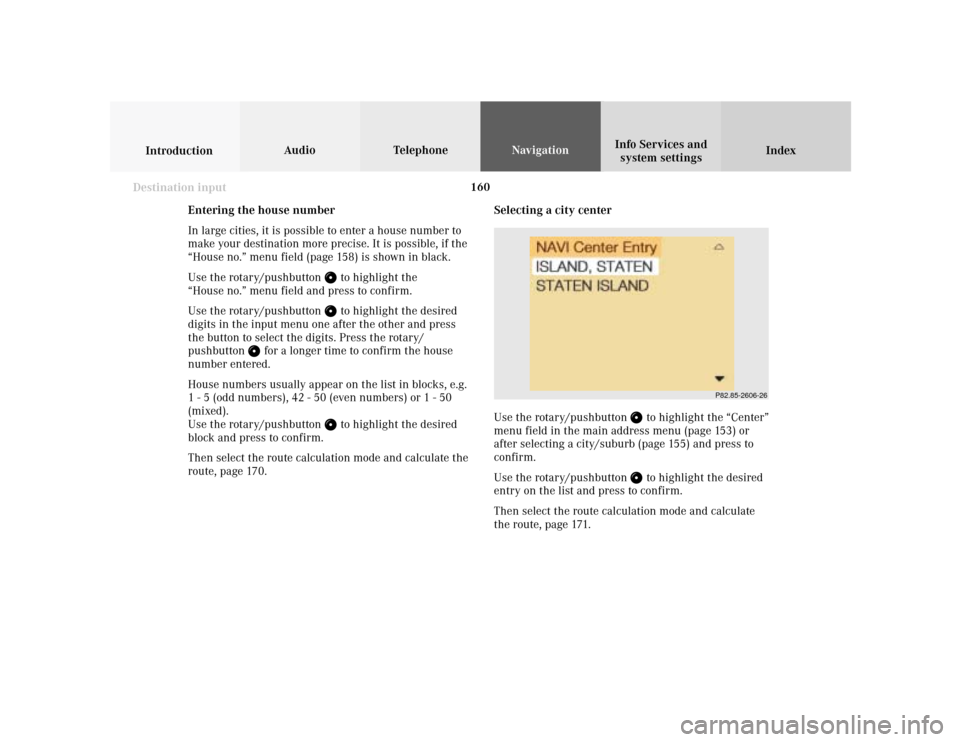
160
Index Info Services and
system settings IntroductionAudio TelephoneNavigation
Destination input
Selecting a city center
Use the rotary/pushbutton
to highlight the “Center”
menu field in the main address menu (page 153) or
after selecting a city/suburb (page 155) and press to
confirm.
Use the rotary/pushbutton to highlight the desired
entry on the list and press to confirm.
Then select the route calculation mode and calculate
the route, page 171.
P82.85-2606-26
Entering the house number
In large cities, it is possible to enter a house number to
make your destination more precise. It is possible, if the
“House no.” menu field (page 158) is shown in black.
Use the rotary/pushbutton
to highlight the
“House no.” menu field and press to confirm.
Use the rotary/pushbutton to highlight the desired
digits in the input menu one after the other and press
the button to select the digits. Press the rotary/
pushbutton
for a longer time to confirm the house
number entered.
House numbers usually appear on the list in blocks, e.g.
1 - 5 (odd numbers), 42 - 50 (even numbers) or 1 - 50
(mixed).
Use the rotary/pushbutton
to highlight the desired
block and press to confirm.
Then select the route calculation mode and calculate the
route, page 170.
Page 163 of 243
161
Introduction
Audio
Telephone
Navigation
Index Info Services and
system settings Destination inputSelecting a destination via the map
Use the rotary/pushbutton
to highlight the “Destn
via Map...” menu field in the main destination input
menu and press to confirm.
A selection menu will appear.
The selection menu will not appear if you access the
map from the menu (page 158). In this case, the map
will appear immediately.1Activates the map with the center on the previous
destination
2Activates the map with the center on the current
vehicle position
3Activates the city entry menu, page 153
Use the rotary/pushbutton
to highlight the menu
field and press to confirm. The map will appear.
To cancel your selection of the destination via the map:
Press
twice. The main destination input menu will
appear.
3
21
P82.85-2608-26
Page 167 of 243
165
Introduction
Audio
Telephone
Navigation
Index Info Services and
system settings Destination inputEntering points of interest
This function allows you to select such points of
interest as gas stations, Mercedes-Benz Centers,
parking facilities, shopping centers or airports.
Use the rotary/pushbutton
to highlight the “Point of
interest...” menu field in the main destination entry
menu and press to confirm.
The Point of interest menu will appear.Confirming the menu field:
1Select a point of interest around the current area of
vehicle location, page 166
2Select a point of interest around the previous
destination area, page 166
3Select a point of interest in the surrounding area of
another city, page 167
4Select a regional point of interest, e.g. airport,
page 168
P82.85-2613-26
4
3
2
1
Page 168 of 243

166
Index Info Services and
system settings IntroductionAudio TelephoneNavigation
Destination input
Selecting points of interest around current area of
vehicle location or previous destination area
Use the rotary/pushbutton
to highlight menu field
(1) or (2) in the points of interest menu and press to
confirm.
Use the rotary/pushbutton to highlight the desired
category and press to confirm.
Note:
Not all Points of Interest may be listed on the CD.
5Previous page – available when arrow is solid
6Next page – available when arrow is solid
P82.85-2615-26
10
8
7
9
7Distance to destination
(point to point distance in miles)
8Symbol for a long list entry – press
to display it
in full in a window, press
to make it disappear
9Previous page – available when arrow is solid
10Next page – available when arrow is solid
Use the rotary/pushbutton
to highlight the desired
destination in the selection list and press to confirm.
Then select the route calculation mode and calculate the
route, page 171.
P82.85-6099-2665
Page 169 of 243
167
Introduction
Audio
Telephone
Navigation
Index Info Services and
system settings Destination inputSelecting points of interest in the area surrounding
another city
Use the rotary/pushbutton
to highlight the menu
field for “Select City ...” in the points of interest menu
and press to confirm.
Use the rotary/pushbutton to highlight the initial
letters of the desired city one after the other and press
to confirm.
Structure of the input menu, page 154.
Correcting the entry, page 154.
P82.85-2616-26
P82.85-2617-26
Activating the city list:
Press the rotary/pushbutton
longer than 2 seconds or
highlight the “City list” menu field and confirm.
Moving to the next/previous page:
Use the rotary/pushbutton to highlight the scrolling
symbol and turn in the corresponding direction or
confirm the symbol by pressing.
Turn the rotary/pushbutton to highlight the desired
destination and press to confirm.
Page 170 of 243
168
Index Info Services and
system settings IntroductionAudio TelephoneNavigation
Destination input
Selecting regional destinations
Use the rotary/pushbutton
to highlight the “Re-
gional...” menu field in the points of interest menu and
press to confirm.
Use the rotary/pushbutton to highlight the desired
category and press to confirm.
Note:
Not all points of interest may be listed on the CD.
An input menu will appear. If the city/suburb is stored only once on the CD, then
the categories list will appear. Otherwise, another
menu will appear first in which you must confirm the
desired city/suburb again.
Select the desired category, page 166.
Note:
Not all points of interest may be listed on the CD.
P82.85-6100-26
P82.85-6101-26
Page 171 of 243
169
Introduction
Audio
Telephone
Navigation
Index Info Services and
system settings Destination input
P82.85-2620-26
P82.85-2621-26
Use the rotary/pushbutton
to highlight the letters of
the desired destination one after the other in the input
menu and press to confirm.
The input line will automatically be populated with the
first matching enry in the list. As subsequent charac-
ters are entered, the system will narrow the available
list.
Structure of the input menu, page 154.
Correcting the entry, page 154.Activating the list:
Press the rotary/pushbutton
longer than 2 seconds
or highlight the “List” menu field and confirm.
Moving to the next/previous page:
Use the rotary/pushbutton to highlight the scrolling
symbol and turn in the corresponding direction.
Turn the rotary/pushbutton to highlight the desired
destination and press to confirm.
Select the route calculation mode and calculate the
route, page 171.