Page 214 of 243
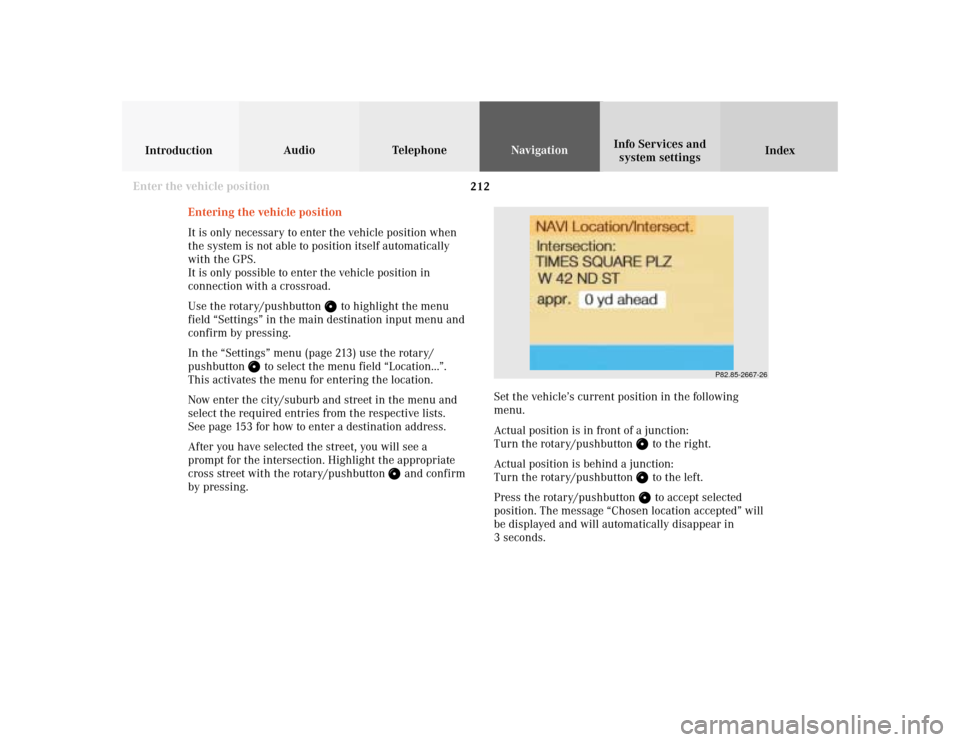
212
Audio TelephoneNavigation
Index IntroductionInfo Services and
system settings
Destination memory
P82.85-2667-26
Entering the vehicle position
It is only necessary to enter the vehicle position when
the system is not able to position itself automatically
with the GPS.
It is only possible to enter the vehicle position in
connection with a crossroad.
Use the rotary/pushbutton
to highlight the menu
field “Settings” in the main destination input menu and
confirm by pressing.
In the “Settings” menu (page 213) use the rotary/
pushbutton
to select the menu field “Location...”.
This activates the menu for entering the location.
Now enter the city/suburb and street in the menu and
select the required entries from the respective lists.
See page 153 for how to enter a destination address.
After you have selected the street, you will see a
prompt for the intersection. Highlight the appropriate
cross street with the rotary/pushbutton
and confirm
by pressing.Set the vehicle’s current position in the following
menu.
Actual position is in front of a junction:
Turn the rotary/pushbutton
to the right.
Actual position is behind a junction:
Turn the rotary/pushbutton to the left.
Press the rotary/pushbutton to accept selected
position. The message “Chosen location accepted” will
be displayed and will automatically disappear in
3 seconds.
Enter the vehicle position
Page 215 of 243
213
Audio
Telephone
Navigation
Index
IntroductionInfo Services and
system settings Destination memory
CalibrationCalibration
In order to ensure an exact fix on position, COMAND
must to calibrated to new tires every time tires are
changed.
Highlight the menu field “Settings” in the main desti-
nation input menu with the rotary/pushbutton
and
confirm. A menu of options will appear.
Highlight the menu field “Calibration” with the rotary/
pushbutton
and confirm by pressing:
1Activates the entry menu “Calibration”
P82.85-3064-26
1
P82.85-3065-26
3
2
Highlight the desired menu field with the rotary/
pushbutton
and confirm by pressing:
2Enter the tread depth and the tire type, page 214
press the rotary/pushbutton
to start
3Return to the main destination input menu
Page 216 of 243
214
Audio TelephoneNavigation
Index IntroductionInfo Services and
system settings
Destination memory
P82.85-2671-26
P82.85-3066-26
45
Enter the tread depth in the options menu.
For change of front tires:
4tread depth ≥ 4mm (3/16 in.)
5tread depth < 4mm (3/16 in.)
Highlight the proper menu field with the rotary/
pushbutton
and confirm by pressing.Enter the new tire type in the following menu.
Enter the appropriate digits one by one into the entry
line. Mark by turning the rotary/pushbutton
and
confirm your choice by pressing.
Confirm entry by keeping the rotary/pushbutton
depressed for 2 seconds. The main destination input
menu will appear.
Calibration
Page 218 of 243
216 System settings
Audio Introduction
Telephone Navigation IndexInfo Services and
system settings
Service
Requesting and displaying Info Services
Press
in any menu.
The main service menu will appear.
1New information service is requested from
provider, page 217
Note:
The characters are displayed in light grey during
active request transmission.2Shows date and time of the message,
a list (page one) of all received messages will
appear, move to the next message by pressing the
rotary/pushbutton
Info Services categories include news, weather,
stocks, sports and reminders. Choices can be
selected via www.MBUSA.com or by calling
1-800-FOR-MERCedes.
Note:
If no information is available, the characters are
displayed in light grey.
3The main system settings menu will appear,
page 219
Note:
Before you can use Info Services, TeleAid must be
activated at the Response center and Info Services
selected.
P82.85-6131-26
3
2
1
Page 222 of 243
220 System settings
Audio Introduction
Telephone Navigation IndexInfo Services and
system settings
Adjusting the brightness
Use the rotary/pushbutton
to highlight the
“Brightness” menu field and press to confirm.
The Brightness menu will appear.
1Previous setting
2Current setting
P82.85-3069-26
1
2
To darken the screen:
Turn the rotary/pushbutton
to the left,
the triangle (2) moves to the left.
To brighten the screen:
Turn the rotary/pushbutton to the right,
the triangle (2) moves to the right.
To confirm the new setting:
Press the rotary/pushbutton .
The main system settings menu will now appear.
Page 223 of 243
System settings
Introduction Audio
Telephone NavigationIndex Info Services and
system settings 221 Activating Settings menu
Use the rotary/pushbutton
to highlight the
“Settings” menu field in the main system settings
menu and press to confirm.
The settings menu will appear.1Selects the language, page 222
2Sets the date and time, page 223
3Switches the beep tones on and off, page 230
4Setting changeover between day and night display,
page 231
5Activates factory settings, page 232
P82.85-3070-26
5321
4
Page 224 of 243
222 System settings
Audio Introduction
Telephone Navigation IndexInfo Services and
system settings
Selecting the language
Press the rotary/pushbutton
to confirm the
highlighted “Language...” menu field in the settings
menu.
The languages list will appear.
1Current language setting appears in red
2Page back, if the arrow is filled in
3Page forward for more languages
Use the rotary/pushbutton to highlight the desired
language and press to confirm.The message “Loading the xx language” will be
displayed.
The language selected will be loaded.
You will hear the corresponding voice output.
Note:
The language affects the menu text displays and the
voice output during route guidance.
After the language has been loaded, the main system
settings menu will appear with the display text in the
language selected.
P82.85-2675-2632
1
Page 226 of 243
224 System settings
Audio Introduction
Telephone Navigation IndexInfo Services and
system settings
With GPS reception
Use the rotary/pushbutton
to highlight the “Date/
Time ...” menu field in the “Settings” menu (page 221)
and press to confirm.
1GPS symbol indicates GPS time reception
2Setting the clock to a 30 minute increments,
Activating the setting mode, page 225
3Selecting the country and time zone, page 226
4Selecting the time format, page 229Without GPS reception
5Setting the date and time manually, page 228
Note:
If GPS time is not available, the GPS symbol (1) will not
appear in the display.
P82.85-3071-26
2
1
3
4
P82.85-3072-26
4
5