Page 206 of 243
204
Introduction Audio Telephone
Navigation
Index Info Services and
system settings
Route guidance
P82.85-3048-26
P82.85-2652-26
Cancelling route guidance
If you want to cancel route guidance press
while
the map or the symbol is being displayed.Press the rotary/pushbutton
if you want to cancel
route guidance.
The main destination input menu will appear.
Continue route guidance:
Press
or turn the rotary/pushbutton
to highlight
the menu field “No” and press to confirm.
The map or the symbol display will be reactivated.
Page 207 of 243
205
Audio
Telephone
Navigation
Index
IntroductionInfo Services and
system settings Destination memoryActivating the main destination memory menu
Use the rotary/pushbutton
to highlight the “Destn
Memory” menu field in the main destination input
menu and press to confirm.1Info/status line
2Activates the destination list, page 205
3Sorting the destinations, page 210
4Deleting a destination in the destination memory,
page 211
5Deleting the last destination
6Saving the current destination, page 207
7Saving the current vehicle location with
a name, page 209
P82.85-6130-264
3
2
15
6
7
Page 208 of 243
206
Audio TelephoneNavigation
Index IntroductionInfo Services and
system settings
Destination memory
Retrieving a destination from the destination
memory1Info/status line
2Highlighted entry
3Press the
key – a long entry will display in
full in a window, press
again to remove the
window
4Previous page
An empty triangle marks the start of the list
5Next page
An empty triangle marks the end of the list
Use the rotary/pushbutton to highlight the desired
entry and press to confirm.
Select the route calculation mode and calculate the
route, page 171.
P82.85-2655-26
2
1
435
Turn the rotary/pushbutton
to highlight the “Dis-
play Destinations...” menu field and press to confirm.
Page 209 of 243
207
Audio
Telephone
Navigation
Index
IntroductionInfo Services and
system settings Destination memorySaving the current destination in the destination
memory
Use the rotary/pushbutton
to highlight the “Save
current Destination...” menu field in the main destina-
tion memory menu and press to confirm.
1Name entered
2Saves the destination without entering a nameSave the destination with a name:
Turn the rotary/pushbutton
to highlight the desired
letter in the alphabet and press to confirm, the letter
selected will appear in the input line. Enter the other
letters.
Hold the rotary/pushbutton longer than 2 seconds
to confirm the name entered. This will activate the
destination memory.
Note:
If the destination memory is full, a corresponding
message will appear. Press the rotary/pushbutton
.
This will activate the destination memory.
Deleting a destination in the destination memory,
page 211.
P82.85-2657-26
2
1
Page 210 of 243
208
Audio TelephoneNavigation
Index IntroductionInfo Services and
system settings
Destination memory
P82.85-2658-26
P82.85-2659-26
Save the destination without entering a name:
Turn the rotary/pushbutton
to highlight the “Save
without Names” menu field and press to confirm.
In the user sorted list, the newly input location is high-
lighted and in red. Using the rotary/pushbutton
, the
entry can be located anywhere in the list. Use the
rotary/pushbutton
to move the entry to the desired
point in the list and then confirm by pressing.
Entry will change from red to black.The main destination input menu is activated, the
menu field “Start Guidance...” is highlighted.
Note:
The destination can also be saved directly after it is
entered during the selection of the route.
Page 211 of 243
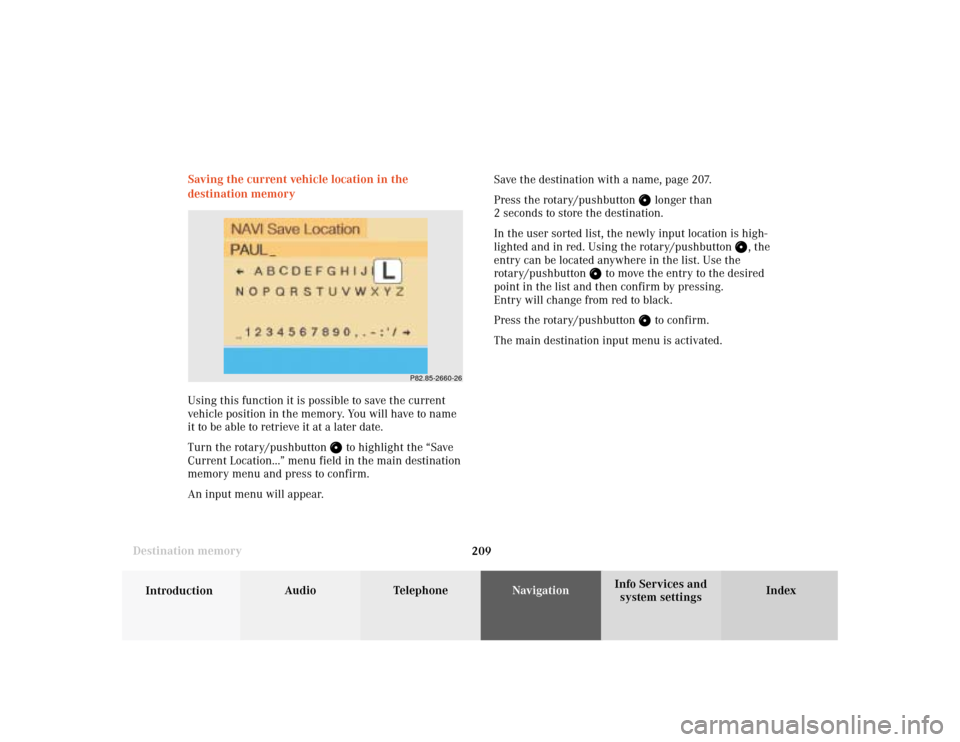
209
Audio
Telephone
Navigation
Index
IntroductionInfo Services and
system settings Destination memorySaving the current vehicle location in the
destination memory
Using this function it is possible to save the current
vehicle position in the memory. You will have to name
it to be able to retrieve it at a later date.
Turn the rotary/pushbutton
to highlight the “Save
Current Location...” menu field in the main destination
memory menu and press to confirm.
An input menu will appear.Save the destination with a name, page 207.
Press the rotary/pushbutton
longer than
2 seconds to store the destination.
In the user sorted list, the newly input location is high-
lighted and in red. Using the rotary/pushbutton
, the
entry can be located anywhere in the list. Use the
rotary/pushbutton
to move the entry to the desired
point in the list and then confirm by pressing.
Entry will change from red to black.
Press the rotary/pushbutton
to confirm.
The main destination input menu is activated.
P82.85-2660-26
Page 212 of 243
210
Audio TelephoneNavigation
Index IntroductionInfo Services and
system settings
Destination memory
Sorting the destination memory
Activate the destination list:
Turn the rotary/pushbutton
to highlight the
“Sort Destinations...” menu field and press to confirm.Use the rotary/pushbutton
to highlight the desired
entry and press to confirm.
The entry is now shown in red.
Use the rotary/pushbutton to move the entry to the
desired position.
Press the rotary/pushbutton to save the entry at
that location. The entry is shown in black, the main
destination memory menu for saving destinations is
reactivated automatically.
P82.85-2661-26
P82.85-2662-26
Page 213 of 243
211
Audio
Telephone
Navigation
Index
IntroductionInfo Services and
system settings Destination memoryUse the rotary/pushbutton
to highlight the desired
entry and press to confirm.
The entry will be deleted from the list, any subsequent
entries move up one position.
The delete function is still active.
If you do not wish to delete any more entries, press
. The main destination input menu will then
reappear on the screen. Deleting a destination in the destination memory
Use the rotary/pushbutton
to highlight the “Delete
Destination...” menu field in the main destination
memory menu and press to confirm.
The first entry is highlighted.
P82.85-2663-26
P82.85-2664-26