Page 143 of 243
Telephone
Introduction
AudioTelephone
Navigation
Index Info Services and
system settings Telephone141 Changing the number for roadside assistance
Use the rotary/pushbutton
to highlight the menu
field “Change 2” in the “Service No.” menu and confirm
by pressing.
The country list “Change Service No. 2” is activated.Select the new country ser vice number by highlighting
the country abbreviation you want with the rotary/
pushbutton
and confirm by pressing.
The new service number is now stored in the menu
“Service No.”.
Return to the main telephone menu by pressing
.
P82.85-2588-26
Page 147 of 243

145
Introduction
Audio
Telephone
Navigation
Index Info Services and
system settings Destination input
Before you use the navigation system
The route calculated by COMAND is a recommendation
on how to best reach your selected destination.
Warning!
During route guidance, you will not receive any
information on traffic lights, stop or yield signs,
no parking or no stopping zones, one-way streets,
narrow bridges and similar traffic regulation data.
Please always strictly observe traffic regulations
while driving. Traffic regulations always have
priority over any route recommendations given.
Study manual and select route before driving, – do
not watch display screen or operate buttons while
the vehicle is in motion – let voice instructions
guide you. – Stop at a safe location before using
buttons or making corrections. Drive carefully and
always obey traffic laws and road signs even if
they contradict system instructions.
For safety’s sake you should only enter destina-
tions when the vehicle is stationary. When the
vehicle is in motion, a passenger should enter the
destination.
Notes
Warning!
The CD reader contains a Class 1 laser product.
There is a danger of invisible laser radiation if the
cover is opened or damaged.
Do not remove the cover. The CD reader does not
contain any parts which can be serviced by the
user. For safety reasons, have any service work
which may be necessary performed only by
qualified personnel.
The data stored on the original navigation CD is used
for route calculation. Using other navigation CDs might
lead to malfunctions.
Because of changes in local traffic patterns and/or
incomplete data, errors in calculation may occur.
The recommended trip may deviate in this case from
the available traffic pattern, because the data material
stored on the CD represent the local conditions at the
time the CD was produced.
Page 150 of 243
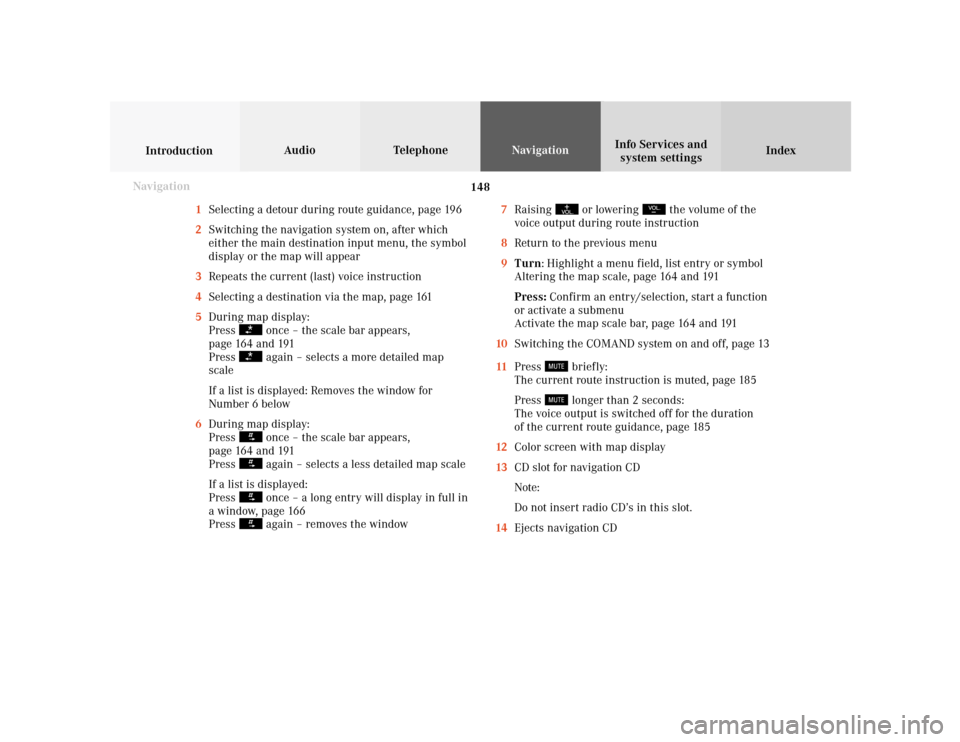
148
Index Info Services and
system settings IntroductionAudio TelephoneNavigation
Destination input
1Selecting a detour during route guidance, page 196
2Switching the navigation system on, after which
either the main destination input menu, the symbol
display or the map will appear
3Repeats the current (last) voice instruction
4Selecting a destination via the map, page 161
5During map display:
Press
once – the scale bar appears,
page 164 and 191
Press again – selects a more detailed map
scale
If a list is displayed: Removes the window for
Number 6 below
6During map display:
Press once – the scale bar appears,
page 164 and 191
Press again – selects a less detailed map scale
If a list is displayed:
Press once – a long entry will display in full in
a window, page 166
Press again – removes the window7Raising
or lowering
the volume of the
voice output during route instruction
8Return to the previous menu
9Turn: Highlight a menu field, list entry or symbol
Altering the map scale, page 164 and 191
Press: Confirm an entry/selection, start a function
or activate a submenu
Activate the map scale bar, page 164 and 191
10Switching the COMAND system on and off, page 13
11Press
briefly:
The current route instruction is muted, page 185
Press longer than 2 seconds:
The voice output is switched off for the duration
of the current route guidance, page 185
12Color screen with map display
13CD slot for navigation CD
Note:
Do not insert radio CD’s in this slot.
14Ejects navigation CD
Navigation
Page 156 of 243
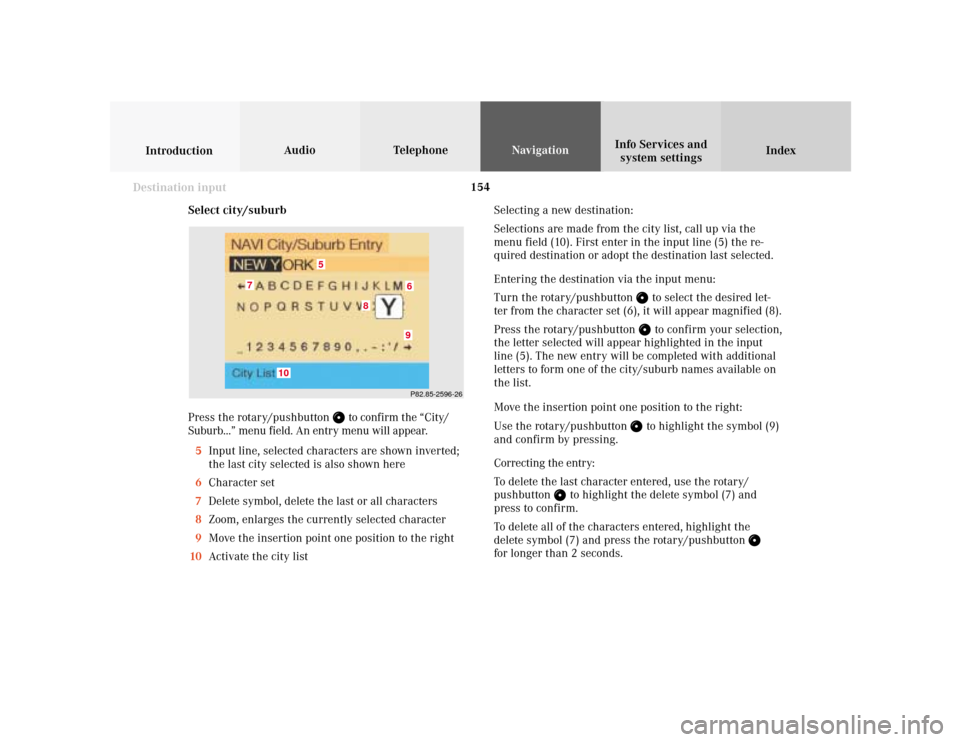
154
Index Info Services and
system settings IntroductionAudio TelephoneNavigation
Destination input
Select city/suburb
Press the rotary/pushbutton
to confirm the “City/
Suburb...” menu field. An entry menu will appear.
5Input line, selected characters are shown inverted;
the last city selected is also shown here
6Character set
7Delete symbol, delete the last or all characters
8Zoom, enlarges the currently selected character
9Move the insertion point one position to the right
10Activate the city listSelecting a new destination:
Selections are made from the city list, call up via the
menu field (10). First enter in the input line (5) the re-
quired destination or adopt the destination last selected.
Entering the destination via the input menu:
Turn the rotary/pushbutton
to select the desired let-
ter from the character set (6), it will appear magnified (8).
Press the rotary/pushbutton to confirm your selection,
the letter selected will appear highlighted in the input
line (5). The new entry will be completed with additional
letters to form one of the city/suburb names available on
the list.
Move the insertion point one position to the right:
Use the rotary/pushbutton to highlight the symbol (9)
and confirm by pressing.
Correcting the entry:
To delete the last character entered, use the rotary/
pushbutton
to highlight the delete symbol (7) and
press to confirm.
To delete all of the characters entered, highlight the
delete symbol (7) and press the rotary/pushbutton
for longer than 2 seconds.
P82.85-2596-26
10
8
7
6
5
9
Page 157 of 243
155
Introduction
Audio
Telephone
Navigation
Index Info Services and
system settings Destination input
P82.85-2598-26
141615
17
P82.85-2597-26
1312
11
To access the list of places:
Press the rotary/pushbutton
for longer than
2 seconds or highlight and confirm menu field (10).
11Selected City/Suburb, already highlighted
12Display to previous page
13Display to next page
The next/previous page can be reached by turning the
rotary/pushbutton
past the last/first entry.
Turn the rotary/pushbutton
to highlight the desired
destination and press it to confirm.If the destination selected is stored on the CD more
than once, a menu will appear so you can confirm the
desired place name.
Otherwise, the selection menu illustrated above will
appear on the screen.
14City previously selected
15Selecting a street, page 156
16Selecting a city center, page 160
17Activates the map to select a destination, page 161
Page 158 of 243
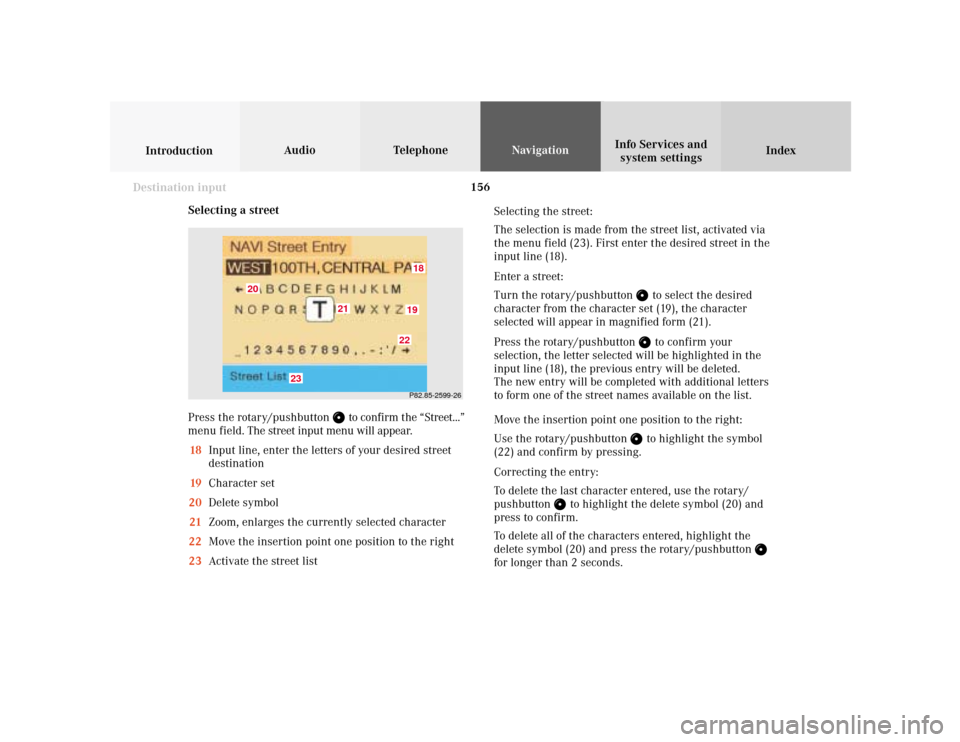
156
Index Info Services and
system settings IntroductionAudio TelephoneNavigation
Destination input
Selecting a street
Press the rotary/pushbutton
to confirm the “Street...”
menu field. The street input menu will appear.
18Input line, enter the letters of your desired street
destination
19Character set
20Delete symbol
21Zoom, enlarges the currently selected character
22Move the insertion point one position to the right
23Activate the street listSelecting the street:
The selection is made from the street list, activated via
the menu field (23). First enter the desired street in the
input line (18).
Enter a street:
Turn the rotary/pushbutton
to select the desired
character from the character set (19), the character
selected will appear in magnified form (21).
Press the rotary/pushbutton to confirm your
selection, the letter selected will be highlighted in the
input line (18), the previous entry will be deleted.
The new entry will be completed with additional letters
to form one of the street names available on the list.
Move the insertion point one position to the right:
Use the rotary/pushbutton to highlight the symbol
(22) and confirm by pressing.
Correcting the entry:
To delete the last character entered, use the rotary/
pushbutton
to highlight the delete symbol (20) and
press to confirm.
To delete all of the characters entered, highlight the
delete symbol (20) and press the rotary/pushbutton
for longer than 2 seconds.
P82.85-2599-261819
20
21
22
23
Page 159 of 243
157
Introduction
Audio
Telephone
Navigation
Index Info Services and
system settings Destination input
P82.85-2600-2624
2526
24The street entered is highlighted
Call up next/previous page – use the rotary/pushbutton
to highlight symbol (25, 26) and continue to move in
the corresponding direction:
25Previous page
26Next page
Turn the rotary/pushbutton
to highlight the desired
street and press to confirm.
Press the rotary/pushbutton
for longer than
2 seconds or highlight and confirm menu field (23).
If the street you select is saved on the CD more than
once, a menu will appear for you to select the
corresponding suburb of entered city.
Page 160 of 243
158
Index Info Services and
system settings IntroductionAudio TelephoneNavigation
Destination input
Continue destination input
You can define your destination address more precisely
by adding an intersection or a house number or by
selecting it on the map.
If you do not want to add anything to your destination
input, select the route calculation mode and have the
route calculated, page 170.Note:
Whether or not there is a menu field for the house
number depends on the data stored on the navigation
CD you are using.
Use the rotary/pushbutton
to highlight the menu
field and press to confirm:
1Selecting an intersection, page 159
2Entering the house number, page 160
3Selecting a destination via the map, page 161
4Saves the destination address in the destination
memory, page 207
5Confirms the destination,
Select the route calculation mode and the route will
be calculated, page 171
P82.85-6095-26
1
2
3
4
5