Page 7 of 243
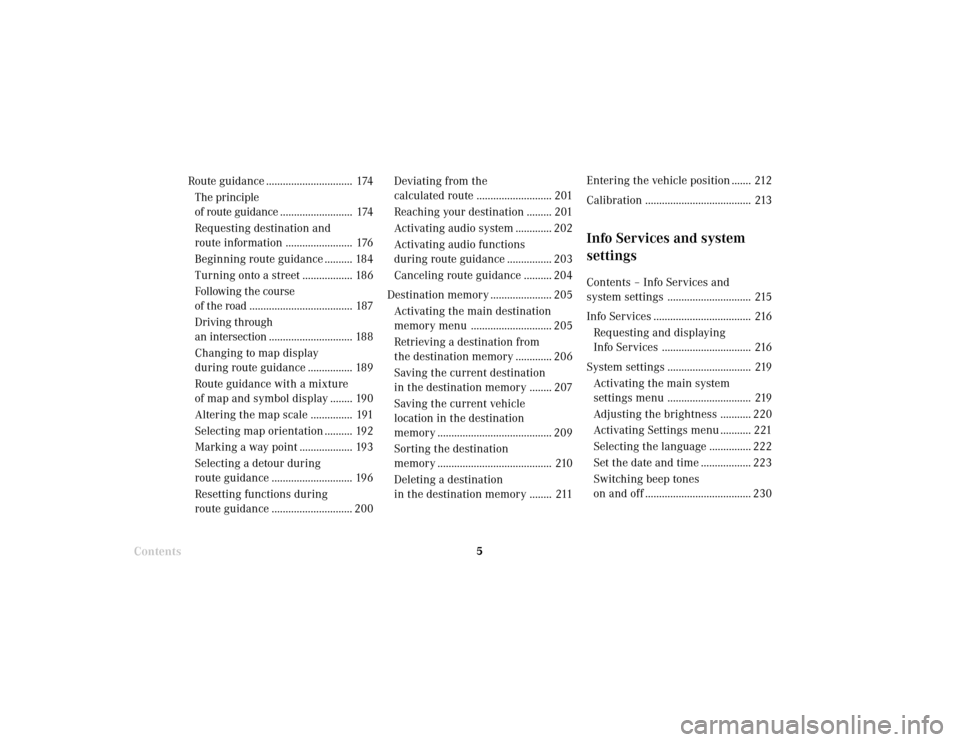
Introduction5
Route guidance ............................... 174
The principle
of route guidance.......................... 174
Requesting destination and
route information ........................ 176
Beginning route guidance .......... 184
Turning onto a street .................. 186
Following the course
of the road ..................................... 187
Driving through
an intersection.............................. 188
Changing to map display
during route guidance ................ 189
Route guidance with a mixture
of map and symbol display ........ 190
Altering the map scale ............... 191
Selecting map orientation .......... 192
Marking a way point ................... 193
Selecting a detour during
route guidance ............................. 196
Resetting functions during
route guidance ............................. 200Deviating from the
calculated route ........................... 201
Reaching your destination ......... 201
Activating audio system ............. 202
Activating audio functions
during route guidance ................ 203
Canceling route guidance .......... 204
Destination memory ...................... 205
Activating the main destination
memory menu ............................. 205
Retrieving a destination from
the destination memory ............. 206
Saving the current destination
in the destination memory ........ 207
Saving the current vehicle
location in the destination
memory ......................................... 209
Sorting the destination
memory ......................................... 210
Deleting a destination
in the destination memory ........ 211
ContentsEntering the vehicle position ....... 212
Calibration ...................................... 213
Info Services and system
settingsContents – Info Services and
system settings .............................. 215
Info Services ................................... 216
Requesting and displaying
Info Services ................................ 216
System settings .............................. 219
Activating the main system
settings menu .............................. 219
Adjusting the brightness ........... 220
Activating Settings menu ........... 221
Selecting the language ............... 222
Set the date and time .................. 223
Switching beep tones
on and off ...................................... 230
Page 8 of 243
Introduction
6
Contents
Setting changeover between
day and night display ................. 231
Reset all settings to the factory
settings .......................................... 232
Auxiliary audio source ............... 233
IndexIndex ................................................ 235
Page 11 of 243
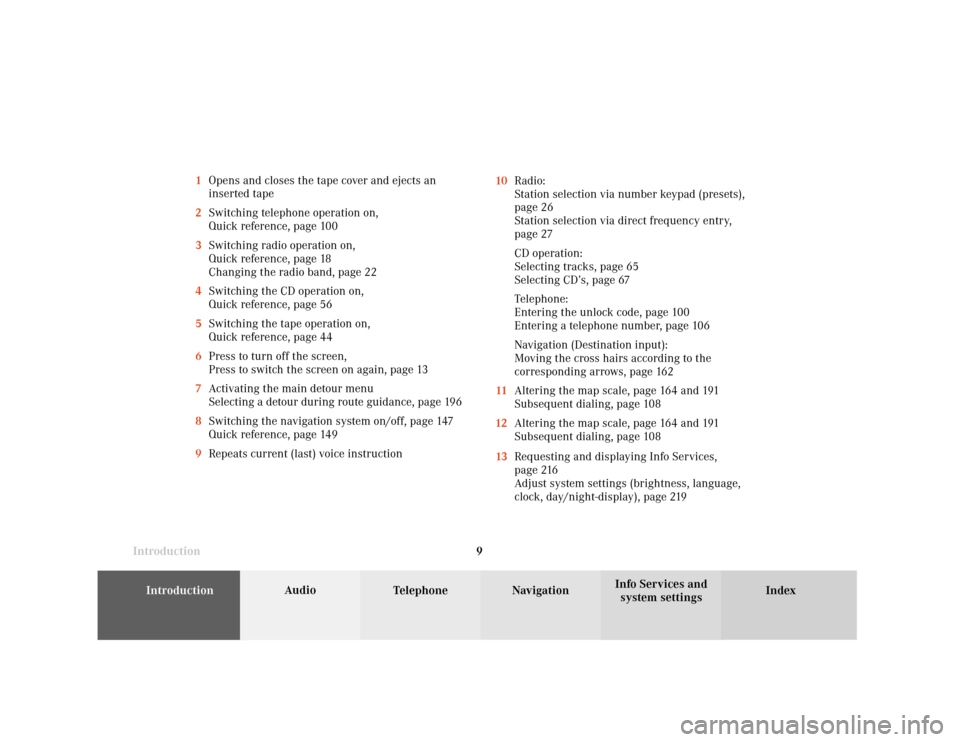
Introduction
Audio
Introduction
Telephone Navigation Index AudioInfo Services and
system settings 9 1Opens and closes the tape cover and ejects an
inserted tape
2Switching telephone operation on,
Quick reference, page 100
3Switching radio operation on,
Quick reference, page 18
Changing the radio band, page 22
4Switching the CD operation on,
Quick reference, page 56
5Switching the tape operation on,
Quick reference, page 44
6Press to turn off the screen,
Press to switch the screen on again, page 13
7Activating the main detour menu
Selecting a detour during route guidance, page 196
8Switching the navigation system on/off, page 147
Quick reference, page 149
9Repeats current (last) voice instruction10Radio:
Station selection via number keypad (presets),
page 26
Station selection via direct frequency entry,
page 27
CD operation:
Selecting tracks, page 65
Selecting CD’s, page 67
Telephone:
Entering the unlock code, page 100
Entering a telephone number, page 106
Navigation (Destination input):
Moving the cross hairs according to the
corresponding arrows, page 162
11Altering the map scale, page 164 and 191
Subsequent dialing, page 108
12Altering the map scale, page 164 and 191
Subsequent dialing, page 108
13Requesting and displaying Info Services,
page 216
Adjust system settings (brightness, language,
clock, day/night-display), page 219
Page 21 of 243
Introduction
AudioTelephone
Navigation
Index Info Services and
system settings Radio operation
195Turn to highlight a function or a menu field,
Press to perform a function or access a submenu
6Adjust system settings (brightness, language,
clock, beep tones), page 230
7Return to previous menu
8Press to mute radio audio, press again to cancel
mute function, page 38
9Switching the COMAND on and off, page 13
10Color screen with main radio menu 1Switching radio operation on and off, page 22
2Station selection via number keypad (presets),
page 26
Station selection via direct frequency entry,
page 27
Saving stations, page 29
Selecting stations from the preset menu, FM/AM,
page 35
Selecting channels from the WB preset menu,
page 36
3Raising
or lowering
the volume, page 14
4Automatic seek tuning, page 24
Manual tuning, page 25
Page 23 of 243
Introduction
AudioTelephone
Navigation
Index Info Services and
system settings Radio operation
21 1Main radio menu FM
2Current band (FM) and memory preset selected (1)
are displayed
3Current frequency
4 symbol indicates stereo reception
5Menu fields to activate submenus
6Main sound settings menu,
Adjust sound settings, page 837Auto preset
Save stations automatically, FM/AM, page 32
Select a station, page 33
8Main radio menu AM, page 23
Activate Weather band (WB), page 23
9Preset menu
Save stations manually FM, page 29
Save stations manually AM, page 31
Select a station, page 35
Page 26 of 243
24
IntroductionAudioTelephone
Navigation
Index Info Services and
system settings
Radio operation
Automatic seek tuning
FM- and AM-Bands:
Press
or
on the rocker switch briefly.
The next receivable station in the direction of seek
(descending/ascending) will be tuned in and begin to
play. The station frequency will appear on the screen.
Weather Band (WB):
Press
or
briefly to select the next receivable
station. Alternatively press a number key
through
and that station will be directly selected. Selecting a station
Different functions are available for selecting a station:
• Automatic seek tuning, page 24
• “Seek” tuning at the multifunction steering wheel,
page 25
• Manual tuning, page 25
• Station selection via number keypad (presets),
page 26
• Station selection via direct frequency entry, page 27
• Automatic Station Scan, page 28
• Station selection from the preset menu, page 35
P82.85-2516-26
Page 27 of 243
Introduction
AudioTelephone
Navigation
Index Info Services and
system settings Radio operation
25
P82.85-2517-26
Manual tuning (FM, AM)
Press
or
on the rocker switch for longer than
2 seconds. The menu fields will appear in light grey
lettering.
FM band:
The frequency displayed will change in the correspond-
ing direction in increments of 0.2 MHz.
AM band (activate via “FM/AM/WB” menu field):
Tuning will take place in increments of 10 kHz. “Seek” tuning at multifunction steering wheel
With station frequency displayed in the multifunction
display:
Select next higher frequency preset – press
Select next lower frequency preset – switch Note:
The up/down arrows have different functions depend-
ing on which made the seek function in the multi-
function display is programmed to. The two available
options are Memory Scan or Frequency Scan. Refer to
the vehicle operator’s manual on how to program this
option.
Page 28 of 243
26
IntroductionAudioTelephone
Navigation
Index Info Services and
system settings
Radio operation
P82.85-2518-26
Station selection via number keypad (presets)
Press one of the number keys, such as
briefly.
The radio will tune to the frequency assigned to that
memory location. If none has been set by the user, a
default frequency will appear.Note that FM and AM presets are independent and can
only be accessed while in the corresponding band.
For WB, tune the radio to the selected channel.
The memory preset number will appear in the status
line.
Saving stations (FM, AM), page 29 through 33.
The “XX Presets” (XX = FM, AM or WB) menu field
provides an overview of which stations have been
allocated to which memory presets, page 30.