Page 8 of 243
Introduction
6
Contents
Setting changeover between
day and night display ................. 231
Reset all settings to the factory
settings .......................................... 232
Auxiliary audio source ............... 233
IndexIndex ................................................ 235
Page 14 of 243
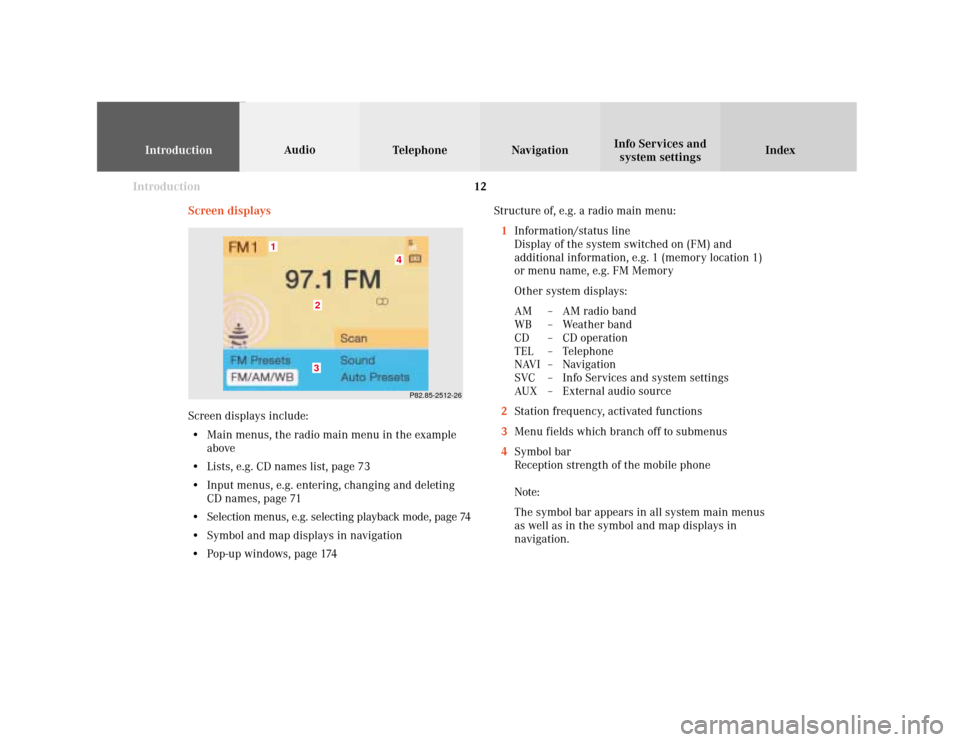
Introduction
IntroductionTelephoneNavigation
Index AudioInfo Services and
system settings
12
Screen displaysStructure of, e.g. a radio main menu:
1Information/status line
Display of the system switched on (FM) and
additional information, e.g. 1 (memory location 1)
or menu name, e.g. FM Memory
Other system displays:
AM – AM radio band
WB – Weather band
CD – CD operation
TEL – Telephone
NAVI – Navigation
SVC – Info Services and system settings
AUX – External audio source
2Station frequency, activated functions
3Menu fields which branch off to submenus
4Symbol bar
Reception strength of the mobile phone
Note:
The symbol bar appears in all system main menus
as well as in the symbol and map displays in
navigation.
P82.85-2512-26
4
32
1
Screen displays include:
• Main menus, the radio main menu in the example
above
• Lists, e.g. CD names list, page 73
• Input menus, e.g. entering, changing and deleting
CD names, page 71
• Selection menus, e.g. selecting playback mode, page 74
• Symbol and map displays in navigation
• Pop-up windows, page 174
Page 217 of 243
System settings
Info Services and
system settings 215Contents – Info Services and system settings
Info Services and system
settingsInfo Services ................................... 216
Requesting and displaying
Info Services ................................ 216
System settings .............................. 219
Activating the main system
settings menu .............................. 219
Adjusting the brightness ........... 220
Activating Settings menu ........... 221
Selecting the language ............... 222
Set the date and time .................. 223
Switching beep tones
on and off ...................................... 230
Setting changeover between
day and night display ................. 231
Reset all settings to the factory
settings .......................................... 232
Auxiliary audio source ............... 233
Page 235 of 243
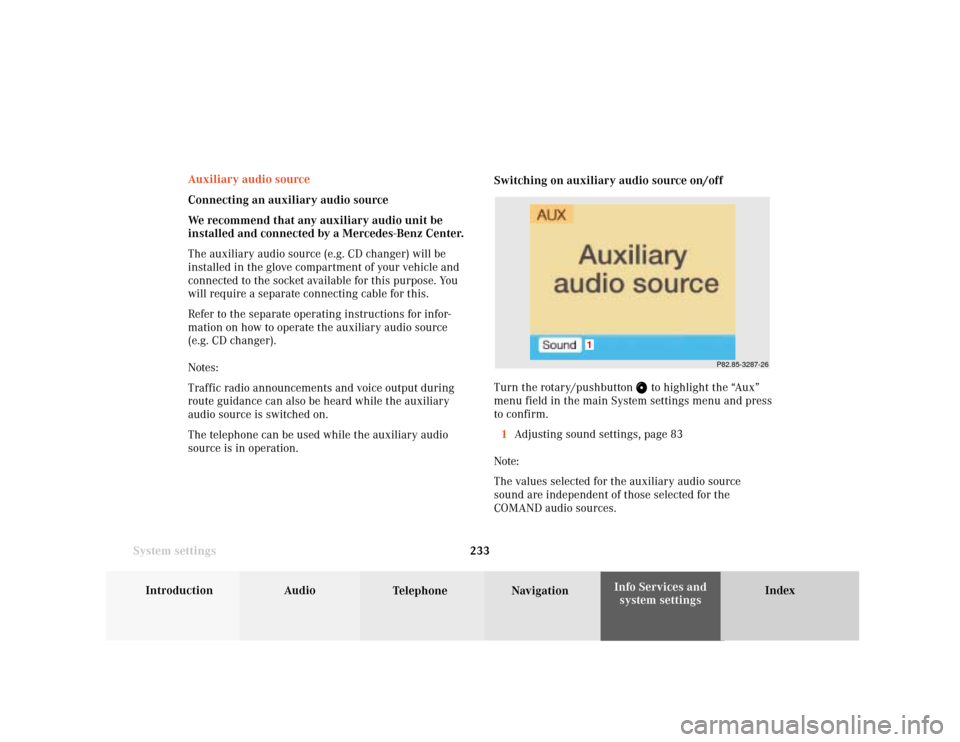
System settings
Introduction Audio
Telephone NavigationIndex Info Services and
system settings 233
P82.85-3287-26
1
Auxiliary audio source
Connecting an auxiliary audio source
We recommend that any auxiliary audio unit be
installed and connected by a Mercedes-Benz Center.
The auxiliary audio source (e.g. CD changer) will be
installed in the glove compartment of your vehicle and
connected to the socket available for this purpose. You
will require a separate connecting cable for this.
Refer to the separate operating instructions for infor-
mation on how to operate the auxiliary audio source
(e.g. CD changer).
Notes:
Traffic radio announcements and voice output during
route guidance can also be heard while the auxiliary
audio source is switched on.
The telephone can be used while the auxiliary audio
source is in operation.Switching on auxiliary audio source on/off
Turn the rotary/pushbutton
to highlight the “Aux”
menu field in the main System settings menu and press
to confirm.
1Adjusting sound settings, page 83
Note:
The values selected for the auxiliary audio source
sound are independent of those selected for the
COMAND audio sources.
Page 236 of 243
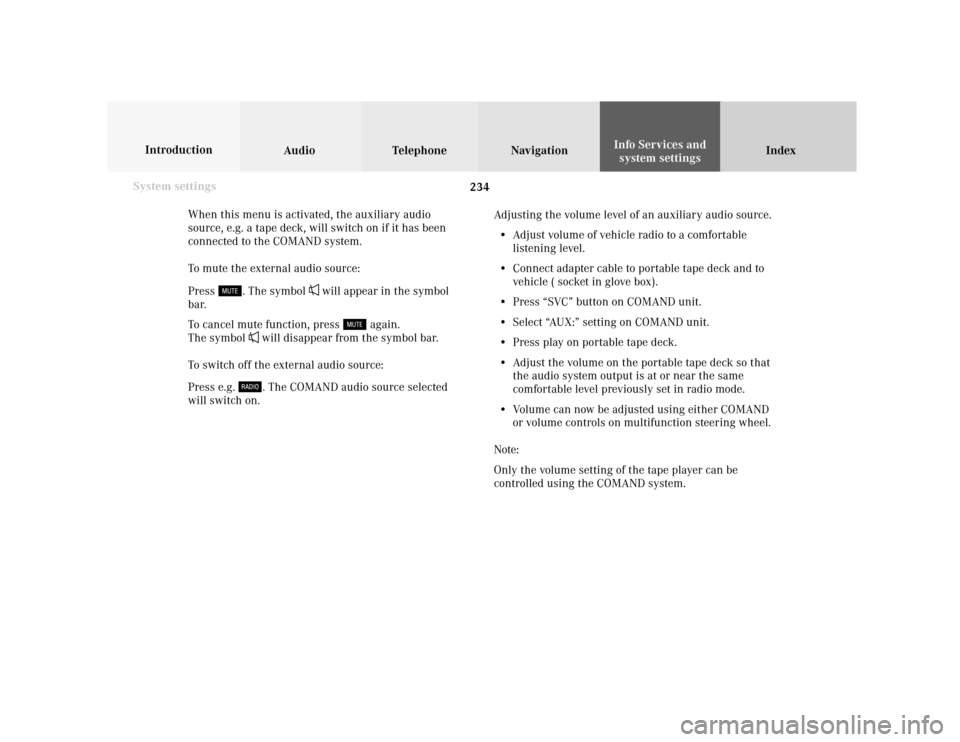
234 System settings
Audio Introduction
Telephone Navigation IndexInfo Services and
system settings
When this menu is activated, the auxiliary audio
source, e.g. a tape deck, will switch on if it has been
connected to the COMAND system.
To mute the external audio source:
Press
. The symbol
will appear in the symbol
bar.
To cancel mute function, press
again.
The symbol
will disappear from the symbol bar.
To switch off the external audio source:
Press e.g. . The COMAND audio source selected
will switch on.Adjusting the volume level of an auxiliary audio source.
• Adjust volume of vehicle radio to a comfortable
listening level.
• Connect adapter cable to portable tape deck and to
vehicle ( socket in glove box).
• Press “SVC” button on COMAND unit.
• Select “AUX:” setting on COMAND unit.
• Press play on portable tape deck.
• Adjust the volume on the portable tape deck so that
the audio system output is at or near the same
comfortable level previously set in radio mode.
• Volume can now be adjusted using either COMAND
or volume controls on multifunction steering wheel.
Note:
Only the volume setting of the tape player can be
controlled using the COMAND system.
Page 237 of 243

Index235
AAccepting a call (using the multifunction
steering wheel) ................................................................ 102
Accepting calls using COMAND ................................... 103
Activating the location map .......................................... 179
Activating the route map ............................................... 178
Acknowledgement beep .................................................... 15
Adjusting the brightness ............................................... 220
Adjusting the volume ........................................................ 14
Alarm beep ......................................................................... 14
Altering the map scale ........................................... 164, 191
Altering the voice output volume ................................ 185
AM (Ante Meridiem) ...................................................... 229
Audio sources .................................................................... 83
Automatic Station Scan ................................................... 28
Auxiliary audio source, Switching on/off ................... 233BBeep tones, Switching on/off ........................................ 230
BOSE amplifier .................................................................. 83
CCalibration ........................................................................ 213
Canceling route guidance .............................................. 204
CDs scan .............................................................................. 76
CD track scan .................................................................... 70
Changing to map display during route guidance ...... 189
City list ............................................................................. 155
COMAND (Cockpit Management and Data System) ...... 2
Compass needle .............................................................. 192
Cross hairs ....................................................................... 162
Current map scale .................................................. 164, 178
Current vehicle position ........................................ 179, 182DDate and Time, Setting ................................................... 223
Day/Night display ........................................................... 231
Delete CD name ................................................................. 73
Destination address, Entering ...................................... 153
Destination memory, Sorting ........................................ 220
Destination, Selecting via the map ............................... 161
Destination, Reaching your ........................................... 201
Destination, Saving in the memory .............................. 217
Deviating from the calculated route ............................ 201