Page 134 of 231
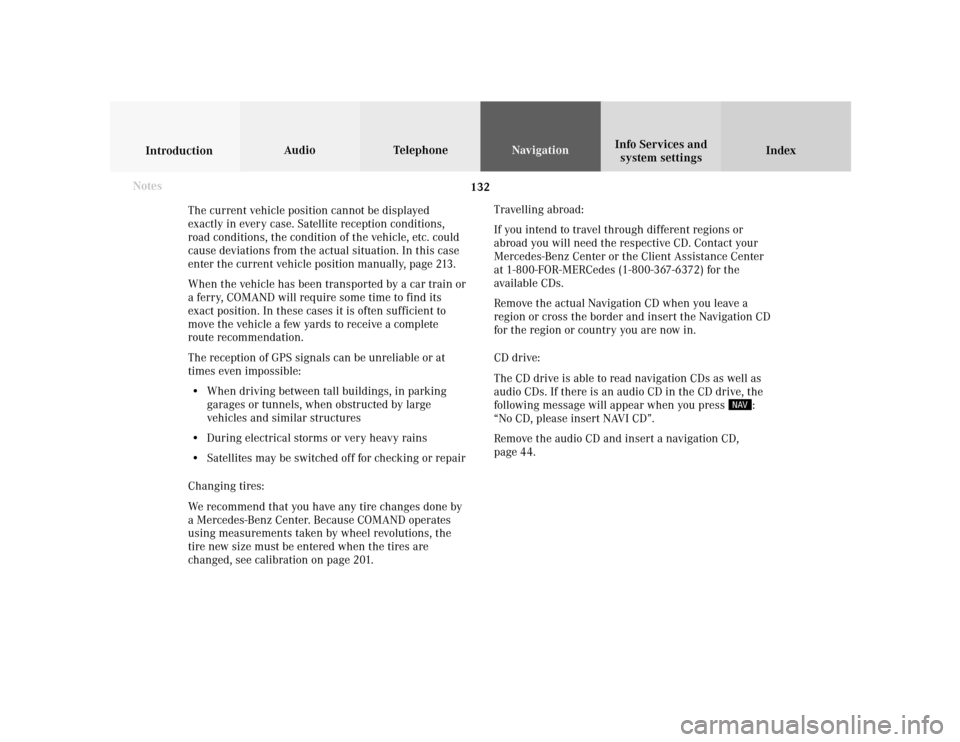
132
Index Info Services and
system settings IntroductionAudio TelephoneNavigation
Destination input
The current vehicle position cannot be displayed
exactly in every case. Satellite reception conditions,
road conditions, the condition of the vehicle, etc. could
cause deviations from the actual situation. In this case
enter the current vehicle position manually, page 213.
When the vehicle has been transported by a car train or
a ferry, COMAND will require some time to find its
exact position. In these cases it is often sufficient to
move the vehicle a few yards to receive a complete
route recommendation.
The reception of GPS signals can be unreliable or at
times even impossible:
• When driving between tall buildings, in parking
garages or tunnels, when obstructed by large
vehicles and similar structures
• During electrical storms or very heavy rains
• Satellites may be switched off for checking or repair
Changing tires:
We recommend that you have any tire changes done by
a Mercedes-Benz Center. Because COMAND operates
using measurements taken by wheel revolutions, the
tire new size must be entered when the tires are
changed, see calibration on page 201.Travelling abroad:
If you intend to travel through different regions or
abroad you will need the respective CD. Contact your
Mercedes-Benz Center or the Client Assistance Center
at 1-800-FOR-MERCedes (1-800-367-6372) for the
available CDs.
Remove the actual Navigation CD when you leave a
region or cross the border and insert the Navigation CD
for the region or country you are now in.
CD drive:
The CD drive is able to read navigation CDs as well as
audio CDs. If there is an audio CD in the CD drive, the
following message will appear when you press
:
“No CD, please insert NAVI CD”.
Remove the audio CD and insert a navigation CD,
page 44. Notes
Page 136 of 231
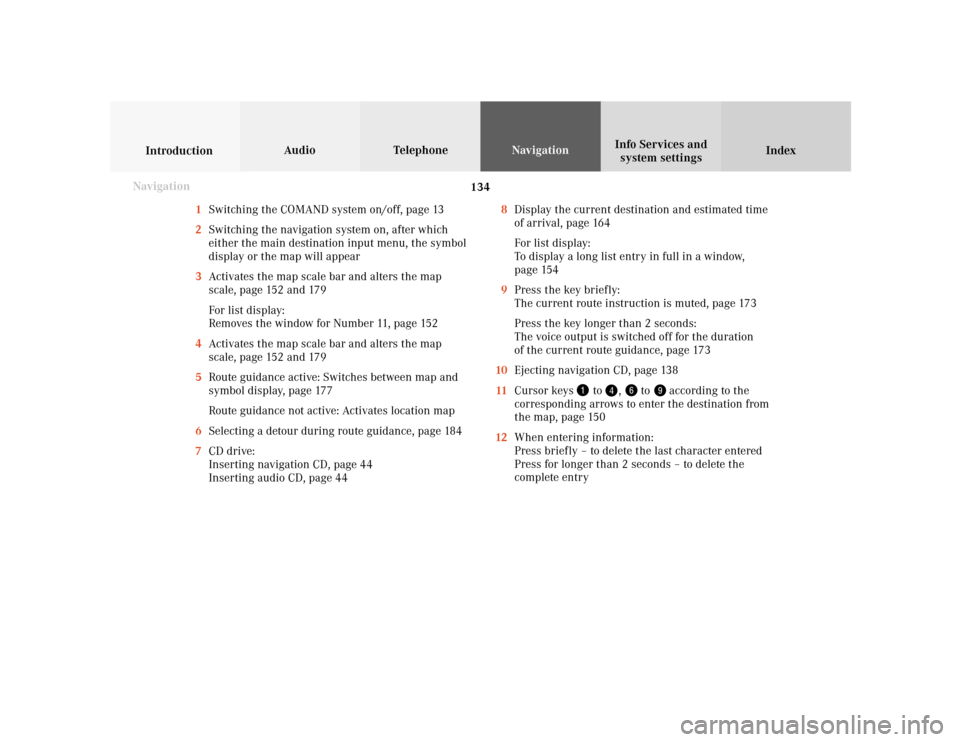
134
Index Info Services and
system settings IntroductionAudio TelephoneNavigation
Destination input
1Switching the COMAND system on/off, page 13
2Switching the navigation system on, after which
either the main destination input menu, the symbol
display or the map will appear
3Activates the map scale bar and alters the map
scale, page 152 and 179
For list display:
Removes the window for Number 11, page 152
4Activates the map scale bar and alters the map
scale, page 152 and 179
5Route guidance active: Switches between map and
symbol display, page 177
Route guidance not active: Activates location map
6Selecting a detour during route guidance, page 184
7CD drive:
Inserting navigation CD, page 44
Inserting audio CD, page 448Display the current destination and estimated time
of arrival, page 164
For list display:
To display a long list entry in full in a window,
page 154
9Press the key briefly:
The current route instruction is muted, page 173
Press the key longer than 2 seconds:
The voice output is switched off for the duration
of the current route guidance, page 173
10Ejecting navigation CD, page 138
11Cursor keys
to
,
to
according to the
corresponding arrows to enter the destination from
the map, page 150
12When entering information:
Press briefly – to delete the last character entered
Press for longer than 2 seconds – to delete the
complete entry
Navigation
Page 137 of 231
135
Introduction
Audio
Telephone
Navigation
Index Info Services and
system settings Destination input13Return to the previous menu
14Turn:
Highlight a menu field, list entry or symbol
Altering the map scale, page 152 and 179
Press: Confirm an entry/selection, start a function
or activate a submenu
Activate the map scale bar, page 152 and 179
15Turn:
Turn to the left – To lower the volume during voice
output
Turn to the right – To raise the volume during
voice output
Press: To repeat the current route instruction16Requesting and displaying Info Services, page 204
Adjust system settings (brightness, language,
clock, day/night-display), page 207
17Color screen
Page 138 of 231
136
Index Info Services and
system settings IntroductionAudio TelephoneNavigation
Destination input
NavigationSwitching the navigation system on
Press
.
The following message will appear when COMAND is
preparing for navigation startup: “Activating
Navigation. Please obey all traffic rules”.
P82.85-6097-26
P82.85-6098-26
One of three displays will appear:
• the main destination input menu, for active destina-
tion entry (illustrated above)
• the map display, page 149
when route guidance and the map were previously
active and route was not completed
• the symbol display indicating turns, page 149
when route guidance and the symbol display were
previously active and not completed.
Page 140 of 231
138
Index Info Services and
system settings IntroductionAudio TelephoneNavigation
Destination input
Navigation
Changing the Navigation CD
Press
to eject an inserted navigation CD.
Insert another navigation CD.
The screen above will be displayed. The program stored
on the navigation CD is being loaded.
Important!
Do not interrupt the loading process. Do not insert
an audio CD until the loading process has been
completed.
P82.85-6094-26
You will then hear a voice output message informing
you that the language is being loaded into memory.
Notes:
If it has not been removed, the navigation CD ejected
will be automatically retrieved by the CD player after
10 seconds.
The CD player can either read navigation CDs (destina-
tion input, route guidance) or play back audio CDs (CD
mode).
During CD mode only the playback modes “Standard”,
“Track repeat” and “Magazine mix” can be selected,
page 61.
Page 145 of 231
143
Introduction
Audio
Telephone
Navigation
Index Info Services and
system settings Destination inputTo access the list of places:
Press the right-hand rotary/pushbutton
longer than
2 seconds or highlight and confirm menu field (9).
10Selected City/Suburb, already highlighted
11Display to previous page
12Display to next page
The next/previous page can be reached by turning the
right-hand rotary/pushbutton
past the last/first entry.
Turn the right-hand rotary/pushbutton
to highlight
the desired destination and press it to confirm.If the destination selected is stored on the CD more
than once, a menu will appear so you can confirm the
desired place name.
Otherwise, the selection menu illustrated above will
appear on the screen.
13City previously selected
14Selecting a street, page 144
15Selecting a city center, page 148
16Activates the map to select a destination, page 150P82.85-3011-26
1211
10
P82.85-3012-26
131514
16
Page 154 of 231
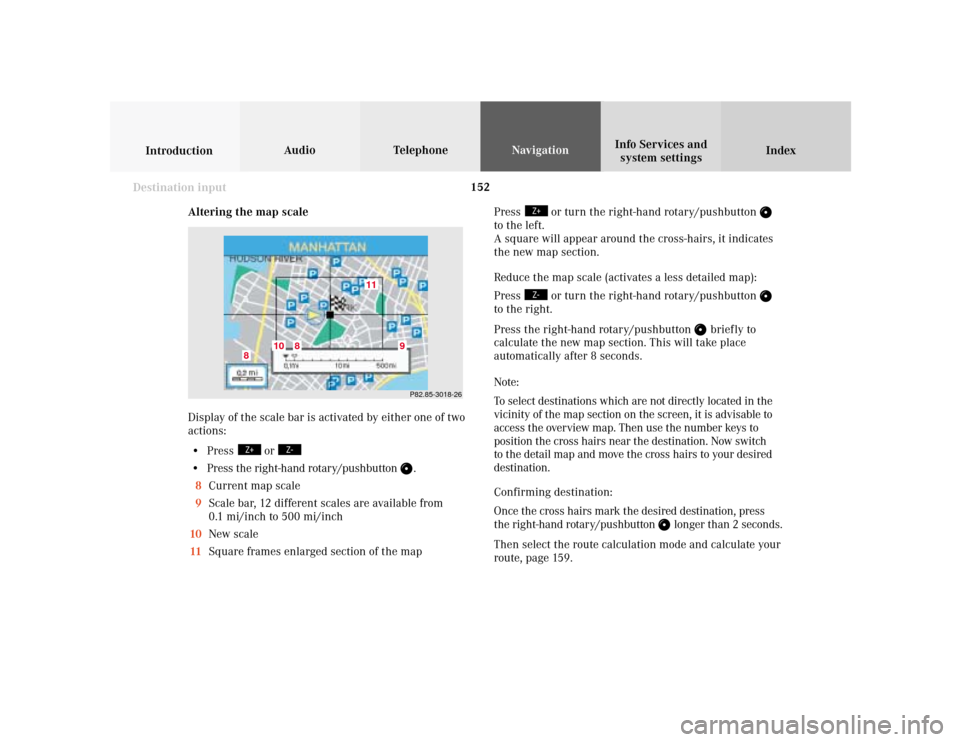
152
Index Info Services and
system settings IntroductionAudio TelephoneNavigation
Destination input
Altering the map scale
Display of the scale bar is activated by either one of two
actions:
• Press
or
• Press the right-hand rotary/pushbutton
.
8Current map scale
9Scale bar, 12 different scales are available from
0.1 mi/inch to 500 mi/inch
10New scale
11Square frames enlarged section of the mapP82.85-3018-26
11
10
8
8
9
Press
or turn the right-hand rotary/pushbutton
to the left.
A square will appear around the cross-hairs, it indicates
the new map section.
Reduce the map scale (activates a less detailed map):
Press
or turn the right-hand rotary/pushbutton
to the right.
Press the right-hand rotary/pushbutton
brief ly to
calculate the new map section. This will take place
automatically after 8 seconds.
Note:
To select destinations which are not directly located in the
vicinity of the map section on the screen, it is advisable to
access the overview map. Then use the number keys to
position the cross hairs near the destination. Now switch
to the detail map and move the cross hairs to your desired
destination.
Confirming destination:
Once the cross hairs mark the desired destination, press
the right-hand rotary/pushbutton
longer than 2 seconds.
Then select the route calculation mode and calculate your
route, page 159.
Page 156 of 231
154
Index Info Services and
system settings IntroductionAudio TelephoneNavigation
Destination input
Selecting points of interest around current area of
vehicle location or previous destination area
Use the right-hand rotary/pushbutton
to highlight
menu field (1) or (2) in the points of interest menu and
press to confirm.
Use the right-hand rotary/pushbutton to highlight
the desired category and press to confirm.
Note:
Not all Points of Interest may be listed on the CD.
5Previous page – available when arrow is solid
6Next page – available when arrow is solid7Distance to destination
(point to point distance in miles)
8Press
to display the entry in full
9Window displaying the complete entry
Press to remove the window
Use the right-hand rotary/pushbutton
to highlight
the desired destination in the selection list and press to
confirm. Then select the route calculation mode and
calculate the route, page 159.
P82.85-6099-2665
P82.85-3019-268
7
9