Page 171 of 231
169
Introduction
Audio Telephone
Navigation
Index Info Services and
system settings Route guidanceRequesting the route mode
Turn the right-hand rotary/pushbutton
to menu
field “Options” (page 164) and press to confirm.17Indicates settings for the route calculation mode
selected for the current route
Selecting the route calculation mode, page 159
Selecting a detour during route guidance, page 184
Marking a way point, page 181
Press
to return to the symbol display or the map.
The screen will return to this display automatically
after 15 seconds.
P82.85-6110-26
17
Page 172 of 231
170
Introduction Audio Telephone
Navigation
Index Info Services and
system settings
Route guidance
Activating the route map
Turn the right-hand rotary/pushbutton
to menu
field “Route map” (page 164) and press to confirm.
The route map shows the general view for the whole
route.18Current vehicle position
19Route displayed as a blue line
20Destination
The map scale selected depends on the route. The route
map faces north.
Press
to return to the symbol display or the map.
P82.85-6111-26
18
19
20
Page 173 of 231
171
Introduction
Audio Telephone
Navigation
Index Info Services and
system settings Route guidanceDisplaying a stop-over
Use the right-hand rotary/pushbutton
to highlight
the menu field “Stop” in the menu (page 164) and press
it to confirm.21Stop-over
Place, type of stop-over and name
Note:
A stop-over will be displayed if this was previously
selected.
P82.85-6122-26
21
Page 174 of 231
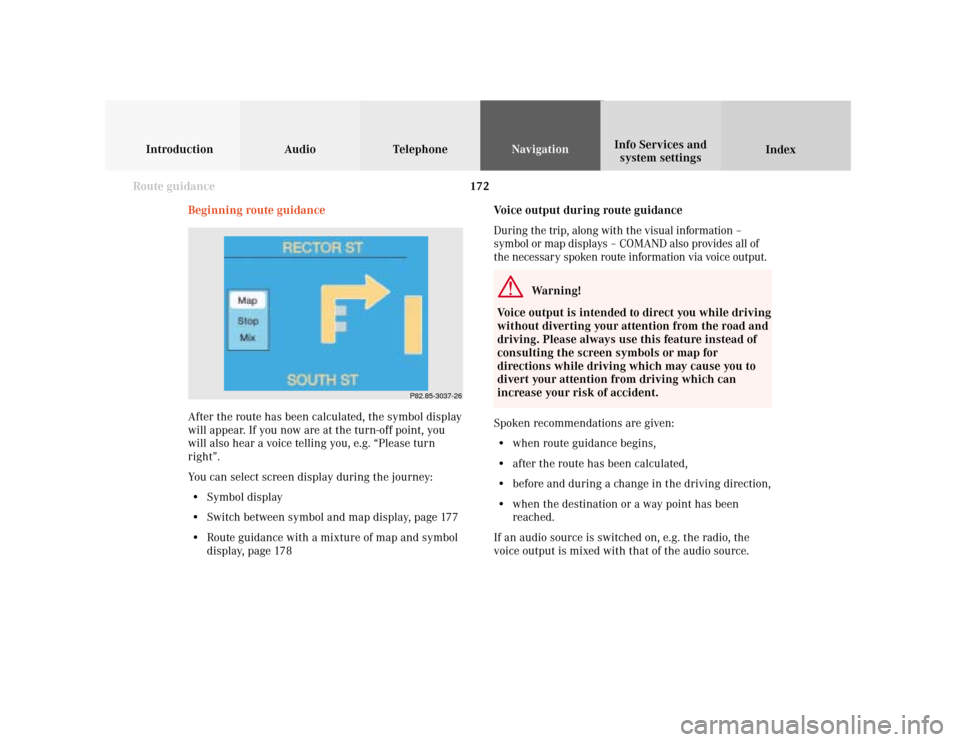
172
Introduction Audio Telephone
Navigation
Index Info Services and
system settings
Route guidance
Voice output during route guidance
During the trip, along with the visual information –
symbol or map displays – COMAND also provides all of
the necessary spoken route information via voice output.
Warning!
Voice output is intended to direct you while driving
without diverting your attention from the road and
driving. Please always use this feature instead of
consulting the screen symbols or map for
directions while driving which may cause you to
divert your attention from driving which can
increase your risk of accident.
Spoken recommendations are given:
• when route guidance begins,
• after the route has been calculated,
• before and during a change in the driving direction,
• when the destination or a way point has been
reached.
If an audio source is switched on, e.g. the radio, the
voice output is mixed with that of the audio source. Beginning route guidance
After the route has been calculated, the symbol display
will appear. If you now are at the turn-off point, you
will also hear a voice telling you, e.g. “Please turn
right”.
You can select screen display during the journey:
• Symbol display
• Switch between symbol and map display, page 177
• Route guidance with a mixture of map and symbol
display, page 178
P82.85-3037-26
Page 178 of 231
176
Introduction Audio Telephone
Navigation
Index Info Services and
system settings
Route guidance
Driving through an intersection
1Name of the street onto which the vehicle is to be
driven
2Intersection
3Name of the street you are now driving on
4Distance graph to turning pointBefore you drive through a intersection you will be
informed of the continued route, e.g.
“Prepare to bear left”
“Bear left after one quarter mile”
“Please bear left”.
Notes:
In contrast to actually making a turn onto a street
(page 174), the spoken recommendation, e.g. “bear left”
will indicate that the course of the road will soon
change, or the current road intersects another major
road.
In the symbol display the road turn-off (2) indicates the
part of the road which is not to be followed.
P82.85-3032-26
4
3
2
1
Page 179 of 231
177
Introduction
Audio Telephone
Navigation
Index Info Services and
system settings Route guidanceChanging to map display during route guidance
1Activate map display
There are two ways to switch to the map display during
route guidance:
• Press
• Confirm the menu field “Map” by pressing the
right-hand rotary/pushbutton
.
The map is activated in last scale you selected.2Last scale selected
Altering the map scale, page 152
3Return to symbol display
Activate symbol display by pressing the right-hand
rotary/pushbutton
or press
.
4Actual vehicle location
5Name of the street you will turn onto
After 6 seconds, the left-hand menu bar will disappear
except for the scale. To recall the menu bar to the screen,
press the right-hand rotary/pushbutton
.P82.85-3034-26
5
4
32
P82.85-6138-26
1
Page 180 of 231
178
Introduction Audio Telephone
Navigation
Index Info Services and
system settings
Route guidance
Route guidance with a mixture of map and
symbol display
P82.85-2636-26
Mix:
Before a turn-off, the symbol display is activated
automatically from the map display. After you have
made the turn, the map is displayed again.
Switching the mix function on:
Use the right-hand rotary/pushbutton
to highlight
the menu field “Mix” in the symbol display and
confirm by pressing. “Mix” is shown in red.The symbol display is activated before you have to
make the turn e.g. a U-turn. After you have made the U-
turn, the display switches back to the map.
Switching the mix function off:
Use the right-hand rotary/pushbutton
to highlight
the menu field “Mix” in the map or symbol display and
confirm by pressing. “Mix” is shown in black.
P82.85-3035-26
Page 182 of 231
180
Introduction Audio Telephone
Navigation
Index Info Services and
system settings
Route guidance
Selecting map orientation
1Select map orientation:
North arrow
– The map is displayed facing due
north (North-up).
Compass needle
(black tip pointing to the north)
– The map is displayed facing driving direction
pointing up (Heading-up).
2Symbol for the current vehicle positionTo select Heading-up:
Use the right-hand rotary/pushbutton
to highlight
menu field (1) and press to confirm. The symbol (2)
points in the driving direction.
To return to North-up:
Use the right-hand rotary/pushbutton to highlight
the menu field (1) and press to confirm.
The north arrow is displayed again.
P82.85-3038-26
2
1
P82.85-3039-26
2