Page 121 of 231
Telephone
Introduction
AudioTelephone
Navigation
Index Info Services and
system settings Telephone119 Reading SMS messages received
Use the right-hand rotary/pushbutton
to highlight
the “Reading SMS” menu field and press to confirm.
The list of SMS messages received (up to 10 messages)
will be displayed. The messages are sorted according to
the time received.3Current SMS message marked,
telephone number or name (if it is in the phone
book) will be displayed, date and time will be
highlighted in brown
Use the corresponding arrow symbols to page forwards
and backwards through the list of messages.
P82.85-6086-26
3
Page 122 of 231
120 Telephone
Introduction AudioTelephone
Navigation
Index Info Services and
system settings
Use the right-hand rotary/pushbutton
to highlight
the desired SMS message and press to confirm.
The SMS message will be displayed.Press the right-hand rotary/pushbutton
to page
through the list:
4Pages through the list backwards when the
symbol is marked
5Pages through the list forwards when the symbol
is marked
6Deletes an SMS message, page 121
P82.85-6087-2645
6
Page 123 of 231
Telephone
Introduction
AudioTelephone
Navigation
Index Info Services and
system settings Telephone121 Deleting an SMS message
Use the right-hand rotary/pushbutton
to highlight
the “Delete” menu field and press to confirm.7SMS message currently displayed is deleted
If there was only one SMS message:
The main telephone menu will be activated.
If there are other SMS messages:
The next SMS message will be displayed.
Notes:
An SMS message can also be deleted by pressing
.
After the oldest SMS message has been deleted the
current SMS message will be marked in the list
displayed.
8SMS message is not deleted,
the list with the SMS messages received (page 119)
will be activated, the SMS message previously
marked remains marked
P82.85-6088-26
8
7
Page 125 of 231
Telephone
Introduction
AudioTelephone
Navigation
Index Info Services and
system settings Telephone123
Caution!
It will not be possible to complete the emergency call if
the the cellular system is busy. The message “System
busy, redial?” appears.
Take appropriate measures to alert an emergency
service as soon as possible.
In this case the telephone main menu will disappear
and the message “Phone off.” is displayed. After Tele
Aid call is ended the telephone main menu will re-
appear.
See your vehicle’s operator's manual.
P82.85-6089-26
Page 126 of 231
124 Telephone
Introduction AudioTelephone
Navigation
Index Info Services and
system settings
Telephone is ready for operation
When the main telephone menu or a memory menu is
displayed on the screen, enter the emergency number
by pressing
longer than 2 seconds (quick- dialing).
Do not place the emergency call:
Mark the “End” button with the right-hand rotary/
pushbutton and press to confirm or press
.Begin dialing:
After pressing the
key longer than 2 seconds the
number being dialed will appear. The “End” button is
highlighted.
When the call is initiated, the call time will appear in
the display.
Ending a call, use one of the three ways:
• Press the right-hand rotary/pushbutton
to
confirm the “End” button
• Press
• Press
.
Notes:
To use this function you must ensure that the number
stored in memory location 1 is the number to be dialed
in case of emergency.
This function will also be performed if the phone is
locked.
P82.85-6090-26
Page 127 of 231
Telephone
Introduction
AudioTelephone
Navigation
Index Info Services and
system settings Telephone125 Service numbers
Calling a service number
Use the right-hand rotary/pushbutton
to highlight
the menu field “Service No.” in the main telephone
menu and confirm by pressing.
The “Service No.” menu is activated.
1Personal service number
2Number for roadside assistanceUse the right-hand rotary/pushbutton
to highlight
the service you require in the menu and confirm by
pressing.
The main telephone menu is activated.
The dialing process starts:
Confirm the
“Send”
button by pressing the
right-hand
rotary/pushbutton
. One of the messages “Personal
Ser vice No.” or “Roadside Assistance” appears. The
“End”
button is highlighted.
After the call has been initiated the length of the call is
displayed.
Ending a call, use one of the three ways:
• Press the right-hand rotary/pushbutton
to
confirm the “End” button
• Press
• Press
.
P82.85-60912621
Page 131 of 231
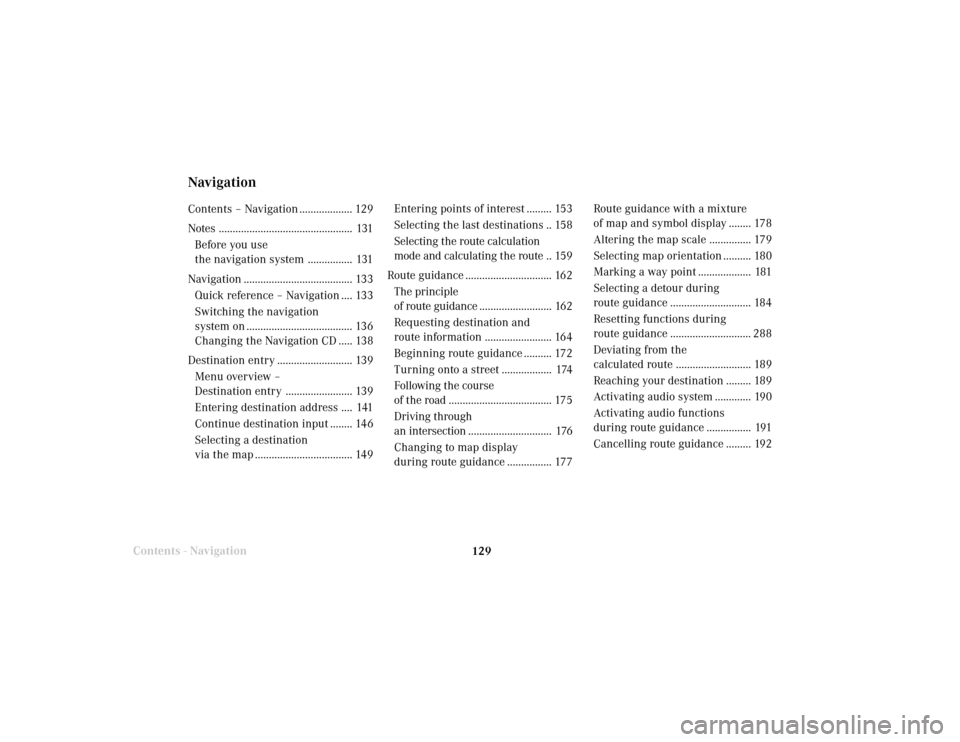
129 Destination input
Contents - Navigation
NavigationContents – Navigation ................... 129
Notes ................................................ 131
Before you use
the navigation system ................ 131
Navigation ....................................... 133
Quick reference – Navigation .... 133
Switching the navigation
system on ...................................... 136
Changing the Navigation CD ..... 138
Destination entry ........................... 139
Menu overview –
Destination entry ........................ 139
Entering destination address .... 141
Continue destination input ........ 146
Selecting a destination
via the map ................................... 149Entering points of interest ......... 153
Selecting the last destinations .. 158
Selecting the route calculation
mode and calculating the route .. 159
Route guidance ............................... 162
The principle
of route guidance.......................... 162
Requesting destination and
route information ........................ 164
Beginning route guidance .......... 172
Turning onto a street .................. 174
Following the course
of the road ..................................... 175
Driving through
an intersection.............................. 176
Changing to map display
during route guidance ................ 177Route guidance with a mixture
of map and symbol display ........ 178
Altering the map scale ............... 179
Selecting map orientation .......... 180
Marking a way point ................... 181
Selecting a detour during
route guidance ............................. 184
Resetting functions during
route guidance ............................. 288
Deviating from the
calculated route ........................... 189
Reaching your destination ......... 189
Activating audio system ............. 190
Activating audio functions
during route guidance ................ 191
Cancelling route guidance ......... 192
Page 133 of 231
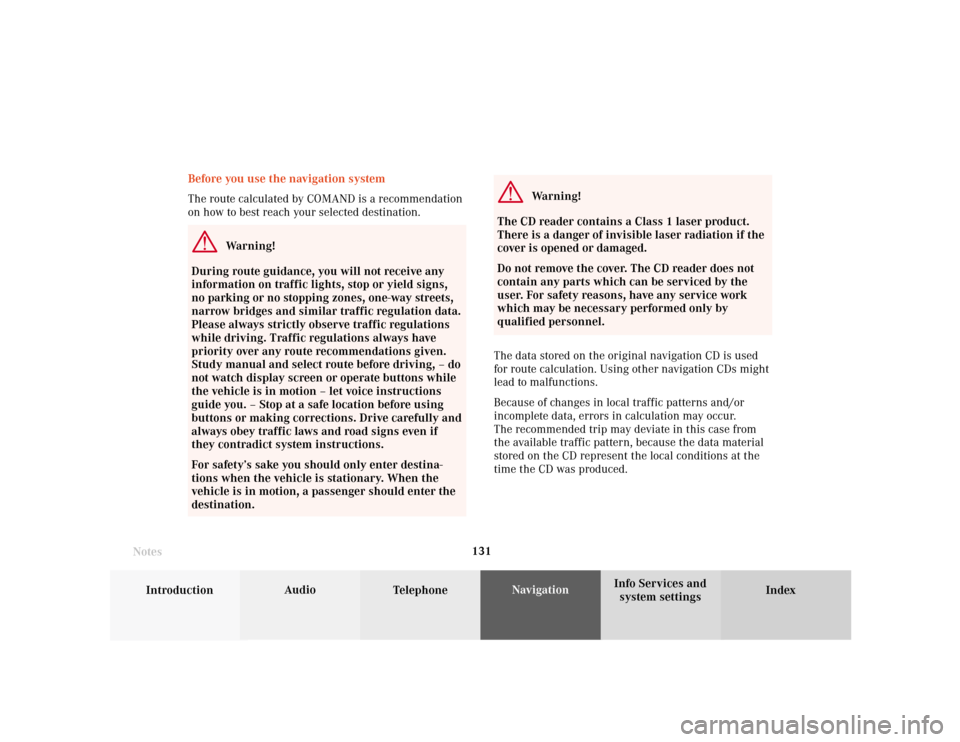
131
Introduction
Audio
Telephone
Navigation
Index Info Services and
system settings Destination input
Before you use the navigation system
The route calculated by COMAND is a recommendation
on how to best reach your selected destination.
Warning!
During route guidance, you will not receive any
information on traffic lights, stop or yield signs,
no parking or no stopping zones, one-way streets,
narrow bridges and similar traffic regulation data.
Please always strictly observe traffic regulations
while driving. Traffic regulations always have
priority over any route recommendations given.
Study manual and select route before driving, – do
not watch display screen or operate buttons while
the vehicle is in motion – let voice instructions
guide you. – Stop at a safe location before using
buttons or making corrections. Drive carefully and
always obey traffic laws and road signs even if
they contradict system instructions.
For safety’s sake you should only enter destina-
tions when the vehicle is stationary. When the
vehicle is in motion, a passenger should enter the
destination.
Notes
Warning!
The CD reader contains a Class 1 laser product.
There is a danger of invisible laser radiation if the
cover is opened or damaged.
Do not remove the cover. The CD reader does not
contain any parts which can be serviced by the
user. For safety reasons, have any service work
which may be necessary performed only by
qualified personnel.
The data stored on the original navigation CD is used
for route calculation. Using other navigation CDs might
lead to malfunctions.
Because of changes in local traffic patterns and/or
incomplete data, errors in calculation may occur.
The recommended trip may deviate in this case from
the available traffic pattern, because the data material
stored on the CD represent the local conditions at the
time the CD was produced.