Page 194 of 231
192
Introduction Audio Telephone
Navigation
Index Info Services and
system settings
Route guidance
Cancelling route guidance
If you want to cancel route guidance press
while
the map or the symbol is being displayed.
P82.85-3048-26
Press the right-hand rotary/pushbutton
if you want
to cancel route guidance.
The main destination input menu will appear.
Continue route guidance:
Press
or turn the right-hand rotary/pushbutton
to highlight the menu field “No” and press to confirm.
The map or the symbol display will be reactivated.
P82.85-3047-26
Page 196 of 231
194
Audio TelephoneNavigation
Index IntroductionInfo Services and
system settings
Destination memory
Retrieving a destination from the destination
memory1Info/status line
2Highlighted entry
3Press the
key – a long entry will display in
full in a window, press
again to remove the
window
4Previous page
An empty triangle marks the start of the list
5Next page
An empty triangle marks the end of the list
Use the right-hand rotary/pushbutton
to highlight
the desired entry and press to confirm.
Select the route calculation mode and calculate the
route, page 159.
Turn the right-hand rotary/pushbutton
to highlight
the “Display Destinations...” menu field and press to
confirm.P82.85-6139-26
2
1
435
Page 202 of 231
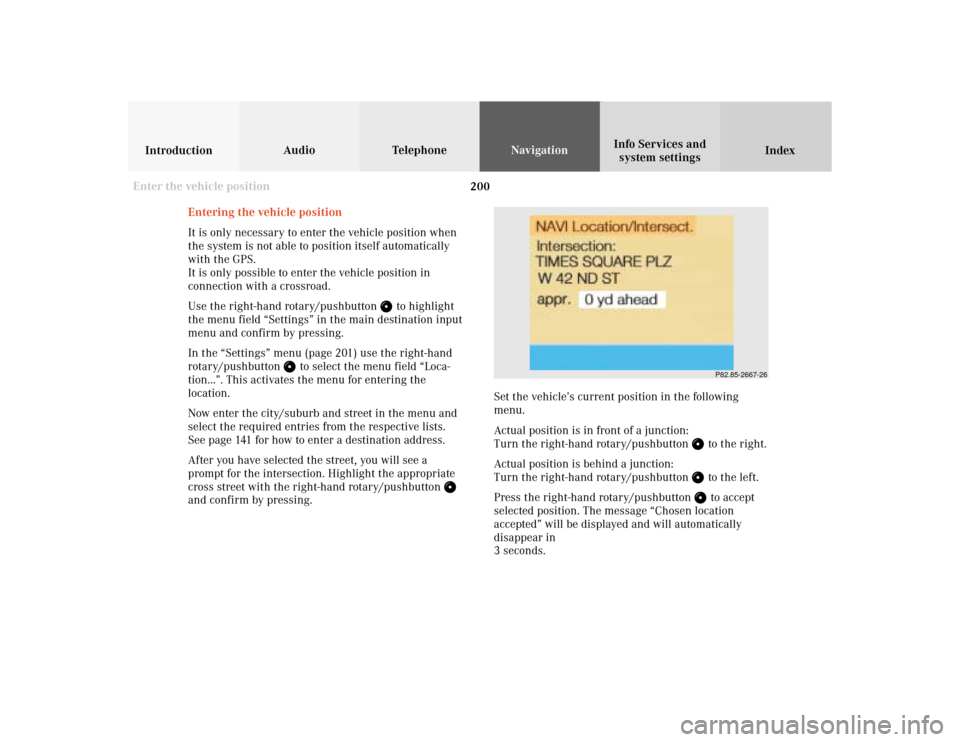
200
Audio TelephoneNavigation
Index IntroductionInfo Services and
system settings
Destination memory
P82.85-2667-26
Entering the vehicle position
It is only necessary to enter the vehicle position when
the system is not able to position itself automatically
with the GPS.
It is only possible to enter the vehicle position in
connection with a crossroad.
Use the right-hand rotary/pushbutton
to highlight
the menu field “Settings” in the main destination input
menu and confirm by pressing.
In the “Settings” menu (page 201) use the right-hand
rotary/pushbutton
to select the menu field “Loca-
tion...”. This activates the menu for entering the
location.
Now enter the city/suburb and street in the menu and
select the required entries from the respective lists.
See page 141 for how to enter a destination address.
After you have selected the street, you will see a
prompt for the intersection. Highlight the appropriate
cross street with the right-hand rotary/pushbutton
and confirm by pressing.Set the vehicle’s current position in the following
menu.
Actual position is in front of a junction:
Turn the right-hand rotary/pushbutton
to the right.
Actual position is behind a junction:
Turn the right-hand rotary/pushbutton to the left.
Press the right-hand rotary/pushbutton to accept
selected position. The message “Chosen location
accepted” will be displayed and will automatically
disappear in
3 seconds.
Enter the vehicle position
Page 205 of 231
System settings
Info Services and
system settings 203Contents – Info Services and system settings
Info Services and system
settingsContents – Info Services and
system settings .............................. 203
Info Services ................................... 204
Requesting and displaying
Info Services ................................ 204
System settings .............................. 207
Activating the main system
settings menu .............................. 207
Adjusting the brightness ........... 208
Activating Settings menu ........... 209
Selecting the language ............... 210
Set the date and time .................. 211
Switching beep tones
on and off ...................................... 218
Setting changeover between
day and night display ................. 219
Reset all settings to the factory
settings .......................................... 220
Auxiliary audio source ............... 221
Page 206 of 231
204 System settings
Audio Introduction
Telephone Navigation IndexInfo Services and
system settings
Service
Requesting and displaying Info Services
Press
in any menu.
The main service menu will appear.
1New information service is requested from
provider, page 205
Note:
The characters are displayed in light grey during
active request transmission.2Shows date and time of the message,
a list (page one) of all received messages will
appear, move to the next message by pressing the
right-hand rotary/pushbutton
Info Services categories include news, weather,
stocks, sports and reminders. Choices can be
selected via www.MBUSA.com or by calling
1-800-FOR-MERCedes.
Note:
If no information is available, the characters are
displayed in light grey.
3The main system settings menu will appear,
page 207
Note:
Before you can use Info Services, TeleAid must be
activated at the Response center and Info Services
selected.
P82.85-6131-26
3
2
1
Page 208 of 231
206 System settings
Audio Introduction
Telephone Navigation IndexInfo Services and
system settings
Service
7Switches back to the main menu (e.g. radio main
menu)
6Displays the new message
There is more than one message:
Move to the next message by pressing the
right-hand rotary/pushbutton
.
To activate the main service menu, page 204:
Press
.
P82.85-6133-26
7
6
Page 209 of 231
System settings
Introduction Audio
Telephone NavigationIndex Info Services and
system settings 207 Activating the main system settings menu
Press
in any menu.
The main system settings menu is loaded.
1Information on the date, time
Format depends on the time format selected,
to select the time format, page 217
2Adjusting the brightness, page 208
3Accessing the settings menu, page 209
4Switching on an external audio source, e.g. a tape
deck, page 2215Country setting,
the time zone can also be displayed
Note on (5):
Information is shown if the clock has been set to GPS
reception and if a country, e.g. USA, Canada and time
zone was selected, page 214.
Setting the clock with GPS reception, page 212.
P82.85-6134-26
4
3
1
2
Page 211 of 231
System settings
Introduction Audio
Telephone NavigationIndex Info Services and
system settings 209 Activating Settings menu
Use the right-hand rotary/pushbutton
to highlight
the “Settings” menu field in the main system settings
menu and press to confirm.
The settings menu will appear.1Selects the language, page 210
2Sets the date and time, page 211
3Switches the beep tones on and off, page 218
4Setting changeover between day and night display,
page 219
5Activates factory settings, page 220
P82.85-3070-26
5321
4