1998 CADILLAC SEVILLE ECO mode
[x] Cancel search: ECO modePage 118 of 378
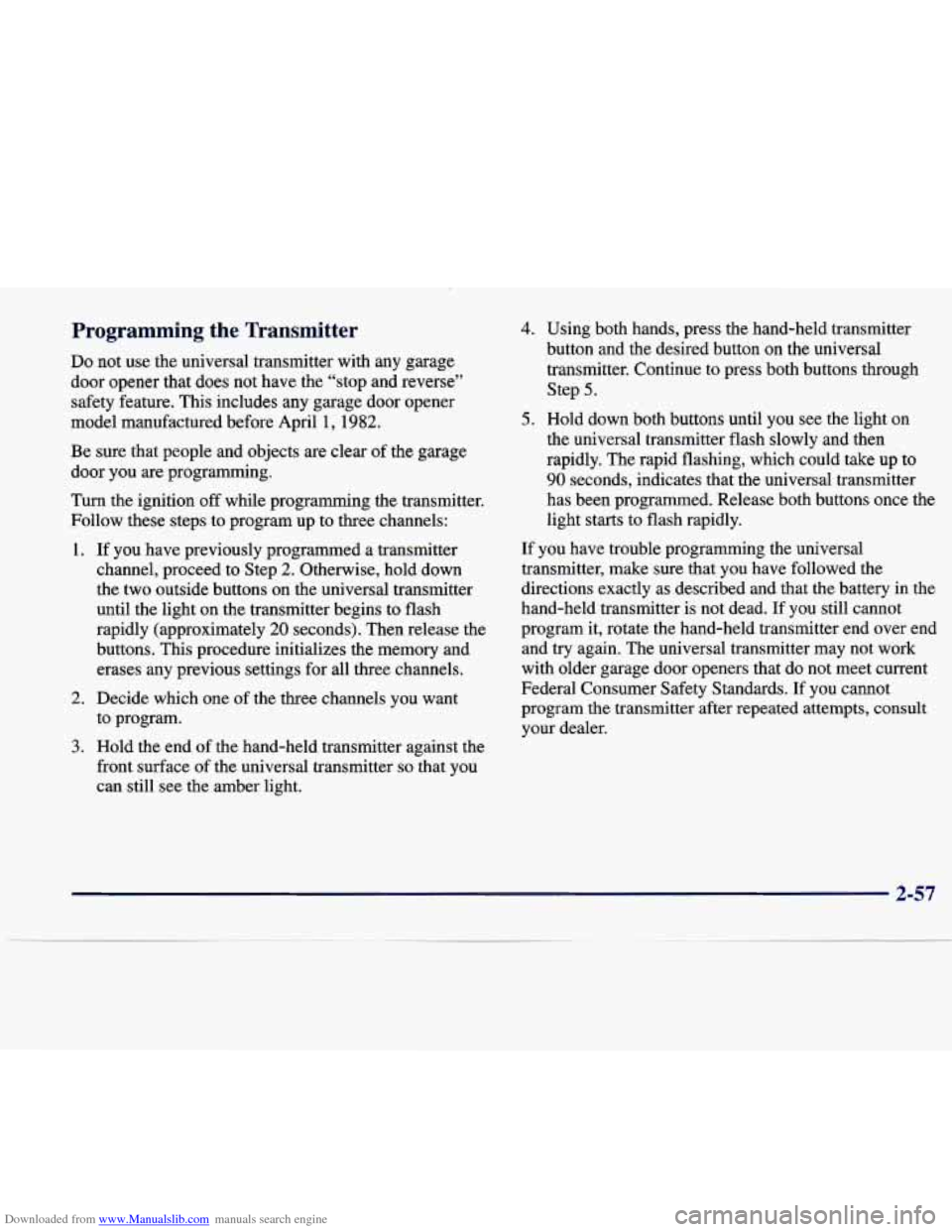
Downloaded from www.Manualslib.com manuals search engine Programming the Transmitter
Do not use the universal transmitter with any garage
door opener that does not have the “stop and reverse” safety feature. This includes any garage door opener
model manufactured before April
1, 1982.
Be sure that people and objects
are clear of the garage
door you are programming.
Turn the ignition
off while programming the transmitter.
Follow these steps to program up to three channels:
1.
2.
3.
If you have previously programmed a transmitter
channel, proceed to Step
2. Otherwise, hold down
the two outside buttons on the universal transmitter
until the light on the transmitter begins to flash
rapidly (approximately
20 seconds). Then release the
buttons. This procedure initializes the memory and erases any previous settings for all three channels.
Decide which one of the three channels you want
to program.
Hold the end of the hand-held transmitter against the
front surface of the universal transmitter
so that you
can still see the amber light.
4. Using both hands, press the hand-held transmitter
button and the desired button on the universal
transmitter. Continue to press both buttons through Step
5.
5. Hold down both buttons until you see the light on
the universal transmitter flash slowly and then
rapidly. The rapid flashing, which could take up to
90 seconds, indicates that the universal transmitter
has been programmed. Release both buttons once the
light starts to flash rapidly.
If you have trouble programming the universal
transmitter, make sure that you have followed the
directions exactly as described and that the battery in the
hand-held transmitter is not dead.
If you still cannot
program it, rotate the hand-held transmitter end over end
and
try again. The universal transmitter may not work
with older garage door openers that do not meet current
Federal Consumer Safety Standards.
If you cannot
program the transmitter after repeated attempts, consult
your dealer.
Page 120 of 378
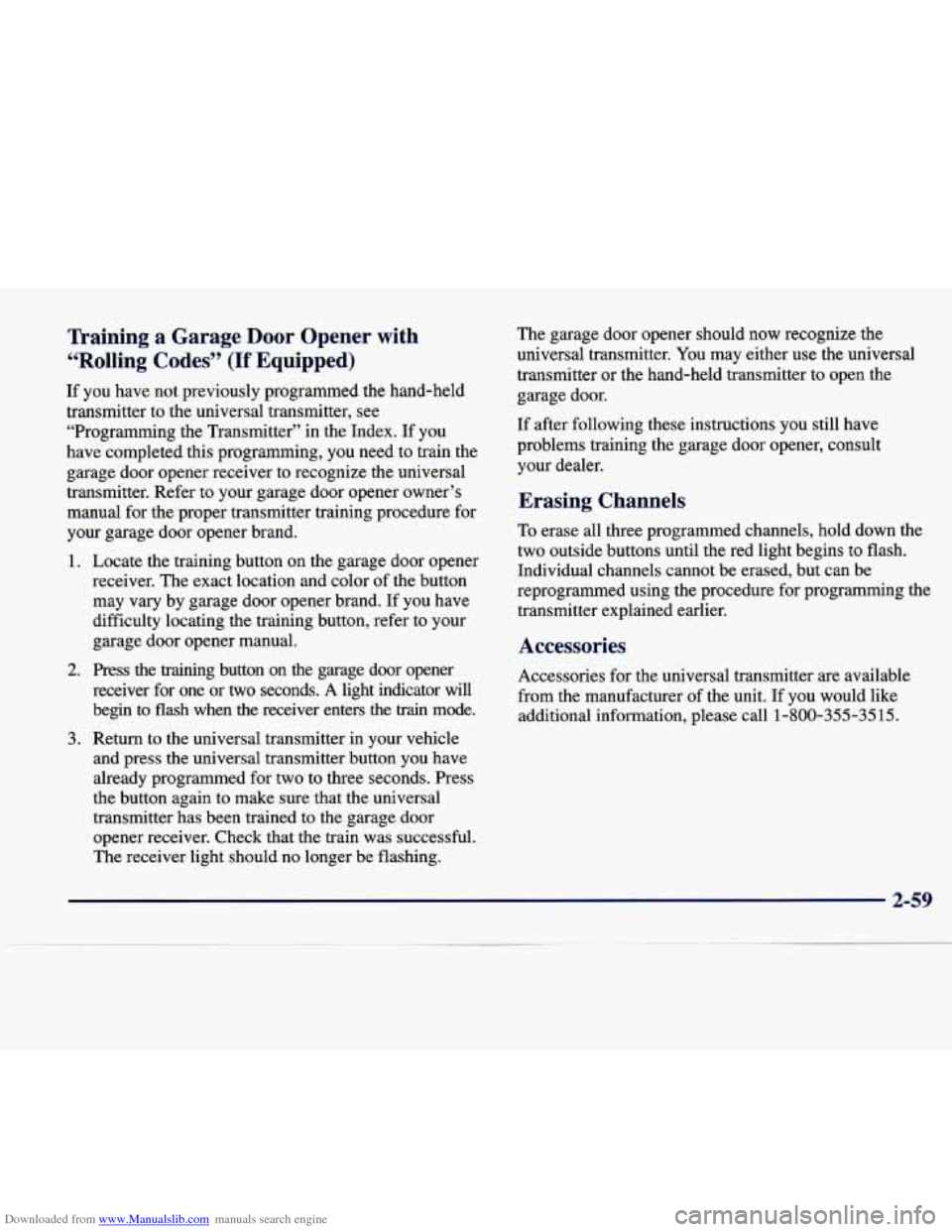
Downloaded from www.Manualslib.com manuals search engine Training a Garage Door Opener with
“Rolling Codes”
(If Equipped)
If you have not previously programmed the hand-held
transmitter to the universal transmitter, see
“Programming the Transmitter” in the Index. If you
have completed this programming,
you need to train the
garage door opener receiver to recognize the universal
transmitter. Refer to
your garage door opener owner’s
manual for the proper transmitter training procedure for
your garage door opener brand.
1.
2.
3. Locate
the training button
on the garage door opener
receiver. The exact location and color of the button
may vary by garage door opener brand. If you have difficulty locating the training button, refer to your
garage door opener manual.
Press the training button on the garage door opener
receiver for one or
two seconds. A light indicator will
begin to
flash when the receiver enters the train mode.
Return to the universal transmitter
in your vehicle
and press the universal transmitter button you have
already programmed for two to three seconds. Press
the button again to make sure that the universal
transmitter has been trained to the garage door opener receiver. Check that the train was successful.
The receiver light should no longer be flashing. The
garage door opener should now recognize the
universal transmitter.
You may either use the universal
transmitter
or the hand-held transmitter to open the
garage door.
If after following these instructions you still have
problems training the garage door opener, consult
your dealer.
Erasing Chan--
To erase all three programmed channels, hold down the
two outside buttons until the red light begins to flash.
Individual channels cannot be erased, but can be
reprogrammed using the procedure for programming the
transmitter explained earlier.
-
Accessories
Accessories for the universal transmitter are available
from the manufacturer
of the unit. If you would like
additional information, please call 1-800-355-35
15.
2-59
Page 155 of 378
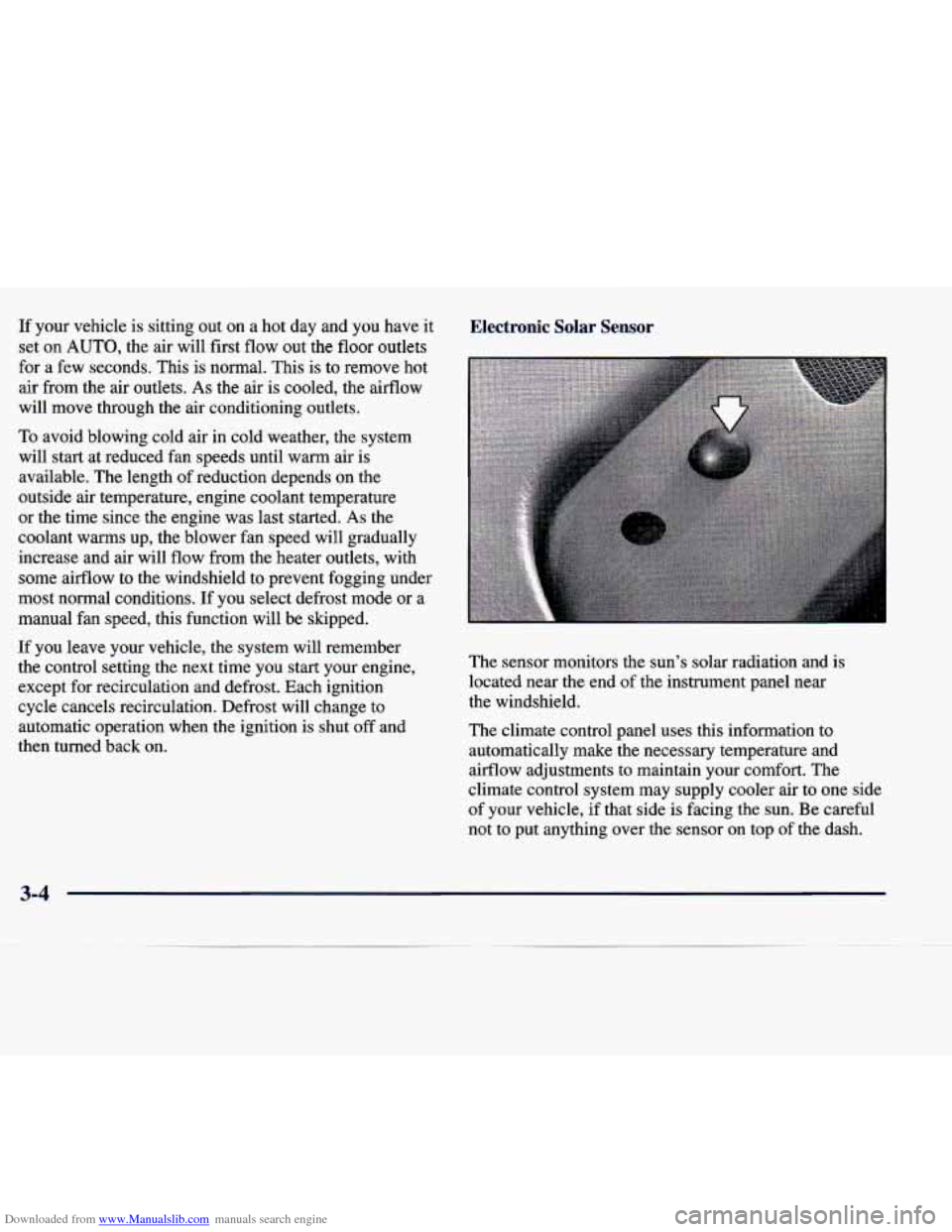
Downloaded from www.Manualslib.com manuals search engine If your vehicle is sitting out on a hot day and you have it
set on
AUTO, the air will first flow out the floor outlets
for a few seconds. This is normal. This is to remove hot
air from the air outlets.
As the air is cooled, the airflow
will move through the air conditioning outlets.
To avoid blowing cold air in cold weather, the system
will start at reduced fan speeds until warm air is
available. The length of reduction depends on the
outside air temperature, engine coolant temperature
or the time since the engine was last started.
As the
coolant warms up, the blower fan speed will gradually
increase and air will flow from the heater outlets, with
some airflow to the windshield to prevent fogging under
most normal conditions. If you select defrost mode or a
manual fan speed, this function will be skipped.
If you leave your vehicle, the system will remember
the control setting the next time you start your engine,
except for recirculation and defrost. Each ignition
cycle cancels recirculation. Defrost will change to
automatic operation when the ignition is shut
off and
then turned back on.
Electronic Solar Sensor Electronic Solar Sensor
The sensor monitors the sun’s solar radiation and is
located near the end of the instrument panel near
the windshield.
The climate control panel uses this information to
automatically make
the necessary temperature and
airflow adjustments to maintain your comfort. The
climate control system may supply cooler air to one side
of your vehicle, if that side is facing the sun. Be careful
not to put anything over the sensor on top
of the dash.
3-4
Page 162 of 378
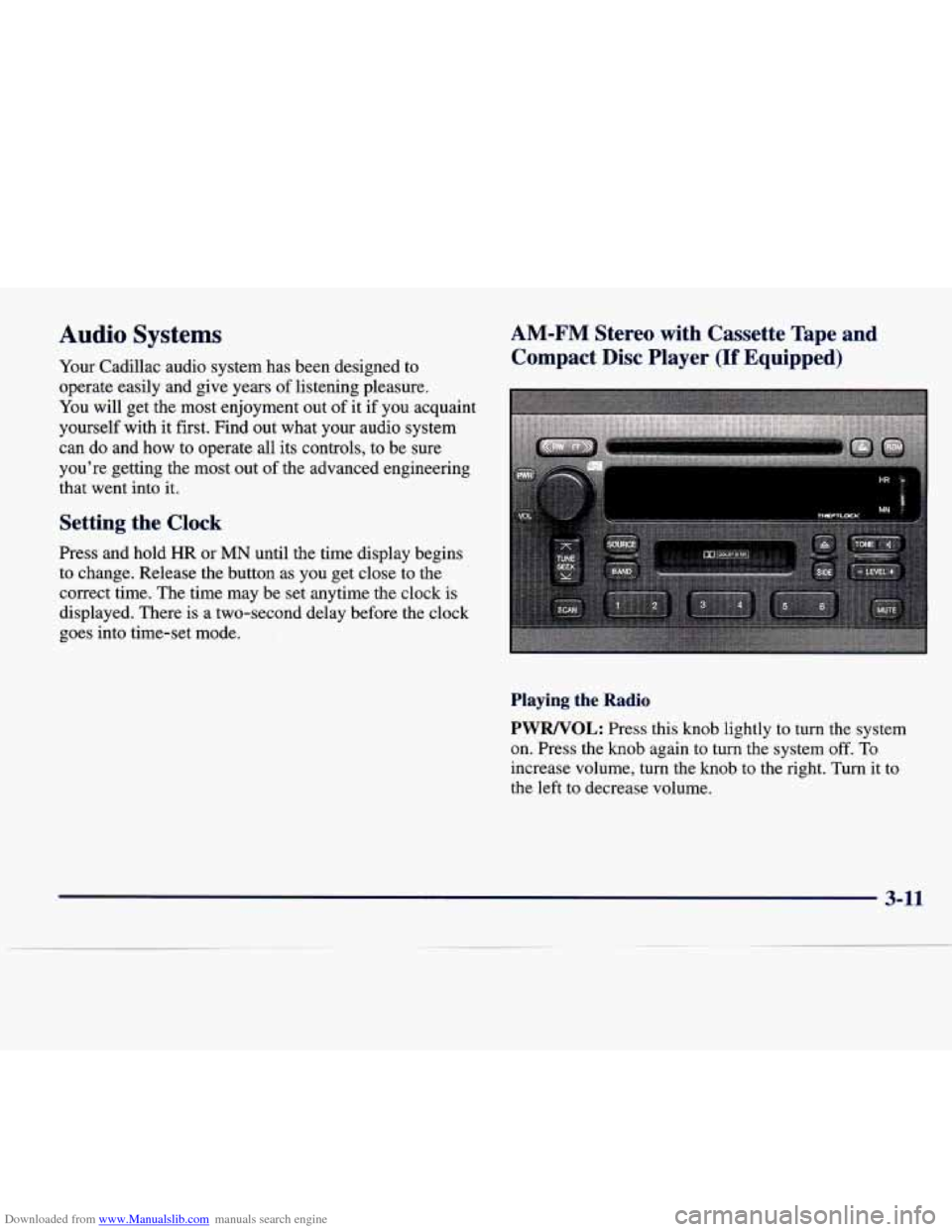
Downloaded from www.Manualslib.com manuals search engine Audio Systems
Your Cadillac audio system has been designed to
operate easily and give years of listening pleasure.
You will get the most enjoyment out of it if you acquaint
yourself with it first. Find out what your audio system
can do and
how to operate all its controls, to be sure
you’re getting the most out of the advanced engineering
that went into it.
Setting the Clock
Press and hold HR or MN until the time display begins
to change. Release the button as
you get close to the
correct time. The time may be set anytime the clock is
displayed. There is a two-second delay before the clock
goes into time-set mode.
AM-FM Stereo with Cassette Tape and
Compact Disc Player
(If Equipped)
Playing the Radio
PWRNOL: Press this knob lightly to turn the system
on. Press the
knob again to turn the system off. To
increase volume, turn the knob to the right. Turn it to
the left to decrease volume.
3-11
Page 165 of 378
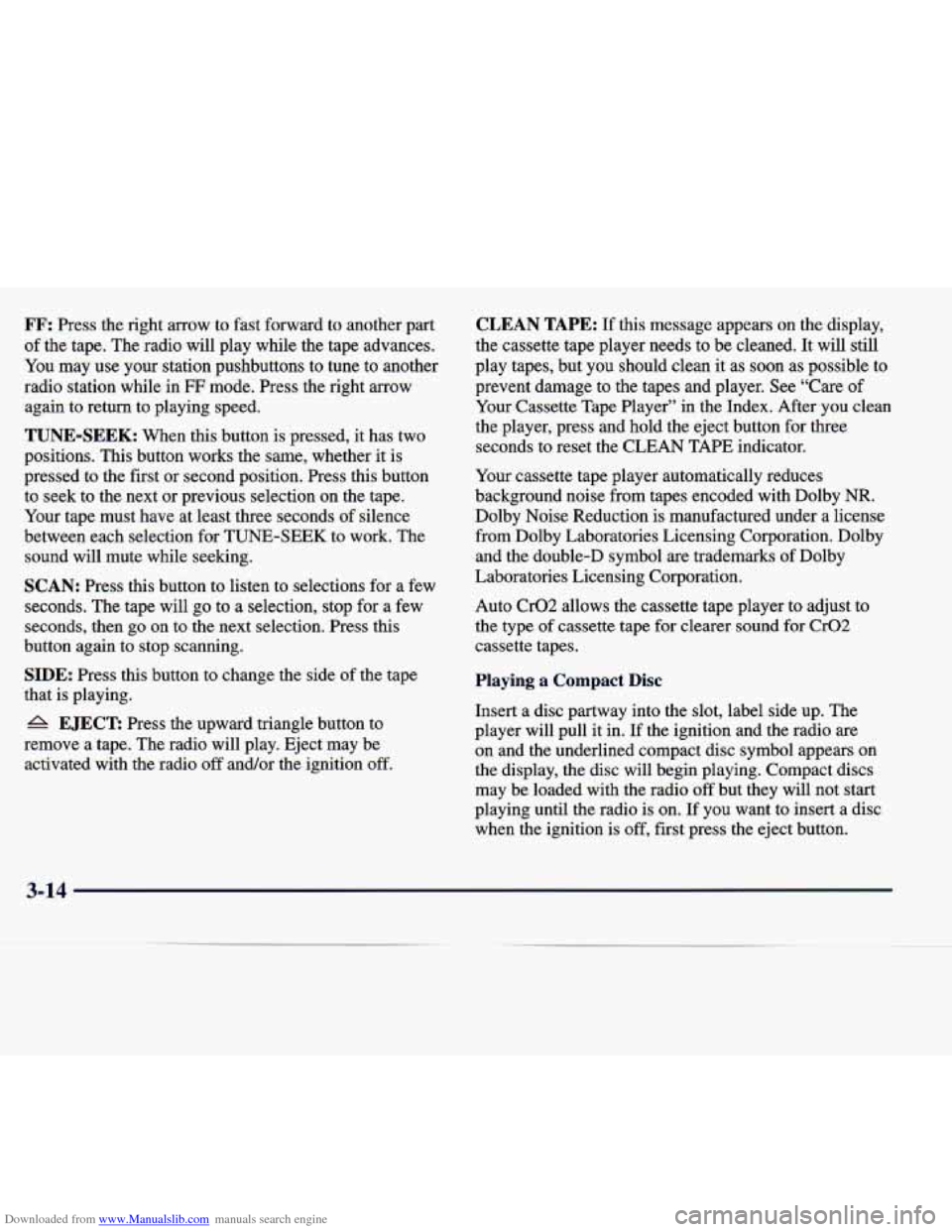
Downloaded from www.Manualslib.com manuals search engine FF: Press the right arrow to fast forward to another part
of the tape. The radio will play while the tape advances.
You
may use your station pushbuttons to tune to another
radio station while in
FF mode. Press the right arrow
again to return to playing speed.
TUNE-SEEK: When this button is pressed, it has two
positions. This button works the same, whether it is
pressed to the first or second position. Press this button to seek to the next or previous selection on the tape.
Your tape must have at least three seconds of silence
between each selection for TUNE-SEEK to work. The
sound will mute while seeking.
SCAN: Press this button to listen to selections for a few
seconds. The tape will go to a selection, stop for a few
seconds, then
go on to the next selection. Press this
button again to stop scanning.
SIDE: Press this button to change the side of the tape
that is playing.
6 EJECT: Press the upward triangle button to
remove a tape. The radio will play. Eject may be activated with the radio off and/or the ignition
off.
CLEAN TAPE: If this message appears on the display,
the cassette tape player needs to be cleaned. It will still
play tapes, but you should clean it as soon as possible to
prevent damage to the tapes and player. See “Care of
Your Cassette Tape Player” in the Index. After you clean
the player, press and hold the eject button for three
seconds to reset the CLEAN TAPE indicator.
Your cassette tape player automatically reduces
background noise from tapes encoded with Dolby
NR.
Dolby Noise Reduction is manufactured under a license
from Dolby Laboratories Licensing Corporation. Dolby
and the double-D symbol
are trademarks of Dolby
Laboratories Licensing Corporation.
Auto Cr02 allows the cassette tape player to adjust to
the type of cassette tape for clearer sound for Cr02
cassette tapes.
Playing a Compact Disc
Insert a disc partway into the slot, label side up. The
player will pull it in. If the ignition and the radio
are
on and the underlined compact disc symbol appears on
the display, the disc will begin playing. Compact discs
may be loaded with the radio
off but they will not start
playing until the radio is on. If you want to insert
a disc
when the ignition is off, first press the eject button.
3-1
Page 169 of 378
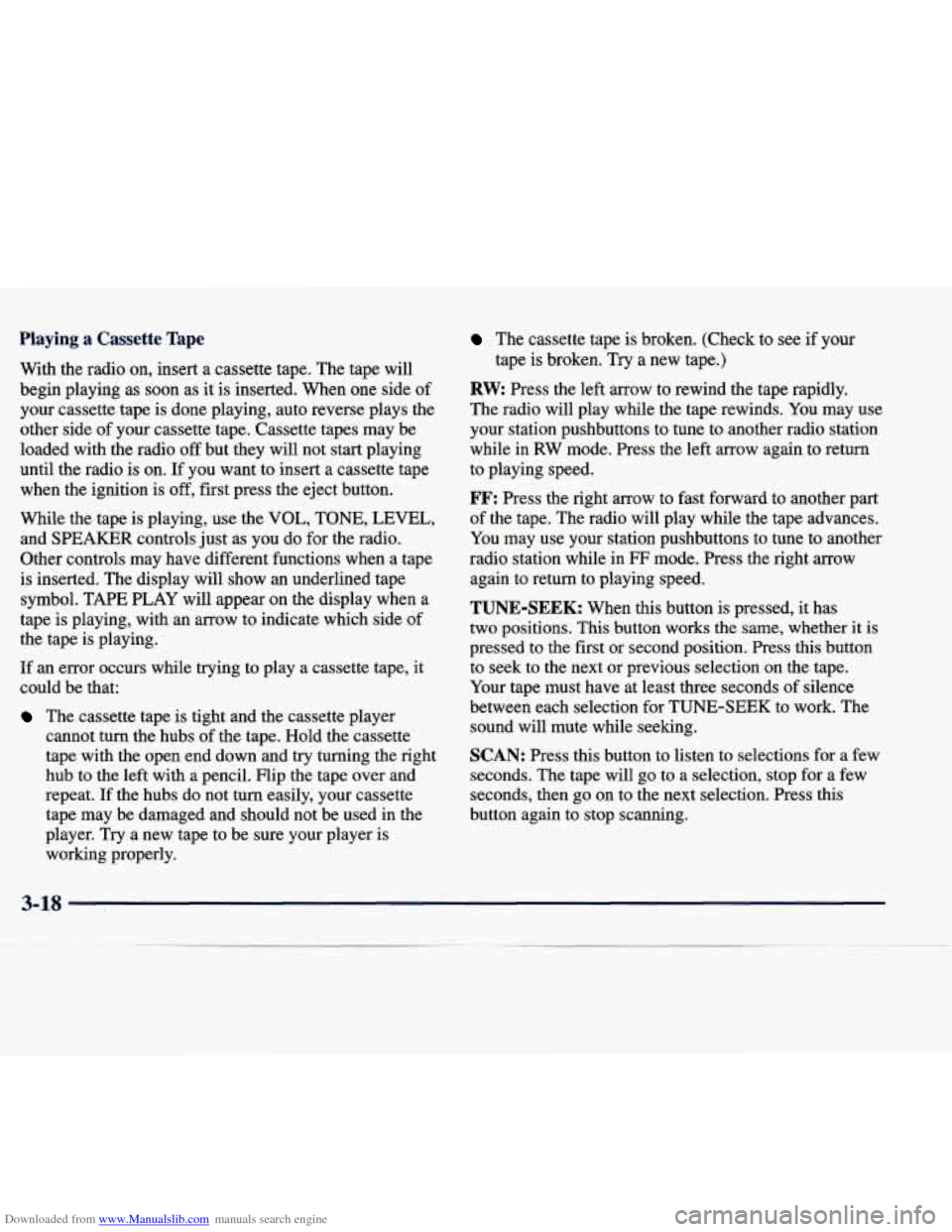
Downloaded from www.Manualslib.com manuals search engine Playing a Cassette Tape
With the radio on, insert a cassette tape. The tape will
begin playing as soon as it is inserted. When one side of
your cassette tape is done playing, auto reverse plays the
other side of your cassette tape. Cassette tapes may be
loaded with the radio off but they will not start playing
until the radio is on.
If you want to insert a cassette tape
when the ignition is
off, first press the eject button.
While the tape is playing, use the VOL, TONE, LEVEL,
and SPEAKER controls just as you do for the radio.
Other controls may have different functions when a tape
is inserted. The display will show an underlined tape
symbol. TAPE PLAY
will appear on the display when a
tape is playing, with an arrow to indicate which side of
the tape is playing.
If an error occurs while trying to play a cassette tape, it
could be that:
The cassette tape is tight and the cassette player
cannot turn the hubs of the tape. Hold the cassette
tape with the open end down and try turning the right
hub to the left with a pencil. Flip the tape over and
repeat. If the hubs do not turn easily, your cassette
tape may be damaged and should not be used in the
player. Try a new tape to be sure your player is working properly.
The cassette tape is broken. (Check to see if your
tape is broken. Try a new tape.)
RW Press the left arrow to rewind the tape rapidly.
The radio will play while the tape rewinds. You may use
your station pushbuttons to tune to another radio station while in RW mode. Press the left arrow again to return
to playing speed.
FF: Press the right arrow to fast forward to another part
of the tape. The radio will play while the tape advances.
You may use your station pushbuttons to tune to another
radio station while in
FF mode. Press the right arrow
again to return to playing speed.
TUNE-SEEK: When this button is pressed, it has
two positions. This button works the same, whether it
is
pressed to the first or second position. Press this button
to seek to the next or previous selection on the tape.
Your tape must have at least three seconds of silence
between each selection for
TUNE-SEEK to work. The
sound will mute while seeking.
SCAN: Press this button to listen to selections for a few
seconds. The tape will go to a selection, stop for a few
seconds,
then go on to the next selection. Press this
button again to stop scanning.
Page 172 of 378
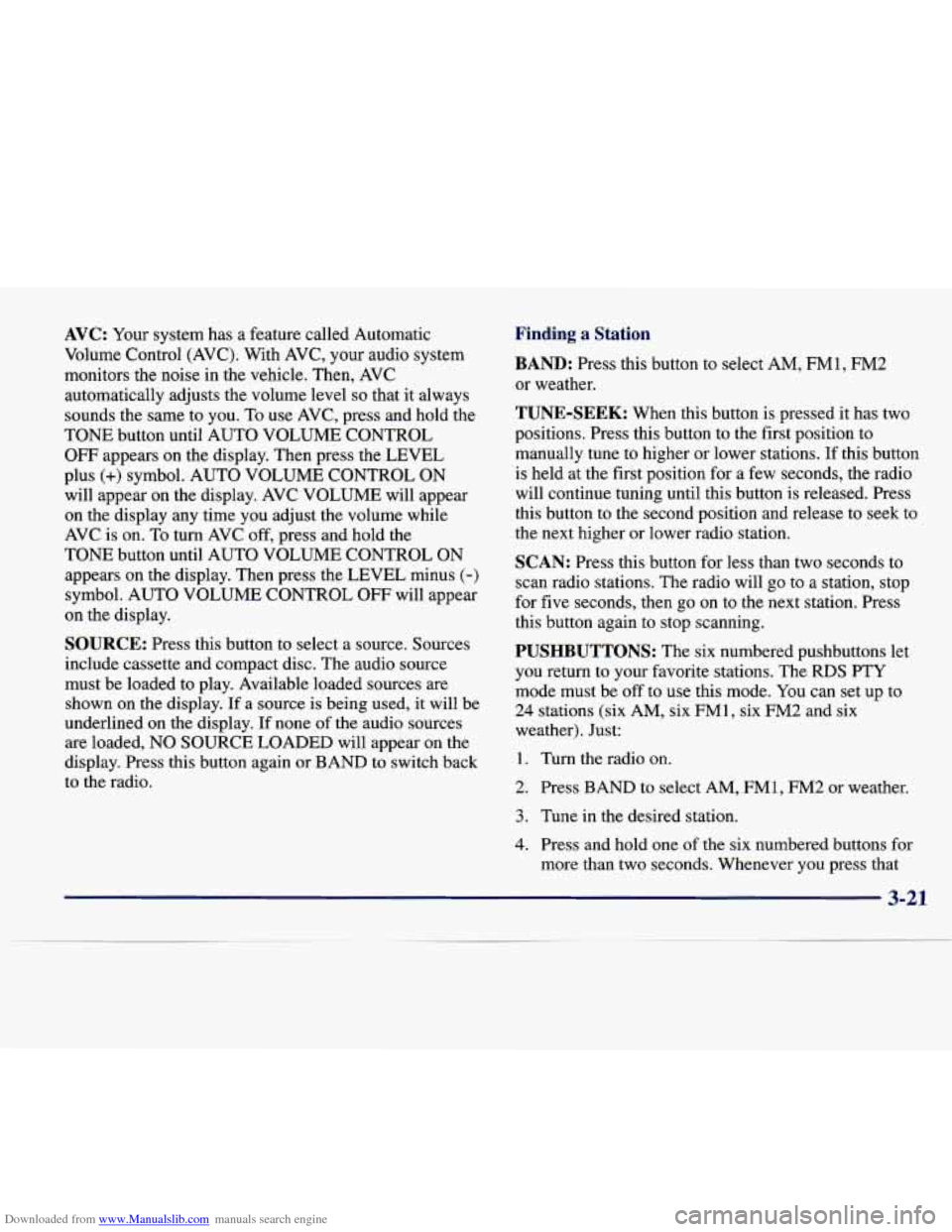
Downloaded from www.Manualslib.com manuals search engine AVC: Your system has a feature called Automatic
Volume Control (AVC). With AVC, your audio system
monitors the noise in the vehicle. Then, AVC
automatically adjusts the volume level
so that it always
sounds the same to you. To use AVC, press and hold the
TONE button until AUTO VOLUME CONTROL OFF appears on the display. Then press the LEVEL
plus
(+) symbol. AUTO VOLUME CONTROL ON
will appear on the display. AVC VOLUME will appear
on the display any time you adjust the volume while
AVC
is on. To turn AVC off, press and hold the
TONE button until AUTO VOLUME CONTROL
ON
appears on the display. Then press the LEVEL minus (-)
symbol. AUTO VOLUME CONTROL OFF will appear
on the display.
SOURCE: Press this button to select a source. Sources
include cassette and compact disc. The audio source
must be loaded to play. Available loaded sources are shown on the display.
If a source is being used, it will be
underlined on the display. If none
of the audio sources
are loaded,
NO SOURCE LOADED will appear on the
display. Press this button again or BAND to switch back
to the radio.
Finding a Station
BAND: Press this button to select AM, FMl, FM2
or weather.
TUNE-SEEK: When this button is pressed it has two
positions. Press this button to the first position to
manually tune to higher or lower stations. If this button
is held at the first position for a few seconds, the radio
will continue tuning until this button is released. Press
this button to the second position and release to seek to
the next higher or lower radio station.
SCAN: Press this button for less than two seconds to
scan radio stations. The radio will go to
a station, stop
for five seconds, then go on to the next station. Press
this button again to stop scanning.
PUSHBUTTONS: The six numbered pushbuttons let
you return to your favorite stations. The RDS PTY mode must be off to use this mode.
You can set up to
24 stations (six AM, six FM1, six FM2 and six
weather). Just:
1. Turn the radio on.
2. Press BAND to select AM, FM1, FM2 or weather.
3. Tune in the desired station.
4. Press and hold one of the six numbered buttons for
more than two seconds. Whenever you press that
3-21
Page 173 of 378
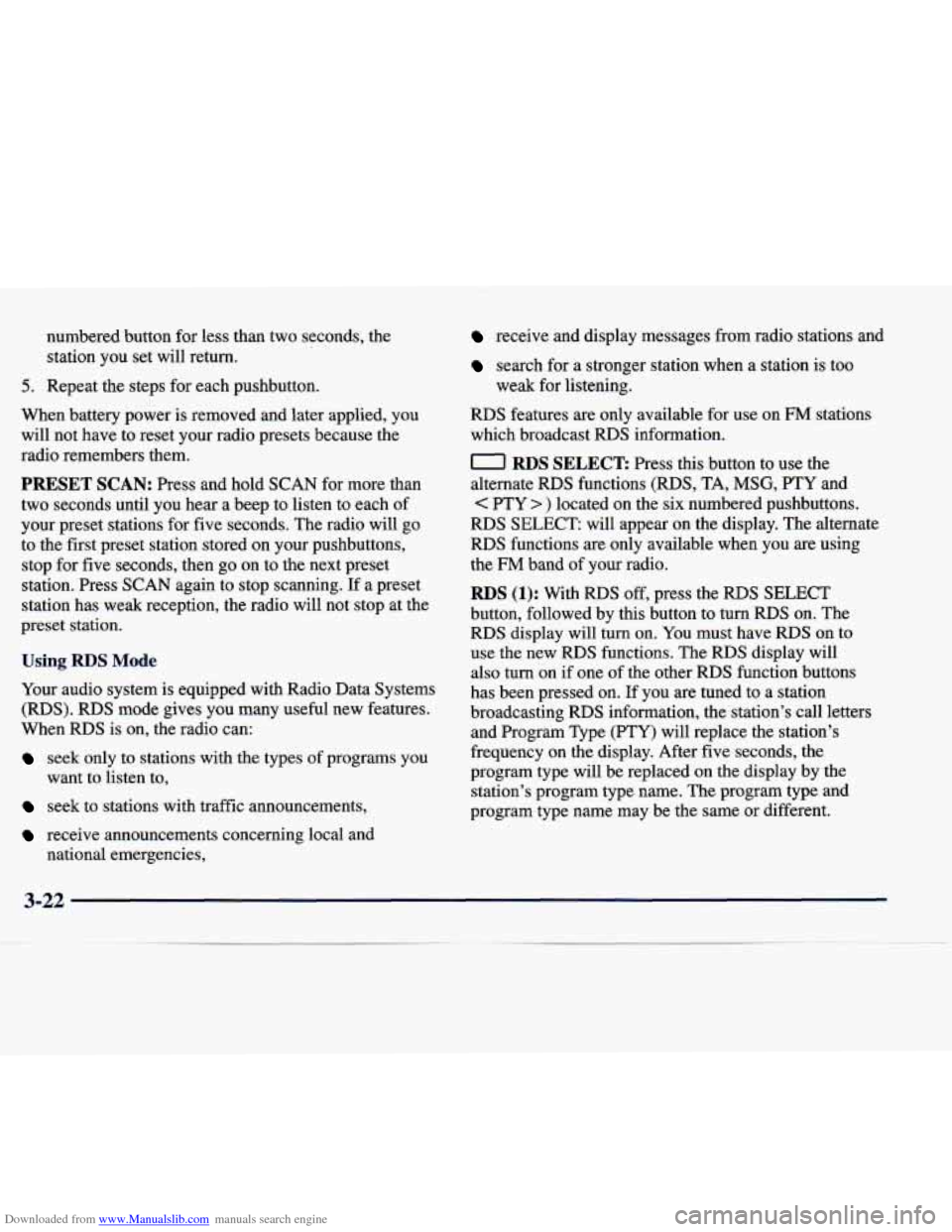
Downloaded from www.Manualslib.com manuals search engine numbered button for less than two seconds, the
station you set will return.
5. Repeat the steps for each pushbutton.
When battery power is removed and later applied, you
will not have to reset your radio presets because the
radio remembers them.
PRESET SCAN: Press and hold SCAN for more than
two seconds until you hear a beep to listen to each of
your preset stations for five seconds. The radio will
go
to the first preset station stored on your pushbuttons,
stop for five seconds, then go
on to the next preset
station. Press
SCAN again to stop scanning. If a preset
station has weak reception, the radio will not stop at the
preset station.
Using RDS Mode
Your audio system is equipped with Radio Data Systems
(RDS). RDS mode gives you many useful new features.
When RDS is on, the radio can:
seek only to stations with the types of programs you
want to listen to,
seek to stations with traffic announcements,
receive announcements concerning local and national emergencies,
receive and display messages from radio stations and
search for a stronger station when a station is too
weak for listening.
RDS features are only available for use on FM stations
which broadcast
RDS information.
0 RDS SELECT Press this button to use the
alternate RDS functions (RDS, TA,
MSG, PTY and
PTY > ) located on the six numbered pushbuttons.
RDS SELECT: will appear on the display. The alternate
RDS functions are only available when you are using
the
FM band of your radio.
RDS (1): With RDS off, press the RDS SELECT
button, followed by this button to turn
RDS on. The
RDS display will turn on. You must have
RDS on to
use the new
RDS functions. The RDS display will
also turn on if one of the other RDS function buttons
has been pressed on. If you are tuned to a station
broadcasting RDS information, the station’s call letters and Program Type (PTY) will replace the station’s
frequency on the display. After five seconds, the
program type will be replaced on
the display by the
station’s program type name. The program type and
program type name may be the same or different.
3-22