1998 CADILLAC SEVILLE ECO mode
[x] Cancel search: ECO modePage 175 of 378
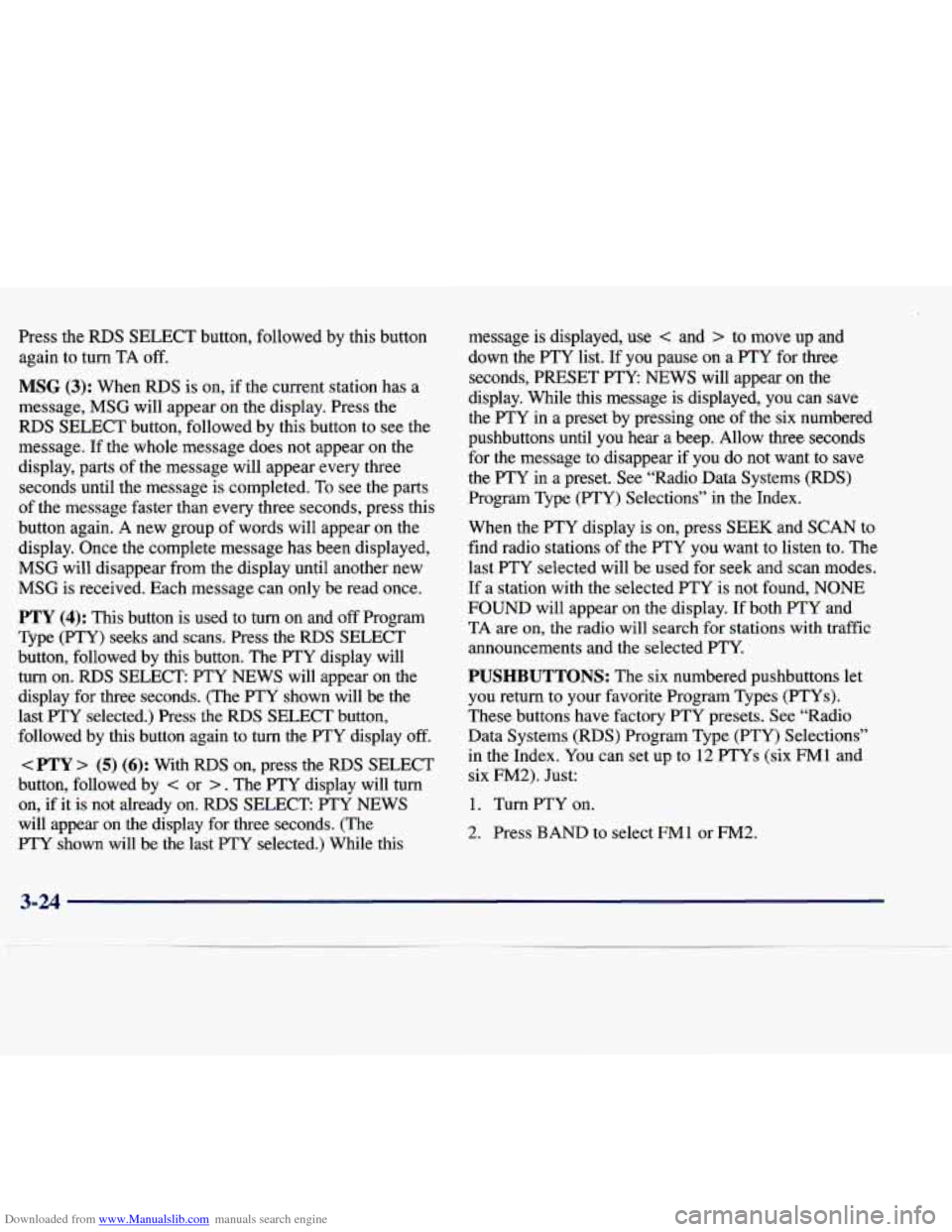
Downloaded from www.Manualslib.com manuals search engine Press the RDS SELECT button, followed by this button again
to turn TA off.
MSG (3): When RDS is on, if the current station has a
message,
MSG will appear on the display. Press the
RDS SELECT button, followed by this button to see the
message. If the whole message does not appear on the
display, parts of the message will appear every three seconds until the message is completed. To see the parts
of the message faster than every three seconds, press this
button again. A new group of words will appear on the
display. Once the complete message has been displayed,
MSG will disappear from the display until another new
MSG is received. Each message can only be read once.
PTY (4): This button is used to turn on and off Program
Type (PTY) seeks and scans. Press the
RDS SELECT
button, followed by this button. The
PTY display will
turn
on. RDS SELECT PTY NEWS will appear on the
display for three seconds. (The PTY shown will be the last PTY selected.) Press the
RDS SELECT button,
followed by this
button again to turn the PTY display off.
< PTY > (5) (6): With RDS on, press the RDS SELECT
button, followed by
< or > . The PTY display will turn
on, if it is not already
on. RDS SELECT PTY NEWS
will appear on the display for three seconds. (The
PTY shown will be the last PTY selected.) While this message is displayed, use
< and > to move up and
down the PTY list.
If you pause on a PTY for three
seconds, PRESET
FTY NEWS will appear on the
display. While this message is displayed, you can save
the PTY in a preset by pressing one of the six numbered
pushbuttons until you hear a beep. Allow three seconds
for the message to disappear if you do not want to save
the PTY in a preset. See “Radio Data Systems
(RDS)
Program Type (PTY) Selections” in the Index.
When the PTY display is on, press
SEEK and SCAN to
find radio stations of the PTY you want to listen to. The
last PTY selected will be used for seek and scan modes.
If a station with the selected PTY is not found, NONE
FOUND will appear on the display.
If both PTY and
TA are
on, the radio will search for stations with traffic
announcements and the selected PTY.
PUSHBUTTONS: The six numbered pushbuttons let
you return
to your favorite Program Types (PTYs).
These buttons have factory PTY presets. See “Radio
Data Systems (RDS) Program Type (PTY) Selections’’
in the Index. You can set up to
12 PTYs (six FM1 and
six
FM2). Just:
1. Turn PTY on.
2. Press BAND to select FM1 or FM2.
3-24
Page 176 of 378
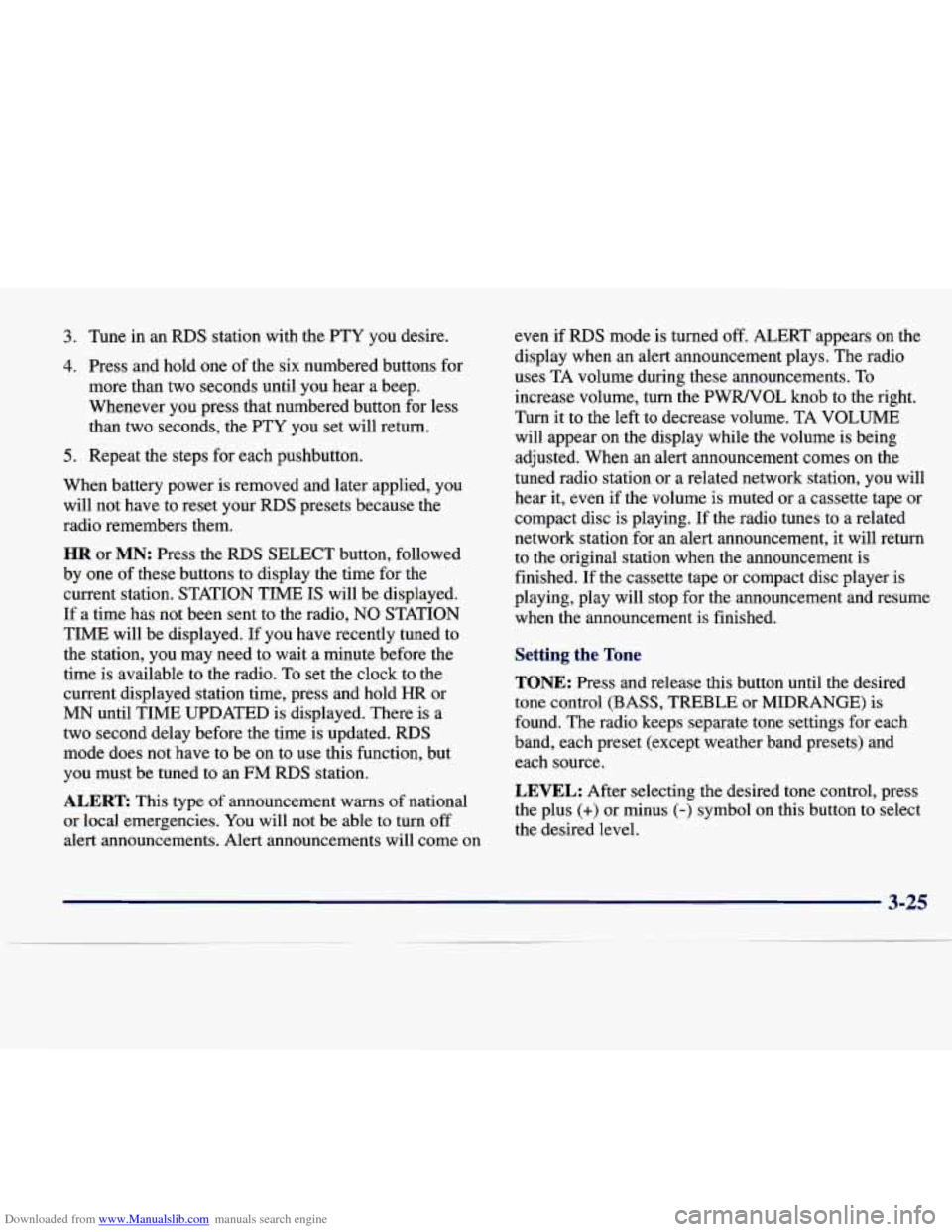
Downloaded from www.Manualslib.com manuals search engine 3. Tune in an RDS station with the PTY you desire.
4. Press and hold one of the six numbered buttons for
more than two seconds until you hear a beep.
Whenever you press that numbered button for less
than two seconds, the
PTY you set will return.
5. Repeat the steps for each pushbutton.
When battery power is removed and later applied,
you
will not have to reset your RDS presets because the
radio remembers them.
HR or MN: Press the RDS SELECT button, followed
by one of these buttons to display the time for the
current station. STATION
TIME IS will be displayed.
If a time has not been sent to the radio,
NO STATION
TIME will be displayed. If you have recently tuned to
the station, you may need to wait a minute before the
time is available to the radio. To set the clock to the
current displayed station time, press and hold
HR or
MN until TIME UPDATED is displayed. There is a
two second delay before the time is updated.
RDS
mode does not have to be on to use this function, but
you must be tuned to an FM RDS station.
ALERT This type of announcement warns of national
or local emergencies.
You will not be able to turn off
alert announcements. Alert announcements will come on even if RDS mode is turned
off. ALERT appears on the
display when an alert announcement plays. The radio
uses TA volume during these announcements. To
increase volume, turn the PWRNOL knob to the right.
Turn it to the left to decrease volume. TA
VOLUME
will appear on the display while the volume is being
adjusted. When an alert announcement comes
on the
tuned radio station or a related network station, you will
hear it, even if the volume is muted or a cassette tape or
compact disc is playing. If the radio tunes to a related
network station for an alert announcement, it will return
to the original station when the announcement is
finished. If the cassette tape or compact disc player is
playing, play will stop for the announcement and resume
when the announcement is finished.
Setting the Tone
TONE: Press and release this button until the desired
tone control (BASS,
TREBLE or MIDRANGE) is
found. The radio keeps separate tone settings for each
band, each preset (except weather band presets) and each source.
LEVEL: After selecting the desired tone control, press
the plus
(+) or minus (-) symbol on this button to select
the desired level.
3-25
Page 178 of 378
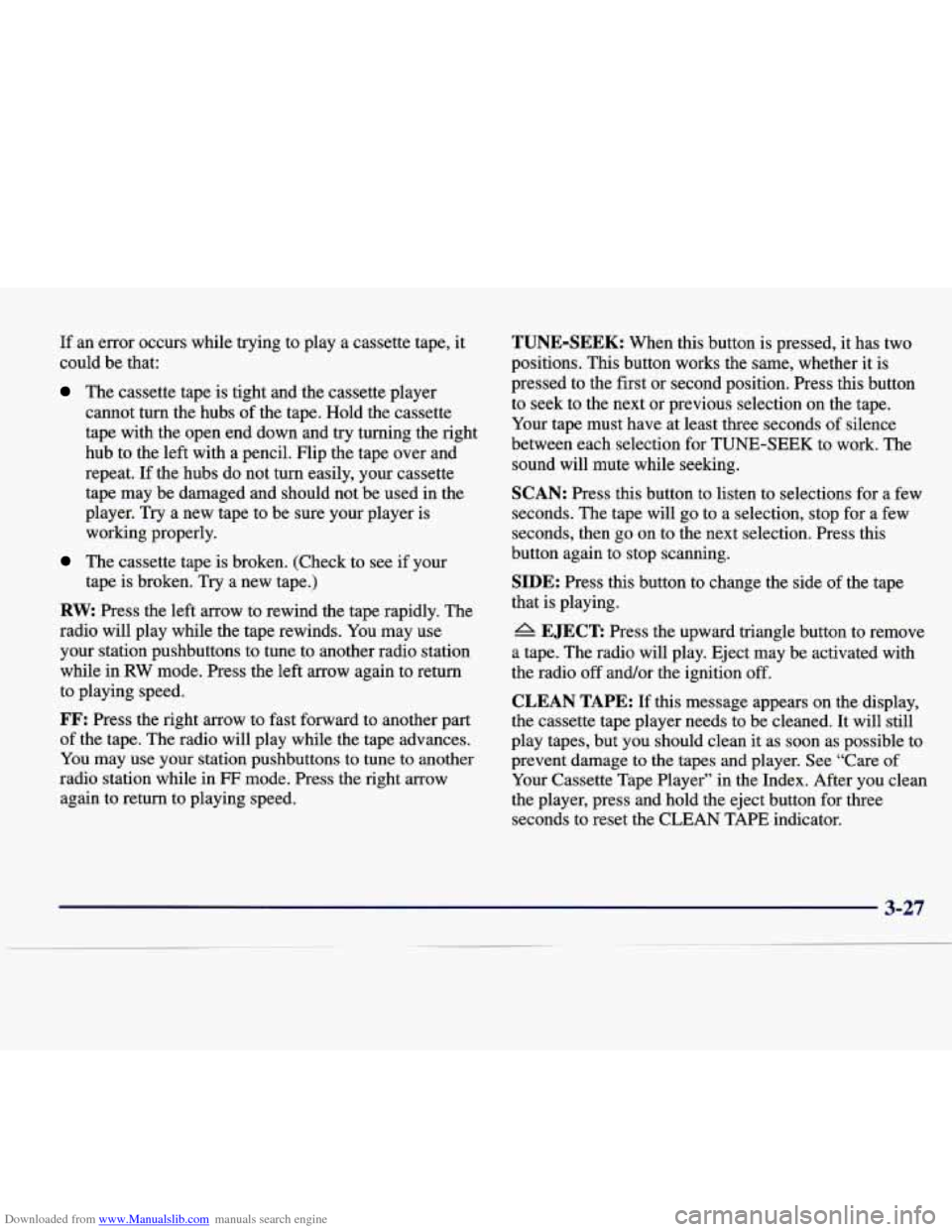
Downloaded from www.Manualslib.com manuals search engine If an error occurs while trying to play a cassette tape, it
could be that:
The cassette tape is tight and the cassette player
cannot turn the hubs of the tape. Hold the cassette
tape with the open end down and try turning the right
hub to the left with a pencil. Flip the tape over and
repeat. If the hubs do not turn easily, your cassette
tape may be damaged and should not be used in the
player. Try a new tape to be sure your player is
working properly.
The cassette tape is broken. (Check to see if your
RW Press the left arrow to rewind the tape rapidly. The
radio will play while the tape rewinds.
You may use
your station pushbuttons to tune to another radio station
while in
RW mode. Press the left arrow again to return
to playing speed.
FF: Press the right arrow to fast forward to another part
of the tape. The radio will play while the tape advances.
You may use your station pushbuttons to tune to another
radio station while in
FF mode. Press the right arrow
again to return to playing speed.
tape is broken. Try a new tape.)
TUNE-SEEK: When this button
is pressed, it has two
positions. This button works the same, whether it is
pressed to the first or second position. Press this button
to seek to the next or previous selection on the tape.
Your tape must have at least three seconds
of silence
between each selection for TUNE-SEEK to work. The
sound will mute while seeking.
SCAN: Press this button to listen to selections for a few
seconds. The tape will go to a selection, stop for a few
seconds, then
go on to the next selection. Press this
button again to stop scanning.
SIDE: Press this button to change the side of the tape
that is playing.
A EJECT Press the upward triangle button to remove
a tape. The radio will play. Eject may be activated with
the radio
off and/or the ignition off.
CLEAN TAPE: If this message appears on the display,
the cassette tape player needs to be cleaned. It will still
play tapes, but you should clean it as soon as possible to
prevent damage to the tapes and player. See “Care of
Your Cassette Tape Player” in the Index. After you clean
the player, press and hold the eject button for three
seconds to reset the CLEAN TAPE indicator.
3-27
Page 181 of 378
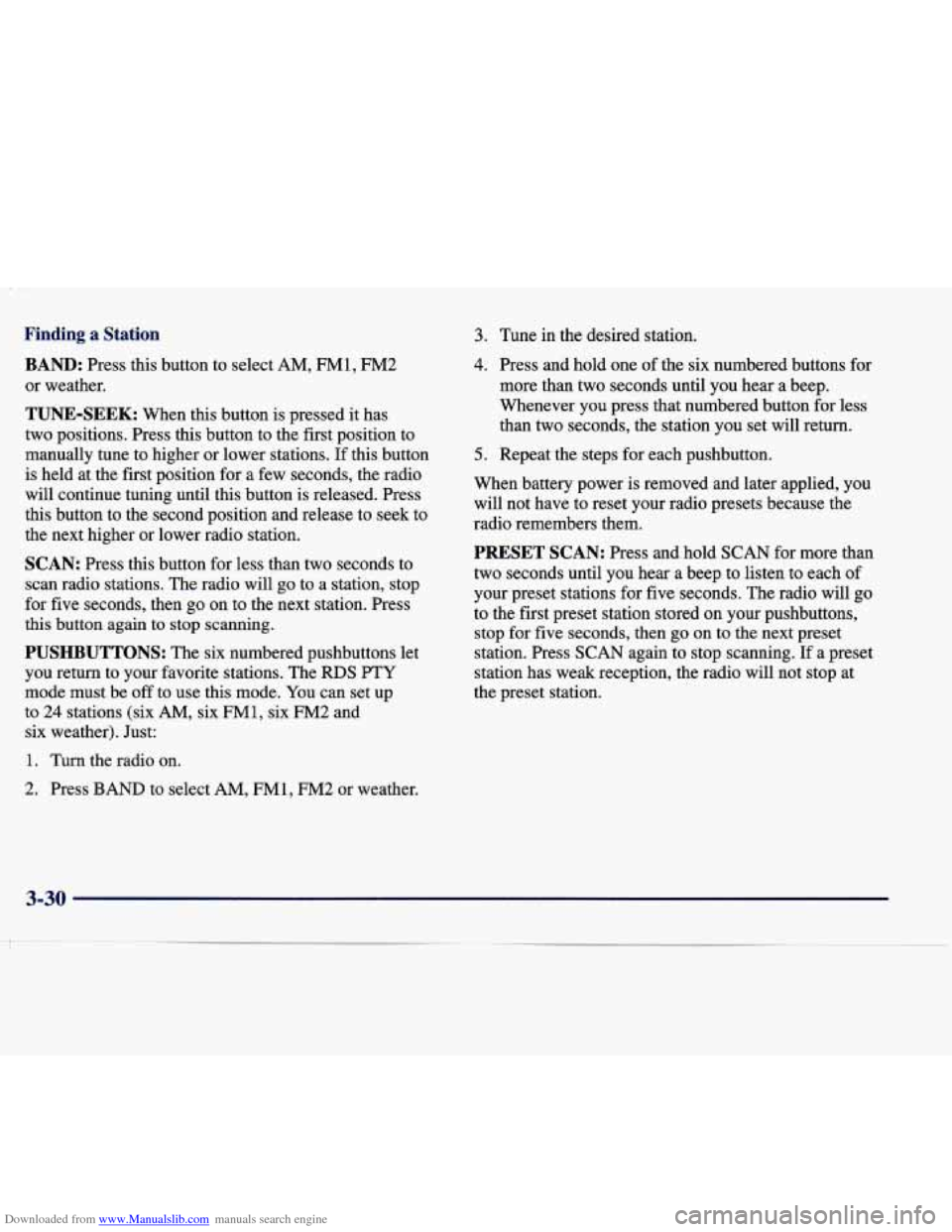
Downloaded from www.Manualslib.com manuals search engine Finding a Station
BAND: Press this button to select AM, FM1, FM2
or weather.
TUNE-SEEK: When this button is pressed it has
two positions. Press this button to the first position to
manually tune to higher or lower stations. If this button
is held at the first position for a few seconds, the radio
will continue tuning until this button is released. Press
this button to the second position and release to seek to
the next higher or lower radio station.
SCAN: Press this button for less than two seconds to
scan radio stations. The radio will
go to a station, stop
for five seconds, then go on to the next station. Press
this button again to stop scanning.
PUSHBUTTONS: The six numbered pushbuttons let
you return to your favorite stations. The RDS PTY
mode must be
off to use this mode. You can set up
to
24 stations (six AM, six FM1, six FM2 and
six weather). Just:
1. Turn the radio on.
3. Tune in the desired station.
4. Press and hold one of the six numbered buttons for
more than two seconds until you hear a beep.
Whenever you press that numbered button for less
than two seconds, the station you set will return.
5. Repeat the steps for each pushbutton.
When battery power is removed and later applied, you
will not have to reset your radio presets because the
radio remembers them.
PRESET SCAN: Press and hold SCAN for more than
two seconds until you hear a beep to listen to each of
your preset stations for five seconds. The radio will go
to the first preset station stored on your pushbuttons,
stop for five seconds, then
go on to the next preset
station. Press
SCAN again to stop scanning. If a preset
station has weak reception, the radio will not stop at
the preset station.
2. Press BAND to select AM, FM1, FM2 or weather.
3-30
Page 182 of 378
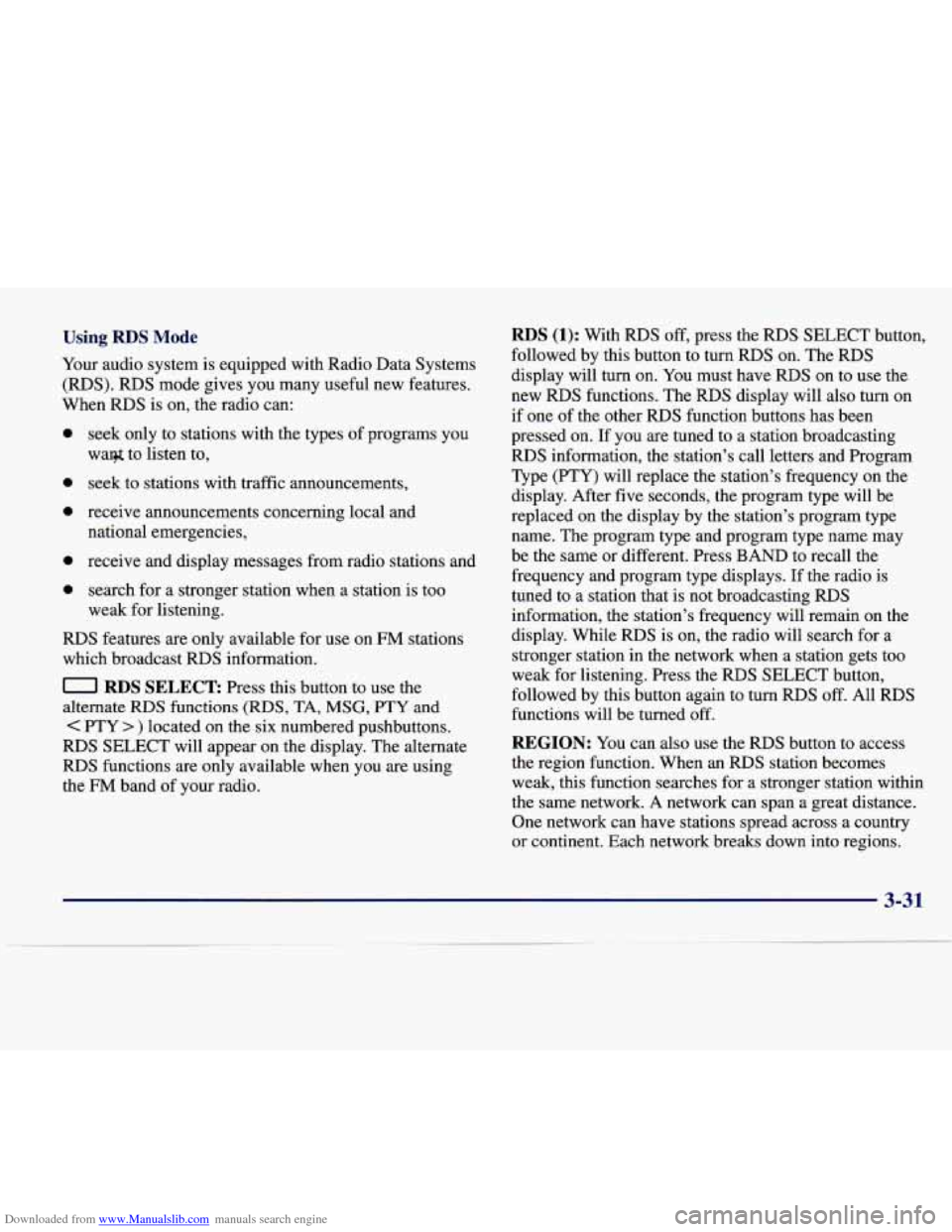
Downloaded from www.Manualslib.com manuals search engine Using RDS Mode
Your audio system is equipped with Radio Data Systems
(RDS). RDS mode gives you many useful new features.
When RDS is on, the radio can:
0
0
0
0
seek only to stations with the types of programs you
waq$ to listen to,
seek to stations with traffic announcements,
receive announcements concerning local and national emergencies,
receive and display messages from radio stations and
search for a stronger station when a station is too
weak for listening.
RDS features are only available for use on FM stations
which broadcast
RDS information.
0 RDS SELECT Press this button to use the
alternate
RDS functions (RDS, TA, MSG, PTY and
C PTY > ) located on the six numbered pushbuttons.
RDS SELECT will appear on the display. The alternate
RDS functions are only available when you are using
the
FM band of your radio.
RDS (1): With RIDS off, press the RDS SELECT button,
followed by this button to turn RDS on. The RDS
display will turn
on. You must have RDS on to use the
new RDS functions. The RDS display will also turn on
if one
of the other RDS function buttons has been
pressed on. If you are tuned to a station broadcasting
RDS information, the station's call letters and Program
Type (PTY) will replace the station's frequency on the
display. After
five seconds, the program type will be
replaced on the display by
the station's program type
name. The program type and program type name may
be the same or different. Press BAND to recall the
frequency and program type displays.
If the radio is
tuned to a station that is not broadcasting RDS
information, the station's frequency will remain on the
display. While
RDS is on, the radio will search for a
stronger station in the network when a station gets too
weak for listening. Press the
RDS SELECT button,
followed by this button again to turn RDS off. All
RDS
functions will be turned off.
REGION: You can also use the RDS button to access
the region function. When an
RDS station becomes
weak, this function searches for a stronger station within
the same network.
A network can span a great distance.
One network can have stations spread across a country
or continent. Each network breaks down into regions.
3-31
Page 184 of 378
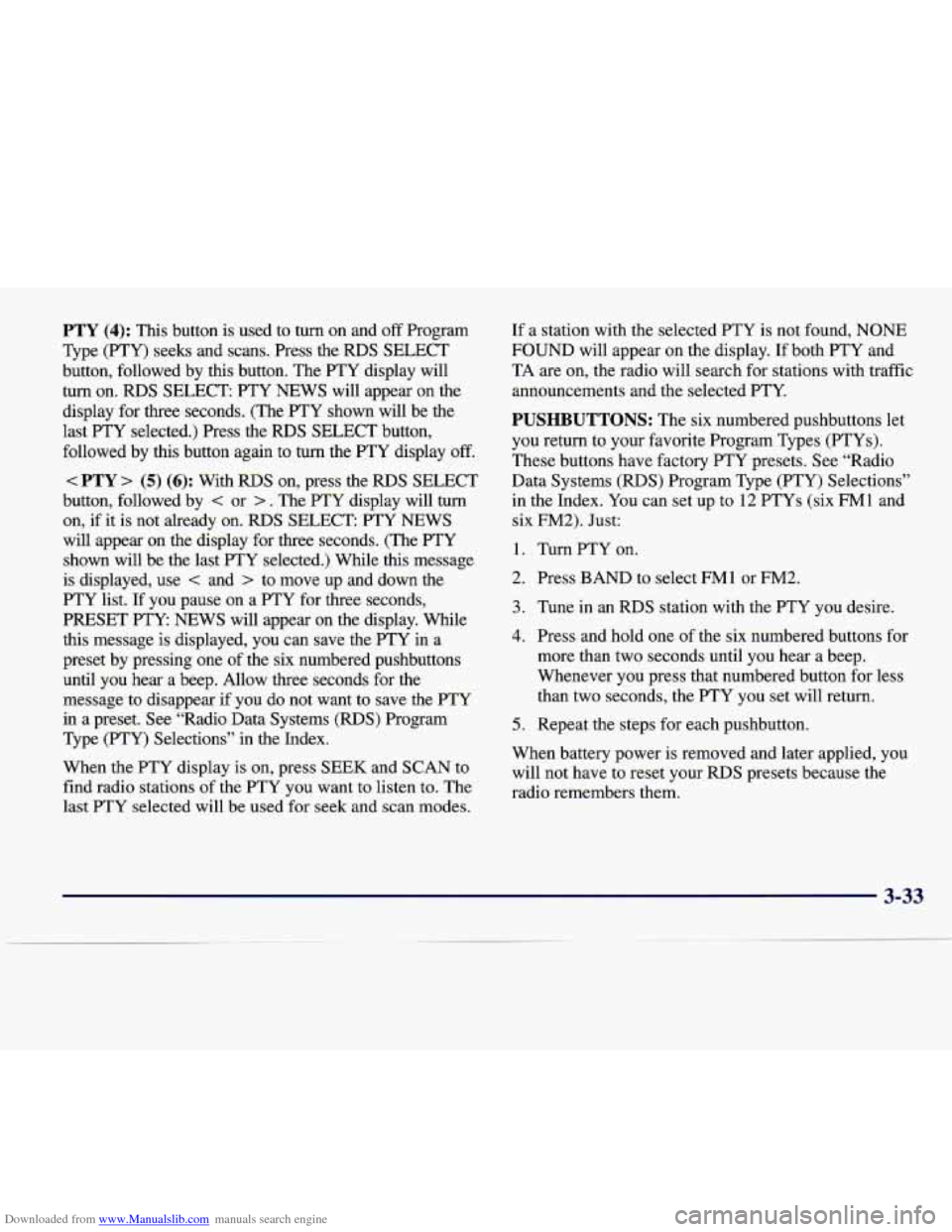
Downloaded from www.Manualslib.com manuals search engine PTY (4): This button is used to turn on and off Program
Type (PTY) seeks and scans. Press the
RDS SELECT
button, followed by this button. The PTY display will
turn on.
RDS SELECT PTY NEWS will appear on the
display for three seconds. (The PTY shown will be the
last
PTY selected.) Press the RDS SELECT button,
followed by this button again to turn the PTY display
off.
< PTY > (5) (6): With RDS on, press the RDS SELECT
button, followed by
< or > . The PTY display will turn
on, if it is not already on. RDS SELECT: PTY NEWS
will appear on the display for three seconds. (The PTY
shown will be the last
PTY selected.) While this message
is displayed, use < and > to move up and down the
PTY list.
If you pause on a PTY for three seconds,
PRESET PTY NEWS will appear on the display. While
this message is displayed, you can save the
PTY in a
preset by pressing one of the six numbered pushbuttons
until you hear a beep. Allow three seconds for the message to disappear if you do not want to save the PTY
in a preset. See “Radio Data Systems
(RDS) Program
Type (FTY) Selections” in the Index.
When the PTY display is
on, press SEEK and SCAN to
find radio stations of the PTY you want to listen to. The
last PTY selected will be used for seek and scan modes.
If a station with the selected PTY is not found, NONE
FOUND will appear on the display.
If both PTY and
TA are on, the radio will search for stations with traffic
announcements and the selected PTY.
PUSHBUTTONS: The six numbered pushbuttons let
you return to your favorite Program Types
(PTYs).
These buttons have factory PTY presets. See “Radio Data Systems (RDS) Program Type (PTY) Selections”
in the Index. You can set
up to 12 PTYs (six FMl and
six
FM2). Just:
1. Turn PTY on.
2. Press BAND to select FM1 or FM2.
3. Tune in an RDS station with the PTY you desire.
4. Press and hold one of the six numbered buttons for
more than two seconds until you hear a beep.
Whenever you press that numbered button for less than two seconds, the PTY you set will return.
5. Repeat the steps for each pushbutton.
When battery power is removed and later applied, you
will not have to reset your
RDS presets because the
radio remembers them.
3-33
Page 185 of 378
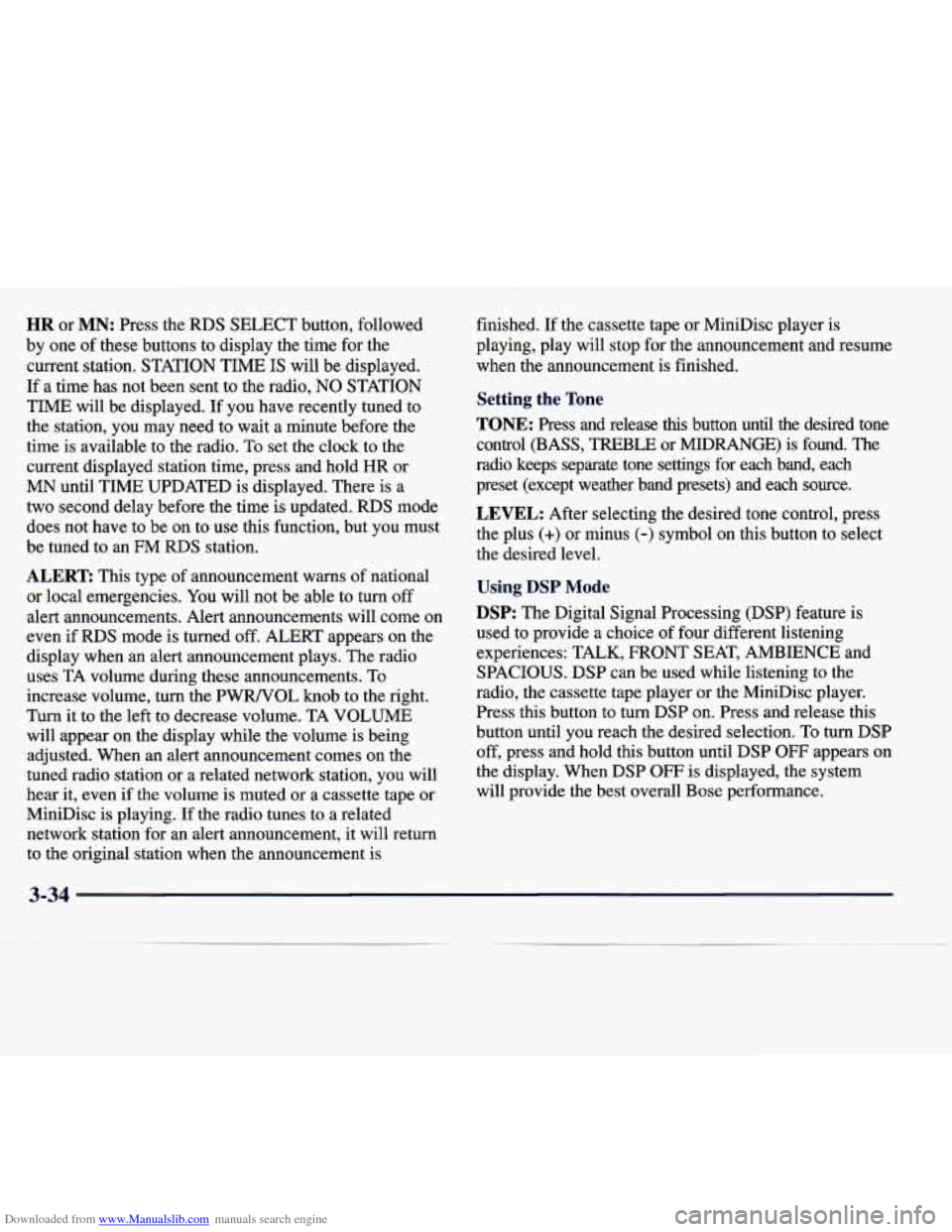
Downloaded from www.Manualslib.com manuals search engine HR or MN: Press the RDS SELECT button, followed
by one
of these buttons to display the time for the
current station. STATION TIME
IS will be displayed.
If a time has
not been sent to the radio, NO STATION
TIME will be displayed. If you have recently tuned to
the station, you may need to wait a minute before the
time is available to the radio. To set the clock to the
current displayed station time, press and hold HR or
MN until TIME UPDATED is displayed. There is a
two second delay before the time is updated.
RDS mode
does not have to be on to
use this function, but you must
be tuned to an
FM RDS station.
ALERT This type of announcement warns of national
or local emergencies. You will not be able to
turn off
alert announcements. Alert announcements will come on
even if
RDS mode is turned off. ALERT appears on the
display when an alert announcement plays. The radio
uses TA volume during these announcements. To
increase volume, turn the PWRNOL knob to the right.
Turn it to the left to decrease volume. TA VOLUME
will appear
on the display while the volume is being
adjusted. When an alert announcement comes on the
tuned radio station
or a related network station, you will
hear it, even if the volume
is muted or a cassette tape or
MiniDisc is playing.
If the radio tunes to a related
network station for an alert announcement, it will return
to the original station when the announcement is finished.
If the cassette tape or MiniDisc player is
playing, play will stop
for the announcement and resume
when the announcement is finished.
Setting the Tone
TONE: Press and release this button until the desired tone
control (BASS, TREBLE or
MIDRANGE) is found. The
radio keeps separate tone settings for each band, each
preset (except weather band presets) and
each source.
LEVEL: After selecting the desired tone control, press
the plus
(+) or minus (-) symbol on this button to select
the desired level.
Using DSP Mode
DSP: The Digital Signal Processing (DSP) feature is
used to provide a choice of four different listening
experiences: TALK, FRONT SEAT, AMBIENCE and
SPACIOUS.
DSP can be used while listening to the
radio, the cassette tape player or the MiniDisc player.
Press this button to turn DSP on. Press and release this
button until you reach the desired selection. To turn DSP
off, press and hold this button until DSP OFF appears on
the display. When DSP
OFF is displayed, the system
will provide the best overall Bose performance.
Page 187 of 378
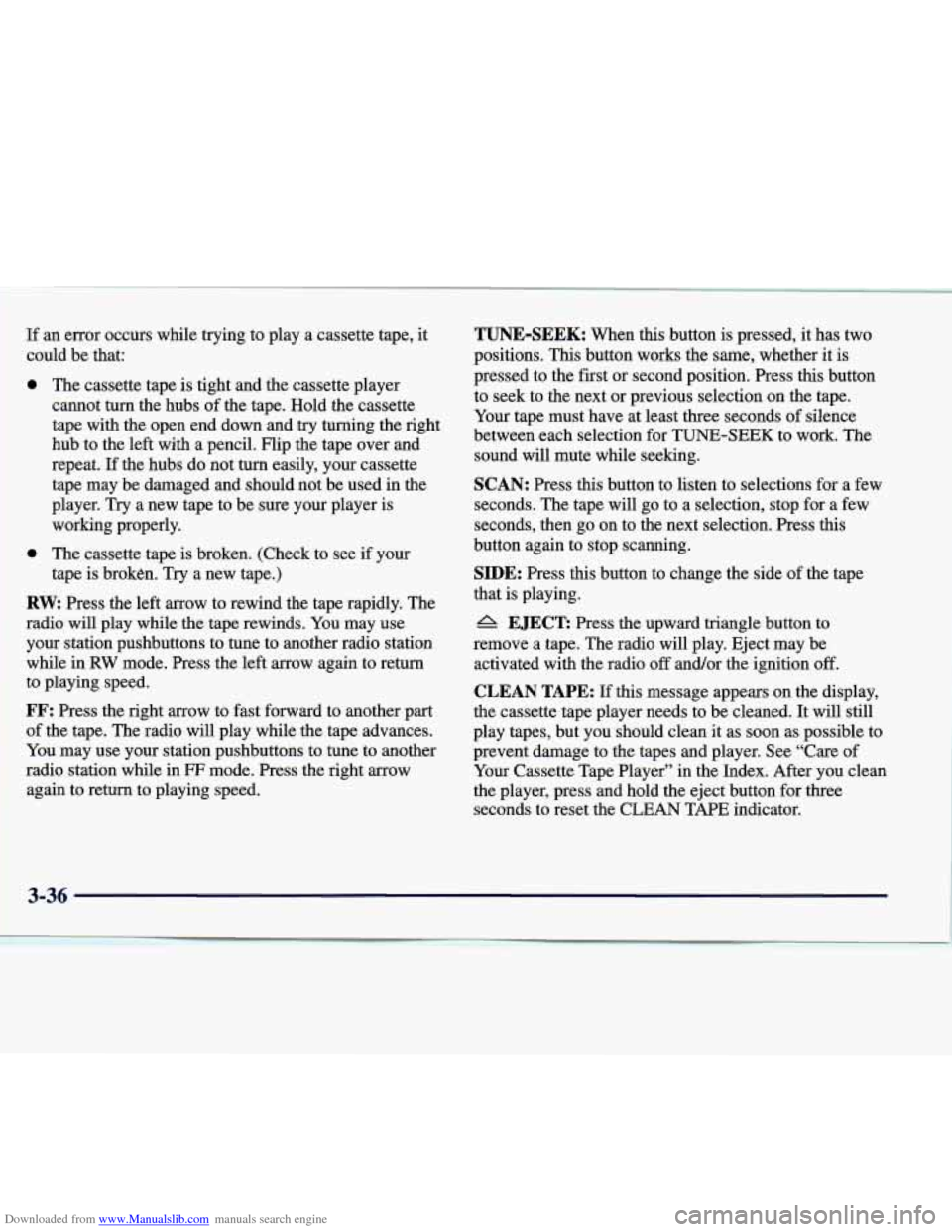
Downloaded from www.Manualslib.com manuals search engine 1 If an error occurs while trying to play a cassette tape, it
1 ~ could be that:
0 The cassette tape is tight and the cassette player
cannot turn the hubs of the tape. Hold the cassette
tape with the open end down and
try turning the right
hub to the
left with a pencil. Flip the tape over and
repeat. If the hubs do not turn easily, your cassette
tape may be damaged and should not be used in the
player. Try a new tape to be sure your player is
working properly.
0 The cassette tape is broken. (Check to see if your
tape is broken.
Try a new tape.)
RW Press the left arrow to rewind the tape rapidly. The
your station pushbuttons to tune
to another radio station
while in
RW mode. Press the left arrow again to return
to playing speed.
FF: Press the right arrow to fast forward to another part
of the tape. The radio will play while the tape advances.
You may use your station pushbuttons to tune to another
radio station while in
FF mode. Press the right arrow
again to return to playing speed.
1 radio will play while the tape rewinds. You may use
TUNE-SEEK: When this button is pressed, it has two
positions.
This button works the same, whether it is
pressed to the first or second position. Press this button to seek to the next
or previous selection on the tape.
Your tape must have at least
three seconds of silence
between each selection for TUNE-SEEK to work. The
sound will mute while seeking.
SCAN: Press this button to listen to selections for a few
seconds. The tape will
go to a selection, stop for a few
seconds, then go on to the next selection. Press this
button again to stop scanning.
SIDE: Press this button to change the side of the tape
that is playing.
A EJECT: Press the upward triangle button to
remove a tape. The radio will play. Eject may be activated with the radio
off and/or the ignition off.
CLEAN TAPE: If this message appears on the display,
the cassette tape player needs to be cleaned. It will still
play tapes, but you should clean it as soon as possible to
prevent damage to the tapes and player. See “Care of
Your Cassette Tape Player” in the Index. After you clean
the player, press and hold the eject button for three
seconds to reset the CLEAN TAPE indicator.
3-36