2023 TOYOTA YARIS CROSS driving in
[x] Cancel search: driving inPage 306 of 698

304
Owners Manual_Europe_M52N75_en
4-5. Using the driving support systems
Front camera
Side cameras
Rear camera
Sensors
P. 2 7 5
■Camera images
As special cameras are used, the colors in displayed images may differ from the actual color.
■Precautions for use
For details on the following, refer to “Panoramic view monitor” in the “Navi-
gation and multimedia system Owner’s
manual”.
●Displayable range of the screens
●Cameras
●Differences between displayed images and the actual road
●Differences between displayed images and the actual objects
■Detection range of the sensors
●If a parked vehicle is behind the target parking space and the distance between it and the vehicle becomes
far, it may no longer be able to be detected. Depending on shape or con-dition of a parked vehicle, the detec-
tion range may become short or the vehicle may not be detected.
●Objects other than parked vehicles, such as columns, walls, etc., may not be detected. Also, if they are
detected, they may cause the target parking space to be misaligned.
■Situations in which white parking space lines may not be recognized
properly
●In situations such as the following,
parking space lines on the road sur- face may not be detected:• When the parking space does not use
white lines (parking space boundaries are marked with rope, blocks, etc.)• When the parking space lines are
faded or dirty, making them unclear • When the road surface is bright, such as concrete, and the contrast between
it and the white parking space lines is small• When the parking space lines are any
color other than yellow or white • When the area surrounding the park-ing space is dark, such as at night, in
an underground parking lot, parking garage, etc.• When it is raining or has rained and
the road surface is wet and reflective or there are puddles• When the sun is shining directly into a
camera, such as in the early morning or evening
Page 307 of 698

305
4
Owners Manual_Europe_M52N75_en
4-5. Using the driving support systems
Driving
• When the parking space is covered
with snow or de-icing agent • When there marks from repairs or other marks on the road surface, or
there is a traffic bollard, or other object on the road surface• When the color or brightness of the
road surface is uneven • When a camera has been splashed by hot or cold water and the lens has
fogged up • When the appearance of the parking space is affected by the shadow of the
vehicle or trees • When a camera lens is dirty or cov-ered with water droplets
●In situations such as the following, the target parking space may not be rec-
ognized correctly: • When there marks from repairs or other marks on the road surface, or
there is a parking block, traffic bollard, or other object on the road surface• When it is raining or has rained and
the road surface is wet and reflective or there are puddles• When the area around the vehicle is
dark or backlit • When the color or brightness of the road surface is uneven
• When the parking space is on a slope • When there are diagonal lines (access aisle) near the parking space
• When the appearance of the parking space is affected by the shadow of a parked vehicle (such as shadows from
the grille, side step, etc.) • When accessories which obstruct the view of the camera are installed
• When the parking space lines are faded or dirty, making them unclear• When the appearance of the parking
space is affected by the shadow of the vehicle or trees
■Sensor detection information
P. 2 7 8
■Objects which the sensor may not
be properly detected
P. 2 7 8
■Situations in which the sensor may
not operate properly
P. 2 7 8
■Situations in which parking assis- tance may not operate even if there
is no possibility of a collision
P. 2 7 9
Press the Advanced Park main
WARNING
■Precautions for the cameras and
sensors
●Due to the characteristics of the camera lens, the position of and
distance to people and objects dis- played on the screen may differ from the actual situation. For
details, refer to “Panoramic view monitor” of “Peripheral monitoring system” in the “Navigation and mul-
timedia system Owner’s manual”.
●Make sure to observe the precau-
tions for using the Toyota parking assist-sensor ( P.277), otherwise a sensor may not operate correctly,
possibly leading to an accident.
●In situations such as the following,
the sensors may not operate cor- rectly, possibly leading to an acci-dent. Proceed carefully.
• When there is a parked vehicle next to the target parking space, if the
displayed target parking space is far from the actual target parking space, a sensor may be mis-
aligned. Have the vehicle inspected by any authorized Toyota retailer or Toyota authorized repairer, or any
reliable repairer.
• Do not install any accessories near
the detection area of the sensors.
Turning the Advanced Park
on/off
Page 308 of 698

306
Owners Manual_Europe_M52N75_en
4-5. Using the driving support systems
switch.
If the switch is pressed while assistance
is being performed, the assistance will
be canceled.
■Operating conditions
Assistance will begin when all of the fol- lowing conditions are met:
●The brake pedal is depressed
●The vehicle is stopped
●The driver’s seat belt is fastened
●The steering wheel is not being oper-ated
●The accelerator pedal is not
depressed
●All of the doors are closed
●The outside rear view mirrors are not folded
●The parking brake is not engaged
●The dynamic radar cruise control with full-speed range is not operating
●ABS, VSC, TRC, PCS and PKSB are not operating
●The vehicle is not on a steep slope
●The VSC and TRC are not turned off
Check the multimedia display for mes-
sages when the assist cannot be
started. ( P.320)
Guidance screens are displayed on
the multimedia display.
Guidance screen (When assis-
tance starts)
Target parking space box (blue)
Parking type change button
If multiple buttons are displayed,
depending on the color of the button, its
function differs as follows.
or : Change to another pos-
sible parking space.
or : Parking Space that was
selected.
: Select to change to the parallel
parking function
: Select to change to the perpen-
dicular parking function
Advice display
“Start” button
Guidance screens
Page 309 of 698

307
4
Owners Manual_Europe_M52N75_en
4-5. Using the driving support systems
Driving
Select to start parking assistance.
“MODE” button
Select to change between the memory
function and the perpendicular parking
function/parallel parking function.
( P.317)
Registration button
Select to begin registering a parking
space.
Customize setting button
Select to display the Advanced Park
setting screen. ( P.321)
Guidance screen (When revers-
ing)
Guide lines (yellow and red)
Display points from the center of the
edge of the front or rear bumper to the
target stopping position (yellow)* and
approximately 0.3 m (1 ft.) (red) from
the vehicle.
Toyota parking assist display
P. 2 7 6
RCTA (Rear Crossing Traffic
Alert)/RCTA icon
P. 2 8 7
Brake control operation display
“BRAKE!” is displayed.
Customize setting button
Select to display the Advanced Park
setting screen. ( P.321)
Operation icon
Displayed when the Advanced Park is
operating.
*: When the distance to the target stop-
ping position is more than 2.5 m (8.2
ft.), the line will be displayed 2.5 m
(8.2 ft.) in front of the vehicle.
■Toyota parking assist pop-up dis- play
Regardless of whether the Toyota park- ing assist is off or on ( P.276), if an object is detected by the Toyota parking
assist when the Advanced Park is oper- ating, the Toyota parking assist pop up display will automatically be displayed
over the guidance display.
■Brake control operation when Advanced Park is operating
While the Advanced Park is operating, if
it is determines that the possibility of col- lision with detected moving or stationary object is high, the hybrid system output
restriction control and brake control will operate.
●If brake control operates, Advanced Park operation will be suspended and a message will be displayed on the
multi-information display.
●If Advanced Park operation is sus-
pended 3 times by brake control oper- ation, the Advanced Park will be disabled.
■Buzzer
Depending on surrounding sounds or sounds from other systems, it may be difficult to hear the buzzer of this sys-
Page 310 of 698

308
Owners Manual_Europe_M52N75_en
4-5. Using the driving support systems
tem.
■If a black screen is displayed on the
multimedia display when the Advanced Park is operating
The system is being affected by radio
waves or may be malfunctioning. If a radio antenna is installed near a cam-era, move it to a location as far from the
cameras as possible. If a radio antenna is not installed near a camera, and the screen does not return to normal after
turning the power switch off and then starting the hybrid system again, have the vehicle inspected by Toyota dealer.
■Function description
The perpendicular parking function
can be used if the target parking
space can be detected when the
vehicle is stopped close and per-
pendicularly to the center of the
parking space. Also, depending on
the condition of the parking space,
etc., if it is necessary to change the
direction of travel of the vehicle, it
will assist in turning back the steer-
ing wheel, as well.
■Parking using the perpendicu-
lar parking function
1 Stop the vehicle at a position
close and perpendicular to the
center of the target parking
space.
If there are parking space lines
Approximately 1 m (3.3 ft.)*
Approximately 2.5 m (8.2 ft.)*
Approximately 5 m (16.4 ft.)*
The system can operate even if there is
a parking space line on only one side of
the target parking space.
*: This is a reference measurement for
detection of a parking space.
Depending on the surrounding envi-
ronment, detection may not be possi-
ble.
If there is an adjacent parked
vehicle
Approximately 1 m (3.3 ft.)*
Approximately 2.5 m(8.2 ft.)*
Approximately 5 m (16.4 ft.)*
The system can operate even if there is
Perpendicular parking func-
tion
Page 311 of 698

309
4
Owners Manual_Europe_M52N75_en
4-5. Using the driving support systems
Driving
a vehicle on only one side of the target
parking space.
*: This is a reference measurement for
detection of a parking space.
Depending on the surrounding envi-
ronment, detection may not be possi-
ble.
2 Press the Advanced Park main
switch and check that a possible
parking space is displayed on
the multimedia display.
If a space which your vehicle can
be parked is detected, a target
parking space box will be dis-
played.
If it is possible to parallel park in
the space, select the parking
space, and then select to
change to the parallel parking
function.
Depending on the surrounding
environment, it may not be possi-
ble to use this function. Accord-
ing to the information displayed
on the multimedia display, use
the function on another parking
space.
3 Select “Start” button.
A buzzer will sound, an operation mes- sage will be displayed on the multi-
information display, and assistance will begin operating.
When the brake pedal is
released, “Moving Forward...”
will be displayed and the vehicle
will begin moving forward.
To cancel assistance, press the
Advanced Park main switch.
If assistance is canceled, “Advanced
Park Cancelled” will be displayed.
If you feel that the vehicle is approach-
ing close to a surrounding vehicle,
object, person, or gutter: P. 3 1 0
4Perform operations as indicated
by the advice displays until the
vehicle stops in the target park-
ing space.
5 When shift the shift lever to P
after the vehicle is stopped,
“Advanced Park Finished” will
Page 312 of 698

310
Owners Manual_Europe_M52N75_en
4-5. Using the driving support systems
be displayed, and then parking
assistance will end.
If the seat belt is unfastened or
door opened before putting the
shift lever into P, a buzzer
sounds, and a message is dis-
played on the multimedia screen.
Also, if the driver’s seat is unfas-
tened and brake pedal released,
the horn will sound. Shift the shift
lever to P and end the assis-
tance.
If you select on the multime-
dia display, the vehicle dis-
played on the parking assist
completion screen will rotate.
■If you feel that the vehicle is
approaching close to a surround- ing vehicle, object, person, or gut-ter
Depress the brake pedal to stop the vehicle and then change the shift posi-tion to change the direction of travel of
the vehicle. At this time, assist will be suspended. However, if the “Start” but-ton is selected, assist will resume and
the vehicle will move in the direction cor- responding to the selected shift position.
■Function description
The parallel parking function can be
used if the target parking space can
be detected when the vehicle is
stopped close and aligned with the
center of the parking space. Also,
depending on the condition of the
parking space, etc., if it is neces-
sary to change the direction of
travel of the vehicle, it will assist in
turning back the steering wheel, as
well.
NOTICE
■When using the perpendicular parking function
●Make sure that there are no obstructions within the yellow guide lines and between the vehicle and
target parking spot. If there are any obstructions between the vehicle and the target parking space, or
between the yellow guide lines, cancel the perpendicular parking function.
●As the target parking space will not be able to be set correctly if the sur-
face of the parking space is on a slope or has differences in height, the vehicle may stray from the tar-
get parking space or be slanted. Therefore, do not use the perpen-dicular parking function for this kind
of parking spot.
●When parking in a narrow parking
space, the vehicle may closely approach an adjacent parked vehi-cle. If a collision seems likely,
depress the brake pedal to stop the vehicle.
Parallel parking function
Page 313 of 698
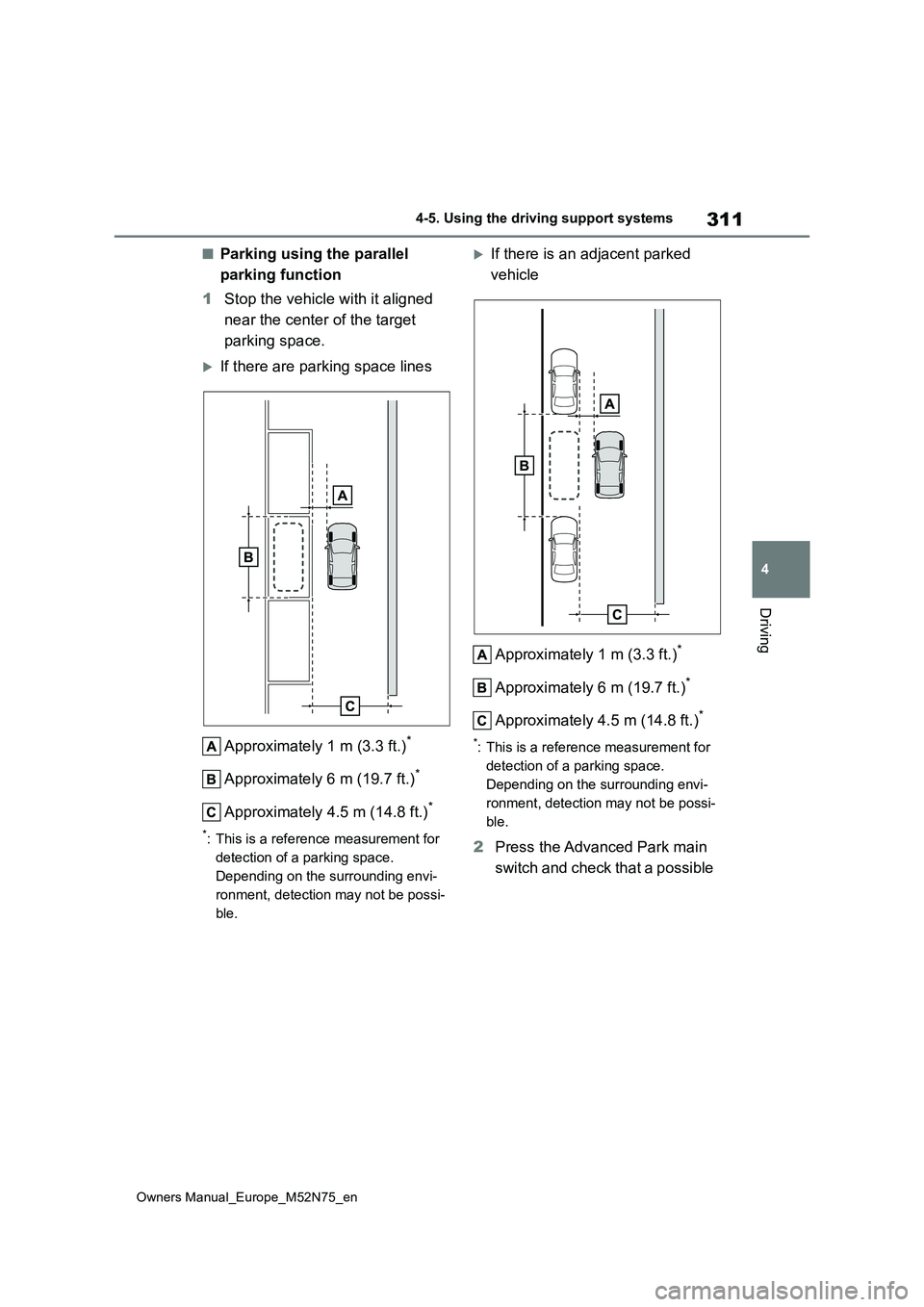
311
4
Owners Manual_Europe_M52N75_en
4-5. Using the driving support systems
Driving
■Parking using the parallel
parking function
1 Stop the vehicle with it aligned
near the center of the target
parking space.
If there are parking space lines
Approximately 1 m (3.3 ft.)*
Approximately 6 m (19.7 ft.)*
Approximately 4.5 m (14.8 ft.)*
*: This is a reference measurement for
detection of a parking space.
Depending on the surrounding envi-
ronment, detection may not be possi-
ble.
If there is an adjacent parked
vehicle
Approximately 1 m (3.3 ft.)*
Approximately 6 m (19.7 ft.)*
Approximately 4.5 m (14.8 ft.)*
*: This is a reference measurement for
detection of a parking space.
Depending on the surrounding envi-
ronment, detection may not be possi-
ble.
2 Press the Advanced Park main
switch and check that a possible