2023 TOYOTA SUPRA ad blue
[x] Cancel search: ad bluePage 74 of 372

743-1. CONTROLS
Do not subject the mobile phone to
extreme ambient temperatures.
Why can phone functions not be
used via Toyota Supra Com-
mand?
• The mobile phone may not be
properly configured, for
instance as Bluetooth audio
device.
Connect the mobile phone with the
telephone or additional phone func-
tion.
Why are no or not all phone
book entries displayed or why
are they incomplete?
• Transmission of the phone book entries is not yet com-
plete.
• It is possible that only the phone book entries of the
mobile phone or the SIM card
are transmitted.
• It may not be possible to dis- play phone book entries with
special characters.
• It may not be possible to transmit contacts from social
networks.
• The number of phone book entries to be stored is too
high.
• Data volume of the contact too large, for instance due to
stored information such as
notes.
Reduce the data volume of the con-
tact.
• A mobile phone can only be connected as audio source or
as telephone.
Configure the mobile phone and
connect it with the telephone or
additional phone function.
How can the phone connection
quality be improved?
• Adjust the strength of the Bluetooth signal on the mobile
phone, depending on the
mobile phone.
• Insert mobile phone into the wireless charging tray.
• Adjust the volume of the microphone and loudspeak-
ers separately in the sound
settings.
If all points in this list have been
checked and the required func-
tion is still not available, contact
the Toyota dealer.
Mobile devices with a USB port
are connected to the USB port.
• Mobile phones.
• Audio devices such as MP3 players.
• USB storage devices.
Common file systems are sup-
ported. FAT32 and exFAT are the
recommended formats.
A connected USB storage
device will be supplied with
charge current via the USB port
if the device supports this. Fol-
low the maximum charge cur-
rent of the USB port.
USB connection
General information
Page 76 of 372

763-1. CONTROLS
iPhone 5 or later with iOS 7.1 or
later.
• Corresponding mobile wire-
less contract.
• Bluetooth, Wi-Fi, and Siri voice operation are activated
on the iPhone.
• Booking the Toyota Supra Connect service: Apple Car-
Play preparation.
Via Toyota Supra Command:
1 "My Vehicle"
2 "System settings"
3 "Mobile devices"
4 "Settings"
5 Select the following settings:
• "Bluetooth
®"
• "Apple CarPlay"
Pair the iPhone with the vehicle
via Bluetooth, refer to page 72.
Select CarPlay as the function:
"Apple CarPlay"
The iPhone is connected to the
vehicle and displayed in the
device list, refer to page 78.
For more information, refer to
the NAVIGATION SYSTEM
OWNER'S MANUAL. All requirements are met and all
required steps were completed
in the specified order. Despite
that, the mobile device does not
function as expected.
In this case, the following expla-
nations can help:
The iPhone has already been
paired with Apple CarPlay.
When a new connection is
established, CarPlay can no lon-
ger be selected.
• Delete the iPhone concerned
from the device list.
• On the iPhone, delete the vehicle concerned from the
list of stored vehicles under
Bluetooth and under Wi-Fi.
• Pair the iPhone as a new device.
If the steps listed have been car-
ried out and the required func-
tion is still not available: contact
the Toyota dealer.
Screen Mirroring enables mirror-
ing (outputting) of the smart-
phone display on the Control
Display.
Switching on Bluetooth
and CarPlay
Pairing iPhone with Car-
Play
Operation
Frequently asked ques-
tions
Screen Mirroring
General information
Page 78 of 372

783-1. CONTROLS
Functions can be activated or
deactivated for paired and con-
nected devices.
Via Toyota Supra Command:
1"My Vehicle"
2 "System settings"
3 "Mobile devices"
4 Select the desired device.
5 Select the desired setting.
If a function is assigned to a
device, the function will be deac-
tivated where appropriate for a
device that is already connected
and the device will be discon-
nected.
Via Toyota Supra Command:
1 "My Vehicle"
2 "System settings"
3 "Mobile devices"
4 Select a device.
5 "Disconnect device"
The device remains paired and
can be connected again, refer to
page 79. A disconnected device can be
reconnected.
Via Toyota Supra Command:
1
"My Vehicle"
2 "System settings"
3 "Mobile devices"
4 Select device.
5 "Connect device"
The functions that were
assigned to the device before
disconnecting are assigned to
the device when it is recon-
nected. The functions may be
deactivated on a device already
connected.
Via Toyota Supra Command:
1 "My Vehicle"
2 "System settings"
3 "Mobile devices"
4 Select device.
5 "Delete device"
The device is disconnected and
removed from the device list.
When a second phone is paired
with the vehicle, this phone is
stored as an additional phone.
The assignment of phone and
additional phone can be
"Bluetooth® audio"
"Apps"
"Apple CarPlay"
"Screen Mirroring"
Configuring the device
Disconnecting the device
SymbolFunctionConnecting the device
Deleting the device
Swapping the telephone
and additional phone
Page 144 of 372
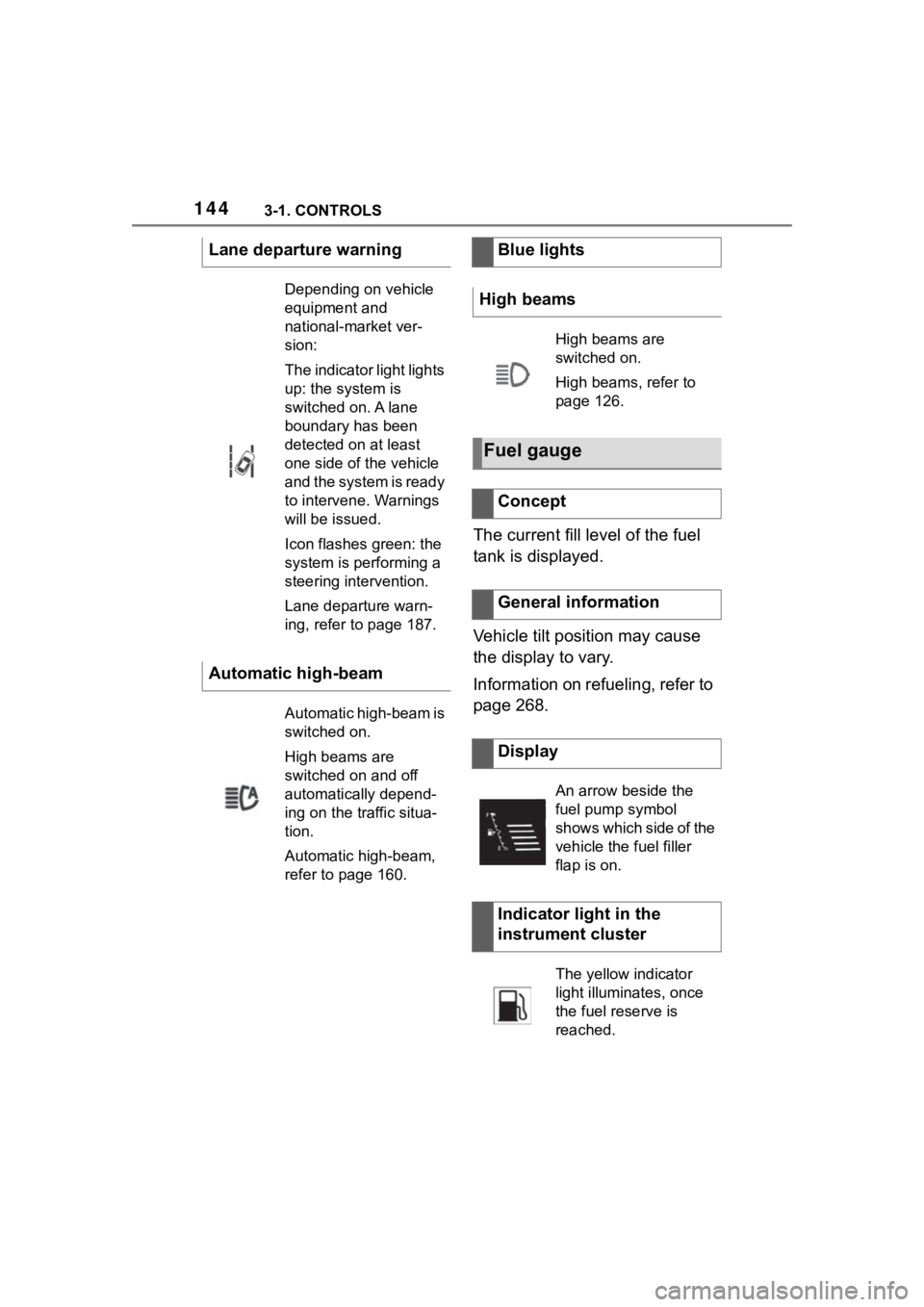
1443-1. CONTROLS
The current fill level of the fuel
tank is displayed.
Vehicle tilt position may cause
the display to vary.
Information on refueling, refer to
page 268.
Lane departure warning
Depending on vehicle
equipment and
national-market ver-
sion:
The indicator light lights
up: the system is
switched on. A lane
boundary has been
detected on at least
one side of the vehicle
and the system is ready
to intervene. Warnings
will be issued.
Icon flashes green: the
system is performing a
steering intervention.
Lane departure warn-
ing, refer to page 187.
Automatic high-beam
Automatic high-beam is
switched on.
High beams are
switched on and off
automatically depend-
ing on the traffic situa-
tion.
Automatic high-beam,
refer to page 160.
Blue lights
High beams
High beams are
switched on.
High beams, refer to
page 126.
Fuel gauge
Concept
General information
Display
An arrow beside the
fuel pump symbol
shows which side of the
vehicle the fuel filler
flap is on.
Indicator light in the
instrument cluster
The yellow indicator
light illuminates, once
the fuel reserve is
reached.
Page 157 of 372

1573-1. CONTROLS
3
CONTROLS
The low beams are switched on
and off automatically depending
on the ambient brightness, for
instance in tunnels, in twilight or
if there is precipitation.
A blue sky with the sun low on
the horizon can cause the lights to be switched on.
If the low beams are switched
on manually, the automatic
headlight control is deactivated.
The LED in the button lights up.
The automatic headlight control
cannot serve as a substitute for
your personal judgment of light-
ing conditions.
For example, the sensors are
unable to detect fog or hazy
weather. In these situations,
switch the light on manually.
If the driver's door is opened
when the drive-ready state is
switched off, the exterior lighting
is automatically switched off
after a period of time.
SymbolFunction
Lights off.
Daytime running lights.
Parking lights.
Automatic headlight control.
Adaptive light functions.
Low beams.
Instrument lighting.
Right roadside parking light.
Left roadside parking light.
Automatic headlight con-
trol
Concept
General information
Activating
Press the button on the
light switch element.
The indicator light in the
instrument cluster is
illuminated when the
low beams are
switched on.
System limits
Parking lights, low beams
and roadside parking
lights
General information
Page 160 of 372

1603-1. CONTROLS
4"Daytime running lamps"
The Automatic high-beam
detects other traffic participants
early on and automatically
switches the high beams on or
off depending on the traffic situ-
ation.
The Automatic high-beam
ensures that the high beams are
switched on, whenever the traf-
fic situation allows. In the low
speed range, the high beams
are not switched on by the sys-
tem.
The system responds to light
from oncoming traffic and traffic
driving ahead of you, and to
ambient lighting, for instance in
towns and cities.
The high beams can be
switched on and off manually at
any time.
1 Press the button on the
light switch element.
The LED in the button lights up.
2 Press and hold the button on
the turn signal lever.
The headlights are automatically
switched between low beams
and high beams.
Driving interruption with acti-
vated Automatic high-beam: the
Automatic high-beam remains
activated when driving contin-
ues.
The Automatic high-beam is
deactivated when manually
switching the high beams on
and off, refer to page 126.
To reactivate the Automatic
high-beam, press the button on
the turn signal lever.
Automatic high-beam
Concept
General information
Activating
The indicator light in the
instrument cluster is
illuminated when the
low beams are
switched on.
The blue indicator light
in the instrument clus-
ter lights up when the
system switches on the
high beams.
Page 248 of 372

2483-1. CONTROLS
patibly support the required Qi
standard.
Standby state is switched on.
Observe the maximum
dimensions of the mobile
phone.
Use only protective jackets
and covers up to a maximum
thickness of 0.07 in/2 mm.
Otherwise, the charging func-
tion may be impaired.
The mobile phone to be
charged is located in the cen-
ter of the tray.
1 LED
2 Storage area
Place the mobile phone cen-
tered in the storage tray with the
display facing up.
The mobile phone must not exceed
the maximum size of approximately
6.0 x 3.1 x 0.7 in /154.5 x 80 x 18 mm.
If the vehicle is equipped with
the forgotten warning function, a
warning can be output if a
mobile phone with Qi capability
was forgotten in the wireless
charging tray when leaving the
vehicle.
The forgotten warning is dis-
played in the instrument cluster.
Operation
Overview
Inserting the mobile phone
LED displays
ColorMeaning
Blue
The mobile phone is
charging.
Depending on the model
and the vehicle, the blue
LED is no longer illumi-
nated once the inserted
mobile phone with Qi
capability is fully charged.
Orange
The mobile phone is not
charging.
Temperature on the
mobile phone possibly
too high or foreign object
in the charging tray.
Red
The mobile phone is not
charging.
Contact your Toyota
dealer.
Forgotten warning
General information
Page 361 of 372
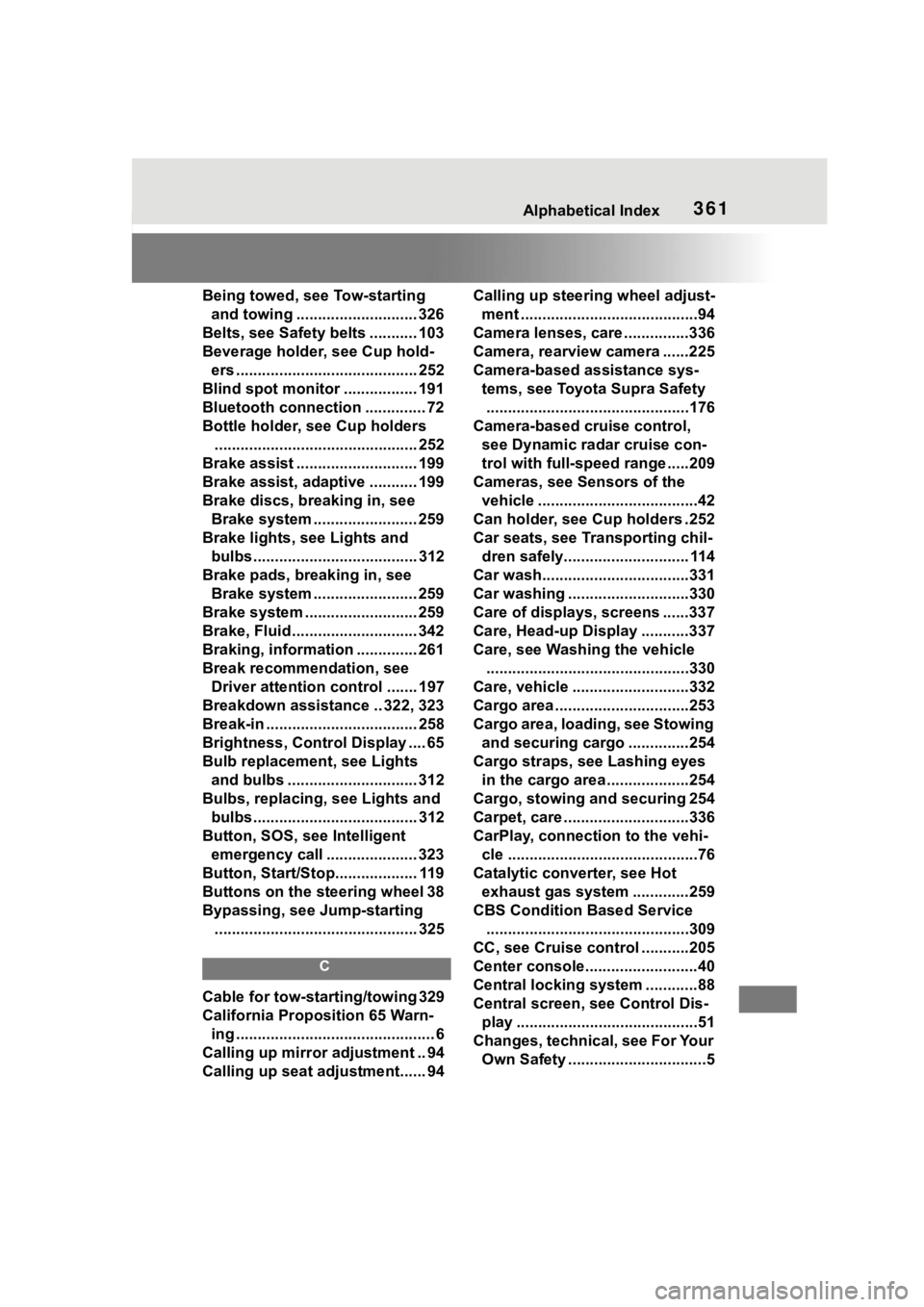
361Alphabetical Index
Being towed, see Tow-starting and towing ............................ 326
Belts, see Safety belts ........... 103
Beverage holder, see Cup hold- ers .......................................... 252
Blind spot monitor ................. 191
Bluetooth connection .............. 72
Bottle holder, see Cup holders ............................................... 252
Brake assist ............................ 199
Brake assist, adaptive ........... 199
Brake discs, breaking in, see Brake system ........................ 259
Brake lights, see Lights and bulbs...................................... 312
Brake pads, breaking in, see Brake system ........................ 259
Brake system .......................... 259
Brake, Fluid ............................. 342
Braking, information .............. 261
Break recommendation, see Driver attention control ....... 197
Breakdown assistance .. 322, 323
Break-in ................................... 258
Brightness, Control Display .... 65
Bulb replacement, see Lights and bulbs .............................. 312
Bulbs, replacing, see Lights and bulbs...................................... 312
Button, SOS, see Intelligent emergency call ..................... 323
Button, Start/Stop................... 119
Buttons on the steering wheel 38
Bypassing, see Jump-starting ............................................... 325
C
Cable for tow-starting/towing 329
California Proposition 65 Warn-ing .............................................. 6
Calling up mirror adjustment .. 94
Calling up seat adjustment...... 94 Calling up steering wheel adjust-
ment .........................................94
Camera lenses, care ...............336
Camera, rearview camera ......225
Camera-based assistance sys- tems, see Toyota Supra Safety...............................................176
Camera-based cruise control, see Dynamic ra dar cruise con-
trol with full-speed range .....209
Cameras, see Sensors of the vehicle .....................................42
Can holder, see Cup holders .252
Car seats, see Transporting chil- dren safely............................. 114
Car wash..................................331
Car washing ............................330
Care of displays, screens ......337
Care, Head-up Display ...........337
Care, see Washing the vehicle ...............................................330
Care, vehicle ...........................332
Cargo area ...............................253
Cargo area, loading, see Stowing and securing cargo ..............254
Cargo straps, see Lashing eyes in the cargo area ...................254
Cargo, stowing and securing 254
Carpet, care .............................336
CarPlay, connection to the vehi- cle ............................................76
Catalytic converter, see Hot exhaust gas system .............259
CBS Condition Based Service ...............................................309
CC, see Cruise cont rol ...........205
Center console..........................40
Central locking system ............88
Central screen, see Control Dis- play ..........................................51
Changes, technical, see For Your Own Safety ................................5