Page 23 of 372
232-1. QUICK REFERENCE
2
QUICK REFERENCE
6VSC OFF button
7 Toyota Supra Safety button
8 Parking brake
Toyota Supra Command
includes a large number of func-
tions. These functions can be
operated via controller and,
depending on the equipment
version, via touch screen or
voice activation system.
■Activating the voice activa-
tion system
1 Press the button on the
steering wheel.
2 Wait for the signal.
3 Say the command.
If no other commands are possi-
ble, operate the function via Toy-
ota Supra Command.
■Terminating the voice acti-
vation system
Toyota Supra Command
Concept
Buttons on the Controller
ButtonFunction
Opens the main menu.
Opens the Communica- tion menu.
Opens the Media/Radio menu.
Opens destination input menu for navigation.
Opens navigation map.
Opens the previous dis-
play.
Opens the Options menu.
Voice activation
The symbol on the
Control Display indi-
cates that voice activa-
tion system is active.
Press the button on the
steering wheel or ›Can-
cel‹.
Page 25 of 372

252-1. QUICK REFERENCE
2
QUICK REFERENCE
the preferred height and
angle to suit your seating
position.
3 Fold the lever back up.
The following settings can be
stored and, if necessary,
retrieved using the memory
function:
• Seat position.
• Exterior mirror position.
• Height of the Head-up Dis- play.
1 Set the desired position.
2 Press button on the
driver's seat. The writing on
the button lights up.
3 Press the desired button 1 or
2 at the door while the writing
is lit. A signal sounds.
Press the desired button 1 or 2. 1
Changing the entertainment
source
2 Sound output on/off, volume
3 Programmable memory but-
tons
4 Changing the station/track
5 Waveband/satellite radio
After the mobile phone is con-
nected once to the vehicle, the
mobile phone can be operated
using Toyota Supra Command,
the steering wheel buttons and
voice activation.
Via Toyota Supra Command:
1 "My Vehicle"
2 "System settings"
Memory function
Concept
Storing
Calling up settingsInfotainment
Radio
Connecting a mobile
phone
General information
Connecting the mobile
phone via Bluetooth
Page 40 of 372
403-1. CONTROLS
13 Horn, entire surface
14 Unlock hood P.299 15
Unlocking the trunk lid
P. 8 3
1 Control Display P.51
2 Hazard warning sys-
tem P.322
3 Ventilation P.238
4 Glove compartment P.251
5 Radio/multimedia, see
Owner's Manual for Naviga-
tion, Entertainment, and
Communication
6 Automatic air conditioning
P.232
7 Controller with buttons P.51
8 Sport mode button P. 1 3 6
SPORT driving mode
Toyota Supra Safety
P. 1 7 6
Auto Start/Stop func-
tion P.119
Parking Sensors P.42
Rearview cameraP.225
RCTA (Rear cross trafficalert)
functionP.228
VSC Vehicle Stability
Control System P.200
In the vicinity of the center console
1
4
23
5
6
7
89
10
11
Page 46 of 372

463-1. CONTROLS
To establish idle state in the
vehicle after end of trip:
When standby state is switched
on, most functions can be used
while the vehicle is stationary.
Desired settings can be
adjusted.
The vehicle is in the standby
state after the front doors are
opened from the outside.
Standby can be switched back
on after the vehicle is automati-cally set to idle state.
Switching on drive-ready state
corresponds to starting the
engine.
Some functions, such as VSC
Vehicle Stability Control System,
can only be used with
Manual idle state
Press and hold the
button until the
OFF indicator on
the instrument
cluster goes out.
Standby state
Concept
General information
Standby, manual
General information
Via button on the radio
Press the button
on the radio. The
control display and
the instrument
cluster illuminate.
Via start/stop button
Press the
Start/Stop button.
The control dis-
play and the instru-
ment cluster
illuminate.
Display in the instrument
cluster
OFF is displayed
in the instrument
cluster. The drive-
train is switched off
and standby state
switched on.
Drive-ready state
Concept
General information
Page 52 of 372
523-1. CONTROLS
The buttons can be used to
open the menus directly. The
Controller can be used to select
menu items and enter the set-
tings.
Some Toyota Supra Command
functions can be operated using
the touchpad on the Controller,
refer to page 57.
• Turn to switch between menu items, for example.
• Press to select a menu item, for example.
• Tilt in four directions to switch between displays, for exam-
ple.
The buttons can be used to
open the menus directly. The
Controller can be used to select
menu items and enter the set-
Controller with navigation
system
General information
Operation
Buttons on the Controller
ButtonFunction
Press once: calls up the
main menu.
Press twice: displays all
menu items of the main
menu.
Opens the Media/Radio
menu.
Opens the Communica-
tion menu.
Press once: opens the
previous display.
Press and hold: open the
menus used last.
Opens the Options menu.
Controller without naviga-
tion system
General information
Page 53 of 372
533-1. CONTROLS
3
CONTROLS
tings.
• Turn to switch between menu items, for example.
• Press to select a menu item, for example.
• Tilt in two dire ctions to switch
between displays, for exam-
ple. Press the button.
The main menu is displayed.
All Toyota Supra Command
functions can be called up via
the main menu.
OperationButtons on the Controller
ButtonFunction
Press once: call up main
menu.
Press twice: display all
menu items of the main
menu.
Open the Media/Radio
menu.
Open the Communication
menu.
Press once: open the
previous display.
Press and hold: open the
menus used last.
Open the Options menu.
Operating via contral dis-
play
Opening the main menu
Page 54 of 372
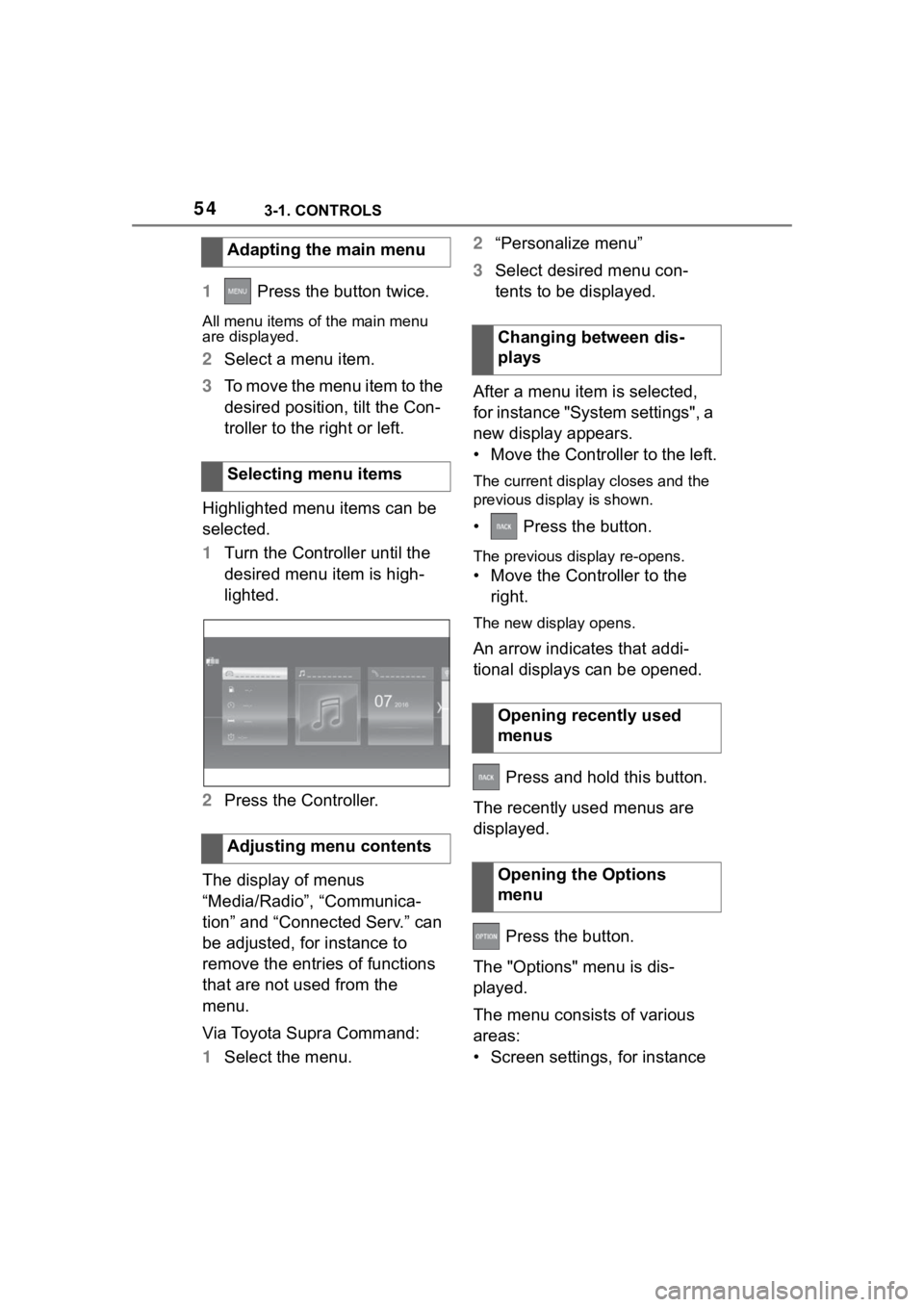
543-1. CONTROLS
1 Press the button twice.
All menu items of the main menu
are displayed.
2Select a menu item.
3 To move the menu item to the
desired position, tilt the Con-
troller to the right or left.
Highlighted menu items can be
selected.
1 Turn the Controller until the
desired menu item is high-
lighted.
2 Press the Controller.
The display of menus
“Media/Radio”, “Communica-
tion” and “Connected Serv.” can
be adjusted, for instance to
remove the entries of functions
that are not used from the
menu.
Via Toyota Supra Command:
1 Select the menu. 2
“Personalize menu”
3 Select desired menu con-
tents to be displayed.
After a menu item is selected,
for instance "System settings", a
new display appears.
• Move the Controller to the left.
The current display closes and the
previous display is shown.
• Press the button.
The previous display re-opens.
• Move the Controller to the right.
The new display opens.
An arrow indicates that addi-
tional displays can be opened.
Press and hold this button.
The recently used menus are
displayed.
Press the button.
The "Options" menu is dis-
played.
The menu consists of various
areas:
• Screen settings, for instance
Adapting the main menu
Selecting menu items
Adjusting menu contents
Changing between dis-
plays
Opening recently used
menus
Opening the Options
menu
Page 55 of 372

553-1. CONTROLS
3
CONTROLS
"Split screen".
• Control options for the selected main menu, for
instance for "Media/Radio".
• If applicable, further operating options for the selected menu,
for instance "Save station".
Settings, such as brightness,
can be entered.
Via Toyota Supra Command:
1 "My Vehicle"
2 "System settings"
3 "Displays"
4 "Control display"
5 "Brightness at night"
6 Turn the Controller until the
desired setting is displayed.
7 Press the Controller.
1 Turn the Controller: select let-
ter or number.
2 : confirm entry. For alphabetical lists with more
than 30 entries, the letters for
which there is an entry are dis-
played at the left edge.
1
Turn the Controller to the left
or right quickly.
All letters for which there are
entries are displayed on the left
edge.
2Select the first letter of the
desired entry.
The first entry of the selected letter
is displayed.
The Control Display is equipped
with a touchscreen.
Touch screen with your fingers.
Do not use any objects.
Tap on the symbol.
Changing settings
Entering letters and num-
bers
Input
Deleting
SymbolFunction
Press the Controller:
delete lette r or number.
Hold the Controller down:
delete all letters or num-
bers.
Using alphabetical lists
Operating via Control Dis-
play
General information
Opening the main menu