2023 TOYOTA RAV4 PRIME charging
[x] Cancel search: chargingPage 134 of 662
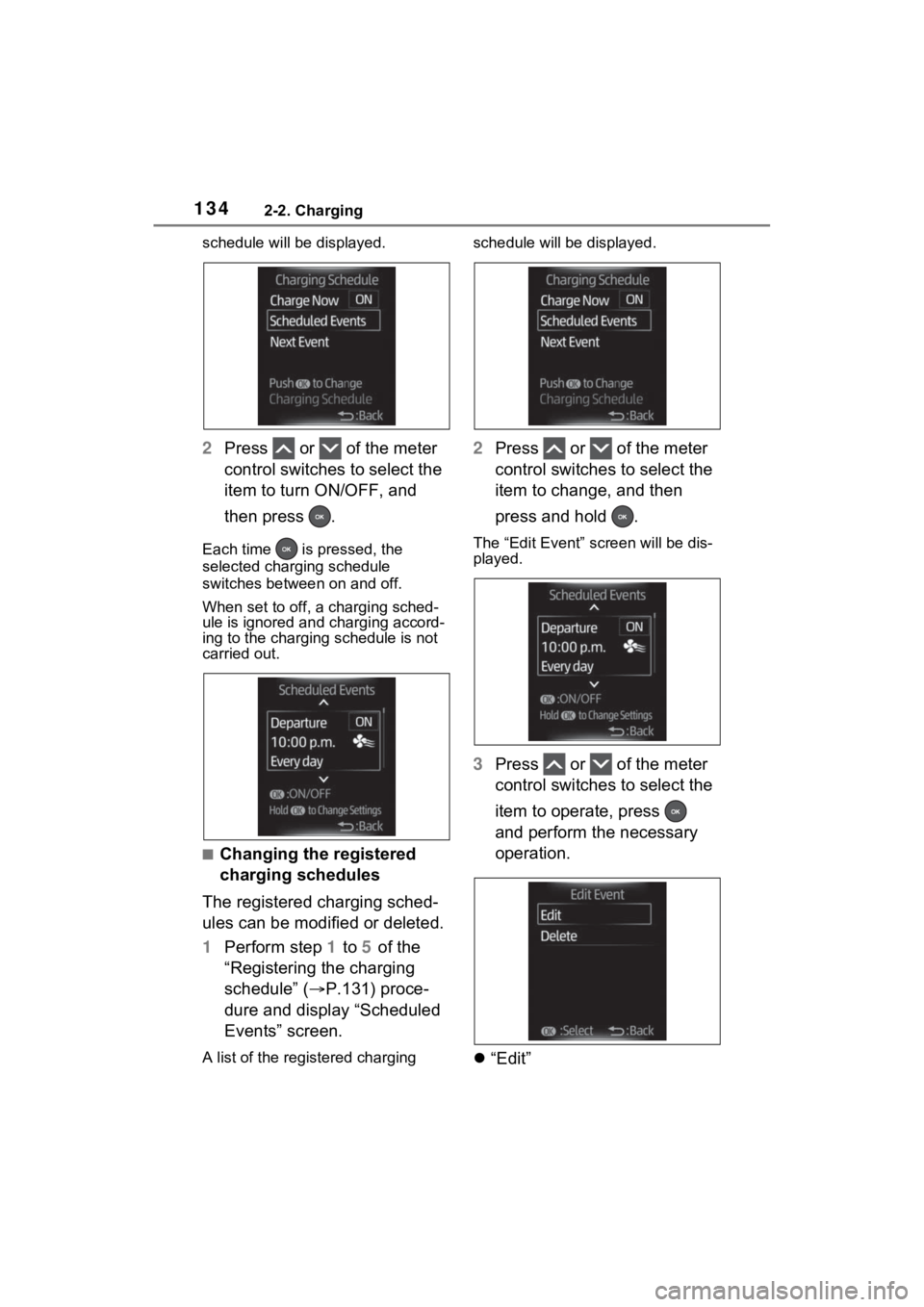
1342-2. Charging
schedule will be displayed.
2Press or of the meter
control switches to select the
item to turn ON/OFF, and
then press .
Each time is pressed, the
selected charging schedule
switches betw een on and off.
When set to off, a charging sched-
ule is ignored and charging accord-
ing to the charging schedule is not
carried out.
■Changing the registered
charging schedules
The registered charging sched-
ules can be modified or deleted.
1 Perform step 1 to 5 of the
“Registering the charging
schedule” ( P.131) proce-
dure and display “Scheduled
Events” screen.
A list of the regi stered charging schedule will be displayed.
2
Press or of the meter
control switches to select the
item to change, and then
press and hold .
The “Edit Event” screen will be dis-
played.
3Press or of the meter
control switches to select the
item to operate, press
and perform the necessary
operation.
“Edit”
Page 135 of 662
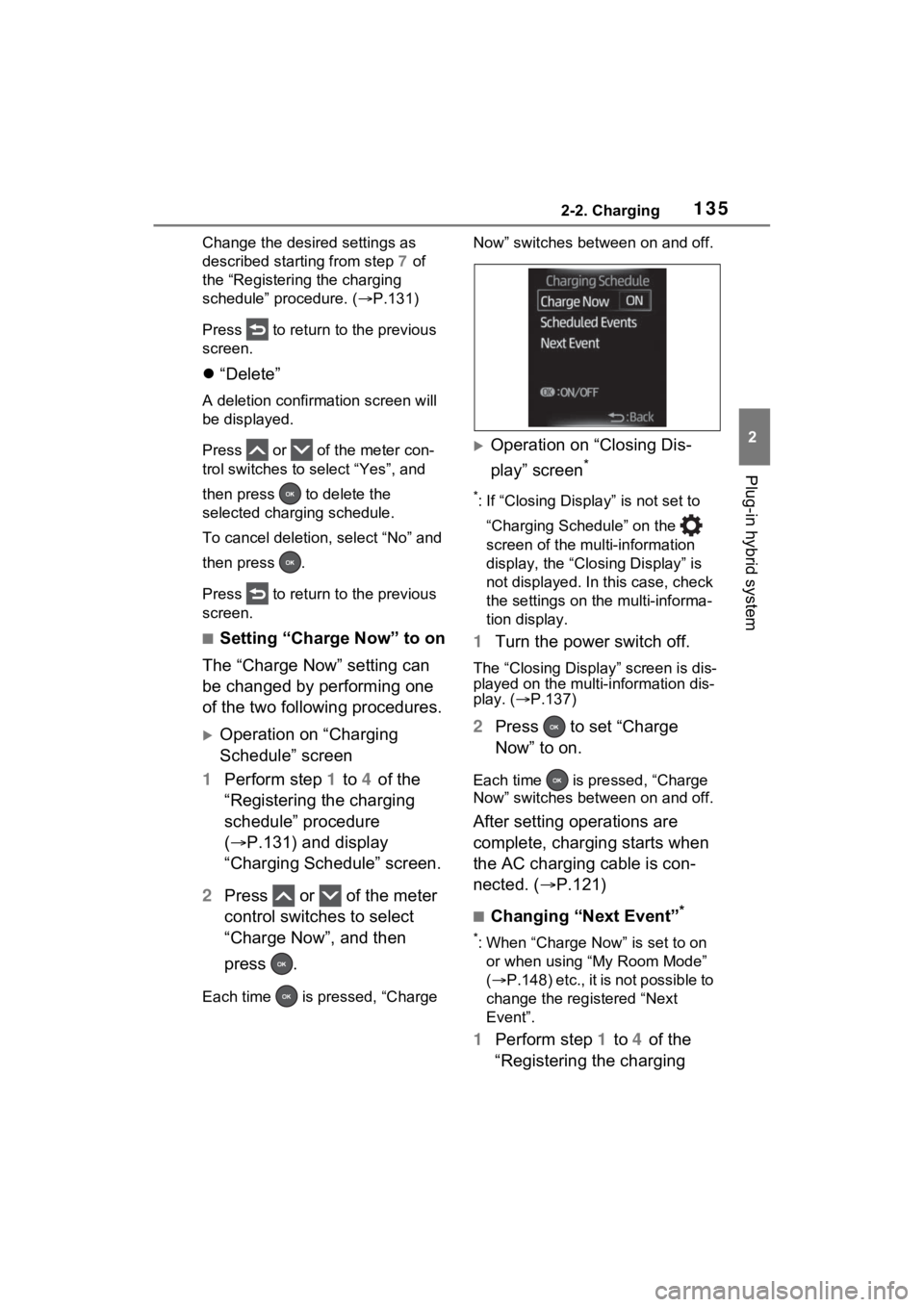
1352-2. Charging
2
Plug-in hybrid system
Change the desired settings as
described starting from step 7 of
the “Registering the charging
schedule” procedure. ( P.131)
Press to return to the previous
screen.
“Delete”
A deletion confirmation screen will
be displayed.
Press or of t he meter con-
trol switches to select “Yes”, and
then press to delete the
selected charging schedule.
To cancel deletion, select “No” and
then press .
Press to return to the previous
screen.
■Setting “Charge Now” to on
The “Charge Now” setting can
be changed by performing one
of the two following procedures.
Operation on “Charging
Schedule” screen
1 Perform step 1 to 4 of the
“Registering the charging
schedule” procedure
( P.131) and display
“Charging Schedule” screen.
2 Press or of the meter
control switches to select
“Charge Now”, and then
press .
Each time is pressed, “Charge Now” switches betw
een on and off.
Operation on “Closing Dis-
play” screen
*
*: If “Closing Display” is not set to
“Charging Schedule” on the
screen of the multi-information
display, the “Clo sing Display” is
not displayed. In this case, check
the settings on the multi-informa-
tion display.
1 Turn the power switch off.
The “Closing Display” screen is dis-
played on the multi-information dis-
play. ( P.137)
2 Press to set “Charge
Now” to on.
Each time is pre ssed, “Charge
Now” switches betw een on and off.
After setting operations are
complete, charging starts when
the AC charging cable is con-
nected. (P.121)
■Changing “Next Event”*
*: When “Charge Now” is set to on
or when using “My Room Mode”
( P .1 48 ) e tc. , it is n ot p os sib le to
change the registered “Next
Event”.
1 Perform step 1 to 4 of the
“Registering the charging
Page 136 of 662
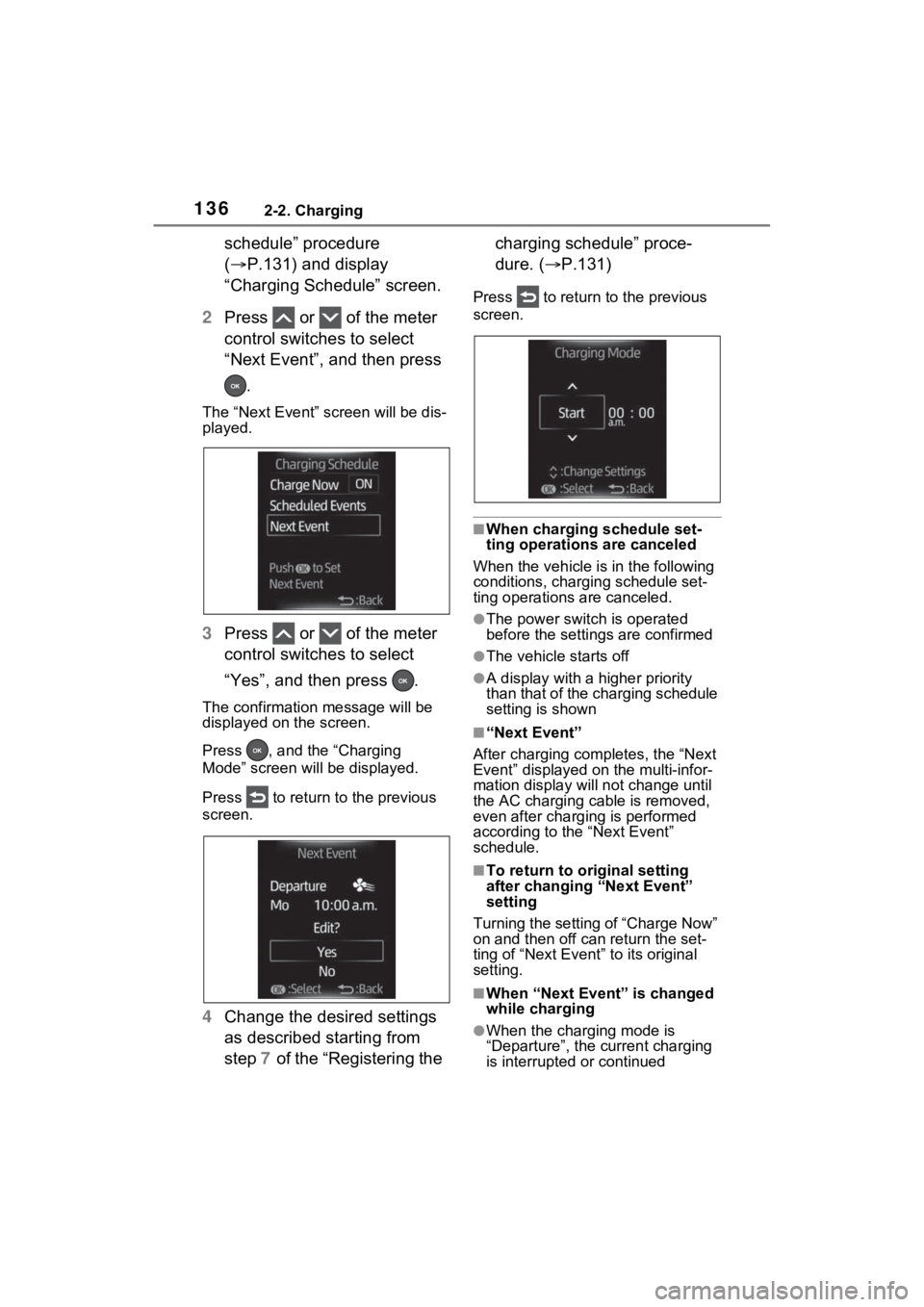
1362-2. Charging
schedule” procedure
(P.131) and display
“Charging Schedule” screen.
2 Press or of the meter
control switches to select
“Next Event”, and then press
.
The “Next Event” screen will be dis-
played.
3 Press or of the meter
control switches to select
“Yes”, and then press .
The confirmation message will be
displayed on the screen.
Press , and the “Charging
Mode” screen will be displayed.
Press to return to the previous
screen.
4 Change the desired settings
as described starting from
step 7 of the “Registering the charging schedule” proce-
dure. (
P.131)
Press to return to the previous
screen.
■When charging schedule set-
ting operations are canceled
When the vehicle i s in the following
conditions, charging schedule set-
ting operations are canceled.
●The power switch is operated
before the settings are confirmed
●The vehicle starts off
●A display with a higher priority
than that of the charging schedule
setting is shown
■“Next Event”
After charging completes, the “Next
Event” displayed on the multi-infor-
mation display will not change until
the AC charging cable is removed,
even after charging is performed
according to the “Next Event”
schedule.
■To return to original setting
after changing “Next Event”
setting
Turning the setting of “Charge Now”
on and then off can return the set-
ting of “Next Event” to its original
setting.
■When “Next Event” is changed
while charging
●When the charging mode is
“Departure”, the current charging
is interrupted or continued
Page 137 of 662

1372-2. Charging
2
Plug-in hybrid system
depending on the remaining time
until the charging is completed.
●When the charging mode is
“Start”, the current charging is
interrupted, the next charging will
start at the set time.
■When the power switch is
turned off
You can check the next charging
schedule (“Next Event”) on the
“Closing Display” screen
* when
“Closing Display” is set to “Charging
Schedule” on screen of the
multi-information display and the
power switch is turned off.
*: The “Closing Display” screen may not be displayed during charging.
When operating charging
schedule, use the meter control
switches.
Meter control switches
( P.185)
Multi-information display
■Registering the charging
schedule
1 Press and hold to display
the cursor on the content dis-
play area (center) of the
multi-information display.
2 Press or of the meter
control switches to select
and then press .
3 Press or of the meter
control switches and select
WARNING
■Cautions while performing
the setting operation
When performing the setting
operation while the hybrid system
is operated, ensur e that the vehi-
cle is parked in a place with ade-
quate ventilation. In a closed area
such as a garage, exhaust gases
including harmful carbon monox-
ide (CO) may collect and enter
the vehicle. This may lead to
death or a seri ous health hazard.
NOTICE
■While performing the setting
operation
When performing the setting
operation while the hybrid system
is stopped, be careful that the 12-
volt battery will no t be discharged.
Setting operations on
12.3-inch multi-informa-
tion display (if equipped)
A
B
Page 138 of 662
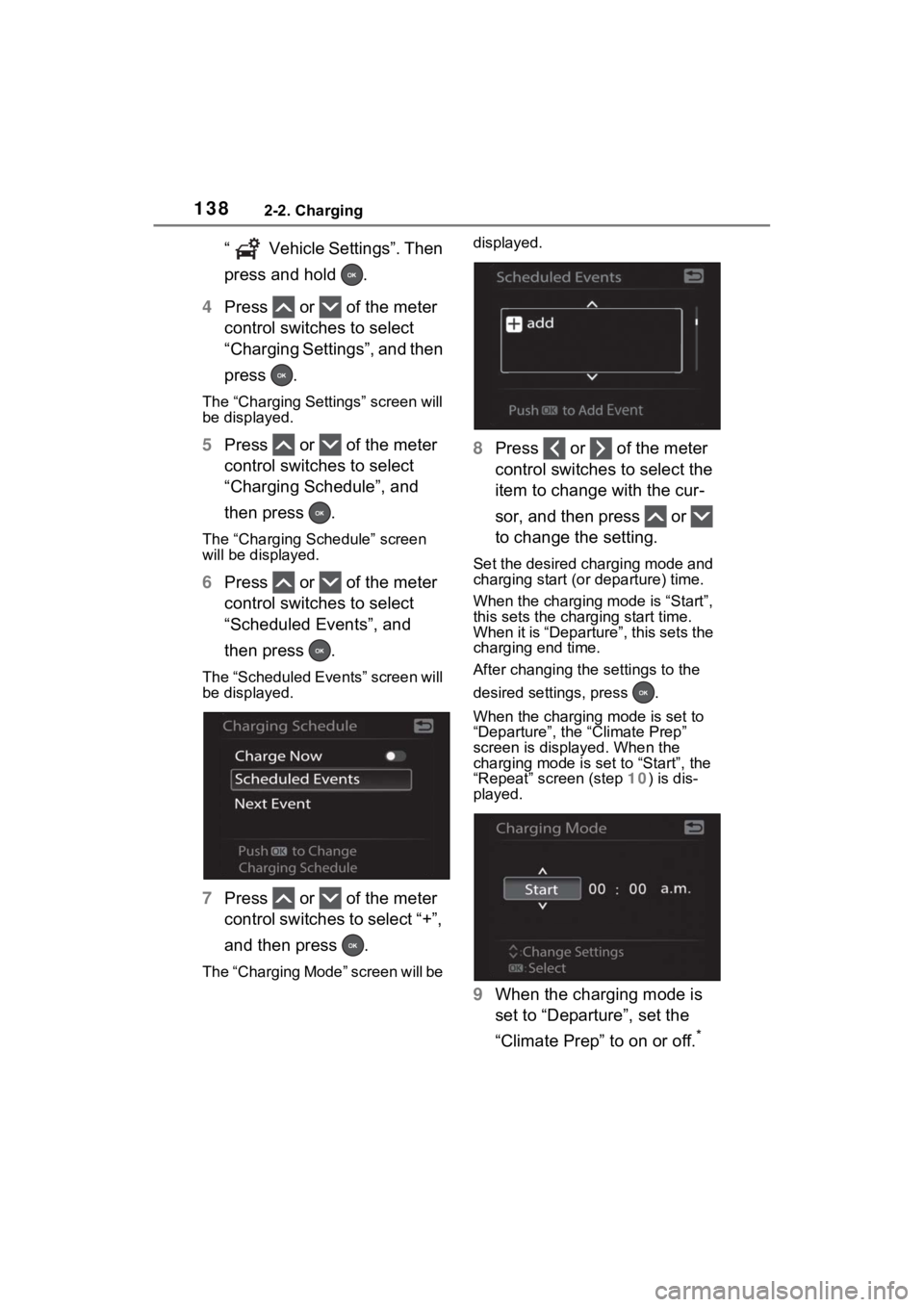
1382-2. Charging
“ Vehicle Settings”. Then
press and hold .
4 Press or of the meter
control switches to select
“Charging Settings”, and then
press .
The “Charging Settings” screen will
be displayed.
5Press or of the meter
control switches to select
“Charging Schedule”, and
then press .
The “Charging Schedule” screen
will be displayed.
6Press or of the meter
control switches to select
“Scheduled Events”, and
then press .
The “Scheduled Events” screen will
be displayed.
7Press or of the meter
control switches to select “+”,
and then press .
The “Charging Mode” screen will be displayed.
8
Press or of the meter
control switches to select the
item to change with the cur-
sor, and then press or
to change the setting.
Set the desired charging mode and
charging start (or departure) time.
When the charging mode is “Start”,
this sets the charging start time.
When it is “Departure”, this sets the
charging end time.
After changing the settings to the
desired settings, press .
When the charging mode is set to
“Departure”, the “Climate Prep”
screen is displayed. When the
charging mode is set to “Start”, the
“Repeat” screen (step 10) is dis-
played.
9 When the charging mode is
set to “Departure”, set the
“Climate Prep” to on or off.
*
Page 139 of 662
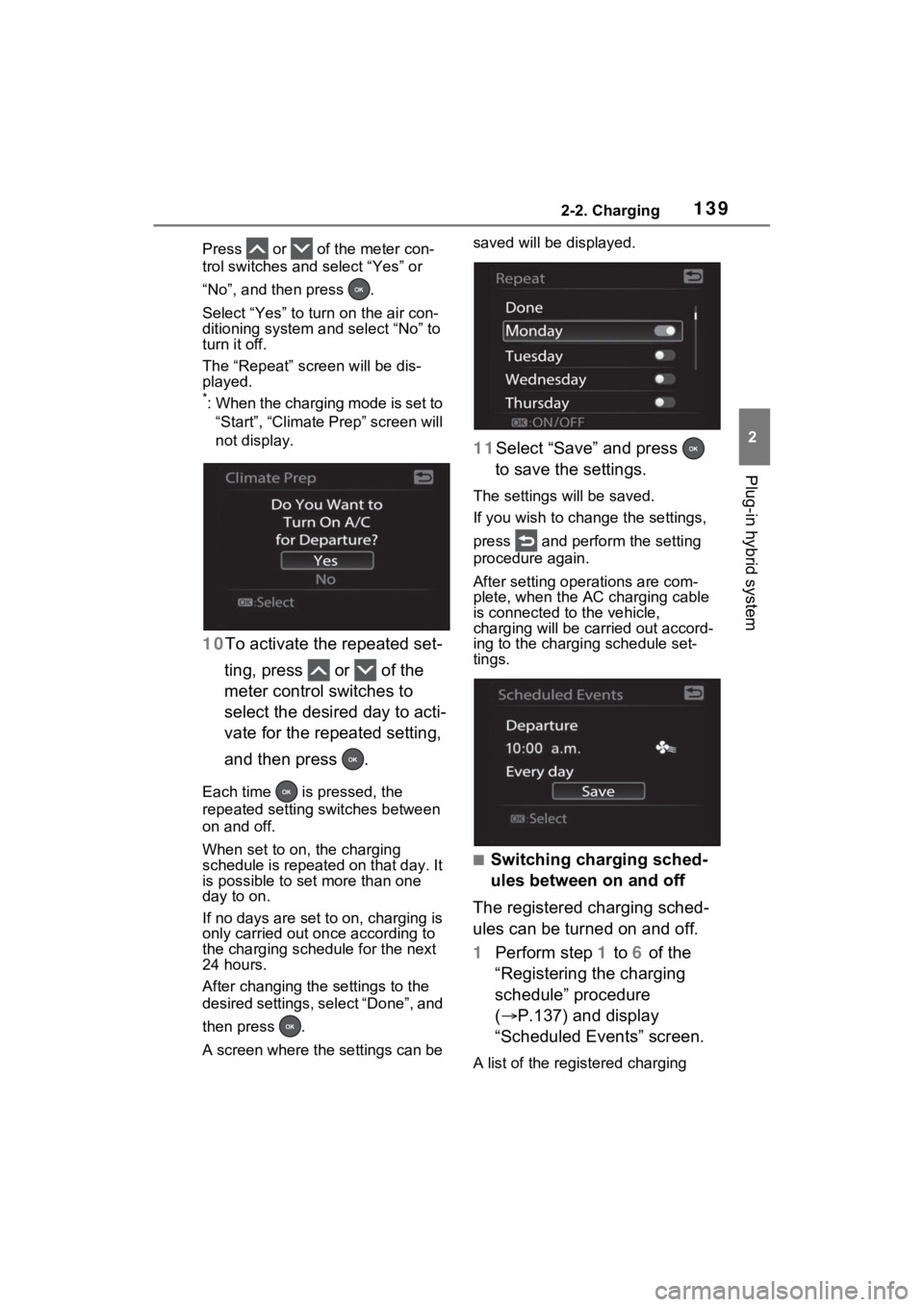
1392-2. Charging
2
Plug-in hybrid system
Press or of the meter con-
trol switches and select “Yes” or
“No”, and then press .
Select “Yes” to turn on the air con-
ditioning system and select “No” to
turn it off.
The “Repeat” screen will be dis-
played.
*: When the charging mode is set to
“Start”, “Climate Prep” screen will
not display.
10 To activate the repeated set-
ting, press or of the
meter control switches to
select the desired day to acti-
vate for the repeated setting,
and then press .
Each time is pressed, the
repeated setting switches between
on and off.
When set to on, the charging
schedule is repeated on that day. It
is possible to set more than one
day to on.
If no days are set to on, charging is
only carried out on ce according to
the charging sche dule for the next
24 hours.
After changing the settings to the
desired settings, select “Done”, and
then press .
A screen where the settings can be saved will be displayed.
11Select “Save” and press
to save the settings.
The settings will be saved.
If you wish to change the settings,
press and perform the setting
procedure again.
After setting ope rations are com-
plete, when the AC charging cable
is connected to the vehicle,
charging will be carried out accord-
ing to the charging schedule set-
tings.
■Switching charging sched-
ules between on and off
The registered charging sched-
ules can be turned on and off.
1 Perform step 1 to 6 of the
“Registering the charging
schedule” procedure
( P.137) and display
“Scheduled Events” screen.
A list of the registered charging
Page 140 of 662
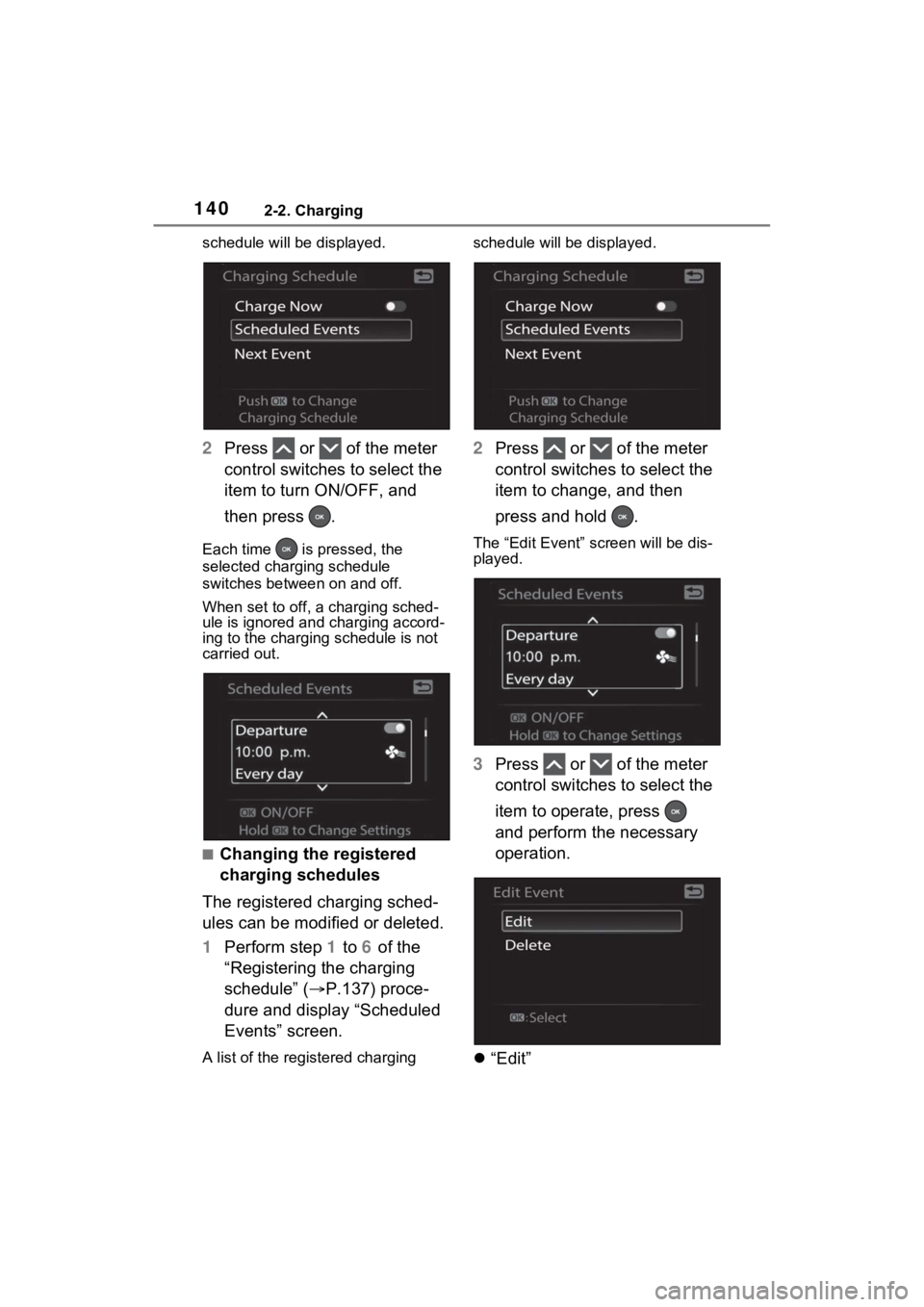
1402-2. Charging
schedule will be displayed.
2Press or of the meter
control switches to select the
item to turn ON/OFF, and
then press .
Each time is pressed, the
selected charging schedule
switches betw een on and off.
When set to off, a charging sched-
ule is ignored and charging accord-
ing to the charging schedule is not
carried out.
■Changing the registered
charging schedules
The registered charging sched-
ules can be modified or deleted.
1 Perform step 1 to 6 of the
“Registering the charging
schedule” ( P.137) proce-
dure and display “Scheduled
Events” screen.
A list of the regi stered charging schedule will be displayed.
2
Press or of the meter
control switches to select the
item to change, and then
press and hold .
The “Edit Event” screen will be dis-
played.
3Press or of the meter
control switches to select the
item to operate, press
and perform the necessary
operation.
“Edit”
Page 141 of 662
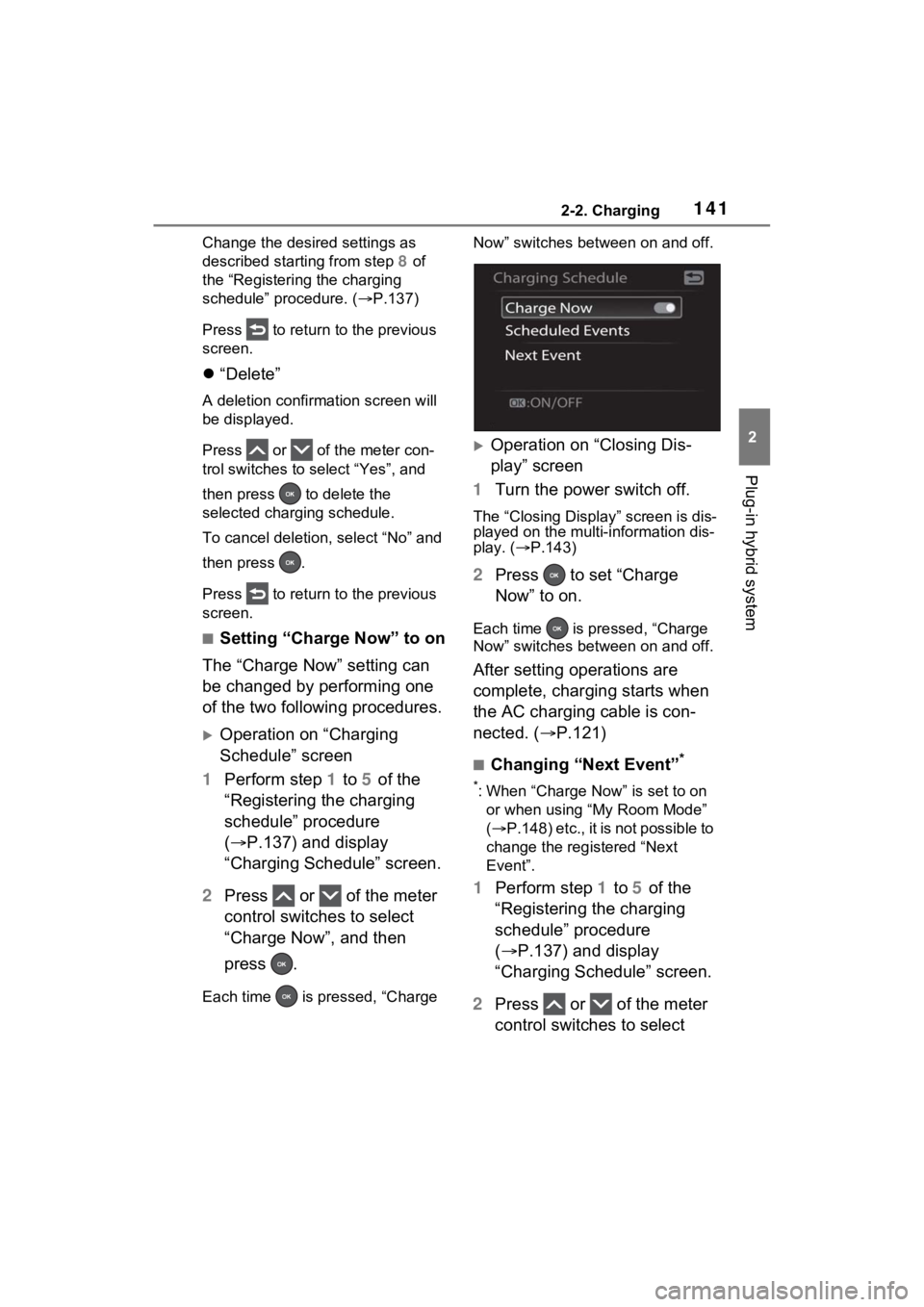
1412-2. Charging
2
Plug-in hybrid system
Change the desired settings as
described starting from step 8 of
the “Registering the charging
schedule” procedure. ( P.137)
Press to return to the previous
screen.
“Delete”
A deletion confirmation screen will
be displayed.
Press or of t he meter con-
trol switches to select “Yes”, and
then press to delete the
selected charging schedule.
To cancel deletion, select “No” and
then press .
Press to return to the previous
screen.
■Setting “Charge Now” to on
The “Charge Now” setting can
be changed by performing one
of the two following procedures.
Operation on “Charging
Schedule” screen
1 Perform step 1 to 5 of the
“Registering the charging
schedule” procedure
( P.137) and display
“Charging Schedule” screen.
2 Press or of the meter
control switches to select
“Charge Now”, and then
press .
Each time is pressed, “Charge Now” switches betw
een on and off.
Operation on “Closing Dis-
play” screen
1 Turn the power switch off.
The “Closing Display” screen is dis-
played on the multi-information dis-
play. ( P.143)
2 Press to set “Charge
Now” to on.
Each time is pre ssed, “Charge
Now” switches betw een on and off.
After setting operations are
complete, charging starts when
the AC charging cable is con-
nected. (P.121)
■Changing “Next Event”*
*: When “Charge Now” is set to on
or when using “My Room Mode”
( P .1 48 ) e tc. , it is n ot p os sib le to
change the registered “Next
Event”.
1 Perform step 1 to 5 of the
“Registering the charging
schedule” procedure
( P.137) and display
“Charging Schedule” screen.
2 Press or of the meter
control switches to select