2023 TOYOTA PRIUS PRIME start stop button
[x] Cancel search: start stop buttonPage 119 of 680

1192-2. Charging
2
Plug-in hybrid system
registered and charging cannot be
performed. To cancel charging
using the charging schedule and
start charging, perform any of the
following procedures.
●Turn “Charge Now” on (P.128,
132)
●While the charging indicator is
flashing, remove and reconnect
the charging connector immedi-
ately
■When the charging connector
cannot be inserted into the AC
charging inlet
P.104
■Safety function
If the latch release button is
pressed, charging will not begin
even if the AC charging cable is
connected.
Also, charging will be stopped if the
latch release button is pressed and
held for several seconds during
charging. When restarting charging,
reinsert the charging connector after
pulling it out, and check that the
charging indicator of the charging
port illuminates.
■Charging time may increase
P.114
■While charging
When the power switch is turned to
ON and the energy monitor is dis-
played on the Multimedia Display,
the charging connector is displayed
on the energy monitor and the flow
of electricity during charging is dis-
played ( P.173).
■When your circuit breaker trips
during charging
The upper limit of the charging cur-
rent can be changed on the multi-
information display or Multimedia
Display.
The maximum charging current is
limited to less than or equal to the
selected current.
*
If the breaker still trips while
charging, even after changing the
upper limit of the charging current,
check if the connected power
source meets the specified charging
conditions. ( P.106)
*: Restricting the charging current
will lengthen the charging time.
●Setting operations on multi-infor-
mation display
For detail regarding the multi-infor-
mation display, refer to P.161.
1 Press or of the meter
control switches to select .
2 Press or of the meter
control switches to select “
Vehicle Settings”, and then press
and hold .
3 Press or of the meter
control switches to select
“Charging Settings”, and then
press .
The “Charging Settings” screen will
be displayed.
4 Press or of the meter
control switches to select
“Charging Current”, and then
press .
The “Charging Current” screen will
be displayed.
5 Press or of the meter
control switches to select “8A”,
and then press .
●Setting operations on Multimedia
Display
For detail regardin g the Multimedia
Display, refer to “MULTIMEDIA
OWNER’S MANUAL”.
1 Touch on the main menu.
Page 131 of 680

1312-2. Charging
2
Plug-in hybrid system
“Add” button
Touch to add a new item to the charging schedule. (P.131)
“Edit” button
Touch to change or delete registered items on the charging schedule.
( P.132)
“Charge now” button
Each time the button is touched, “Charge now” switches between on and
off. ( P.132)
Return button
Touch to close the “Charging schedule” screen.
■Registering the charging
schedule
1 Display the “Charging sched-
ule” screen. ( P.130)
2 Touch “Add”.
The “Add event” screen will be dis-
played on the screen.
3Select charging mode.
Touch the button in the row of the
“Start at set time” or “Start and stop
at set times”.
4Touch buttons on the screen,
operate the screen and
select desired time, and then
touch “OK”.
When the charging mode is “Start
at set time”, set the charging start
time.
When the charging mode is “Start
and stop at set times”, also set the charging stop time.
5
Touch “Repeat”, and touch
the desired day to activate
the repeated setting, and
then touch “OK”.
Each time the day is touched, the
repeated setting for the selected
day switches between on and off.
When turned on, the check box is
highlighted and the charging sched-
ule is repeated on that day. It is
possible to turn more than one day
on.
B
C
D
E
Page 405 of 680
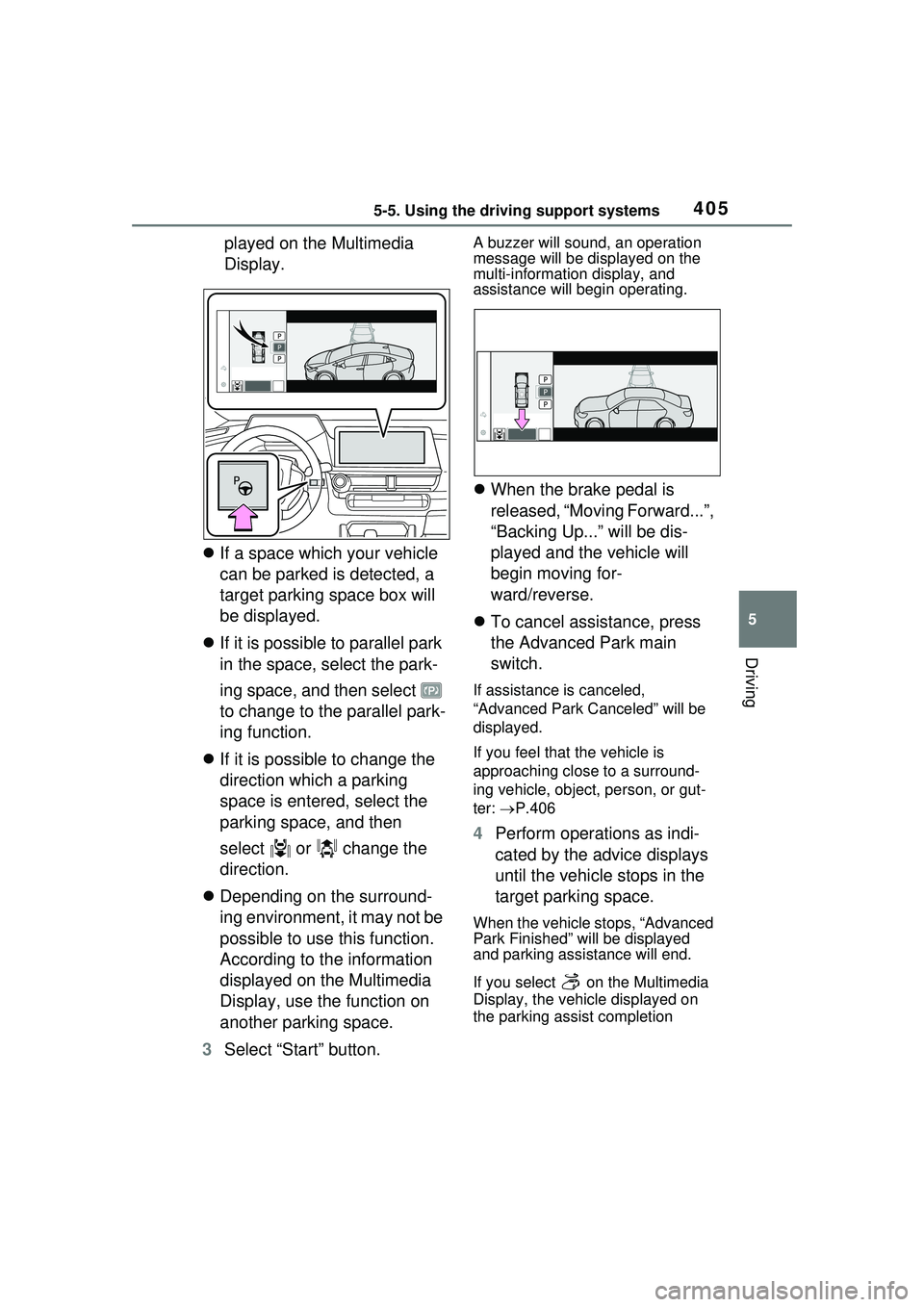
4055-5. Using the driving support systems
5
Driving
played on the Multimedia
Display.
If a space which your vehicle
can be parked is detected, a
target parking space box will
be displayed.
If it is possible to parallel park
in the space, select the park-
ing space, and then select
to change to the parallel park-
ing function.
If it is possible to change the
direction which a parking
space is entered, select the
parking space, and then
select or change the
direction.
Depending on the surround-
ing environment, it may not be
possible to use this function.
According to the information
displayed on the Multimedia
Display, use the function on
another parking space.
3 Select “Start” button.A buzzer will sound, an operation
message will be displayed on the
multi-informatio n display, and
assistance will begin operating.
When the brake pedal is
released, “Moving Forward...”,
“Backing Up...” will be dis-
played and the vehicle will
begin moving for-
ward/reverse.
To cancel assistance, press
the Advanced Park main
switch.
If assistance is canceled,
“Advanced Park Canceled” will be
displayed.
If you feel that the vehicle is
approaching close to a surround-
ing vehicle, object, person, or gut-
ter: P.406
4 Perform operations as indi-
cated by the advice displays
until the vehicle stops in the
target parking space.
When the vehicle stops, “Advanced
Park Finished” will be displayed
and parking assistance will end.
If you select on the Multimedia
Display, the vehicle displayed on
the parking assist completion
Page 406 of 680

4065-5. Using the driving support systems
screen will rotate.
■If you feel that the vehicle is
approaching close to a sur-
rounding vehicle, object, per-
son, or gutter
Depress the brake pedal to stop the
vehicle and then change the shift
position to change the direction of
travel of the vehicle. At this time,
assist will be suspended. However,
if the “Start” button is selected,
assist will resume and the vehicle
will move in the direction corre-
sponding to the selected shift posi-
tion.
■When the brakes have been
operated
When the brakes have been oper-
ated, brake operation sound may be
heard. This does not indicate a mal-
function.
When exiting from a perpendic-
ular parking space, if the system
determines that exit is possible
the perpendicular exiting (for-
ward/reverse) function can be
used. Also, depending on the
surrounding environment, if it is
necessary to change the direc-
tion of travel of the vehicle, the
shift position can be changed by
assistance control.NOTICE
■When using the perpendicu-
lar parking (forward/reverse)
function
●Make sure that there are no
obstructions within the yellow
guide lines and between the
vehicle and target parking spot.
If there are any obstructions
between the vehicle and the tar-
get parking space, or between
the yellow guide lines, cancel
the function.
●As the target parking space will
not be able to be set correctly if
the surface of the parking space
is on a slope or has differences
in height, the vehicle may stray
from the target parking space or
be slanted. Therefore, do not
use the function for this kind of
parking spot.
●When parking in a narrow park-
ing space, the vehicle may
closely approach an adjacent
parked vehicle. If a collision
seems likely, depress the brake
pedal to stop the vehicle.
●If a detected parked vehicle is
narrow or parked extremely
close to the curb, the position at
which assistance will park the
vehicle will also be close to the
curb. If it seems likely the vehi-
cle will collide with something or
drive off of the road, depress
the brake pedal to stop the vehi-
cle, and then press the Advance
Park main switch to disable the
system.
Advanced Park perpen-
dicular exiting (for-
ward/reverse) function
Page 407 of 680

4075-5. Using the driving support systems
5
Driving
1With the brake pedal
depressed and P shift posi-
tion selected, press the
Advanced Park main switch
and check that the exit direc-
tion selection screen is dis-
played on the Multimedia
Display.
2 Select an arrow on the Multi-
media Display to select the
direction you wish to exit.
If the turn signal lever is operated,
only exit to the left or right can be
selected.
3Depress the brake pedal and
select “Start” button.
A buzzer will sound, an operation
message will be displayed on the
multi-information display, and assistance will begin operating.
To cancel assistance, press the
Advanced Park main switch.
If assistance is canceled,
“Advanced Park Canceled” will be
displayed.
If you feel that the vehicle is
approaching close to a surround-
ing vehicle, object, person, or gut-
ter:
P.406
4 Perform operations as indi-
cated by the advice displays
until the vehicle is in a posi-
tion where exit is possible.
When the vehicle reaches a posi-
tion where exit is possible, “You
can exit by moving the steering
wheel” will be displayed. If the
steering wheel is operated,
“Advanced Park Finished” will be
displayed and assistance will end.
As assistance will end while the
vehicle is moving, grip the steering
wheel and drive forward.
If the steering wheel is not oper-
ated, the vehicle will stop at the exit
position. Assistance can be ended
by depressing the accelerator pedal
Leaving a parking space
using the perpendicular
exiting (forward/reverse)
function
Page 410 of 680

4105-5. Using the driving support systems
played on the Multimedia
Display.
If a space which your vehicle
can be parked is detected, a
target parking space box will
be displayed.
If it is possible to perpendicu-
lar parking (forward/reverse)
in the space, select the park-
ing space, and then select
to change to the perpendicu-
lar parking (forward/reverse)
function.
Depending on the surround-
ing environment, it may not be
possible to use this function.
According to the information
displayed on the Multimedia
Display, use the function on
another parking space.
3 Select “Start” button.
A buzzer will sound, an operation
message will be displayed on the
multi-information display, and assistance will begin operating.
When the brake pedal is
released, “Moving Forward...”
will be displayed and the vehi-
cle will begin moving forward.
To cancel assistance, press
the Advanced Park main
switch.
If assistance is canceled,
“Advanced Park Canceled” will be
displayed.
If you feel that the vehicle is
approaching close to a surround-
ing vehicle, object, person, or gut-
ter: P.406
4 Perform operations as indi-
cated by the advice displays
until the vehicle stops in the
target parking space.
When the vehicle stops, “Advanced
Park Finished” will be displayed
and parking assistance will end.
If you select on the Multimedia
Display, the vehicle displayed on
the parking assist completion
Page 412 of 680

4125-5. Using the driving support systems
When exiting from a parallel
parking space, if the system
determines that exit is possible
the parallel exiting function can
be used. Also, depending on the
surrounding environment, if it is
necessary to change the direc-
tion of travel of the vehicle, the
shift position can be changed by
assistance control.
1With the brake pedal
depressed and P shift posi-
tion selected, press the
Advanced Park main switch
and check that the exit direc-
tion selection screen is dis- played on the Multimedia
Display.
2 Select an arrow on the Multi-
media Display to select the
direction you wish to exit.
If the turn signal lever is operated,
only exit to the left or right can be
selected.
3Depress the brake pedal and
select “Start” button.
A buzzer will sound, an operation
message will be displayed on the
multi-informatio n display, and
assistance will begin operating.
To cancel assistance, press the
Advanced Park main switch.
If assistance is canceled,
“Advanced Park Canceled” will be
displayed.
If you feel that the vehicle is
approaching close to a surround-
ing vehicle, object, person, or gut-
ter: P.406
4 Perform operations as indi-
cated by the advice displays
until the vehicle is in a posi-
tion where exit is possible.
When the vehicle reaches a posi-
tion where exit is possible, “You
can exit by moving the steering
NOTICE
●If there is a wall or other barrier
on the inner side of the parking
space, the vehicle may stop at a
position slightly outside of the
set target parking space.
Advanced Park parallel
exiting function
Leaving a parking space
using the parallel exiting
function
Page 415 of 680

4155-5. Using the driving support systems
5
Driving
3:
When parallel parking was selected
in step 3:
5 Using the arrow buttons,
adjust the position of the
parking space to be regis-
tered, and then select “OK”
button.
6 Select “Start” button.
A buzzer will sound, an operation
message will be displayed on the
multi-information display, and
assistance will be gin operating.
When the brake pedal is released,
“Moving Forward...” will be dis-
played and the vehicle will begin moving forward.
If you feel that the vehicle is
approaching close to a surround-
ing vehicle, object, person, or gut-
ter:
P.406
7 Perform operations as indi-
cated by the advice displays
until the vehicle stops in the
target parking space.
8 Check the position that the
vehicle has stopped. If nec-
essary, adjust the position of
the parking spot to be regis-
tered using the arrow but-
tons, and then select “Reg.”
button.
“Registration Co mpleted” will be
displayed on the Multimedia Dis-