2023 TOYOTA HIGHLANDER HYBRID display
[x] Cancel search: displayPage 338 of 572

3385-1. Using the air conditioning system and defogger
■Front air conditioning control panelRear air conditioning system on/off switch
“REAR CLIMATE” switch
The mode switches between the rea r air conditioning control mode and
front air conditioning control mode each time the “REAR CLIMATE ” switch
is pressed.
Rear seat temperature control knob
To set temperature, move the rear seat temperature control knob upward or
downward.
Upward: Increases the temperature
Downward: Decreases the temperature
Airflow mode control knob
The airflow mode control knob can be operated while the rear ai r condition-
ing control indica tor is appeared.
Adjust the rear seats fan speed setting
Rear seats fan speed setting can be adjusted while the rear air conditioning
control indicator is appeared.
To set the fan speed, m ove the fan speed control knob upward or down-
ward.
Upward: Increases the fan speed
Downward: Decreases the fan speed
Automatic mode switch ( P.340)
The automatic mode switch can be operated when the rear air con ditioning
control indicator is displayed.
Rear air conditioning control indicator
When the “REAR CLIMATE” switch is pressed, the rear air conditi oning
control indicator is displ ayed for several seconds.
Page 357 of 572

3575-4. Using the other interior features
5
Interior features
slowly illuminate in green and
orange alternatively and a sound of
charging coil operation may be
heard repeatedly.
When charging is complete, the
operation indicator light (green) will
illuminate.
■Rapid charging function
The following portable
devices support rapid
charging.
• Portable devices compliant with
WPC Ver1.2.4 and compatible
with rapid charging
• iPhone’s with an iOS version that supports 7.5 W charging (iPhone
8 and later models)
When a portable device that
supports rapid charging is
charged, charging automati-
cally switches to the rapid
charging function.
■Recharging function
If a certain amount of time has
elapsed since charging com-
pleted and the portable device
has not been moved, the
wireless charger will restart
charging.
If a portable device is moved
significantly within the
charging area, the charging
coil may disconnect and
charging may temporarily be
stopped. However, if a
charging coil is detected
within the charging area, the
charging coil inside the wire-
less charger will move near
the other coil and charging
will resume.
■Operation indicator light status
*: Depending on the portable devic e, the operation indicator light may stay
illuminated (orange) after charging has completed.
Operation indicator lightStateCharging trayCenter display
OffOffThe wireless charger is off
Green (illumi- nated)Gray
Standby (charging is possible)
Charging is complete*
Orange (illumi- nated)Blue
A portable device has been placed on the
charging area (ident ifying the portable
device)
Charging in progress
Page 358 of 572
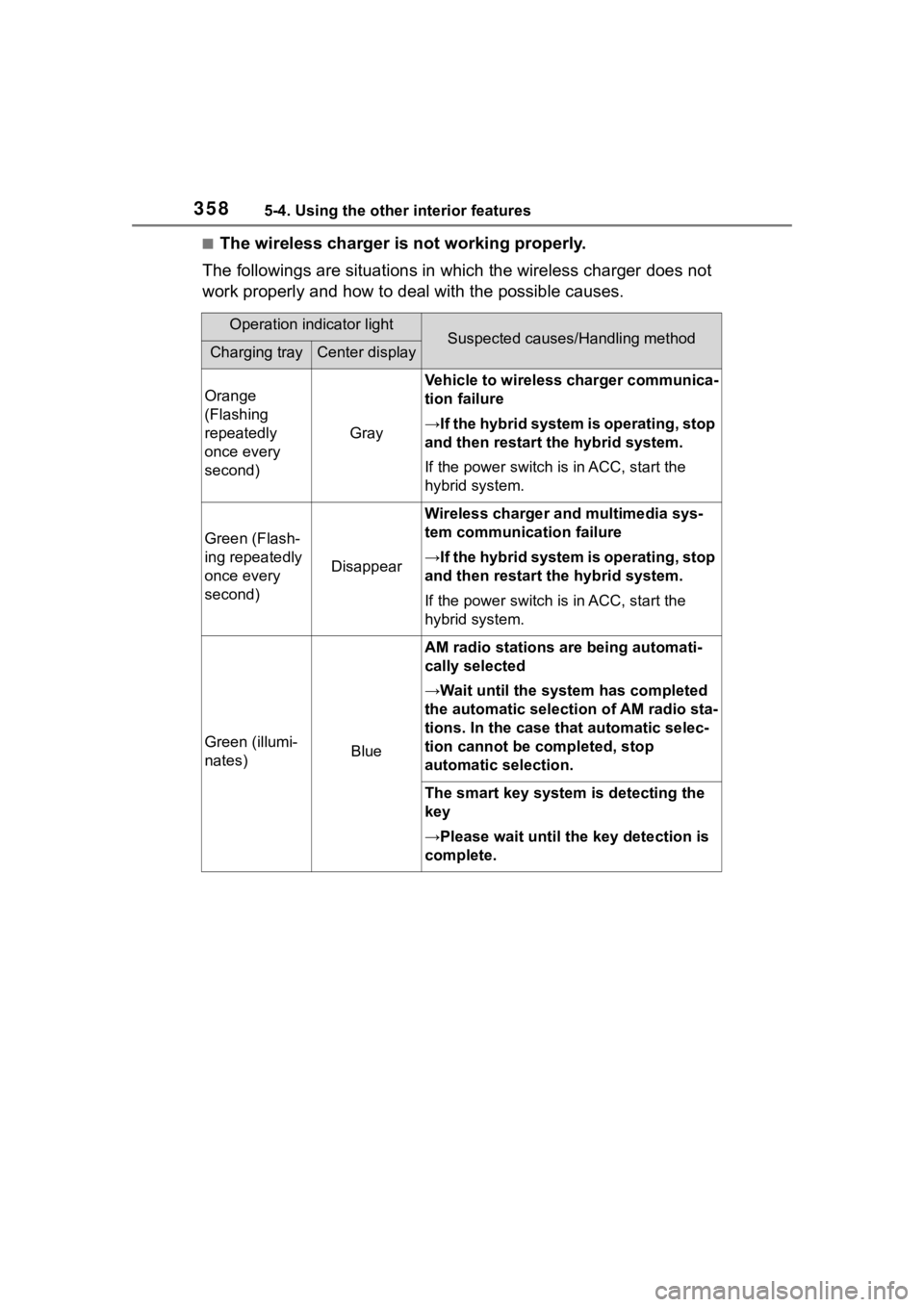
3585-4. Using the other interior features
■The wireless charger is not working properly.
The followings are situations in which the wireless charger doe s not
work properly and how to deal with the possible causes.
Operation indicator lightSuspected causes/Handling methodCharging trayCenter display
Orange
(Flashing
repeatedly
once every
second)
Gray
Vehicle to wireless charger communica-
tion failure
→If the hybrid system is operating, stop
and then restart the hybrid system.
If the power switch is in ACC, start the
hybrid system.
Green (Flash-
ing repeatedly
once every
second)
Disappear
Wireless charger and multimedia sys-
tem communica tion failure
→If the hybrid system is operating, stop
and then restart the hybrid system.
If the power switch is in ACC, start the
hybrid system.
Green (illumi-
nates)Blue
AM radio stations are being automati-
cally selected
→Wait until the sys tem has completed
the automatic select ion of AM radio sta-
tions. In the case that automatic selec-
tion cannot be completed, stop
automatic selection.
The smart key system is detecting the
key
→Please wait until the key detection is
complete.
Page 359 of 572

3595-4. Using the other interior features
5
Interior features
■The wireless charger can be
operated when
The power switch i s in ACC or ON.
■Portable devices that can be
charged
●Portable devices compatible with
the Qi wireless charging standard
can be charged by the wireless
charger. However, compatibility
with all devices which meet the Qi
wireless charging standard is not
guaranteed.
●The wireless charger is designed
to supply low power electricity (5
W or less) to a cellular phone,
smartphone, or other portable
device.
●Failure to do so may result in the
possibility of fire, However, porta- ble devices, such as the following,
can be charged with more than 5
W.
• 7.5 W charging compatible iPhones can be charged at 7.5 W
or less.
• Portable devices which conform to WPC Ver 1.2.4 (Extended Power
profile ) can be charged at 10 W or
less.
■If a cover or accessory is
attached to the portable device
Do not charge a portable device if a
cover or accessory w hich is not Qi
compatible is atta ched. Depending
on the type of cover (including for
certain genuine manufacturer parts)
and/or accessory a ttached, it may
not be possible to charge the porta-
ble device. If the portable device is
placed on the charging area and
Orange
(Repeatedly
flashes 3 times
continuously)
Gray
Foreign substance detection:
A metallic foreign substance is in the
charge area, and so the abnormal heat-
ing prevention function of the charging
coil operated
→Remove the foreign substance from
the charge area.
Portable device misaligned:
→The charging coil in the portable
device moved outside of the charge
area, and so the abnormal heating pre-
vention function of the charging coil
operated
Orange
(Repeatedly
flashes 4 times
continuously)
Gray
Safety shutdown resulting when the
temperature within the wireless charger
exceeded the set value
→Stop charging, remove the portable
device from the charging tray, wait for
the temperature to drop, and then start
charging again.
Operation indicator lightSuspected causes/Handling methodCharging trayCenter display
Page 361 of 572
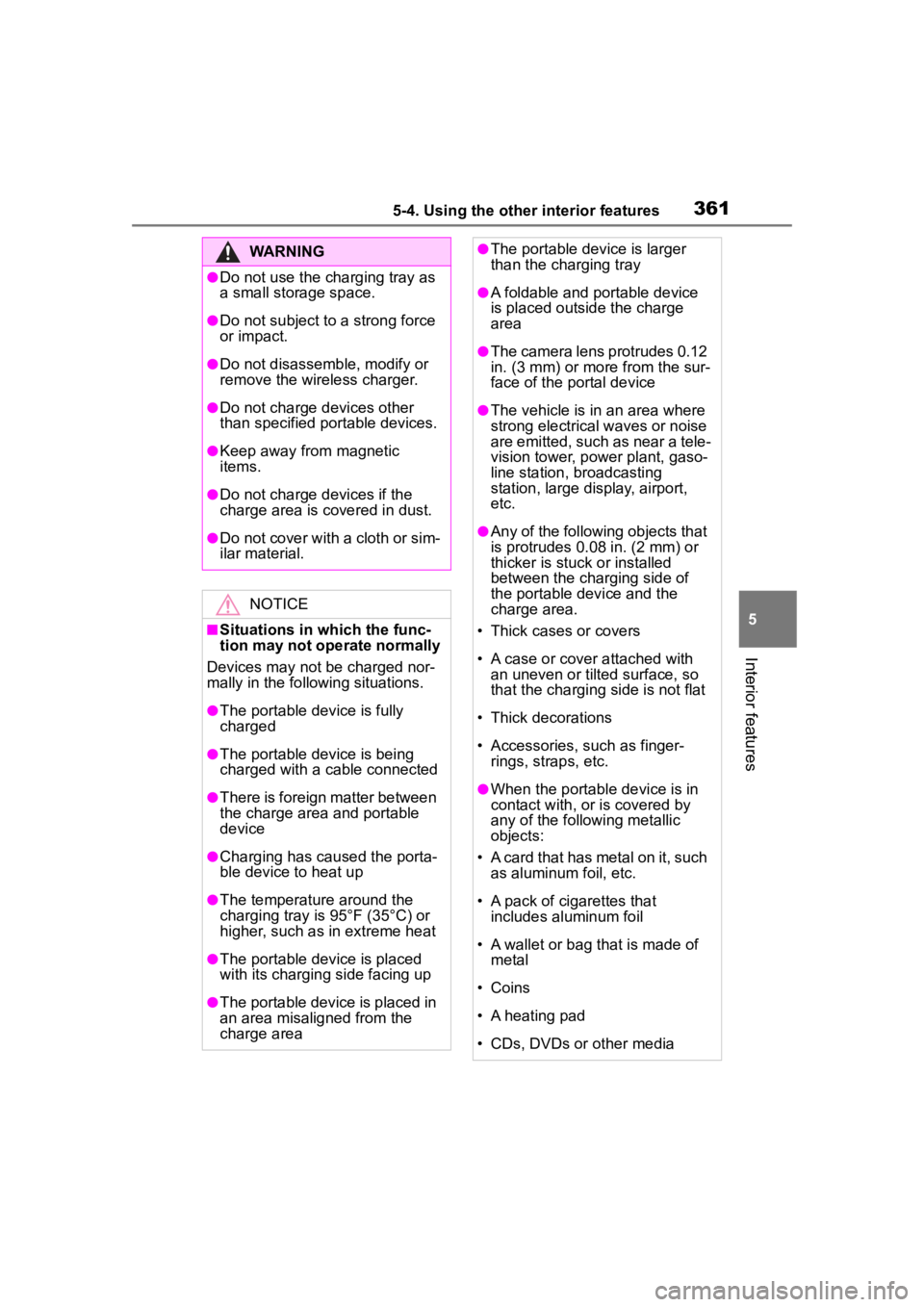
3615-4. Using the other interior features
5
Interior features
WARNING
●Do not use the charging tray as
a small storage space.
●Do not subject to a strong force
or impact.
●Do not disassemble, modify or
remove the wireless charger.
●Do not charge devices other
than specified portable devices.
●Keep away from magnetic
items.
●Do not charge devices if the
charge area is covered in dust.
●Do not cover with a cloth or sim-
ilar material.
NOTICE
■Situations in which the func-
tion may not operate normally
Devices may not be charged nor-
mally in the following situations.
●The portable device is fully
charged
●The portable device is being
charged with a cable connected
●There is foreign matter between
the charge area and portable
device
●Charging has caused the porta-
ble device to heat up
●The temperature around the
charging tray is 95°F (35°C) or
higher, such as in extreme heat
●The portable device is placed
with its charging side facing up
●The portable device is placed in
an area misaligned from the
charge area
●The portable device is larger
than the charging tray
●A foldable and portable device
is placed outside the charge
area
●The camera lens protrudes 0.12
in. (3 mm) or more from the sur-
face of the portal device
●The vehicle is in an area where
strong electrical waves or noise
are emitted, such as near a tele-
vision tower, power plant, gaso-
line station, broadcasting
station, large display, airport,
etc.
●Any of the following objects that
is protrudes 0.08 in. (2 mm) or
thicker is stuck or installed
between the charging side of
the portable device and the
charge area.
• Thick cases or covers
• A case or cover attached with an uneven or tilt ed surface, so
that the charging side is not flat
• Thick decorations
• Accessories, such as finger- rings, straps, etc.
●When the portable device is in
contact with, or is covered by
any of the following metallic
objects:
• A card that has metal on it, such as aluminum foil, etc.
• A pack of cigarettes that includes aluminum foil
• A wallet or bag that is made of metal
• Coins
• A heating pad
• CDs, DVDs or other media
Page 387 of 572

3876-2. Maintenance
6
Maintenance and care
■Resetting the message indicat-
ing maintenance is required
After the required maintenance is
preformed according to the mainte-
nance schedule, please reset the
message.To reset t he message, fol-
low the procedures described
below:
7-inch display
1 Select of the multi-informa-
tion display.
2 Press or of the meter
control switch, select and
then press and hold .
3 Press or of the meter
control switch, se lect “Scheduled
Maintenance” and then press
.
4 Select “Yes” and press .
5 A message will be displayed on
the multi-information display
when the reset procedure has
been completed.
12.3-inch display
1 Select of the multi-informa-
tion display.
2 Press or of the meter
control switch, select and
then press and hold .
3 Press or of the meter
control switch, se lect “Scheduled
Maintenance” and then press
.
4 Select “Yes” and press .
5 A message will be displayed on
the multi-information display
when the reset procedure has
been completed.
You can perform some mainte-
nance procedures by yourself.
Please be aware that do-it-your-
self maintenance may affect
warranty coverage.
The use of Toyota Repair Manuals
is recommended.
For details about warranty cover-
age, refer to the separate “Owner’s
Warranty Informat ion Booklet” or
“Owner’s Manual Supplement”.
Do-it-yourself mainte-
nance
Page 393 of 572

3936-3. Do-it-yourself maintenance
6
Maintenance and care
Hybrid battery
(traction bat-
tery) air intake
vent (P.420)• Vacuum cleaner,
etc.
• Phillips screw- driver
Headlight aim
( P.427)• Phillips-head
screwdriver
Light bulbs
( P.428)
• Bulb with same
number and
wattage rating as
original
• Phillips-head screwdriver
• Flathead screw- driver
• Wrench
Radiator and
condenser
( P.400)
Tire inflation
pressure
( P.415)• Tire pressure
gauge
• Compressed air source
Washer fluid
( P.401)
• Water or washer
fluid containing
antifreeze (for
winter use)
• Funnel (used only for adding
water or washer
fluid)
WARNING
The engine compartment contains
many mechanisms and fluids that
may move suddenly, become hot,
or become electrically energized.
To avoid death or serious injury,
observe the following precautions.
ItemsParts and tools■When working on the engine
compartment
●Make sure that the “ACCES-
SORY” or “IGNITION ON” on
the multi-information display
and the “READY” indicator are
both off.
●Be careful not to touch the
engine, power control unit, radi-
ator, exhaust manifold, etc. right
after driving as they may be hot.
Oil and other fluids may also be
hot.
●Do not leave anything that may
burn easily, such as paper and
rags, in the engine compart-
ment.
●Do not smoke, cause sparks or
expose an open flame to fuel.
Fuel fumes are flammable.
■When working near the elec-
tric cooling fan or radiator
grille
Be sure the power switch is off.
With the power switch in ON, the
electric cooling fa n may automati-
cally start to run if the air condi-
tioning is on and/or the coolant
temperature is high. ( P.400)
■Safety glasses
Wear safety glasses to prevent
flying or falling material, fluid
spray, etc. from getting in your
eyes.
NOTICE
■If you remove the air cleaner
filter
Driving with the air cleaner filter
removed may cause excessive
engine wear due to dirt in the air.
Page 398 of 572

3986-3. Do-it-yourself maintenance
be consumed while driving. In the
following situatio ns, oil consump-
tion may increase, and engine oil
may need to be ref illed in between
oil maintenance intervals.
●When the engine is new, for
example directly after purchasing
the vehicle or after replacing the
engine
●If low quality oil or oil of an inap-
propriate viscosity is used
●When driving at high engine
speeds or with a heavy load,
when towing, or when driving
while accelerating o r decelerating
frequently
●When leaving the engine idling for
a long time, or wh en driving fre-
quently through heavy traffic
■If the oil is spilled on the engine
cover
To prevent the engine cover from
being damaged, remove any engine
oil from the engine cover as soon as
possible using a neutral detergent.
Do not use an organic solvent such
as brake cleaner.
■After changing the engine oil
The engine oil maintenance data
should be reset. Perform the follow-
ing procedures:
7-inch display
1 Select of the multi-informa-
tion display.
2 Press or of the meter
control switch, select and
then press and hold .
3 Press or of the meter
control switch, se lect “Oil Mainte-
nance” and then press .
4 Select “Yes” and press .
5 A message will be displayed on
the multi-information display
when the reset procedure has
been completed.
12.3-inch display
1 Select of the multi-informa-
tion display.
2 Press or of the meter
control switch, select and
then press and hold .
3 Press or of the meter
control switch, select “Oil Mainte-
nance” and then press .
4 Select “Yes” and press .
5 A message will be displayed on
the multi-inform ation display
when the reset procedure has
been completed.
WARNING
■Used engine oil
●Used engine oil contains poten-
tially harmful contaminants
which may cause skin disorders
such as inflammation and skin
cancer, so care should be taken
to avoid prolonged and
repeated contact. To remove
used engine oil from your skin,
wash thoroughly with soap and
water.
●Dispose of used oil and filters
only in a safe and acceptable
manner. Do not dispose of used
oil and filters in h ousehold trash,
in sewers or onto the ground.
Call your Toyota dealer, service
station or auto parts store for
information concerning recy-
cling or disposal.
●Do not leave used engine oil
within the reach of children.
NOTICE
■To prevent serious engine
damage
Check the oil le vel on a regular
basis.