2023 TOYOTA COROLLA HYBRID audio
[x] Cancel search: audioPage 113 of 496
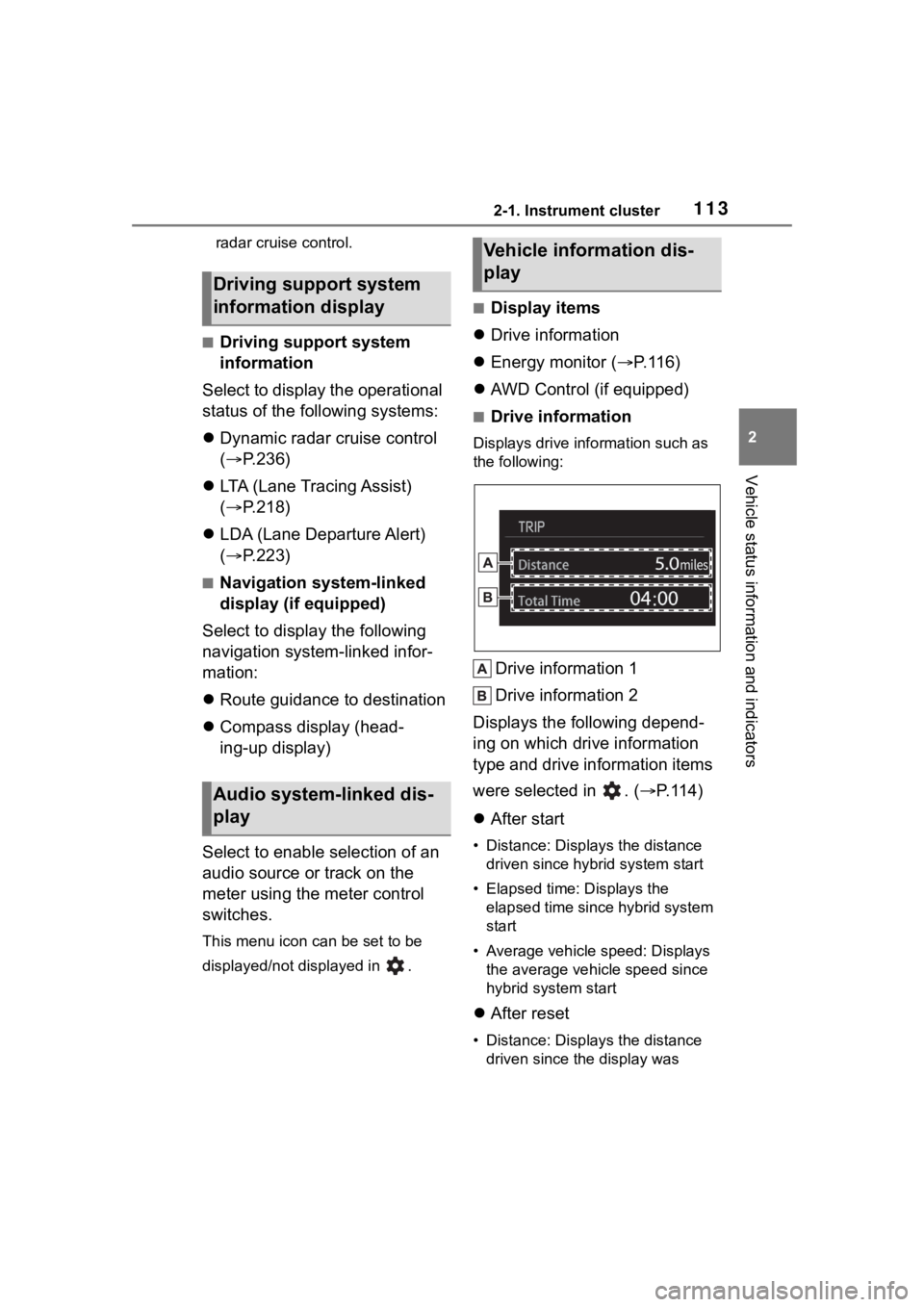
1132-1. Instrument cluster
2
Vehicle status information and indicators
radar cruise control.
■Driving support system
information
Select to display the operational
status of the following systems:
Dynamic radar cruise control
( P.236)
LTA (Lane Tracing Assist)
( P.218)
LDA (Lane Departure Alert)
( P.223)
■Navigation system-linked
display (if equipped)
Select to display the following
navigation system-linked infor-
mation:
Route guidance to destination
Compass display (head-
ing-up display)
Select to enable selection of an
audio source or track on the
meter using the meter control
switches.
This menu icon can be set to be
displayed/not displayed in .
■Display items
Drive information
Energy monitor ( P.116)
AWD Control (if equipped)
■Drive information
Displays drive info rmation such as
the following:
Drive information 1
Drive information 2
Displays the following depend-
ing on which drive information
type and drive information items
were selected in . ( P.114)
After start
• Distance: Displays the distance
driven since hybrid system start
• Elapsed time: Displays the elapsed time since hybrid system
start
• Average vehicle speed: Displays the average vehicle speed since
hybrid system start
After reset
• Distance: Displays the distance
driven since the display was
Driving support system
information display
Audio system-linked dis-
play
Vehicle information dis-
play
Page 114 of 496

1142-1. Instrument cluster
reset*
• Elapsed time: Displays the elapsed time since the display
was reset
*
• Average vehicle speed: Displays the average vehi cle speed since
the display was reset
*
*
: To reset, display the desired item
and press and hold the
meter control switch.
■AWD operation status dis-
play (AWD models)
The illustration used is intended as
an example, and may differ from the
image that is actually displayed on
the multi-information display.
Torque distribution display
Displays the drive status of each
wheel in 6 steps from 0 to 5.
■Meter display settings that
can be changed
Language
Select to change the language dis-
played.
Units
Select to change t he units of mea- sure displayed.
Meter Type
Select to change the meter type.
Dial Type
Select to change the display of the
speedometer, tachometer or Hybrid
System Indicator.
EV indicator
Select to enable/disable the EV
indicator.
• Fuel economy display
Select to change the average fuel
consumption display to any of the
following: trip average/total aver-
age/tank average. ( P. 1 1 0 )
• Hybrid system display
Select to displa y/not display the
zone of Eco acceleration of the Eco
Accelerator Guidance. (P. 1 1 1 )
Select to displa y/not display the
audio system linked display.
Select to change the displayed con-
tent of the following:
• Display contents
Select to displa y/not display the
energy monitor. (P. 1 1 6 )
• Drive information type
Select to change the drive informa-
tion type display between trip infor-
mation/total information.
• Drive information items
Select to set the first and second
items of the drive information dis-
Settings display
Page 116 of 496
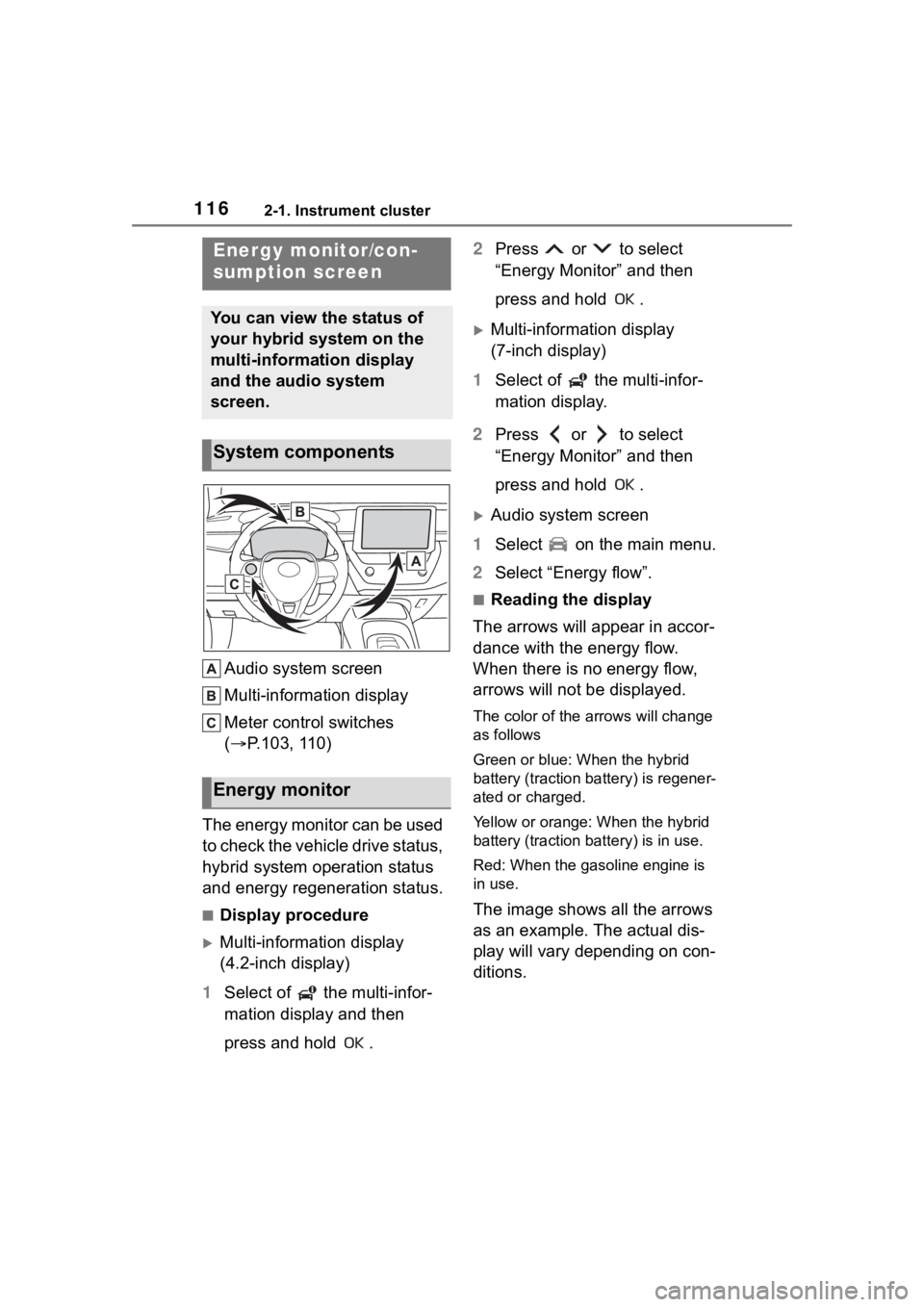
1162-1. Instrument cluster
Audio system screen
Multi-information display
Meter control switches
(P.103, 110)
The energy monitor can be used
to check the vehicle drive status,
hybrid system operation status
and energy regeneration status.
■Display procedure
Multi-information display
(4.2-inch display)
1 Select of the multi-infor-
mation display and then
press and hold . 2
Press or to select
“Energy Monitor” and then
press and hold .
Multi-information display
(7-inch display)
1 Select of the multi-infor-
mation display.
2 Press or to select
“Energy Monitor” and then
press and hold .
Audio system screen
1 Select on the main menu.
2 Select “Energy flow”.
■Reading the display
The arrows will appear in accor-
dance with the energy flow.
When there is no energy flow,
arrows will not be displayed.
The color of the arrows will change
as follows
Green or blue: When the hybrid
battery (traction battery) is regener-
ated or charged.
Yellow or orange: When the hybrid
battery (traction battery) is in use.
Red: When the gasoline engine is
in use.
The image shows all the arrows
as an example. The actual dis-
play will vary depending on con-
ditions.
Energy monitor/con-
sumption screen
You can view the status of
your hybrid system on the
multi-information display
and the audio system
screen.
System components
Energy monitor
Page 117 of 496
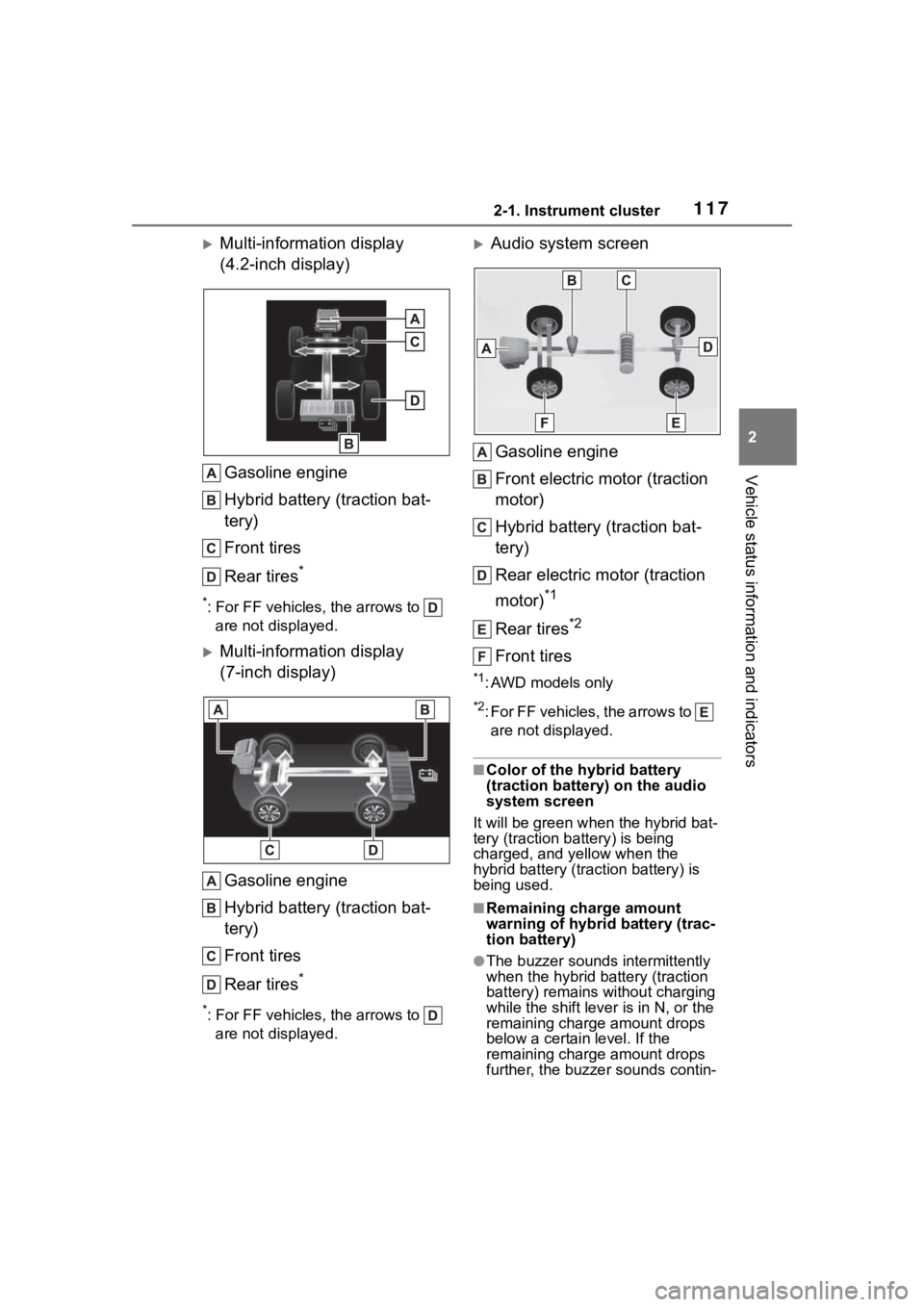
1172-1. Instrument cluster
2
Vehicle status information and indicators
Multi-information display
(4.2-inch display)Gasoline engine
Hybrid battery (traction bat-
tery)
Front tires
Rear tires
*
*: For FF vehicles, the arrows to are not displayed.
Multi-information display
(7-inch display)
Gasoline engine
Hybrid battery (traction bat-
tery)
Front tires
Rear tires
*
*: For FF vehicles, the arrows to are not displayed.
Audio system screen
Gasoline engine
Front electric motor (traction
motor)
Hybrid battery (traction bat-
tery)
Rear electric motor (traction
motor)
*1
Rear tires*2
Front tires
*1: AWD models only
*2: For FF vehicles, the arrows to are not displayed.
■Color of the hybrid battery
(traction battery) on the audio
system screen
It will be gre en when the hybrid bat-
tery (traction battery) is being
charged, and yellow when the
hybrid battery (traction battery) is
being used.
■Remaining charge amount
warning of hybri d battery (trac-
tion battery)
●The buzzer sounds intermittently
when the hybrid battery (traction
battery) remains without charging
while the shift lever is in N, or the
remaining charge amount drops
below a certain level. If the
remaining charge amount drops
further, the buzzer sounds contin-
Page 118 of 496

1182-1. Instrument cluster
uously.
●When a warning message is
shown on the multi-information
display and the buzzer sounds,
follow the instructions displayed
on the screen to perform trouble
shooting.
■Hybrid battery (traction bat-
tery) status
Multi-information display
(4.2-inch display)
Low
High
These images are examples only,
and may vary slightly from actual
conditions.
Multi-information display
(7-inch display)Low
High
These images are examples only,
and may vary slightly from actual conditions.
Audio system screen
Low
High
■Trip information
1 Select on the main menu.
2 Select “Trip information”.
If a screen other than “Current” is
displayed, select “Current”.
The image is an example only, and
may vary slightly from actual condi-
tions.
Resetting the consumption
data
Fuel consumption in the past
15 minutes
Current fuel consumption
Average vehicle speed since
Consumption
Page 123 of 496
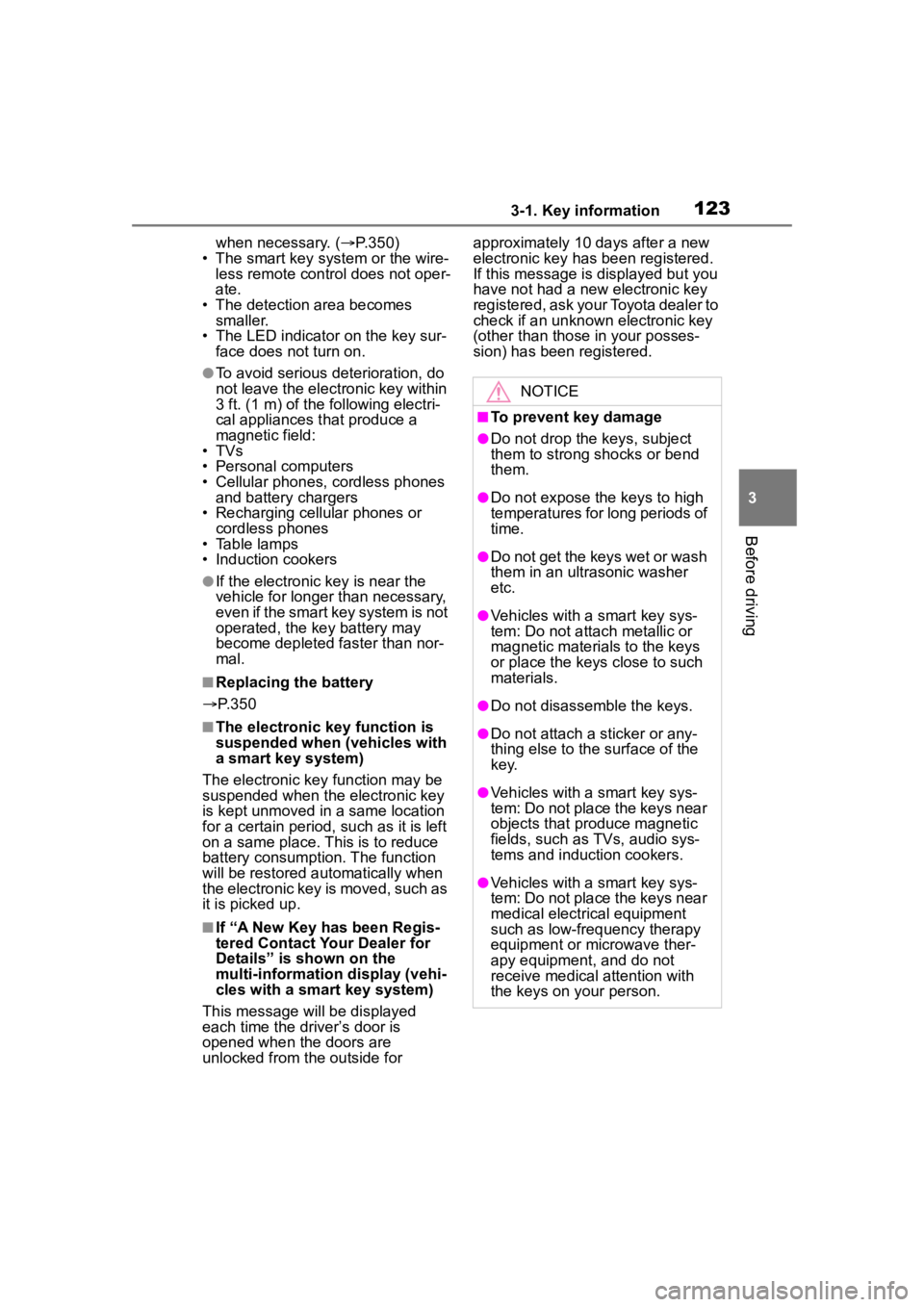
1233-1. Key information
3
Before driving
when necessary. (P.350)
• The smart key system or the wire- less remote control does not oper-
ate.
• The detection area becomes smaller.
• The LED indicator on the key sur- face does not turn on.
●To avoid serious deterioration, do
not leave the electronic key within
3 ft. (1 m) of the following electri-
cal appliances t hat produce a
magnetic field:
• TVs
• Personal computers
• Cellular phones, cordless phones and battery chargers
• Recharging cellular phones or cordless phones
• Table lamps
• Induction cookers
●If the electronic key is near the
vehicle for longer than necessary,
even if the smart key system is not
operated, the key battery may
become depleted faster than nor-
mal.
■Replacing the battery
P. 3 5 0
■The electronic key function is
suspended when (vehicles with
a smart key system)
The electronic key function may be
suspended when the electronic key
is kept unmoved in a same location
for a certain period, such as it is left
on a same place. Th is is to reduce
battery consumption. The function
will be restored automatically when
the electronic key is moved, such as
it is picked up.
■If “A New Key has been Regis-
tered Contact Your Dealer for
Details” is shown on the
multi-information display (vehi-
cles with a smart key system)
This message will be displayed
each time the driver’s door is
opened when the doors are
unlocked from the outside for approximately 10 days after a new
electronic key has been registered.
If this message is displayed but you
have not had a new
electronic key
registered, ask your Toyota dealer to
check if an unknown electronic key
(other than those in your posses-
sion) has been registered.
NOTICE
■To prevent key damage
●Do not drop the keys, subject
them to strong shocks or bend
them.
●Do not expose the keys to high
temperatures for long periods of
time.
●Do not get the keys wet or wash
them in an ultrasonic washer
etc.
●Vehicles with a smart key sys-
tem: Do not att ach metallic or
magnetic materials to the keys
or place the keys close to such
materials.
●Do not disassemble the keys.
●Do not attach a s ticker or any-
thing else to the surface of the
key.
●Vehicles with a smart key sys-
tem: Do not place the keys near
objects that produce magnetic
fields, such as TVs, audio sys-
tems and induction cookers.
●Vehicles with a smart key sys-
tem: Do not place the keys near
medical electrical equipment
such as low-frequency therapy
equipment or microwave ther-
apy equipment, and do not
receive medical attention with
the keys on your person.
Page 138 of 496

1383-2. Opening, closing and locking the doors
●Near a TV tower, electric power
plant, gas station, radio station,
large display, airpo rt or other facil-
ity that generates strong radio
waves or electrical noise
●When carrying a portable radio,
cellular phone, cordless phone or
other wireless communication
device
●When the electronic key is in con-
tact with, or is covered by the fol-
lowing metallic objects
• Cards to which al uminum foil is
attached
• Cigarette boxes that have alumi- num foil inside
• Metallic wallets or bags
• Coins
• Hand warmers made of metal
• Media such as CDs and DVDs
●When other wireless keys (that
emit radio waves) are being used
nearby
●When carrying the electronic key
together with the following devices
that emit radio waves
• Another vehicle’s electronic key or a wireless key that emits radio
waves
• Personal computers or personal digital assistants (PDAs)
• Digital audio players
• Portable game systems
●If window tint with a metallic con-
tent or metallic objects are
attached to the rear window
●When the electronic key is placed
near a battery charger or elec-
tronic devices
●When the vehicle is parked in a
pay parking spot where radio
waves are emitted
If the doors cannot be
locked/unlocked using the smart key
system, lock/unlock the doors by
performing any of the following:
●Bring the electronic key close to
either front door handle and oper-
ate the entry function.
●Operate the wireless remote con- trol.
If the doors cannot be
locked/unlocked using the above
methods, use the mechanical key.
( P.408)
If the hybrid system cannot be
started using the smart key system,
refer to P.409.
■Note for the entry function
●Even when the electronic key is
within the effective range (detec-
tion areas), the system may not
operate properly in the following
cases:
• The electronic key is too close to the window or outside door han-
dle, near the ground, or in a high
place when the doors are locked
or unlocked.
• The electronic key is near the ground or in a high place, or too
close to the center of the rear
bumper when the trunk is opened.
• The electronic key is on the instru- ment panel, rear package tray or
floor, or in the door pockets or
glove box when the hybrid system
is started or power switch modes
are changed.
●Do not leave the electronic key on
top of the instrument panel or near
the door pockets when exiting the
vehicle. Depending on the radio
wave reception conditions, it may
be detected by the antenna out-
side the cabin and the door will
become lockable from the outside,
possibly trapping the electronic
key inside the vehicle.
●As long as the electronic key is
within the effective range, the
doors may be locked or unlocked
by anyone. However, only the
doors detecting the electronic key
can be used to unlock the vehicle.
●Even if the electro nic key is not
inside the vehicle, it may be possi-
ble to start the hybrid system if the
electronic key is near the window.
●The doors may unlock or lock if a
large amount of water splashes on
Page 156 of 496
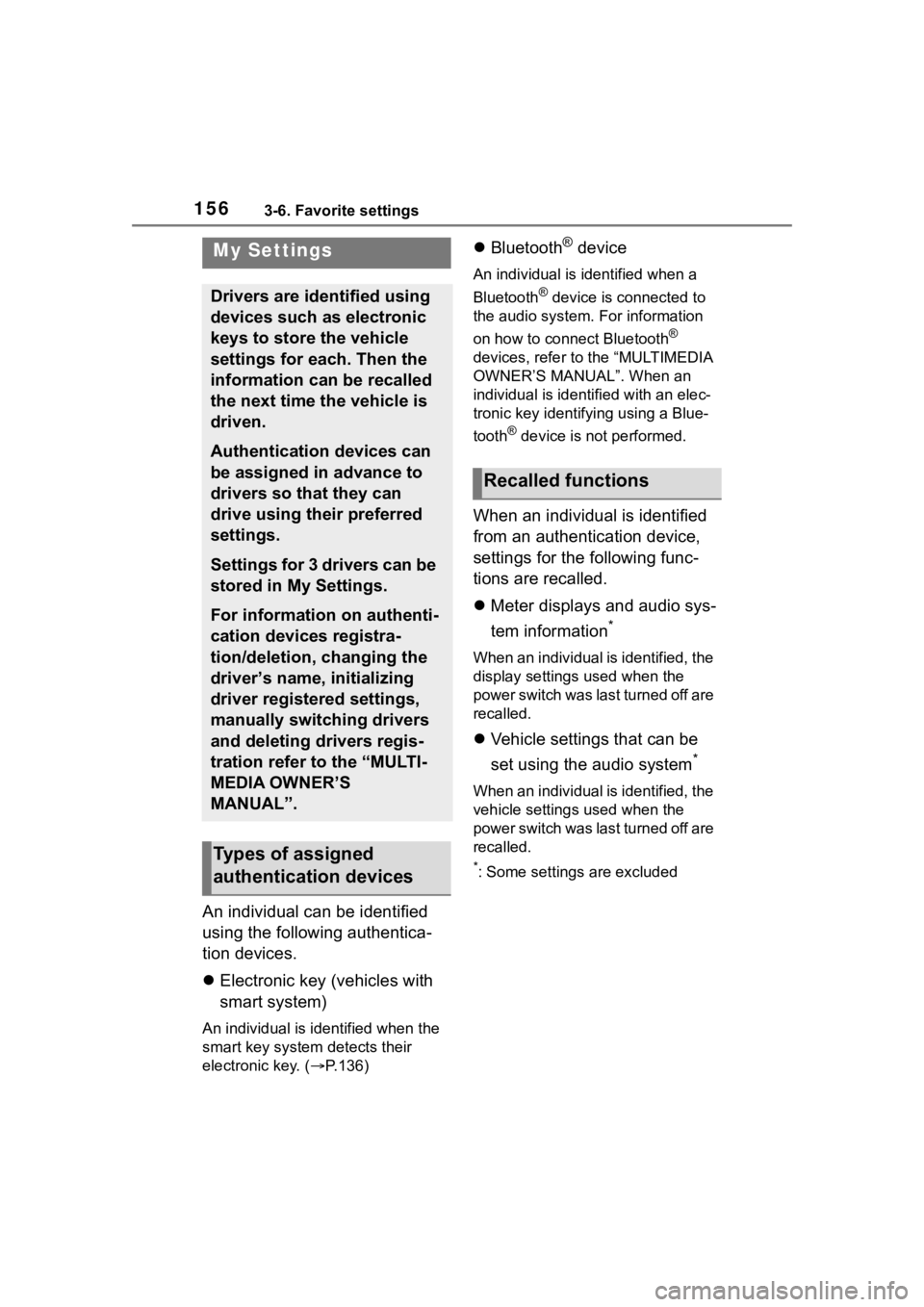
1563-6. Favorite settings
3-6.Favorite settings
An individual can be identified
using the following authentica-
tion devices.
Electronic key (vehicles with
smart system)
An individual is identified when the
smart key system detects their
electronic key. ( P.136)
Bluetooth® device
An individual is identified when a
Bluetooth
® device is c onnected to
the audio system. For information
on how to connect Bluetooth
®
devices, refer to the “MULTIMEDIA
OWNER’S MANUAL”. When an
individual is identified with an elec-
tronic key identifying using a Blue-
tooth
® device is not performed.
When an individual is identified
from an authentication device,
settings for the following func-
tions are recalled.
Meter displays and audio sys-
tem information
*
When an individual is identified, the
display settings used when the
p o w e r s w i t c h w a s l a s t t u r n e d o ff a r e
recalled.
Vehicle settings that can be
set using the audio system
*
When an individual is identified, the
vehicle settings used when the
p o w e r s w i t c h w a s l a s t t u r n e d o ff a r e
recalled.
*: Some settings are excluded
My Settings
Drivers are identified using
devices such as electronic
keys to store the vehicle
settings for each. Then the
information can be recalled
the next time the vehicle is
driven.
Authentication devices can
be assigned in advance to
drivers so that they can
drive using their preferred
settings.
Settings for 3 drivers can be
stored in My Settings.
For information on authenti-
cation devices registra-
tion/deletion, changing the
driver’s name, initializing
driver registered settings,
manually switching drivers
and deleting drivers regis-
tration refer to the “MULTI-
MEDIA OWNER’S
MANUAL”.
Types of assigned
authentication devices
Recalled functions