Page 16 of 296
To use a key card to unlock or lock Model X, position the
card as shown and tap it against the card reader located approximately one third the way up of the driver
Page 18 of 296
CAUTION: Protect the key from impact, high
temperatures, and damage from liquids. Avoid
contact with solvents, waxes, and abrasive
cleaners.
Passive Locking and Unlocking
Locking and unlocking Model X with your key fob is
conveniently hands-free. Although you must be carrying a paired key fob, there is no need to use it.
Model X has
sensors around the vehicle that can recognize the
presence of a key fob within a range of approximately
six feet (two meters). Therefore, you can keep your key
fob in your pocket or purse and press the door handle to
unlock and extend the handle. When carrying your key
fob with you, you can also open the trunk without having to use the key by pressing the
liftgate
Page 19 of 296
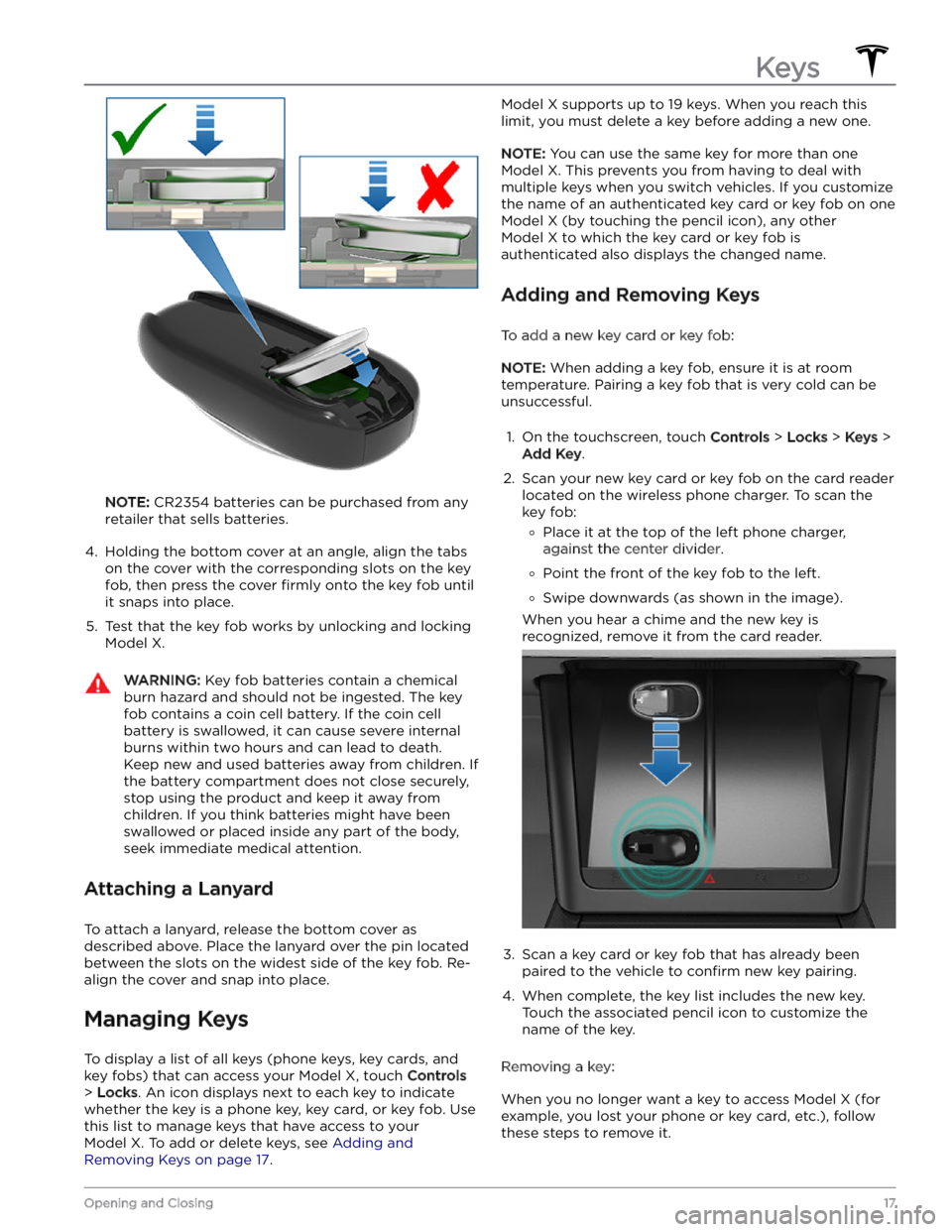
NOTE: CR2354 batteries can be purchased from any
retailer that sells batteries.
4.
Holding the bottom cover at an angle, align the tabs on the cover with the corresponding slots on the key
fob, then press the cover
firmly onto the key fob until
it snaps into place.
5.
Test that the key fob works by unlocking and locking
Model X.
WARNING: Key fob batteries contain a chemical
burn hazard and should not be ingested. The key
fob contains a coin cell battery. If the coin cell
battery is swallowed, it can cause severe internal
burns within two hours and can lead to death.
Keep new and used batteries away from children. If
the battery compartment does not close securely,
stop using the product and keep it away from
children. If you think batteries might have been
swallowed or placed inside any part of the body,
seek immediate medical attention.
Attaching a Lanyard
To attach a lanyard, release the bottom cover as
described above. Place the lanyard over the pin located between the slots on the widest side of the key fob. Re-align the cover and snap into place.
Managing Keys
To display a list of all keys (phone keys, key cards, and key fobs) that can access your
Model X, touch Controls
> Locks. An icon displays next to each key to indicate
whether the key is a phone key, key card, or key fob. Use
this list to manage keys that have access to your
Model X. To add or delete keys, see Adding and
Removing Keys on page 17.
Model X supports up to 19 keys. When you reach this
limit, you must delete a key before adding a new one.
NOTE: You can use the same key for more than one
Model X. This prevents you from having to deal with
multiple keys when you switch vehicles. If you customize the name of an authenticated key card or key fob on one
Model X (by touching the pencil icon), any other
Model X to which the key card or key fob is
authenticated also displays the changed name.
Adding and Removing Keys
To add a new key card or key fob:
NOTE: When adding a key fob, ensure it is at room
temperature. Pairing a key fob that is very cold can be unsuccessful.
1.
On the touchscreen, touch Controls > Locks > Keys >
Add Key.
2.
Scan your new key card or key fob on the card reader located on the wireless phone charger. To scan the
key fob:
�
Page 20 of 296
1. On the touchscreen, touch Controls > Locks.2.
In the key list, find the key that you would like to
delete and touch its associated trash icon.
3.
When prompted, scan an authenticated key card or key fob on the card reader to
confirm the deletion.
When complete, the key list no longer includes the deleted key.
NOTE: Model X requires at least one authenticated key
card or key fob at all times. If only one key card remains on the key list, you cannot delete it.
Keys
18MODEL X Owner
Page 21 of 296
Opening and Closing Front Doors
from Outside
Model X doors are electrically powered. When you
approach Model X carrying a key, the doors
automatically unlock. The front doors open when you
press the door handle.
You can also set the driver
Page 24 of 296
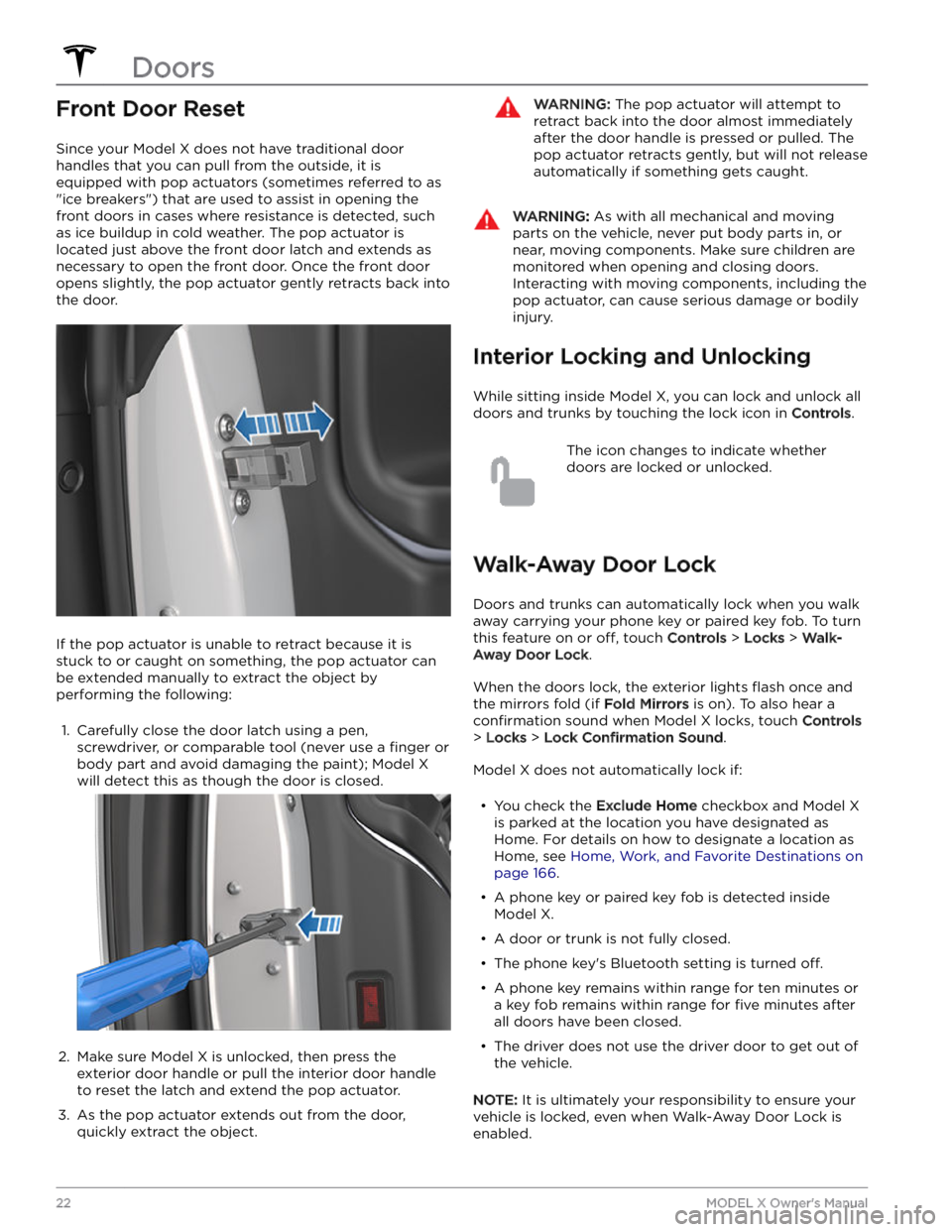
Front Door Reset
Since your Model X does not have traditional door
handles that you can pull from the outside, it is
equipped with pop actuators (sometimes referred to as "ice breakers") that are used to assist in opening the front doors in cases where resistance is detected, such as ice buildup in cold weather. The pop actuator is located just above the front door latch and extends as necessary to open the front door. Once the front door opens slightly, the pop actuator gently retracts back into
the door.
If the pop actuator is unable to retract because it is
stuck to or caught on something, the pop actuator can be extended manually to extract the object by
performing the following:
1.
Carefully close the door latch using a pen, screwdriver, or comparable tool (never use a
finger or
body part and avoid damaging the paint);
Model X
will detect this as though the door is closed.
2.
Make sure Model X is unlocked, then press the
exterior door handle or pull the interior door handle
to reset the latch and extend the pop actuator.
3.
As the pop actuator extends out from the door, quickly extract the object.
WARNING: The pop actuator will attempt to
retract back into the door almost immediately
after the door handle is pressed or pulled. The
pop actuator retracts gently, but will not release
automatically if something gets caught.
WARNING: As with all mechanical and moving
parts on the vehicle, never put body parts in, or
near, moving components. Make sure children are
monitored when opening and closing doors.
Interacting with moving components, including the
pop actuator, can cause serious damage or bodily
injury.
Interior Locking and Unlocking
While sitting inside Model X, you can lock and unlock all
doors and trunks by touching the lock icon
in Controls.
The icon changes to indicate whether
doors are locked or unlocked.
Walk-Away Door Lock
Doors and trunks can automatically lock when you walk away carrying your phone key or paired key fob. To turn
this feature on or
off, touch Controls > Locks > Walk-
Away Door Lock.
When the doors lock, the exterior lights flash once and
the mirrors fold (if
Fold Mirrors is on). To also hear a
confirmation sound when Model X locks, touch Controls
> Locks > Lock Confirmation Sound.
Model X does not automatically lock if:
Page 25 of 296
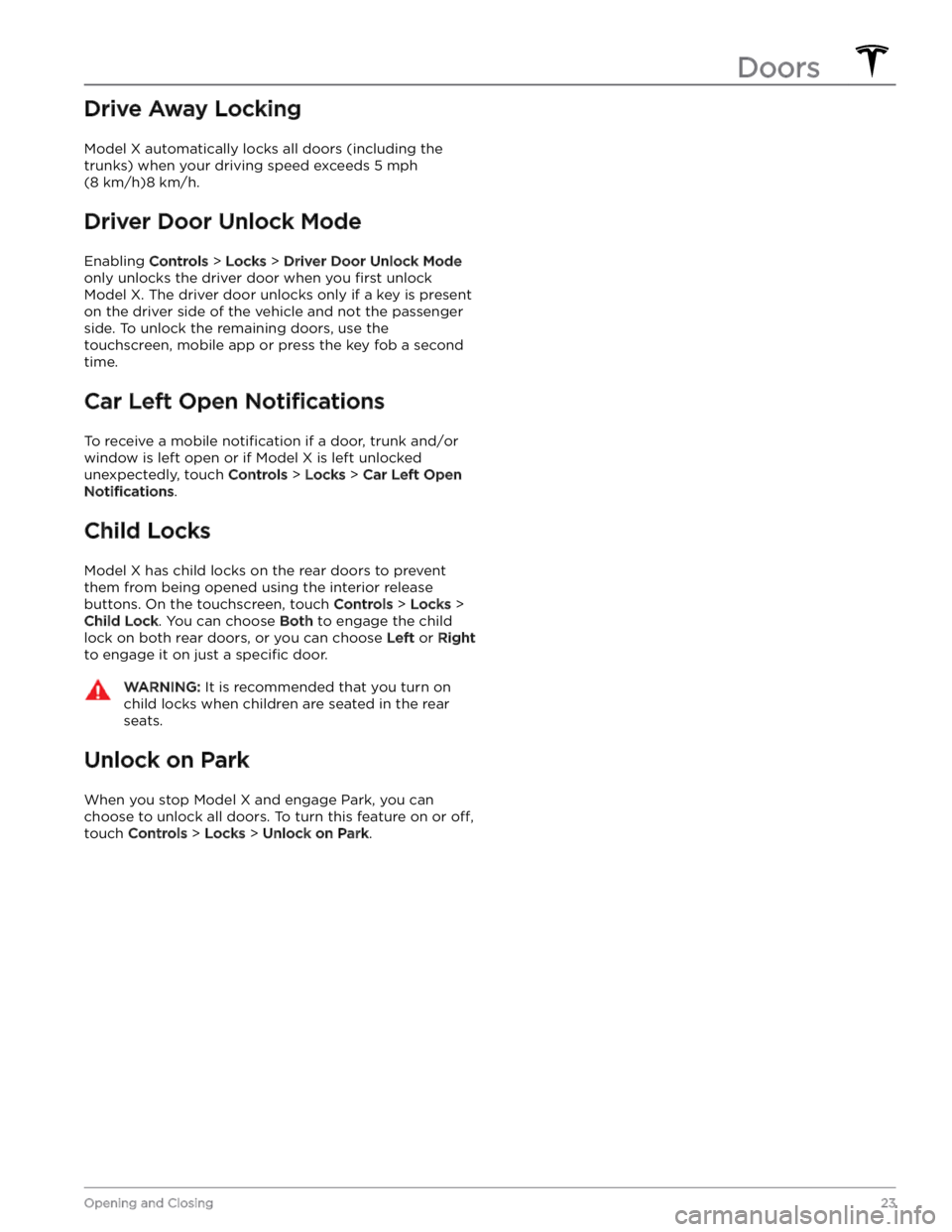
Drive Away Locking
Model X automatically locks all doors (including the
trunks) when your driving speed exceeds
5 mph
(8 km/h)8 km/h.
Driver Door Unlock Mode
Enabling Controls > Locks > Driver Door Unlock Mode
only unlocks the driver door when you first unlock
Model X. The driver door unlocks only if a key is present
on the driver side of the vehicle and not the passenger side. To unlock the remaining doors, use the touchscreen, mobile app or press the key fob a second
time.
Car Left Open Notifications
To receive a mobile notification if a door, trunk and/or
window is left open or if
Model X is left unlocked
unexpectedly, touch
Controls > Locks > Car Left Open
Notifications.
Child Locks
Model X has child locks on the rear doors to prevent
them from being opened using the interior release buttons. On the touchscreen,
touch Controls > Locks >
Child Lock. You can choose Both to engage the child
lock on both rear doors, or you can choose
Left or Right
to engage it on just a specific door.
WARNING: It is recommended that you turn on
child locks when children are seated in the rear
seats.
Unlock on Park
When you stop Model X and engage Park, you can
choose to unlock all doors. To turn this feature on or
off,
touch Controls > Locks > Unlock on Park.
Doors
23Opening and Closing
Page 26 of 296
Opening and Closing
NOTE: It is your responsibility to ensure windows are
closed after locking the vehicle.
Press down on a switch to lower the associated window.
Window switches operate at two levels: