2023 TESLA MODEL X ad blue
[x] Cancel search: ad bluePage 75 of 296

10. The power meter displays real-time power usage. During acceleration, the bar fills to the right with a gray color
(or white if the display is dark) to represent power being used. During deceleration (when
Model X is moving and
you release your foot from the accelerator pedal), the bar
fills to the left with a green color to represent power
being fed back to the Battery by regenerative braking (see
Regenerative Braking on page 77).
11.
When Autosteer is active and detects the driving lane, it is highlighted in blue (see Autosteer on page 105).
Depending on the current driving scenario, you may see neighboring lanes.
NOTE: In situations where Autosteer is unable to detect lane markings, the driving lane is determined based on
the vehicle you are following.
NOTE: If Navigate on Autopilot is active, the driving lane displays as a single blue line in front of Model X (see
Navigate on Autopilot on page 110).
Indicator Lights
Indicator lights display along the top of the instrument panel to show status and alert you of
specific vehicle
conditions.
IndicatorDescriptionA brake system fault is detected or the brake
fluid level is low. See Braking and
Stopping on page 76. Contact Tesla
immediately.
A brake booster fault has been detected. See
Braking and Stopping on page 76.
An ABS (Anti-lock Braking System) fault is detected. See
Braking and Stopping on
page 76. Contact Tesla immediately.
A parking brake fault is detected. Contact Tesla. See
Parking Brake on page
77.
The parking brake is manually applied.
See
Parking Brake on page 77.
Tire pressure warning. The pressure of a tire is out of range. If a fault with the Tire Pressure Monitoring System (TPMS) is
detected, the indicator
flashes. For a
TPMS fault, contact Tesla. See
Tire Care
and Maintenance on page 190.
A seat belt for an occupied seat is not
fastened. See
Seat Belts on page 40.
IndicatorDescriptionAirbag safety. If this red indicator does not
flash on briefly when Model X
prepares to drive, or if it remains on, contact Tesla immediately. See
Airbags
on page 51.
Front fog lights are on, if equipped. See
Lights on page 68.
Parking lights (side marker lights, tail
lights, and license plate lights) are on. See
Lights on page 68.
Low beam headlights are on.
High beam headlights are on. Illuminates when high beams are on but the Auto High Beam setting (if equipped) is turned
off or if the Auto High Beam setting is
turned on but is temporarily unavailable.
See
High Beam Headlights on page 68.
High beam headlights are currently
turned on, and Auto High Beam (if equipped) is ready to turn
off the high
beams if light is detected in front of
Model X. See High Beam Headlights on
page 68.
High beam headlights are temporarily
turned
off because Auto High Beam (if
equipped) is on and is detecting light in
front of
Model X. When light is no longer
detected, the high beams automatically turn back on. See
High Beam Headlights
on page 68.
Instrument Panel
73Seating and Safety Restraints
Page 76 of 296

IndicatorDescriptionIf a fault is detected with the Adaptive Front Lighting this indicator displays, if equipped. See
Adaptive Front Lighting
System (AFS) on page 69.
This indicator flashes amber when the
electronic stability control systems are actively minimizing wheel spin by
controlling brake pressure and motor
power. See
Traction Control on page 79.
If this indicator remains on, a fault is detected and you should immediately contact Tesla.
If a fault is detected that reduces the performance of the air suspension system, this amber indicator light
displays (see
Air Suspension on page
146). If the problem persists, contact
Tesla.
If a fault is detected that disables the air suspension system, this red indicator light displays (see
Air Suspension on
page 146). Contact Tesla.
Vehicle Hold is actively applying the brakes. See
Vehicle Hold on page 82.
Electronic stability control systems are no longer minimizing wheel spin. See
Traction Control on page 79.
Model X is in Transport mode and can roll
freely. It does not automatically shift into Park when you exit. See
Activate
Transport Mode on page 222.
Trailer mode (if equipped) is active. See
Towing and Accessories on page 87.
A blue snowflake appears when some of
the energy stored in the Battery may not be available due to cold weather
conditions. During these cold weather
conditions, charging rates may also be limited. If
Model X is plugged in, you can
heat your Battery by turning on climate control with the mobile app. The
snowflake disappears when the Battery is
sufficiently warm.
IndicatorDescriptionA green icon appears when regenerative
braking is limited. See
Regenerative
Braking on page 77 for more information.
Vehicle power is currently being limited
because the energy remaining in the
Battery is low, the vehicle
Page 107 of 296

NOTE: Depending on market region, vehicle
configuration, options purchased, and software version,
your vehicle may not be equipped with Autosteer, or the
feature may not operate exactly as described.
NOTE: Autosteer is a BETA feature.
Autosteer builds upon Traffic-Aware Cruise Control (see
Traffic-Aware Cruise Control on page 101), intelligently
keeping
Model X in its driving lane when cruising at a set
speed.
Autosteer also allows you to use the turn signals
to move Model X into an adjacent lane (see Auto Lane
Change on page 107). Autosteer detects lane markings
and the presence of vehicles and objects to
steer
Model X.
NOTE: To display more details about the roadway and its
surroundings, such as road markings, stop lights, objects (such as trash cans and poles), etc., touch
Controls >
Autopilot > Full Self-Driving Visualization Preview (if
equipped).
CAUTION: Ensure all cameras and sensors (if
equipped) are clean. Dirty cameras and sensors, as
well as environmental conditions such as rain and
faded lane markings, affect performance.
WARNING: Autosteer is a hands-on feature. You
must keep your hands on the steering yoke (or
steering wheel) at all times.
WARNING: Autosteer is intended for use on
controlled-access highways with a fully attentive
driver. When using Autosteer, hold the steering
yoke (or steering wheel) and be mindful of road
conditions and surrounding traffic. Do not use
Autosteer in construction zones, or in areas where
bicyclists or pedestrians may be present. Never
depend on Autosteer to determine an appropriate
driving path. Always be prepared to take
immediate action. Failure to follow these
instructions could cause damage, serious injury or
death.
Operating Autosteer
Before you can operate Autosteer, you must enable it by touching
Controls > Autopilot > Autosteer (Beta).
To indicate that Autosteer is available (but
not actively steering
Model X), the
instrument panel displays a gray Autosteer
icon.
Steering yoke option
To initiate Autosteer, press the right scroll wheel.
NOTE: If the setting for Autosteer Activation is set to
Single Click (touch Controls > Autopilot > Autosteer
Activation), Autosteer engages when you single-press
the right scroll wheel. If set to
Double Click, you must
double-press the right scroll wheel to engage Autosteer.
To indicate that Autosteer is now actively
steering
Model X, the instrument panel
displays the Autosteer icon in blue. When
Autosteer is able to detect lane markings,
it also displays the driving lane in blue.
Steering yoke option
Autosteer briefly displays a message on the instrument
panel reminding you to pay attention to the road and be
ready to take over at any time.
The speed at which you can initiate Autosteer can vary depending on various conditions and whether or not a
vehicle is detected ahead of you. When no vehicle is
detected ahead of you, you must be driving at least
18 mph (30 km/h), unless certain vehicle and
environmental conditions are met, in which case, you
may be able to initiate it at lower speeds. When a
vehicle is detected ahead of you, you can initiate
Autosteer at any speed, even when stationary, provided
Model X is at least 5 feet (150 cm) behind the detected
vehicle.
NOTE: Auto High Beam is automatically enabled when
Autosteer is engaged and the maximum cruising speed is
85 mph (140 km/h).
CAUTION: If available in your market region,
Model X detects lights from an emergency vehicle
when using Autosteer at night on a high speed
road, the driving speed is automatically reduced
and the instrument panel displays a message
informing you of the slowdown. You will also hear
a chime and see a reminder to keep your hands on
the steering yoke (or steering wheel). When the
light detections pass by or cease to appear,
Autopilot resumes your cruising speed.
Alternatively, you may tap the accelerator to
resume your cruising speed.
WARNING: Never depend on Autopilot features to
determine the presence of emergency vehicles.
Model X may not detect lights from emergency
vehicles. Keep your eyes on your driving path and
always be prepared to take immediate action.
In situations where Autosteer is temporarily unavailable, the Autosteer icon disappears. For example, your driving speed is not within the speed required for Autosteer to operate. Autosteer may also be unavailable if it is not receiving adequate data from the camera(s).
Autosteer
105Autopilot
Page 113 of 296

Navigate on Autopilot activates and deactivates as appropriate, based on the type of road you are driving on. For example, if Autosteer is active and Navigate on Autopilot is enabled, Navigate on Autopilot
automatically becomes active when you reach a
controlled-access highway on your navigation route.
Whenever Navigate on Autopilot is active, the
instrument panel displays the driving lane as a single
blue line in front of
Model X:
When Navigate on Autopilot is active and you approach an
off-ramp or interchange along your navigation route,
the appropriate turn signal engages and Autosteer maneuvers
Model X onto the off-ramp or interchange.
WARNING: Never depend on Navigate on
Autopilot to determine an appropriate lane at an
off-ramp. Stay alert and perform visual checks to
ensure that the driving lane is safe and
appropriate.
When you leave a controlled-access highway (for example, you take an exit or you enter a section of the navigation route that is no longer supported), Navigate on Autopilot reverts back to Autosteer
Page 145 of 296

Bluetooth
Page 146 of 296
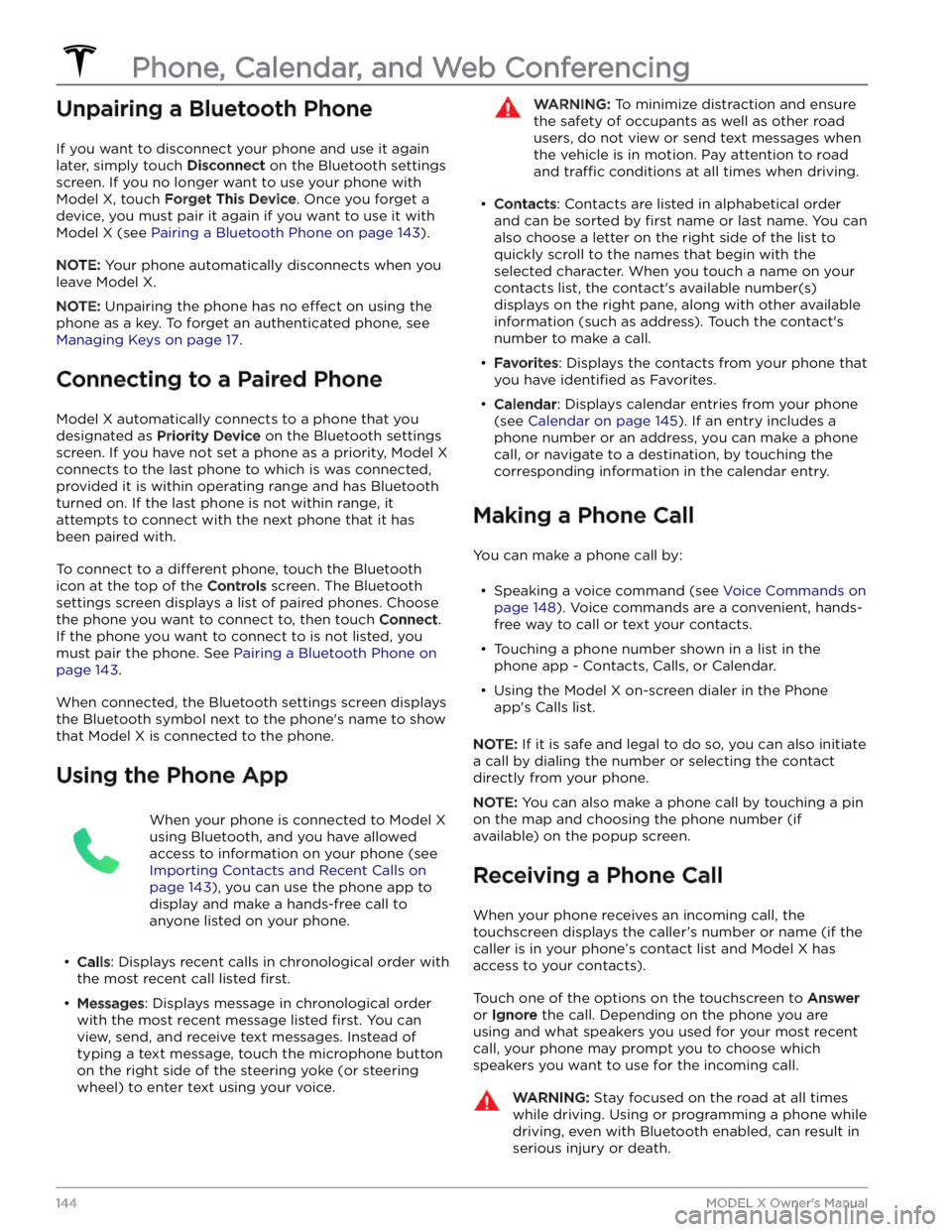
Unpairing a Bluetooth Phone
If you want to disconnect your phone and use it again
later, simply touch
Disconnect on the Bluetooth settings
screen. If you no longer want to use your phone with
Model X, touch Forget This Device. Once you forget a
device, you must pair it again if you want to use it with
Model X (see Pairing a Bluetooth Phone on page 143).
NOTE: Your phone automatically disconnects when you
leave
Model X.
NOTE: Unpairing the phone has no effect on using the
phone as a key. To forget an authenticated phone, see
Managing Keys on page 17.
Connecting to a Paired Phone
Model X automatically connects to a phone that you
designated as
Priority Device on the Bluetooth settings
screen. If you have not set a phone as a priority,
Model X
connects to the last phone to which is was connected, provided it is within operating range and has Bluetooth
turned on. If the last phone is not within range, it attempts to connect with the next phone that it has
been paired with.
To connect to a different phone, touch the Bluetooth
icon at the top of the
Controls screen. The Bluetooth
settings screen displays a list of paired phones. Choose
the phone you want to connect to, then touch
Connect.
If the phone you want to connect to is not listed, you
must pair the phone. See
Pairing a Bluetooth Phone on
page 143.
When connected, the Bluetooth settings screen displays the Bluetooth symbol next to the phone
Page 151 of 296

If you have defined a navigation address for your home
or work locations, you can use a voice command to navigate there by saying
"Navigate home" or "Take me
to work".
Contacts
To call or text a contact on your Bluetooth-connected phone (see
Phone, Calendar, and Web Conferencing on
page 143), say:
Page 168 of 296

While navigating, the map tracks your location and
displays the current leg of your trip. You can display the
entire route at any time by swiping down to expand the
turn-by-turn direction list or touching the route overview
icon.
To stop navigating, touch Cancel, located in the bottom
corner of the turn-by-turn direction list.
If Navigate on Autopilot (if available in
your market region) is enabled, you can
turn it on for the navigation route by
touching
Navigate on Autopilot in the
turn-by-turn direction list (when the
feature is active, the icon is blue).
Navigate
on Autopilot is a full self-driving (Beta)
feature that automatically changes lanes
and steers
Model X on controlled-access
roads (like highways and freeways), along a
navigation route. For details, see
Navigate
on Autopilot on page 110.
Selecting an Alternate Route
Depending on market region and vehicle configuration,
this feature may not be available on your vehicle. Your
vehicle must be equipped with Premium Connectivity.
After you have entered a destination with one stop, the
map displays up to three alternate routes. This allows you to easily compare total travel time and
traffic
information for each route. If you do not select a
preferred route within the timeout period, the fastest route is automatically selected.
Adding Stops to a Route
After you have entered a destination, you can edit your
route by adding, deleting or reordering stops. Touch the three dots at the bottom of the turn-by-turn direction
list to view options to edit your route.
Add Stop allows you to add a stop by
searching for a location or adding a Home,
Recent or Favorite destination. You can
also add a stop by touching any pin on the map and selecting
Add from the popup.
Edit Stop allows you to set up a complex
trip by adding or deleting stops on your route. Drag and drop stops by touching the equal sign to reorder your trip.
Automatic Navigation
NOTE: Automatic Navigation may not be available in all
market regions and on all vehicle configurations.
Automatic Navigation can predict a destination when
you get in your vehicle. When your phone