2023 TESLA MODEL 3 charging
[x] Cancel search: chargingPage 3 of 296

Overview................................................................3
Exterior Overview............................................................................3
Interior Overview.............................................................................4
Touchscreen Overview..................................................................5
Opening and Closing.......................................10
Keys.....................................................................................................10
Doors..................................................................................................14
Windows............................................................................................16
Rear Trunk.........................................................................................17
Front Trunk.......................................................................................19
Interior Storage and Electronics..............................................22
Seating and Safety Restraints.....................25
Front and Rear Seats...................................................................25
Seat Belts.........................................................................................29
Child Safety Seats.........................................................................32
Airbags..............................................................................................38
Driving..................................................................45
Driver Profiles.................................................................................45
Steering Wheel..............................................................................47
Mirrors...............................................................................................49
Starting and Powering Off........................................................50
Shifting...............................................................................................51
Lights.................................................................................................53
Car Status.........................................................................................56
Wipers and Washers....................................................................59
Braking and Stopping.................................................................60
Traction Control.............................................................................64
Park Assist.......................................................................................65
Vehicle Hold....................................................................................67
Acceleration Modes......................................................................68
Track Mode......................................................................................69
Trip Information..............................................................................71
Rear Facing Camera(s)...............................................................72
Pedestrian Warning System......................................................73
Cold Weather Best Practices....................................................74
Autopilot..............................................................77
About Autopilot.............................................................................77
Traffic-Aware Cruise Control....................................................80
Autosteer..........................................................................................85
Navigate on Autopilot................................................................90
Traffic Light and Stop Sign Control.......................................93
Autopark........................................................................................100
Summon..........................................................................................102
Smart Summon............................................................................105
Active Safety Features.................................108
Lane Assist.....................................................................................108
Collision Avoidance Assist..........................................................111
Speed Assist...................................................................................114
Cabin Camera.................................................................................115
Using the Touchscreen..................................116
Climate Controls...........................................................................116
Phone, Calendar, and Web Conferencing...........................122
Voice Commands.........................................................................125
Safety & Security Settings........................................................127
Dashcam.........................................................................................129
Sentry Mode...................................................................................131
USB Drive Requirements for Recording Videos..............133
Smart Garage Connectivity.....................................................134
Connecting to Wi-Fi...................................................................137
Software Updates........................................................................138
Mobile App....................................................................................140
Navigation and Entertainment..................142
Maps and Navigation.................................................................142
Media................................................................................................148
Theater, Arcade, and Toybox....................................................151
Charging and Energy Consumption........154
Electric Vehicle Components..................................................154
High Voltage Battery Information.........................................156
Charging Instructions.................................................................158
Scheduled Charging and Scheduled Departure..............163
Getting Maximum Range..........................................................164
Maintenance......................................................166
Maintenance Service Intervals................................................166
Tire Care and Maintenance......................................................176
Cleaning..........................................................................................183
Windshield Wiper Blades, Jets and Fluid...........................187
Jacking and Lifting.....................................................................189
Parts and Accessories...............................................................190
Do It Yourself Maintenance....................................................204
Specifications..................................................205
Identification Labels..................................................................205
Vehicle Loading..........................................................................206
Dimensions...................................................................................208
Subsystems....................................................................................210
Wheels and Tires..........................................................................213
Roadside Assistance....................................220
Contacting Tesla Roadside Assistance..............................220
Instructions for Transporters...................................................221
Running Out of Range..............................................................224
Jump Starting...............................................................................225
Troubleshooting..............................................227
Troubleshooting Alerts.............................................................227
Consumer Information.................................280
Contents
Page 5 of 296

1.
Exterior lights (Lights on page 53)
2.
Autopilot camera (About Autopilot on page 77)
3.
Front door handle (Using Exterior Door Handles on page 14)
4.
Key card sensor (Keys on page 10), Autopilot camera (About Autopilot on page 77)
5.
Rear door handle (Using Exterior Door Handles on page 14)
6.
Charge port (Charging Instructions on page 158)
7.
Autopilot cameras (About Autopilot on page 77)
8.
Exterior mirrors (Mirrors on page 49)
9.
Radar sensor, if equipped (hidden from view) (About Autopilot on page 77)
10.
Hood/front trunk (Front Trunk on page 19)
11.
Tow eye cover (Instructions for Transporters on page 221)
12.
Wheels and tires (Wheels and Tires on page 213)
13.
Rear view camera (Rear Facing Camera(s) on page 72)
14.
Rear trunk (Rear Trunk on page 17)
Exterior Overview
3Overview
Page 24 of 296

Center Console
In addition to housing an RFID transmitter that reads key fobs and key cards (see
Key Card on page 10), the
center console includes cup holders, two storage
compartments, and
a wireless phone charger.
To open the main storage compartment, pull its cover upward. Open the front storage compartment by sliding its cover forward.
Second Row Console
Your Model 3 has a rear console integrated in the center
of the second row seat back. Pull the console down to
access the rear cup holders, or use it as an armrest.
Glovebox
To open the glovebox, touch Controls > Glovebox. The
glovebox automatically opens and its light turns on.
To close the glovebox, push it upward until it clicks into its closed position.
For additional glovebox security, touch Controls >
Safety > Glovebox PIN to set a 4-digit PIN (see
Glovebox PIN on page 127).
NOTE: If you leave the glovebox open, its light
eventually turns
off.
NOTE: The glovebox locks whenever closed and you
lock
Model 3 using the mobile app, key card, you leave
Model 3 carrying your phone key (if Walk-Away Door
Lock is turned on), or if Valet mode is active (see
Valet
Mode on page 46). It does not lock when Model 3 is
locked by touching the lock icon on the touchscreen.
WARNING: When driving, keep the glovebox
closed to prevent injury to a passenger if a
collision or sudden stop occurs.
Wireless Phone Charger
A wireless phone charger (if equipped), is integrated
into the front console to provide up to 15W of power to charge a Qi-enabled phone. Simply place your phone on
the charger. Your device may feel warm while charging, but this is a normal
effect of inductive charging.
When placed on the wireless charger, your phone
charges whenever the vehicle is powered on (the
touchscreen is on and you are inside the vehicle). Your
phone will not charge after exiting the vehicle
unless a
feature (such as Sentry mode) is enabled and providing
power to the USB ports. Model 3 will also not charge a
phone if the vehicle
Page 26 of 296

Two additional USB ports are located in the rear of the center console (on vehicles manufactured since approximately June 2020, these ports are USB-C). These
ports charge USB-connected devices but do not
communicate with the vehicle.
NOTE: Power is available whenever the vehicle is
considered "awake". The vehicle may be awake for many
reasons. For example, when using features such as
Summon, or when features such as Preconditioning,
Keep Climate On, Dog Mode, Camp Mode,
Sentry Mode,
etc. are enabled. The vehicle is also awake whenever the
low voltage battery is being charged or is in use, during
HV charging, when the vehicle is communicating with the mobile app, etc. Leaving an accessory plugged in does not deplete the
low voltage battery.
NOTE: Use USB 3.0 compliant cables to connect a
device to a USB port. Using non-compliant cables can result in slower charging, potential connection problems or degraded performance.
NOTE: Do not connect multiple devices using a USB
hub. This can prevent connected devices from charging or from being recognized by Media Player
, Sentry Mode,
Dashcam, etc.
Coat Hangers
Your Model 3 has a coat hanger on each side of the
vehicle in the second row. Push the coat hanger to release it. Push it again to retract it.
Interior Storage and Electronics
24MODEL 3 Owner
Page 59 of 296

Parking lights are on (side marker
lights, tail lights, and license plate lights) . See
Lights on page 53.
Low beam headlights are on.High beam headlights are on and Auto
High Beam is disabled or currently
unavailable.Auto High Beam is enabled and high
beams are on.
Model 3 is ready to turn
off the high beams if light is detected.
See
High Beam Headlights on page 54.
Auto High Beam is enabled but high beams are not on because light is
detected in front of
Model 3. When light
is no longer detected, high beams
automatically turn back on. See
High
Beam Headlights on page 54.
This indicator flashes amber when the
electronic stability control systems are actively minimizing wheel spin by
controlling brake pressure and motor
power. See
Traction Control on page
64. If this indicator remains on, a fault is
detected and you should immediately contact Tesla.
Electronic stability control systems are no longer minimizing wheel spin. On a
Rear Wheel Drive vehicle, the traction
control system has been turned
off, or
on an All-Wheel Drive vehicle, Slip Start has been enabled. See
Traction Control
on page 64.
Vehicle Hold is actively applying the brakes. See
Vehicle Hold on page 67.
A door or trunk is open. See Doors on
page 14, Rear Trunk on page 17, or
Front Trunk on page 19.
A blue snowflake appears when some
of the energy stored in the Battery may not be available due to cold weather conditions. During these cold weather
conditions, charging rates may also be
limited. If
Model 3 is plugged in, you
can heat your Battery by turning on climate control with the mobile app.
The
snowflake disappears when the
Battery is
sufficiently warm.
Appears when regenerative braking is limited. See
Regenerative Braking on
page 61 for more information.
Vehicle power is currently being limited
because the energy remaining in the
Battery is low, the vehicle
Page 135 of 296

NOTE: For some vehicles manufactured after
approximately November 1, 2021, the center console USB
ports may only support charging devices. Tesla
recommends using the USB port inside the glove box for
all other functions.
NOTE: The ability to format, and view video footage on,
USB drives may not be available on your vehicle
depending on date of manufacture and vehicle
configuration.
Some features on your Model 3 requires the use of a
USB drive (for example, Dashcam
, Sentry Mode and
Track Mode, if equipped) that meet these requirements:
Page 141 of 296

NOTE: Reverting to a previous software version is not
possible.
If the touchscreen displays a message indicating that a software update was not successfully completed, contact Tesla.
Charging
If Model 3 is charging when the software update begins,
charging stops. Charging resumes automatically when the software update is complete. If you are driving
Model 3 at the scheduled update time, the update is
canceled and must be rescheduled.
Viewing Release Notes
When a software update is complete, read the release notes displayed on the touchscreen to learn about changes or new features. To display release notes about the current version of your vehicle
Page 147 of 296
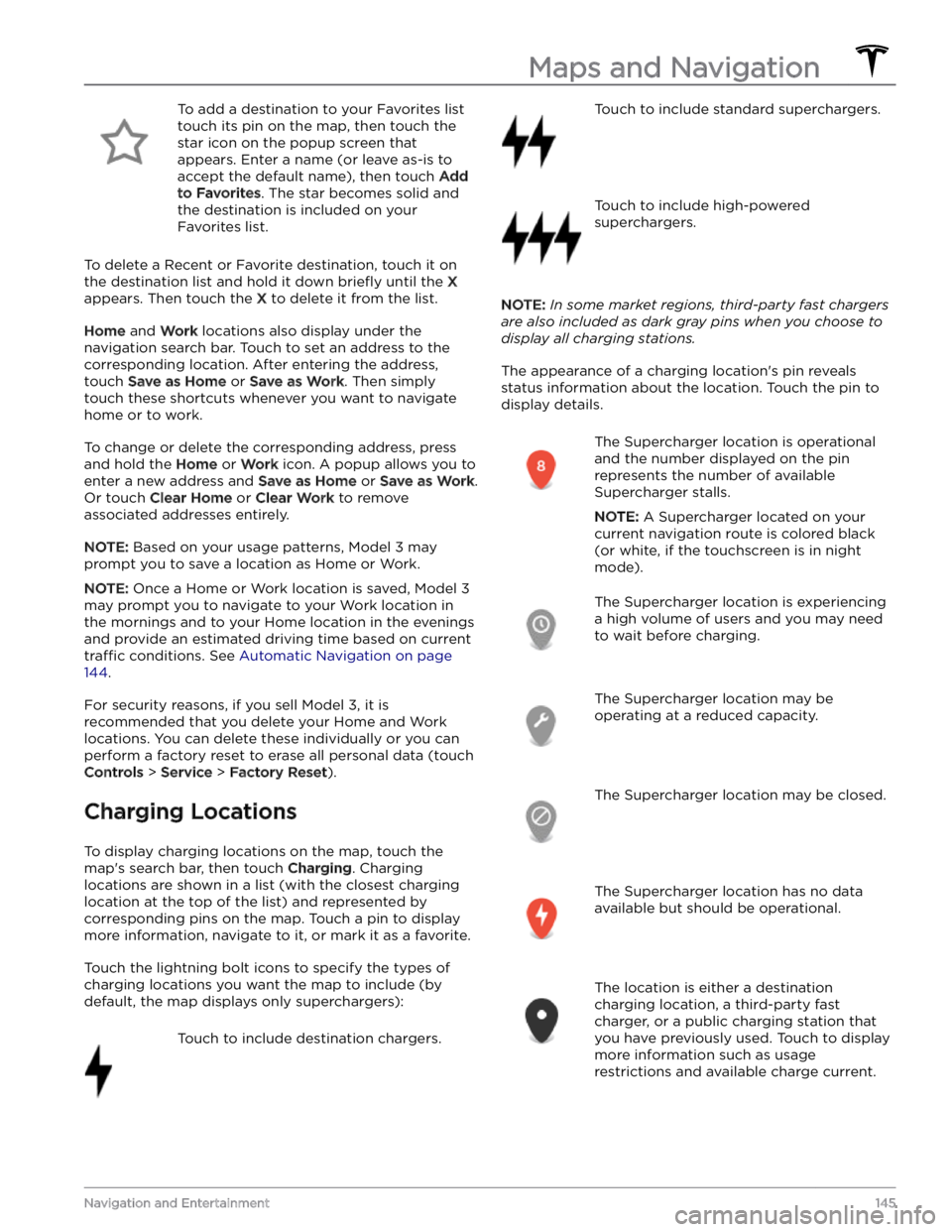
To add a destination to your Favorites list touch its pin on the map, then touch the star icon on the popup screen that
appears. Enter a name (or leave as-is to accept the default name), then touch
Add
to Favorites. The star becomes solid and
the destination is included on your
Favorites list.
To delete a Recent or Favorite destination, touch it on the destination list and hold it down
briefly until the X
appears. Then touch the X to delete it from the list.
Home and Work locations also display under the
navigation search bar. Touch to set an address to the corresponding location. After entering the address, touch
Save as Home or Save as Work. Then simply
touch these shortcuts whenever you want to navigate home or to work.
To change or delete the corresponding address, press
and hold the
Home or Work icon. A popup allows you to
enter a new address and
Save as Home or Save as Work.
Or touch
Clear Home or Clear Work to remove
associated addresses entirely.
NOTE: Based on your usage patterns, Model 3 may
prompt you to save a location as Home or Work.
NOTE: Once a Home or Work location is saved, Model 3
may prompt you to navigate to your Work location in
the mornings and to your Home location in the evenings
and provide an estimated driving time based on current
traffic conditions. See Automatic Navigation on page
144.
For security reasons, if you sell Model 3, it is
recommended that you delete your Home and Work
locations. You can delete these individually or you can perform a factory reset to erase all personal data (touch
Controls > Service > Factory Reset).
Charging Locations
To display charging locations on the map, touch the map