2023 TESLA MODEL 3 service
[x] Cancel search: servicePage 3 of 296

Overview................................................................3
Exterior Overview............................................................................3
Interior Overview.............................................................................4
Touchscreen Overview..................................................................5
Opening and Closing.......................................10
Keys.....................................................................................................10
Doors..................................................................................................14
Windows............................................................................................16
Rear Trunk.........................................................................................17
Front Trunk.......................................................................................19
Interior Storage and Electronics..............................................22
Seating and Safety Restraints.....................25
Front and Rear Seats...................................................................25
Seat Belts.........................................................................................29
Child Safety Seats.........................................................................32
Airbags..............................................................................................38
Driving..................................................................45
Driver Profiles.................................................................................45
Steering Wheel..............................................................................47
Mirrors...............................................................................................49
Starting and Powering Off........................................................50
Shifting...............................................................................................51
Lights.................................................................................................53
Car Status.........................................................................................56
Wipers and Washers....................................................................59
Braking and Stopping.................................................................60
Traction Control.............................................................................64
Park Assist.......................................................................................65
Vehicle Hold....................................................................................67
Acceleration Modes......................................................................68
Track Mode......................................................................................69
Trip Information..............................................................................71
Rear Facing Camera(s)...............................................................72
Pedestrian Warning System......................................................73
Cold Weather Best Practices....................................................74
Autopilot..............................................................77
About Autopilot.............................................................................77
Traffic-Aware Cruise Control....................................................80
Autosteer..........................................................................................85
Navigate on Autopilot................................................................90
Traffic Light and Stop Sign Control.......................................93
Autopark........................................................................................100
Summon..........................................................................................102
Smart Summon............................................................................105
Active Safety Features.................................108
Lane Assist.....................................................................................108
Collision Avoidance Assist..........................................................111
Speed Assist...................................................................................114
Cabin Camera.................................................................................115
Using the Touchscreen..................................116
Climate Controls...........................................................................116
Phone, Calendar, and Web Conferencing...........................122
Voice Commands.........................................................................125
Safety & Security Settings........................................................127
Dashcam.........................................................................................129
Sentry Mode...................................................................................131
USB Drive Requirements for Recording Videos..............133
Smart Garage Connectivity.....................................................134
Connecting to Wi-Fi...................................................................137
Software Updates........................................................................138
Mobile App....................................................................................140
Navigation and Entertainment..................142
Maps and Navigation.................................................................142
Media................................................................................................148
Theater, Arcade, and Toybox....................................................151
Charging and Energy Consumption........154
Electric Vehicle Components..................................................154
High Voltage Battery Information.........................................156
Charging Instructions.................................................................158
Scheduled Charging and Scheduled Departure..............163
Getting Maximum Range..........................................................164
Maintenance......................................................166
Maintenance Service Intervals................................................166
Tire Care and Maintenance......................................................176
Cleaning..........................................................................................183
Windshield Wiper Blades, Jets and Fluid...........................187
Jacking and Lifting.....................................................................189
Parts and Accessories...............................................................190
Do It Yourself Maintenance....................................................204
Specifications..................................................205
Identification Labels..................................................................205
Vehicle Loading..........................................................................206
Dimensions...................................................................................208
Subsystems....................................................................................210
Wheels and Tires..........................................................................213
Roadside Assistance....................................220
Contacting Tesla Roadside Assistance..............................220
Instructions for Transporters...................................................221
Running Out of Range..............................................................224
Jump Starting...............................................................................225
Troubleshooting..............................................227
Troubleshooting Alerts.............................................................227
Consumer Information.................................280
Contents
Page 28 of 296

WARNING: Riding in a moving vehicle with the
seat back reclined can result in serious injuries in a
collision, as you could slide under the lap belt or
be propelled into the seat belt. Ensure your seat
back is reclined no more than 30 degrees when
the vehicle is moving.
Calibrating Seats
(If equipped) You can calibrate the driver seat. This is useful if you
find your seat range limited or your driver
profile does not automatically adjust the seat for you.
Navigate to
Controls > Service > Driver Seat, Steering &
Mirrors Calibration and follow the instructions on the
touchscreen.
WARNING: Ensure nothing is behind or
underneath the driver seat during calibration.
Failure to do so may cause serious injury.
Folding Rear Seats
Model 3 has a split rear seat that can fold forward.
NOTE: Driving with the rear seats folded forward can
increase the amount of perceived noise and/or vibration
coming from the rear of the vehicle (trunk, suspension, etc.).
Before folding, remove items from the seats and the rear footwell. To allow the rear seat backs to fold completely
flat, you may need to move the front seats forward.
To fold a rear seat, pull the corresponding lever and fold the seat forward.
Raising Rear Seats
Before raising a rear seat, make sure that the seat belts are not trapped behind the backrest.
Pull the seat back upward until it locks into place.
To confirm that the seat back is locked in the upright
position, try pulling it forward.
WARNING: Always ensure the seat backs are
locked in their upright position by pushing it
forward or rearward. Failure to do so increases the
risk of injury.
Head Supports
The front seats and the second row outboard seats
include integrated head supports that are not adjustable.
The rear center seat includes an adjustable head support
that can be raised, lowered, or removed. When occupied
by a passenger that is not seated in a child safety seat, the head support should always be raised and locked into position (so that the center is aligned with the
center of the occupant
Page 42 of 296

Front Passenger Occupant Detection
Model 3 has an occupancy sensor in the front passenger seat that controls the status of the front airbag.
NOTE: The occupancy classification system (OCS) meets the regulatory requirement of FMVSS 208 and
automatically detects when
inflating the passenger front airbag would be unnecessary or potentially harmful.
WARNING: Seating an infant in a rear facing child restraint system on a seat equipped with an operational
airbag can cause serious injury or death.
Object ClassificationOCS Passenger
Airbag Status*Indicator statusNotesEmptyOFFPASSENGER AIRBAG OFF ObjectOFF or ONPASSENGER AIRBAG OFF
or PASSENGER AIRBAG ONDepends on material/
contents.Rear-facing child restraint
system designed for children
up to a year oldOFFPASSENGER AIRBAG OFF20 lbs (9 kg) or lessForward facing child restraint
systemOFFPASSENGER AIRBAG OFF35 lbs (16 kg) or lessChild in a booster seatOFF or ONPASSENGER AIRBAG OFF
or PASSENGER AIRBAG ON20-100 lbs (9-45 kg)*Large childOFF or ONPASSENGER AIRBAG OFF
or PASSENGER AIRBAG ON 5th percentile female or
larger (by weight)ONPASSENGER AIRBAG ONOver approximately 100 lbs
(45 kg)
*If the passenger airbag status indicator does not match the situation, do not use the seat. The passenger must
ride in a
different seat. Contact Tesla Service.
NOTE: It takes approximately six seconds after you power on Model 3 for the occupant classification system (OCS)
to report accurate status of the front passenger airbag. As a result, when you
first power on Model 3, even in
situations when it should be OFF because the seat is occupied by a weight of
20 lbs (9 kg) or less, it will take the
touchscreen approximately six seconds to display the status, PASS AIRBAG OFF. If it fails to do so, contact Tesla
Service and do not seat a child in the front passenger seating position.
To make sure the sensing system can correctly detect occupancy status, eliminate the following:
Page 63 of 296

Hydraulic Fade Compensation
Model 3 is equipped with hydraulic fade compensation.
This assists in monitoring brake system pressure and ABS activity for instances of reduced brake
performance. If reduced brake performance is detected (for example, as a result of brake fade, or cold or wet
conditions), you may hear a sound, feel the brake pedal pull away from your foot, and notice a strong increase in braking. Brake as you normally would and continue to
press the brake pedal without releasing or pumping the
brakes.
CAUTION: If brakes are not functioning properly,
stop the vehicle when safety permits and contact
Tesla Service. See Park on page 51 for information
on using the Park button to stop the vehicle in
case of emergency.
WARNING: Always maintain a safe driving distance
from the vehicle in front of you and exercise
caution when driving conditions are hazardous.
Brake disc wiping and hydraulic fade
compensation is not a substitute for adequately
applying the brakes.
Hydraulic Boost Compensation
Model 3 is equipped with a brake booster that activates
the brakes when the brake pedal is pressed. Hydraulic boost compensation provides mechanical assistance if the brake booster fails. If a brake booster failure is detected, the brake pedal feels
stiffer to press and you
may hear a sound when you press the brake pedal. To
stop
Model 3, apply steady force to the brake pedal
without releasing or pumping. Drive cautiously and
maintain a safe distance from other road users
Page 66 of 296
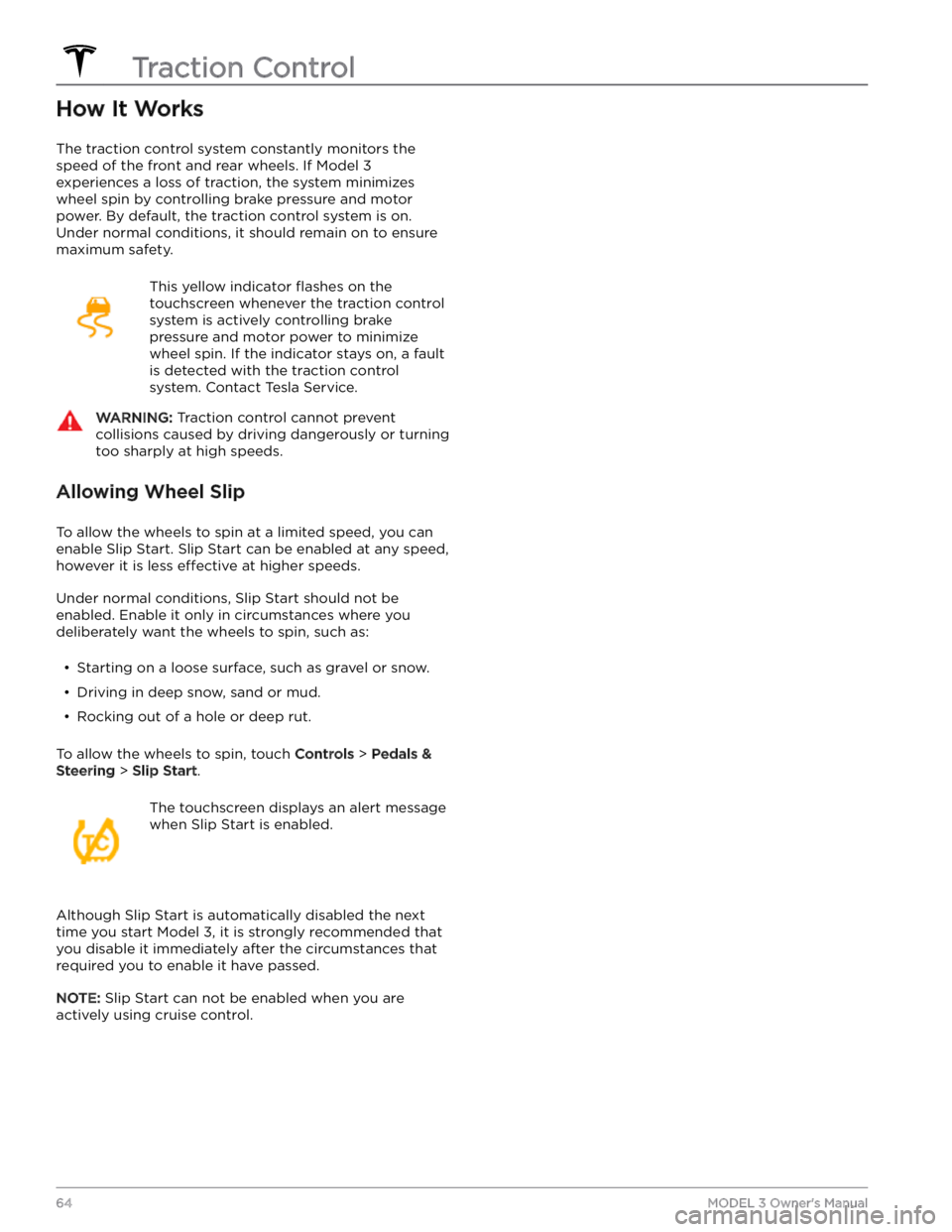
How It Works
The traction control system constantly monitors the speed of the front and rear wheels. If
Model 3
experiences a loss of traction, the system minimizes wheel spin by controlling brake pressure and motor power. By default, the traction control system is on. Under normal conditions, it should remain on to ensure
maximum safety.
This yellow indicator flashes on the
touchscreen whenever the traction control
system is actively controlling brake
pressure and motor power to minimize wheel spin. If the indicator stays on, a fault is detected with the traction control system. Contact Tesla Service.
WARNING: Traction control cannot prevent
collisions caused by driving dangerously or turning
too sharply at high speeds.
Allowing Wheel Slip
To allow the wheels to spin at a limited speed, you can
enable Slip Start.
Slip Start can be enabled at any speed,
however it is less effective at higher speeds.
Under normal conditions, Slip Start should not be enabled. Enable it only in circumstances where you deliberately want the wheels to spin, such as:
Page 74 of 296
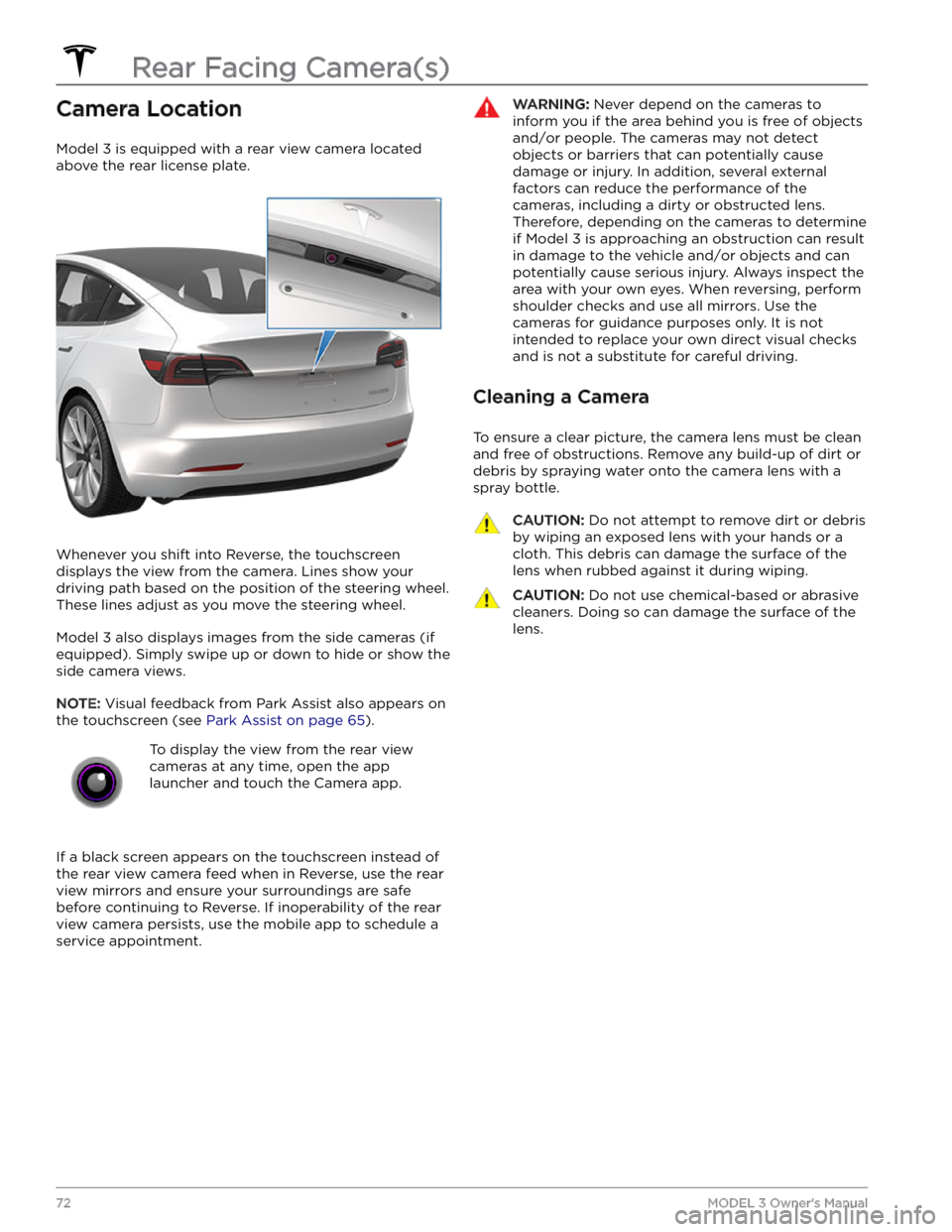
Camera Location
Model 3 is equipped with a rear view camera located
above the rear license plate.
Whenever you shift into Reverse, the touchscreen displays the view from the camera. Lines show your
driving path based on the position of the
steering wheel.
These lines adjust as you move the
steering wheel.
Model 3 also displays images from the side cameras (if
equipped). Simply swipe up or down to hide or show the
side camera views.
NOTE: Visual feedback from Park Assist also appears on
the
touchscreen (see Park Assist on page 65).
To display the view from the rear view
cameras at any time, open the app
launcher and touch the Camera app.
If a black screen appears on the touchscreen instead of the rear view camera feed when in Reverse, use the rear view mirrors and ensure your surroundings are safe
before continuing to Reverse. If inoperability of the rear
view camera persists, use the mobile app to schedule a service appointment.
WARNING: Never depend on the cameras to
inform you if the area behind you is free of objects
and/or people. The cameras may not detect
objects or barriers that can potentially cause
damage or injury. In addition, several external
factors can reduce the performance of the
cameras, including a dirty or obstructed lens.
Therefore, depending on the cameras to determine
if Model 3 is approaching an obstruction can result
in damage to the vehicle and/or objects and can
potentially cause serious injury. Always inspect the
area with your own eyes. When reversing, perform
shoulder checks and use all mirrors. Use the
cameras for guidance purposes only. It is not
intended to replace your own direct visual checks
and is not a substitute for careful driving.
Cleaning a Camera
To ensure a clear picture, the camera lens must be clean
and free of obstructions. Remove any build-up of dirt or debris by spraying water onto the camera lens with a
spray bottle.
CAUTION: Do not attempt to remove dirt or debris
by wiping an exposed lens with your hands or a
cloth. This debris can damage the surface of the
lens when rubbed against it during wiping.
CAUTION: Do not use chemical-based or abrasive
cleaners. Doing so can damage the surface of the
lens.
Rear Facing Camera(s)
72MODEL 3 Owner
Page 122 of 296

Cabin Air Filter(s)
Model 3 has one or more air filters to prevent pollen,
industrial fallout, road dust and other particles from entering through the vents.
NOTE: Cabin air filter(s) require periodic replacement.
See
Service Intervals on page 166.
Cabin Overheat Protection
Cabin Overheat Protection prevents the cabin from
getting too hot in scorching ambient conditions. While not necessary to activate whenever you leave
Model 3,
the climate control system can reduce and maintain the temperature of your vehicle
Page 147 of 296
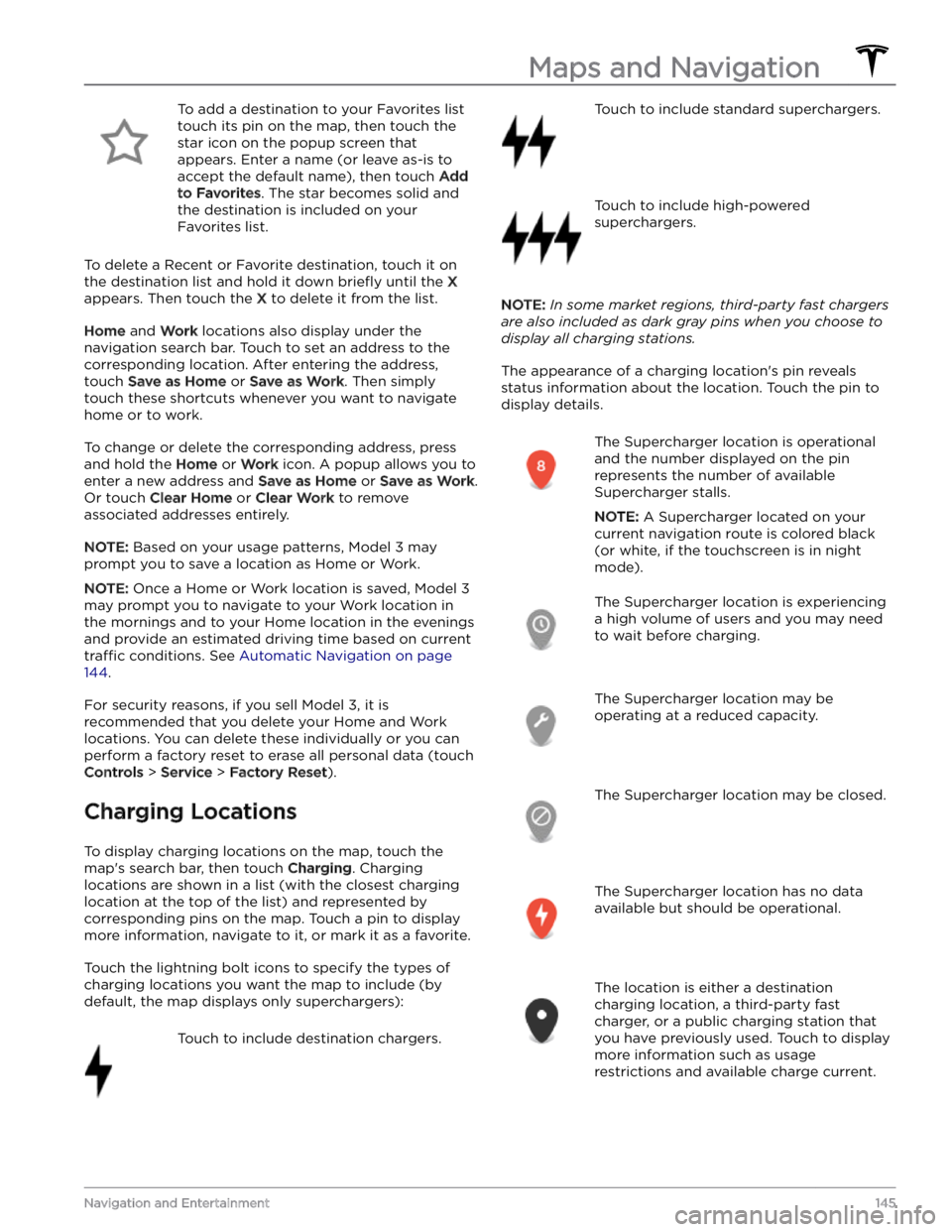
To add a destination to your Favorites list touch its pin on the map, then touch the star icon on the popup screen that
appears. Enter a name (or leave as-is to accept the default name), then touch
Add
to Favorites. The star becomes solid and
the destination is included on your
Favorites list.
To delete a Recent or Favorite destination, touch it on the destination list and hold it down
briefly until the X
appears. Then touch the X to delete it from the list.
Home and Work locations also display under the
navigation search bar. Touch to set an address to the corresponding location. After entering the address, touch
Save as Home or Save as Work. Then simply
touch these shortcuts whenever you want to navigate home or to work.
To change or delete the corresponding address, press
and hold the
Home or Work icon. A popup allows you to
enter a new address and
Save as Home or Save as Work.
Or touch
Clear Home or Clear Work to remove
associated addresses entirely.
NOTE: Based on your usage patterns, Model 3 may
prompt you to save a location as Home or Work.
NOTE: Once a Home or Work location is saved, Model 3
may prompt you to navigate to your Work location in
the mornings and to your Home location in the evenings
and provide an estimated driving time based on current
traffic conditions. See Automatic Navigation on page
144.
For security reasons, if you sell Model 3, it is
recommended that you delete your Home and Work
locations. You can delete these individually or you can perform a factory reset to erase all personal data (touch
Controls > Service > Factory Reset).
Charging Locations
To display charging locations on the map, touch the map