2023 PEUGEOT 508 window
[x] Cancel search: windowPage 202 of 244
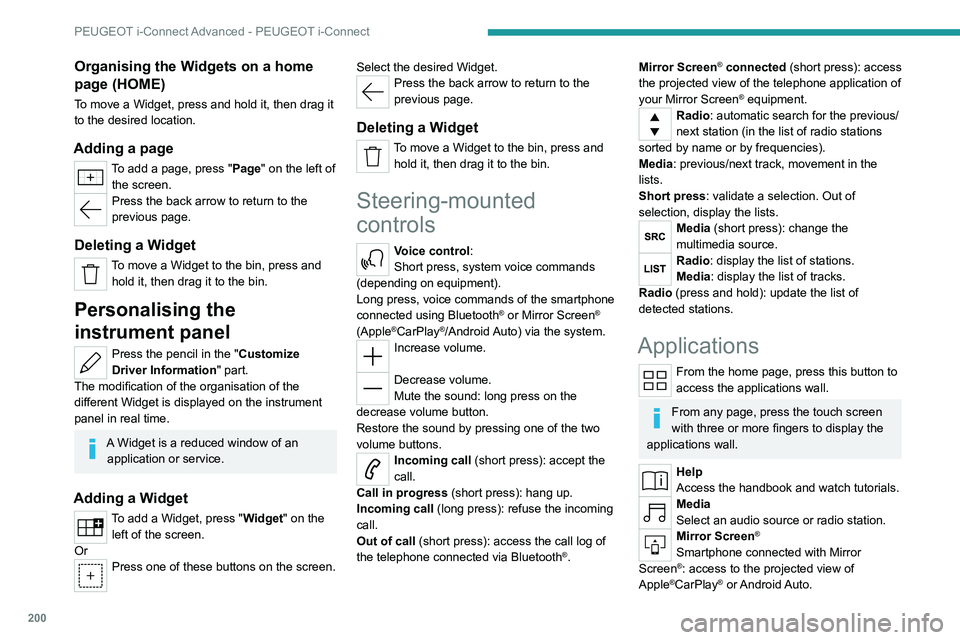
200
PEUGEOT i-Connect Advanced - PEUGEOT i-Connect
Organising the Widgets on a home
page (HOME)
To move a Widget, press and hold it, then drag it
to the desired location.
Adding a page
To add a page, press "Page" on the left of the screen.
Press the back arrow to return to the
previous page.
Deleting a Widget
To move a Widget to the bin, press and hold it, then drag it to the bin.
Personalising the
instrument panel
Press the pencil in the "Customize
Driver Information" part.
The modification of the organisation of the
different Widget is displayed on the instrument
panel in real time.
A Widget is a reduced window of an application or service.
Adding a Widget
To add a Widget, press "Widget" on the left of the screen.
Or
Press one of these buttons on the screen. Select the desired Widget.
Press the back arrow to return to the
previous page.
Deleting a Widget
To move a Widget to the bin, press and
hold it, then drag it to the bin.
Steering-mounted
controls
Voice control:
Short press, system voice commands
(depending on equipment).
Long press, voice commands of the smartphone
connected using Bluetooth
® or Mirror Screen®
(Apple®CarPlay®/Android Auto) via the system.Increase volume.
Decrease volume.
Mute the sound: long press on the
decrease volume button.
Restore the sound by pressing one of the two
volume buttons.
Incoming call (short press): accept the
call.
Call in progress (short press): hang up.
Incoming call (long press): refuse the incoming
call.
Out of call (short press): access the call log of
the telephone connected via
Bluetooth
®.
Mirror Screen® connected (short press): access
the projected view of the telephone application of
your Mirror Screen
® equipment.Radio: automatic search for the previous/
next station (in the list of radio stations
sorted by name or by frequencies).
Media: previous/next track, movement in the
lists.
Short press: validate a selection. Out of
selection, display the lists.
Media (short press): change the
multimedia source.
Radio: display the list of stations.
Media: display the list of tracks.
Radio (press and hold): update the list of
detected stations.
Applications
From the home page, press this button to
access the applications wall.
From any page, press the touch screen
with three or more fingers to display the
applications wall.
Help
Access the handbook and watch tutorials.
Media
Select an audio source or radio station.
Mirror Screen®
Smartphone connected with Mirror
Screen®: access to the projected view of
Apple®CarPlay® or Android Auto.
Page 203 of 244
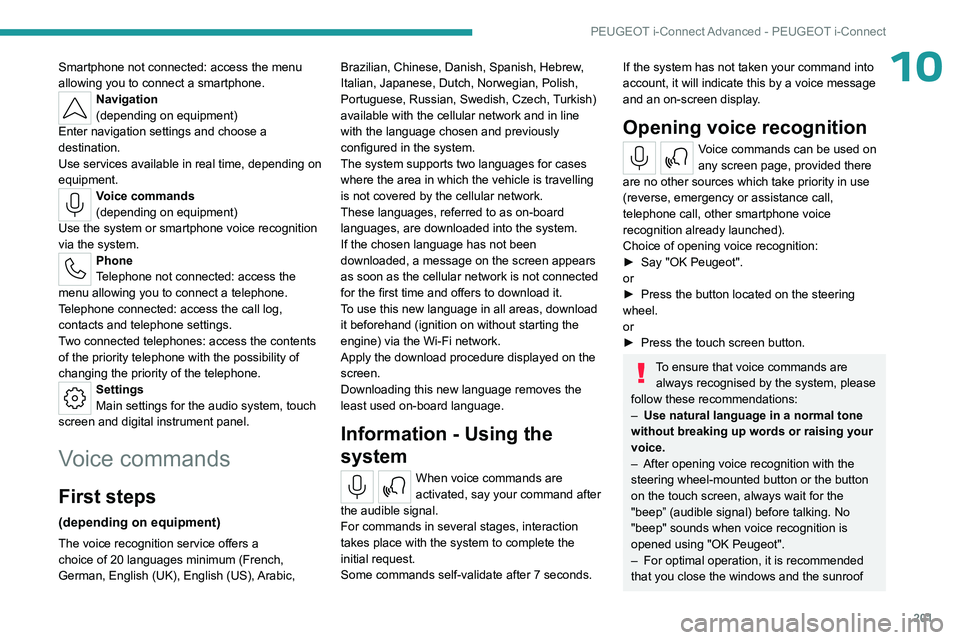
201
PEUGEOT i-Connect Advanced - PEUGEOT i-Connect
10Smartphone not connected: access the menu
allowing you to connect a smartphone.
Navigation
(depending on equipment)
Enter navigation settings and choose a
destination.
Use services available in real time, depending on
equipment.
Voice commands
(depending on equipment)
Use the system or smartphone voice recognition
via the system.
Phone
Telephone not connected: access the
menu allowing you to connect a telephone.
Telephone connected: access the call log,
contacts and telephone settings.
Two connected telephones: access the contents
of the priority telephone with the possibility of
changing the priority of the telephone.
Settings
Main settings for the audio system, touch
screen and digital instrument panel.
Voice commands
First steps
(depending on equipment)
The voice recognition service offers a
choice of 20 languages minimum (French,
German, English (UK), English (US), Arabic, Brazilian, Chinese, Danish, Spanish, Hebrew,
Italian, Japanese, Dutch, Norwegian, Polish,
Portuguese, Russian, Swedish, Czech, Turkish)
available with the cellular network and in line
with the language chosen and previously
configured in the system.
The system supports two languages
for cases
where the area in which the vehicle is travelling
is not covered by the cellular network.
These languages, referred to as on-board
languages,
are downloaded into the system.
If the chosen language has not been
downloaded, a message on the screen appears
as soon as the cellular network is not connected
for the first time and offers to download it.
T
o use this new language in all areas, download
it beforehand (ignition on without starting the
engine) via the Wi-Fi network.
Apply the download procedure displayed on the
screen.
Downloading this new language removes the
least used on-board language.
Information - Using the
system
When voice commands are
activated, say your command after
the audible signal.
For commands in several stages, interaction
takes place with the system to complete the
initial request.
Some commands self-validate after 7
seconds.
If the system has not taken your command into
account, it will indicate this by a voice message
and an on-screen display.
Opening voice recognition
Voice commands can be used on
any screen page, provided there
are no other sources which take priority in use
(reverse, emergency or assistance call,
telephone call, other smartphone voice
recognition already launched).
Choice of opening voice recognition:
►
Say
"OK Peugeot".
or
►
Press the button located on the steering
wheel.
or
►
Press the touch screen button.
To ensure that voice commands are always recognised by the system, please
follow these recommendations:
–
Use natural language in a normal tone
without breaking up words or raising your
voice.
–
After opening voice recognition with the
steering wheel-mounted button or the button
on the touch screen, always wait for the
"beep” (audible signal) before talking. No
"beep" sounds when voice recognition is
opened using "OK Peugeot".
–
For optimal operation, it is recommended
that you close the windows and the sunroof
Page 218 of 244
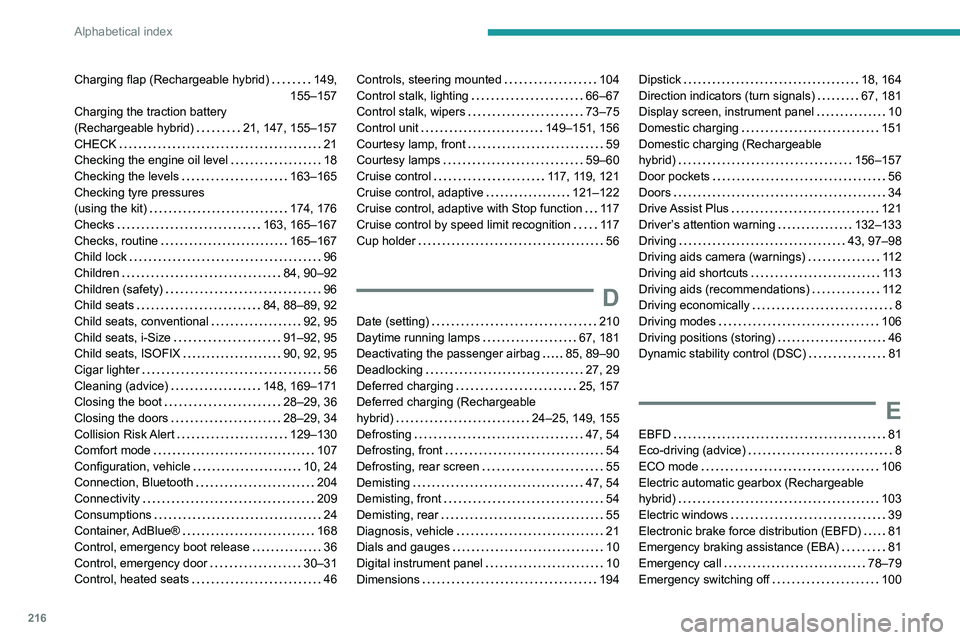
216
Alphabetical index
Charging flap (Rechargeable hybrid) 149,
155–157
Charging the traction battery
(Rechargeable hybrid)
21, 147, 155–157
CHECK
21
Checking the engine oil level
18
Checking the levels
163–165
Checking tyre pressures
(using the kit)
174, 176
Checks
163, 165–167
Checks, routine
165–167
Child lock
96
Children
84, 90–92
Children (safety)
96
Child seats
84, 88–89, 92
Child seats, conventional
92, 95
Child seats, i-Size
91–92, 95
Child seats, ISOFIX
90, 92, 95
Cigar lighter
56
Cleaning (advice)
148, 169–171
Closing the boot
28–29, 36
Closing the doors
28–29, 34
Collision Risk Alert
129–130
Comfort mode
107
Configuration, vehicle
10, 24
Connection, Bluetooth
204
Connectivity
209
Consumptions
24
Container, AdBlue®
168
Control, emergency boot release
36
Control, emergency door
30–31
Control, heated seats
46Controls, steering mounted 104
Control stalk, lighting
66–67
Control stalk, wipers
73–75
Control unit
149–151, 156
Courtesy lamp, front
59
Courtesy lamps
59–60
Cruise control
117, 119, 121
Cruise control, adaptive
121–122
Cruise control, adaptive with Stop function
11 7
Cruise control by speed limit recognition
11 7
Cup holder
56
D
Date (setting) 210
Daytime running lamps
67, 181
Deactivating the passenger airbag
85, 89–90
Deadlocking
27, 29
Deferred charging
25, 157
Deferred charging (Rechargeable
hybrid)
24–25, 149, 155
Defrosting
47, 54
Defrosting, front
54
Defrosting, rear screen
55
Demisting
47, 54
Demisting, front
54
Demisting, rear
55
Diagnosis, vehicle
21
Dials and gauges
10
Digital instrument panel
10
Dimensions
194
Dipstick 18, 164
Direction indicators (turn signals)
67, 181
Display screen, instrument panel
10
Domestic charging
151
Domestic charging (Rechargeable
hybrid)
156–157
Door pockets
56
Doors
34
Drive Assist Plus
121
Driver’s attention warning
132–133
Driving
43, 97–98
Driving aids camera (warnings)
11 2
Driving aid shortcuts
11 3
Driving aids (recommendations)
11 2
Driving economically
8
Driving modes
106
Driving positions (storing)
46
Dynamic stability control (DSC)
81
E
EBFD 81
Eco-driving (advice)
8
ECO mode
106
Electric automatic gearbox (Rechargeable
hybrid)
103
Electric windows
39
Electronic brake force distribution (EBFD)
81
Emergency braking assistance (EBA)
81
Emergency call
78–79
Emergency switching off
100