2023 LINCOLN CORSAIR remote start
[x] Cancel search: remote startPage 6 of 690
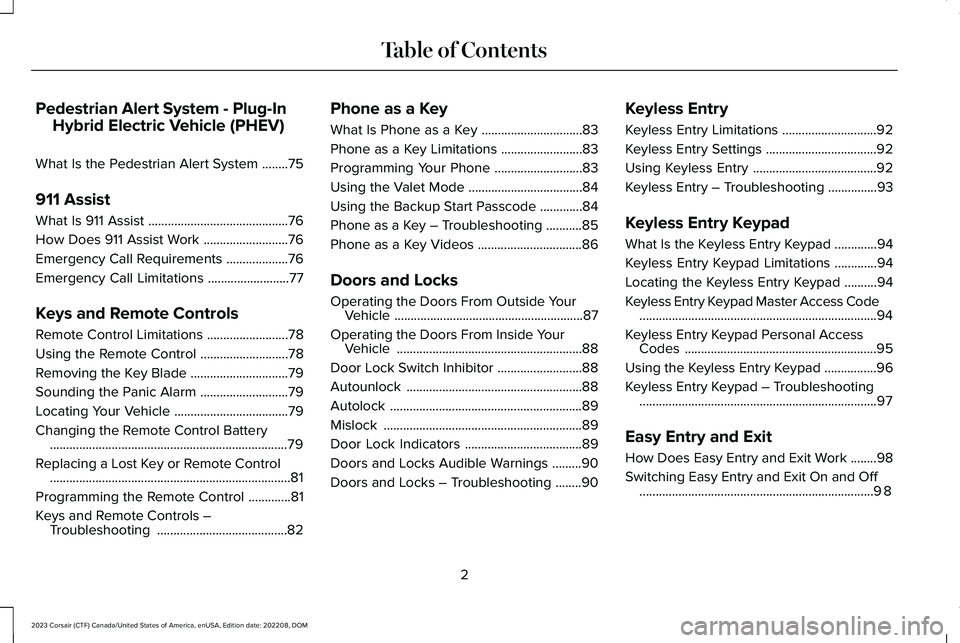
Pedestrian Alert System - Plug-In
Hybrid Electric Vehicle (PHEV)
What Is the Pedestrian Alert System........75
911 Assist
What Is 911 Assist...........................................76
How Does 911 Assist Work..........................76
Emergency Call Requirements...................76
Emergency Call Limitations.........................77
Keys and Remote Controls
Remote Control Limitations.........................78
Using the Remote Control...........................78
Removing the Key Blade..............................79
Sounding the Panic Alarm...........................79
Locating Your Vehicle...................................79
Changing the Remote Control Battery.........................................................................79
Replacing a Lost Key or Remote Control..........................................................................81
Programming the Remote Control.............81
Keys and Remote Controls –Troubleshooting........................................82
Phone as a Key
What Is Phone as a Key...............................83
Phone as a Key Limitations.........................83
Programming Your Phone...........................83
Using the Valet Mode...................................84
Using the Backup Start Passcode.............84
Phone as a Key – Troubleshooting...........85
Phone as a Key Videos................................86
Doors and Locks
Operating the Doors From Outside YourVehicle..........................................................87
Operating the Doors From Inside YourVehicle.........................................................88
Door Lock Switch Inhibitor..........................88
Autounlock......................................................88
Autolock...........................................................89
Mislock.............................................................89
Door Lock Indicators....................................89
Doors and Locks Audible Warnings.........90
Doors and Locks – Troubleshooting........90
Keyless Entry
Keyless Entry Limitations.............................92
Keyless Entry Settings..................................92
Using Keyless Entry......................................92
Keyless Entry – Troubleshooting...............93
Keyless Entry Keypad
What Is the Keyless Entry Keypad.............94
Keyless Entry Keypad Limitations.............94
Locating the Keyless Entry Keypad..........94
Keyless Entry Keypad Master Access Code.........................................................................94
Keyless Entry Keypad Personal AccessCodes...........................................................95
Using the Keyless Entry Keypad................96
Keyless Entry Keypad – Troubleshooting.........................................................................97
Easy Entry and Exit
How Does Easy Entry and Exit Work........98
Switching Easy Entry and Exit On and Off........................................................................98
2
2023 Corsair (CTF) Canada/United States of America, enUSA, Edition date: 202208, DOMTable of Contents
Page 9 of 690

Electric Economy..........................................156
Brake Coach..................................................157
Trip Summary.................................................157
Vehicle Charging Status.............................157
Personalized Settings
Changing the Language............................158
Changing the Measurement Unit............158
Changing the Temperature Unit..............158
Changing the Tire Pressure Unit.............158
Trip Computer
Accessing the Trip Computer...................159
Resetting the Trip Computer.....................159
Configuring the Trip Computer................159
Trip Data.........................................................159
Head Up Display
What Is the Head Up Display....................160
Switching the Head Up Display On and Off.......................................................................160
Head Up Display Settings.........................160
Head Up Display Indicators......................162
Head Up Display – Troubleshooting.......164
Remote Start
What Is Remote Start...................................165
Remote Start Precautions..........................165
Remote Start Limitations............................165
Enabling Remote Start................................165
Remotely Starting and Stopping theVehicle........................................................165
Extending the Remote Start Duration.......................................................................166
Remote Start Remote Control Indicators.......................................................................166
Remote Start Settings.................................166
Climate Control
Identifying the Climate Control Unit........168
Switching Climate Control On and Off.......................................................................168
Switching Recirculated Air On and Off.......................................................................168
Switching Air Conditioning On and Off.......................................................................168
Switching Defrost On and Off...................168
Switching Maximum Defrost On and Off.......................................................................169
Switching Maximum Cooling On and Off.......................................................................169
Switching the Heated Wiper Park On andOff................................................................169
Switching the Heated Rear Window Onand Off........................................................169
Setting the Blower Motor Speed.............170
Switching the Heated Mirrors On and Off.......................................................................170
Setting the Temperature............................170
Directing the Flow of Air.............................170
Auto Mode.....................................................170
Climate Control Hints..................................172
Interior Air Quality
What Is the Cabin Air Filter........................174
Replacing the Cabin Air Filter...................174
Auto Air Refresh............................................174
Interior Air Quality – Troubleshooting........................................................................177
5
2023 Corsair (CTF) Canada/United States of America, enUSA, Edition date: 202208, DOMTable of Contents
Page 82 of 690

REMOTE CONTROL LIMITATIONS
WARNING: Changes or modificationsnot expressively approved by the partyresponsible for compliance could void theuser's authority to operate the equipment.The term "IC:" before the radio certificationnumber only signifies that Industry Canadatechnical specifications were met.
This device complies with Part 15 of the FCCRules and with Industry Canadalicense-exempt RSS standard(s). Operationis subject to the following two conditions: (1)This device may not cause harmfulinterference, and (2) This device must acceptany interference received, includinginterference that may cause undesiredoperation.
Make sure a valid remote control is within3 ft (1 m) from the front door handles and rearof vehicle.
The system may not function if:
•The remote control remains stationaryfor about a minute.
•The vehicle battery has no charge.
•The remote control battery has nocharge.
•There is interference causing issues withthe remote control frequencies.
•The remote control is too close to metalobjects or electronic devices, for examplekeys or a cell phone.
USING THE REMOTE CONTROL
Use your remote control to access variousvehicle systems.
Note:The buttons on your remote may varydepending on the vehicle region or options.
Unlock
Press the button to unlock alldoors. See Unlocking andLocking the Doors Using theRemote Control (page 87).
Lock
Press the button to lock all doors.See Unlocking and Locking theDoors Using the Remote Control(page 87).
Remote Start (If Equipped)
Press the button to remote start.See Remotely Starting andStopping the Vehicle (page 165).
Liftgate (If Equipped)
Press the button to open or closethe liftgate. See Opening theLiftgate (page 100).
Panic Alarm (If Equipped)
Press the button to sound thepanic alarm. See Sounding thePanic Alarm (page 79).
78
2023 Corsair (CTF) Canada/United States of America, enUSA, Edition date: 202208, DOMKeys and Remote ControlsE138629 E138623 E138625 E267940 E138624
Page 85 of 690

Dispose of old batteries in anenvironmentally friendly way. Seekadvice from your local authorityabout recycling old batteries.
Note:Do not wipe off any grease on thebattery terminals or on the back surface ofthe circuit board.
Note: Replacing the battery does not erasethe programmed key from your vehicle. Theremote control should operate normally.
REPLACING A LOST KEY OR
REMOTE CONTROL
You can purchase replacement keys orremote controls from an authorized dealer.Authorized dealers can program remotecontrols for your vehicle.
PROGRAMMING THE REMOTE
CONTROL
Note:You can program a maximum of fourremote controls to your vehicle.
Note:If your programmed remote controlsare lost or stolen and you do not have anextra coded remote, you need to have yourvehicle towed to an authorized dealer. Storean extra programmed remote away fromyour vehicle in a safe place to help preventany inconvenience. Contact an authorizeddealer to purchase additional spare orreplacement remotes.
You must have two previously programmedremote controls inside your vehicle and thenew unprogrammed remote controls readilyaccessible. Contact an authorized dealer tohave the spare remote control programmedif two previously programmed remotes arenot available. Make sure that your vehicleis off before beginning this procedure. Makesure that you close all the doors beforebeginning and that they remain closedthroughout the procedure. Perform all stepswithin 30 seconds of starting the sequence. Stop and wait for at least one minute beforestarting again if you perform any steps outof sequence.
Read and understand the entire procedurebefore you begin.
Programming Backup Location
1.Open the center console lid (1).
2.Place the first programmed remote in thebackup slot inside the center console (2),with your foot off the brake pedal pressand release the push button ignitionswitch.
81
2023 Corsair (CTF) Canada/United States of America, enUSA, Edition date: 202208, DOMKeys and Remote ControlsE107998 12E331284
Page 86 of 690
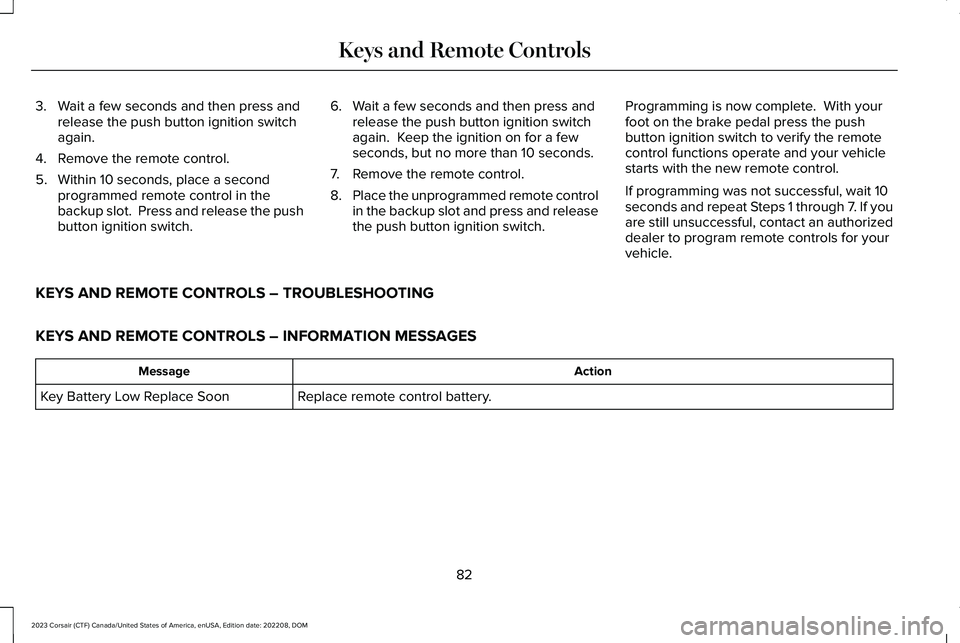
3.Wait a few seconds and then press andrelease the push button ignition switchagain.
4.Remove the remote control.
5.Within 10 seconds, place a secondprogrammed remote control in thebackup slot. Press and release the pushbutton ignition switch.
6.Wait a few seconds and then press andrelease the push button ignition switchagain. Keep the ignition on for a fewseconds, but no more than 10 seconds.
7.Remove the remote control.
8.Place the unprogrammed remote controlin the backup slot and press and releasethe push button ignition switch.
Programming is now complete. With yourfoot on the brake pedal press the pushbutton ignition switch to verify the remotecontrol functions operate and your vehiclestarts with the new remote control.
If programming was not successful, wait 10seconds and repeat Steps 1 through 7. If youare still unsuccessful, contact an authorizeddealer to program remote controls for yourvehicle.
KEYS AND REMOTE CONTROLS – TROUBLESHOOTING
KEYS AND REMOTE CONTROLS – INFORMATION MESSAGES
ActionMessage
Replace remote control battery.Key Battery Low Replace Soon
82
2023 Corsair (CTF) Canada/United States of America, enUSA, Edition date: 202208, DOMKeys and Remote Controls
Page 87 of 690
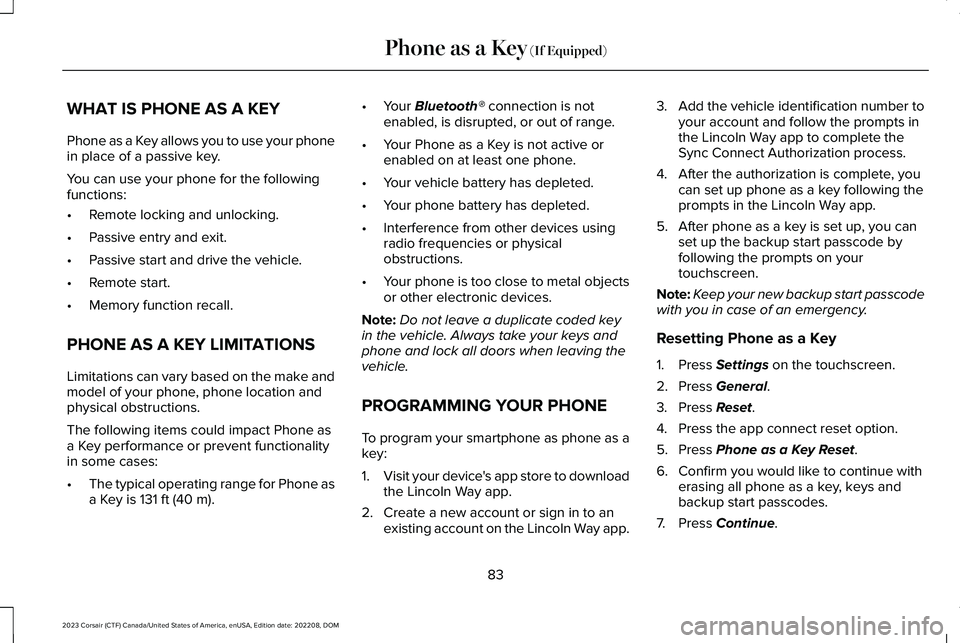
WHAT IS PHONE AS A KEY
Phone as a Key allows you to use your phonein place of a passive key.
You can use your phone for the followingfunctions:
•Remote locking and unlocking.
•Passive entry and exit.
•Passive start and drive the vehicle.
•Remote start.
•Memory function recall.
PHONE AS A KEY LIMITATIONS
Limitations can vary based on the make andmodel of your phone, phone location andphysical obstructions.
The following items could impact Phone asa Key performance or prevent functionalityin some cases:
•The typical operating range for Phone asa Key is 131 ft (40 m).
•Your Bluetooth® connection is notenabled, is disrupted, or out of range.
•Your Phone as a Key is not active orenabled on at least one phone.
•Your vehicle battery has depleted.
•Your phone battery has depleted.
•Interference from other devices usingradio frequencies or physicalobstructions.
•Your phone is too close to metal objectsor other electronic devices.
Note:Do not leave a duplicate coded keyin the vehicle. Always take your keys andphone and lock all doors when leaving thevehicle.
PROGRAMMING YOUR PHONE
To program your smartphone as phone as akey:
1.Visit your device's app store to downloadthe Lincoln Way app.
2.Create a new account or sign in to anexisting account on the Lincoln Way app.
3.Add the vehicle identification number toyour account and follow the prompts inthe Lincoln Way app to complete theSync Connect Authorization process.
4.After the authorization is complete, youcan set up phone as a key following theprompts in the Lincoln Way app.
5.After phone as a key is set up, you canset up the backup start passcode byfollowing the prompts on yourtouchscreen.
Note:Keep your new backup start passcodewith you in case of an emergency.
Resetting Phone as a Key
1.Press Settings on the touchscreen.
2.Press General.
3.Press Reset.
4.Press the app connect reset option.
5.Press Phone as a Key Reset.
6.Confirm you would like to continue witherasing all phone as a key, keys andbackup start passcodes.
7.Press Continue.
83
2023 Corsair (CTF) Canada/United States of America, enUSA, Edition date: 202208, DOMPhone as a Key (If Equipped)
Page 88 of 690
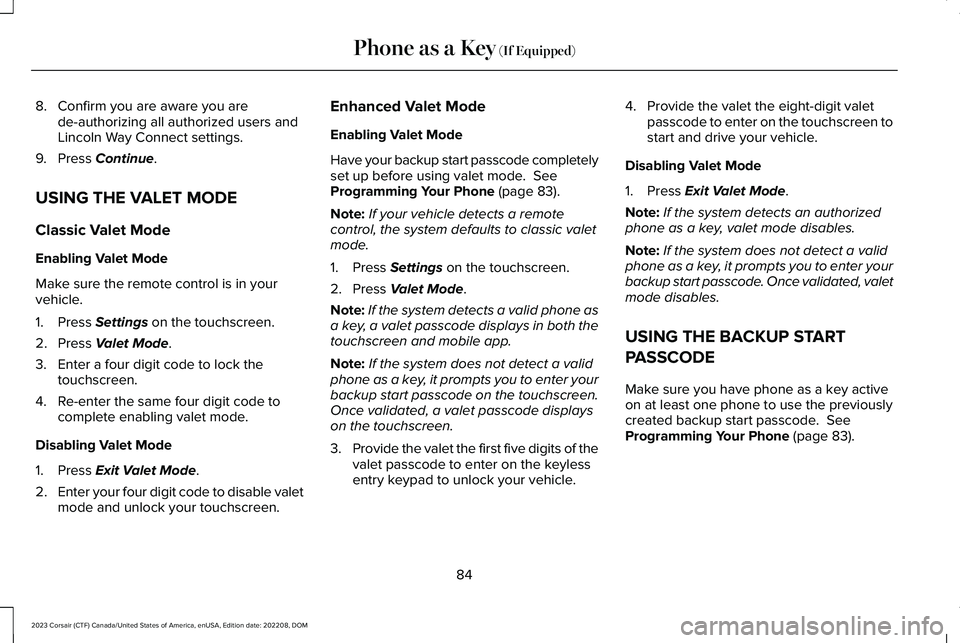
8.Confirm you are aware you arede-authorizing all authorized users andLincoln Way Connect settings.
9.Press Continue.
USING THE VALET MODE
Classic Valet Mode
Enabling Valet Mode
Make sure the remote control is in yourvehicle.
1.Press Settings on the touchscreen.
2.Press Valet Mode.
3.Enter a four digit code to lock thetouchscreen.
4.Re-enter the same four digit code tocomplete enabling valet mode.
Disabling Valet Mode
1.Press Exit Valet Mode.
2.Enter your four digit code to disable valetmode and unlock your touchscreen.
Enhanced Valet Mode
Enabling Valet Mode
Have your backup start passcode completelyset up before using valet mode. SeeProgramming Your Phone (page 83).
Note:If your vehicle detects a remotecontrol, the system defaults to classic valetmode.
1.Press Settings on the touchscreen.
2.Press Valet Mode.
Note:If the system detects a valid phone asa key, a valet passcode displays in both thetouchscreen and mobile app.
Note:If the system does not detect a validphone as a key, it prompts you to enter yourbackup start passcode on the touchscreen.Once validated, a valet passcode displayson the touchscreen.
3.Provide the valet the first five digits of thevalet passcode to enter on the keylessentry keypad to unlock your vehicle.
4.Provide the valet the eight-digit valetpasscode to enter on the touchscreen tostart and drive your vehicle.
Disabling Valet Mode
1.Press Exit Valet Mode.
Note:If the system detects an authorizedphone as a key, valet mode disables.
Note:If the system does not detect a validphone as a key, it prompts you to enter yourbackup start passcode. Once validated, valetmode disables.
USING THE BACKUP START
PASSCODE
Make sure you have phone as a key activeon at least one phone to use the previouslycreated backup start passcode. SeeProgramming Your Phone (page 83).
84
2023 Corsair (CTF) Canada/United States of America, enUSA, Edition date: 202208, DOMPhone as a Key (If Equipped)
Page 89 of 690
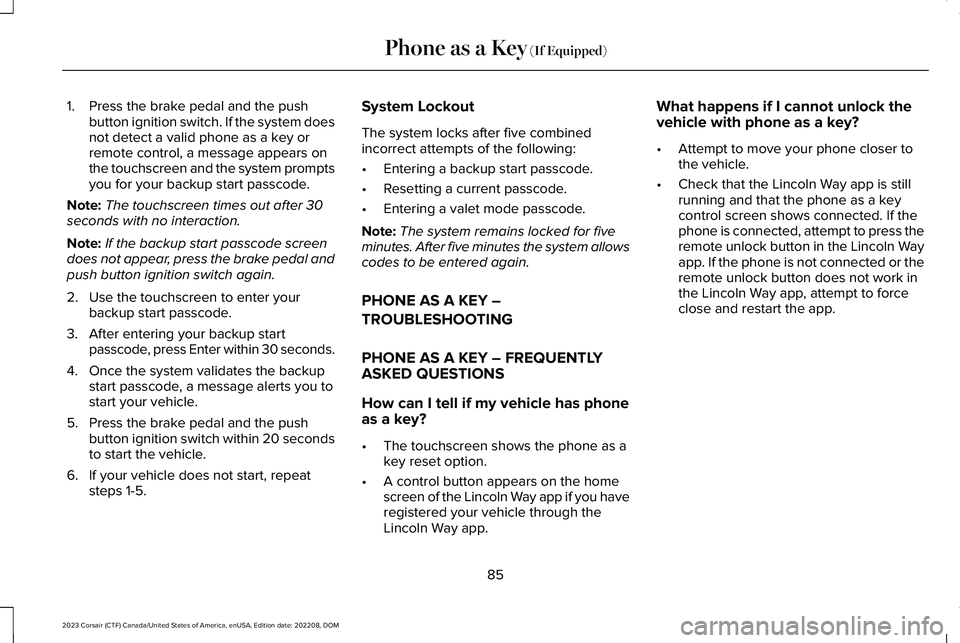
1.Press the brake pedal and the pushbutton ignition switch. If the system doesnot detect a valid phone as a key orremote control, a message appears onthe touchscreen and the system promptsyou for your backup start passcode.
Note:The touchscreen times out after 30seconds with no interaction.
Note:If the backup start passcode screendoes not appear, press the brake pedal andpush button ignition switch again.
2.Use the touchscreen to enter yourbackup start passcode.
3.After entering your backup startpasscode, press Enter within 30 seconds.
4.Once the system validates the backupstart passcode, a message alerts you tostart your vehicle.
5.Press the brake pedal and the pushbutton ignition switch within 20 secondsto start the vehicle.
6.If your vehicle does not start, repeatsteps 1-5.
System Lockout
The system locks after five combinedincorrect attempts of the following:
•Entering a backup start passcode.
•Resetting a current passcode.
•Entering a valet mode passcode.
Note:The system remains locked for fiveminutes. After five minutes the system allowscodes to be entered again.
PHONE AS A KEY –
TROUBLESHOOTING
PHONE AS A KEY – FREQUENTLYASKED QUESTIONS
How can I tell if my vehicle has phoneas a key?
•The touchscreen shows the phone as akey reset option.
•A control button appears on the homescreen of the Lincoln Way app if you haveregistered your vehicle through theLincoln Way app.
What happens if I cannot unlock thevehicle with phone as a key?
•Attempt to move your phone closer tothe vehicle.
•Check that the Lincoln Way app is stillrunning and that the phone as a keycontrol screen shows connected. If thephone is connected, attempt to press theremote unlock button in the Lincoln Wayapp. If the phone is not connected or theremote unlock button does not work inthe Lincoln Way app, attempt to forceclose and restart the app.
85
2023 Corsair (CTF) Canada/United States of America, enUSA, Edition date: 202208, DOMPhone as a Key (If Equipped)