Page 41 of 92
40
UX250h_QG_OM76642U_(U)
Intermittent windshield wipers with interval adjuster
1*1 or *2 Off
2
*1 or *2 Intermittent oper-
ation
3*1 or *2 Low speed oper-
ation
4*1 or *2 High speed oper-
ation
5*1 or *2 Temporary oper-
ation
*1:For the U.S.A.
*2:For Canada
Wiper intervals can be adjusted when inter-
mittent operation is selected.
6Increases the intermittent windshield
wiper frequency
7Decreases the intermittent windshield
wiper frequency
8Washer/wiper dual operation
Pulling the lever operates the wipers
and washer.
The wipers will automatically operate a
couple of times after the washer
squirts.
Vehicles with headlight cleaners: When the po wer switch is in ON and the headlights are
on, if the lever is pulled, the headlight clea ners will operate once. After this, the headlight
cleaners will operate every 5th time the lever is pulled.
Windshield Wipers and Washer
Page 42 of 92
41
UX250h_QG_OM76642U_(U)
Rain-sensing windshield wipers
1*1 or *2 Off
2*1 Rain-sensing operation
3*1 or *2 Low speed oper-
ation
4*1 or *2 High speed oper-
ation
5*1 or *2 Temporary oper-
ation
*1:For the U.S.A.
*2:For Canada
When is selected, the sensor sensi-
tivity can be adjusted by turning the switch
ring.
6Increases the sensitivity
7Decreases the sensitivity
8Washer/wiper dual operation
Pulling the lever operates the wipers
and washer.
The wipers will automatically operate a
couple of times after the washer
squirts.
(After operating several times, the wip-
ers operate once more time after a
short delay to prevent dripping. How-
ever, the dripping prevention does not
operate while the vehicle is moving.)
Vehicles with headlight cleaners: When the po wer switch is in ON and the headlights are
on, if the lever is pulled, the headlight clea ners will operate once. After this, the headlight
cleaners will operate every 5th time the lever is pulled.
Page 43 of 92
42
UX250h_QG_OM76642U_(U)
1*1 or *2 Off
2*1 or *2 Intermittent
operation
3*1 or *2 Normal operation
*1:For the U.S.A.
*2:For Canada
4Washer/wiper dual operation
Pushing the lever operates the wiper
and washer.
The wiper will automatically operate a
couple of times after the washer
squirts.
Rear Window Wiper and Washer
Page 44 of 92
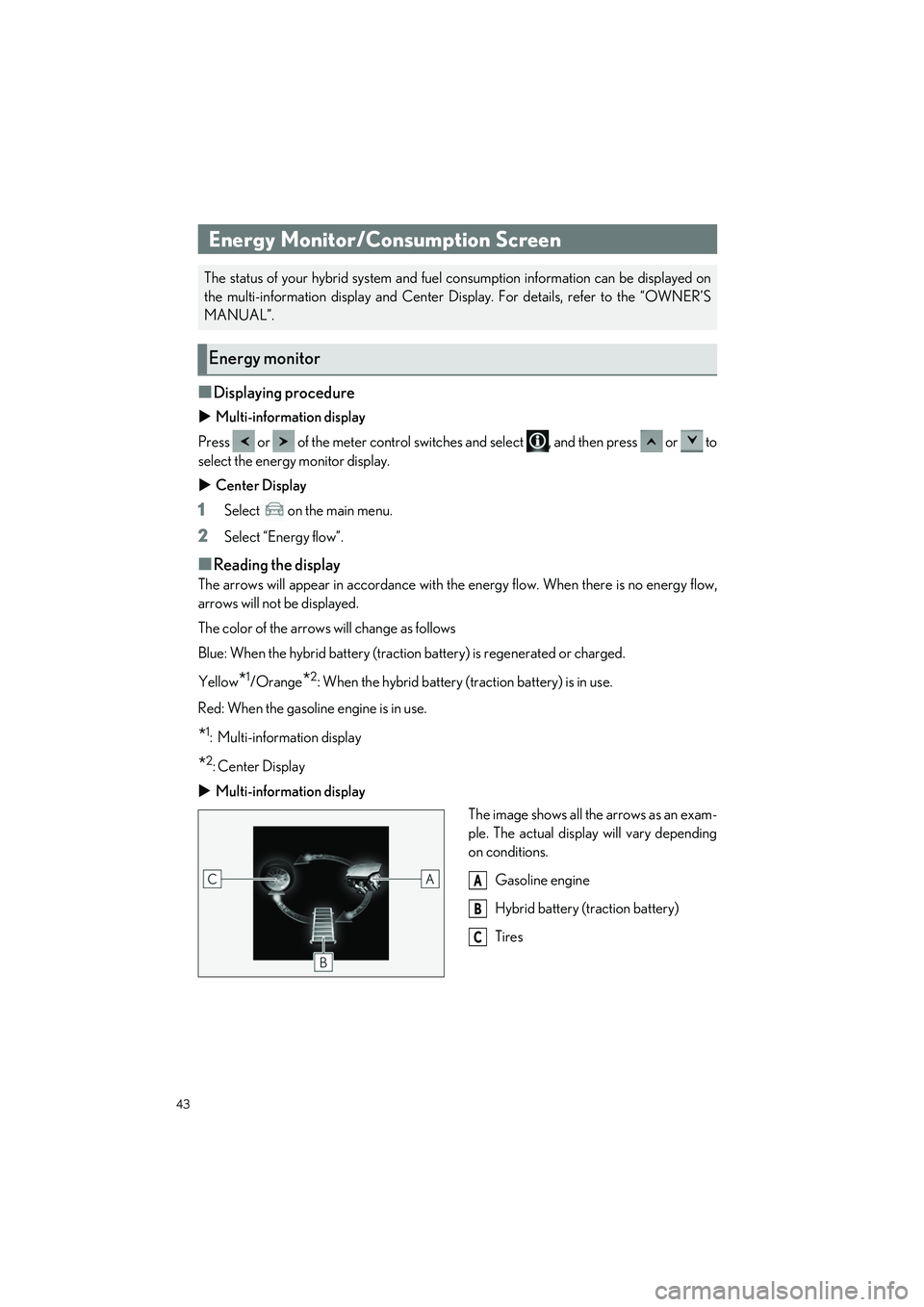
43
UX250h_QG_OM76642U_(U)
■Displaying procedure
Multi-information display
Press or of the meter control switches and select , and then press or to
select the energy monitor display.
Center Display
1Select on the main menu.
2Select “Energy flow”.
■Reading the display
The arrows will appear in accordance with the energy flow. When there is no energy flow,
arrows will not be displayed.
The color of the arrows will change as follows
Blue: When the hybrid battery (traction battery) is regenerated or charged.
Yellow
*1/Orange*2: When the hybrid battery (traction battery) is in use.
Red: When the gasoline engine is in use.
*1: Multi-information display
*2:Center Display
Multi-information display
The image shows all the arrows as an exam-
ple. The actual display will vary depending
on conditions.
Gasoline engine
Hybrid battery (traction battery)
Tires
Energy Monitor/Consumption Screen
The status of your hybrid system and fuel consumption information can be displayed on
the multi-information display and Center Di splay. For details, refer to the “OWNER’S
MANUAL”.
Energy monitor
A
B
C
Page 45 of 92
44
UX250h_QG_OM76642U_(U)
Center Display
The image shows all the arrows as an exam-
ple. The actual display will vary depending
on conditions.
Gasoline engine
Electric motor (traction motor)
Hybrid battery (traction battery)
Front tires
■Display procedure
1
Select on the main menu.
2Select “Trip information”.
3Select “Current”.
■Display
Resetting the history data
Fuel consumption in the past 15 min-
utes
Current fuel consumption
Average vehicle speed since the hybrid
system was started.
Trip range
Elapsed time since the hybrid system
was started.
A
B
C
D
Current screen
A
B
C
D
E
F
Page 46 of 92
45
UX250h_QG_OM76642U_(U)
■Display procedure
1
Select on the main menu.
2Select “Trip information”.
3Select “History”.
■Display
Latest fuel consumption
Best recorded fuel consumption
Previous fuel consumption record
Resetting the history data
Updating the latest fuel consumption
data
History screen
A
B
C
D
E
Page 47 of 92
46
UX250h_QG_OM76642U_(U)
The map can be moved and a touched point can be set as the center of the map screen.
■Flick/drag operation
The map screen can be moved by touching,
dragging or flicking it.
Touch [Recenter] to return to the center of
the map to the current position.
■Touch and hold operation
If a desired point on the map screen is touched and held, the full route map screen to the
selected point will be displayed.
1Touch and hold the desired point.
2Full route map screen will be displayed
for the selected point.
Basic Operation of Multimedia System
Map scrolling operation
Page 48 of 92
47
UX250h_QG_OM76642U_(U)
The navigation system indicates your present position and assists in locating a desired desti-
nation.
■Searching for a destination using the keyboard
A destination can be searched for by entering keywords.
1Touch [ ] or [ ] on the map screen.
2Touch [ ].
3Select [Navigation].
4Enter characters using the keyboard.
5Touch [Go].
6Touch the desired item from the list.
Navigation (if equipped)
Destination search screen