Page 49 of 92
![LEXUS UX 2023 Owners Manual 48
UX250h_QG_OM76642U_(U)
■Searching for a destination by category
A destination can be searched for from a list of categories.
1Touch [] or [] on the map screen.
2Touch [Destinations].
3Touch the d LEXUS UX 2023 Owners Manual 48
UX250h_QG_OM76642U_(U)
■Searching for a destination by category
A destination can be searched for from a list of categories.
1Touch [] or [] on the map screen.
2Touch [Destinations].
3Touch the d](/manual-img/36/58976/w960_58976-48.png)
48
UX250h_QG_OM76642U_(U)
■Searching for a destination by category
A destination can be searched for from a list of categories.
1Touch [] or [] on the map screen.
2Touch [Destinations].
3Touch the desired search method.
[Home]: Touch to set the registered
home as the destination. A point must
be registered as home before using
this function.
*
[Work]: Touch to set the registered
workplace as the destination. A point
must be registered as a workplace
before using this function.
*
[Favorites]: Touch to set a registered favorite as the destination. A point must be regis-
tered as a favorite before using this function.
[Recents]: Touch to set a destination from the destination history as the destination.
[Sent to car]: Sent to car enables customer to send a destination or POI to the vehicle
from Lexus app.
[Parking]: Touch to search for a nearby parking lot to set as a destination.
[Fuel]: Touch to search for a fuel station to set as a destination.
[Food]: Touch to search for a restaurant to set as a destination.
[Hospitals]: Touch to search for a hospital to set as a destination.
When setting a business as a de stination, if your estimated time of arrival is outside of
business hours or near closing time, a notification asking to confirm the destination will
be displayed.
*: Home and Work must be added via Lexus app.
Page 50 of 92
49
UX250h_QG_OM76642U_(U)
4Touch the desired destination from the list.
Editing the favorites list
The favorites list can be edited.
1Touch [ ] or [ ] on the map screen.
2Touch [Destinations].
3Touch [Favorites].
4Touch [ ].
Touch [ ] to delete a favorite.
The favorites list editing screen will be
displayed.
5Touch [Save].
Editing the destination history
The destination history can be edited.
1Touch [ ] or [ ] on the map screen.
2Touch [Destinations].
3Touch [Recents].
4Touch [ ].
The destination history editing screen
will be displayed.
Touch [ ] to delete a destination his-
tory item.
5Touch [Save].
Page 51 of 92
50
UX250h_QG_OM76642U_(U)
■Searching for a destination using voice controls
1
Touch [] or [] on the map screen.
2Say the keyword you wish to use for the
search.
3Touch or use voice command for desired result from list.
Page 52 of 92
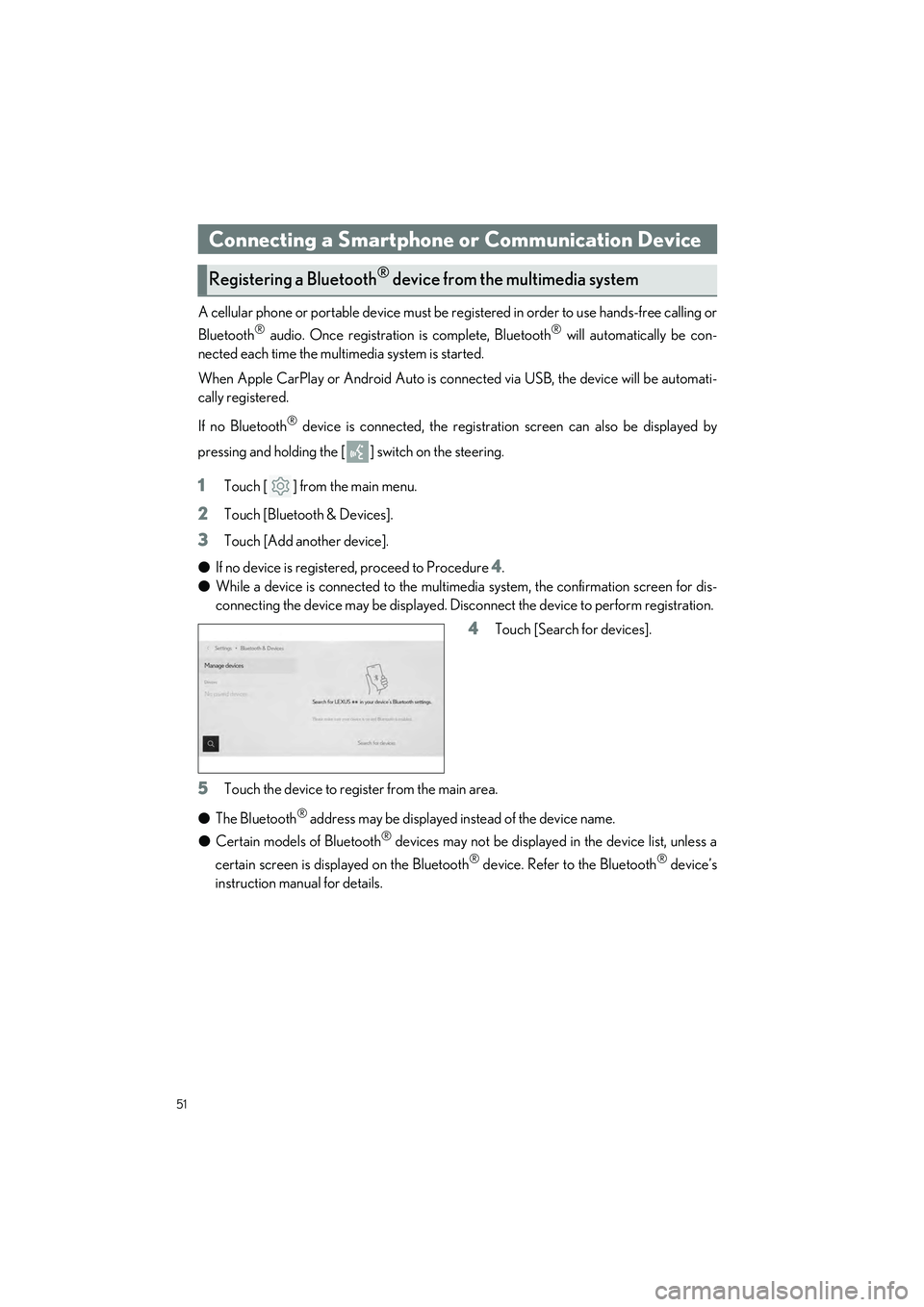
51
UX250h_QG_OM76642U_(U)
A cellular phone or portable device must be registered in order to use hands-free calling or
Bluetooth
® audio. Once registration is complete, Bluetooth® will automatically be con-
nected each time the mult imedia system is started.
When Apple CarPlay or Android Auto is connected via USB, the device will be automati-
cally registered.
If no Bluetooth
® device is connected, the registration screen can also be displayed by
pressing and holding the [ ] switch on the steering.
1Touch [ ] from the main menu.
2Touch [Bluetooth & Devices].
3Touch [Add another device].
● If no device is registered, proceed to Procedure
4.
● While a device is connected to the multimedia system, the confirmation screen for dis-
connecting the device may be displayed. Disc onnect the device to perform registration.
4Touch [Search for devices].
5Touch the device to register from the main area.
● The Bluetooth
® address may be displayed instead of the device name.
● Certain models of Bluetooth
® devices may not be displayed in the device list, unless a
certain screen is displayed on the Bluetooth
® device. Refer to the Bluetooth® device’s
instruction manual for details.
Connecting a Smartphone or Communication Device
Registering a Bluetooth® device from the multimedia system
Page 53 of 92
![LEXUS UX 2023 Owners Manual 52
UX250h_QG_OM76642U_(U)
6Check that the displayed PIN code matches the PIN code displayed on the
Bluetooth
® device, and then touch [OK].
● Some Bluetooth
® devices may need to be operated to co LEXUS UX 2023 Owners Manual 52
UX250h_QG_OM76642U_(U)
6Check that the displayed PIN code matches the PIN code displayed on the
Bluetooth
® device, and then touch [OK].
● Some Bluetooth
® devices may need to be operated to co](/manual-img/36/58976/w960_58976-52.png)
52
UX250h_QG_OM76642U_(U)
6Check that the displayed PIN code matches the PIN code displayed on the
Bluetooth
® device, and then touch [OK].
● Some Bluetooth
® devices may need to be operated to complete registration.
● You may be prompted to install the Lexus Application on your phone. Please follow the
displayed instruction.
● Primary device settings may be displayed. Perform the operation according to the
screen guidance.
● The Apple CarPlay or Android Auto settings may be displayed. The Apple CarPlay or
Android Auto screen will be displayed if the use of either is enabled.
● A message indicating that connection is complete is displayed, and the name of the reg-
istered Bluetooth
® device is displayed in the sub menu.
● If an operation failed screen is displayed, fo llow the operation instructions on the screen.
■Registering from a Bluetooth® device
If the Bluetooth® device cannot be found by searching with the multimedia system, register
by searching for the multimedia system from the Bluetooth
® device.
1Touch [ ] from the main menu.
2Touch [Bluetooth & Devices].
3Touch [Add another device].
● If no device is registered, proceed to Procedure
4.
● While a device is connected to the multimed ia system, the confirmation screen for dis-
connecting the device may be displayed. Disc onnect the device to perform registration.
4Register the multimedia system from
the Bluetooth
® device to be used.
● Perform the operation according to the
operating procedure of the Bluetooth
®
device.
● Be sure to display this Bluetooth
® con-
nection screen before performing regis-
tration on the Bluetooth
® device.
Page 54 of 92
![LEXUS UX 2023 Owners Manual 53
UX250h_QG_OM76642U_(U)
5Check that the displayed PIN code matches the PIN code displayed on the
Bluetooth
® device, and then touch [OK].
● Some Bluetooth
® devices may need to be operated to co LEXUS UX 2023 Owners Manual 53
UX250h_QG_OM76642U_(U)
5Check that the displayed PIN code matches the PIN code displayed on the
Bluetooth
® device, and then touch [OK].
● Some Bluetooth
® devices may need to be operated to co](/manual-img/36/58976/w960_58976-53.png)
53
UX250h_QG_OM76642U_(U)
5Check that the displayed PIN code matches the PIN code displayed on the
Bluetooth
® device, and then touch [OK].
● Some Bluetooth
® devices may need to be operated to complete registration.
● You may be prompted to install the Lexus Application on your phone. Please follow the
displayed instruction.
● Primary device settings may be displayed. Perform the operation according to the
screen guidance.
● The Apple CarPlay or Android Auto settings may be displayed. The Apple CarPlay or
Android Auto screen will be displaye d if the use of either is enabled.
● A message indicating that connection is complete is displayed, and the name of the reg-
istered Bluetooth
® device is displayed in the sub menu.
● If an operation failed screen is displayed, fo llow the operation instructions on the screen.
■Operating with the steering switches
Some hands-free call functions can be operated from the steering switches, such as receiv-
ing or making calls. The steering switch functions change depending on the status of the
multimedia system.
●Operate the switches as necessary.
[+] switch
Increases the ringtone volume or receiver
volume.
Press and hold to adjust continuously.
[-] switch
Decreases the ringtone volume or receiver
volume.
Press and hold to adjust continuously.
[] switch
Calls can be made using voice command.
To end Intelligent Assistant, press and hold the talk switch.
[] switch • While a call cannot be made, displays call history screen or phone menu.
• Makes a call.
• While making a call or during a call, ends the call.
• While receiving a call or during call waiting, answers the call.
Page 55 of 92
54
UX250h_QG_OM76642U_(U)
Calls can be made to phone numbers that have been recorded in the call history as outgo-
ing or incoming calls.
1Touch [ ] from the main menu.
2Touch [Recents].
3Select the contact.
● For phone numbers that are not regis-
tered in the contact, the phone number
will be displayed as it is.
4Touch the desired phone number.
Make a call from your favorites list.
1Touch [ ] from the main menu.
2Touch [Favorites].
3Select the person you want to call from
your favorites list.
4Touch the desired phone number.
Making calls from call history
Making calls from the favorites list
Page 56 of 92
55
UX250h_QG_OM76642U_(U)
Make a call from the contacts registered on the multimedia system.
1Touch [ ] from the main menu.
2Touch [Contacts].
3Select a contact.
4Touch the desired phone number.
When there is an incoming call, the incoming call sounds and the incoming call screen or
incoming call notification is displayed.
1Answer the call by doing one of the fol-
lowing.
● Touch [ ].
● Press the [ ] switch on the steering.
Hands-free calls can be made using the message function.
1Touch the blue number to make a call.
● Consecutive numbers may be recognized as phone numbers. In addition, some phone
numbers, such as phone numbers from other countries, may not be recognized.
Making calls from contacts
Answering calls
Making calls from the message function