Page 44 of 92
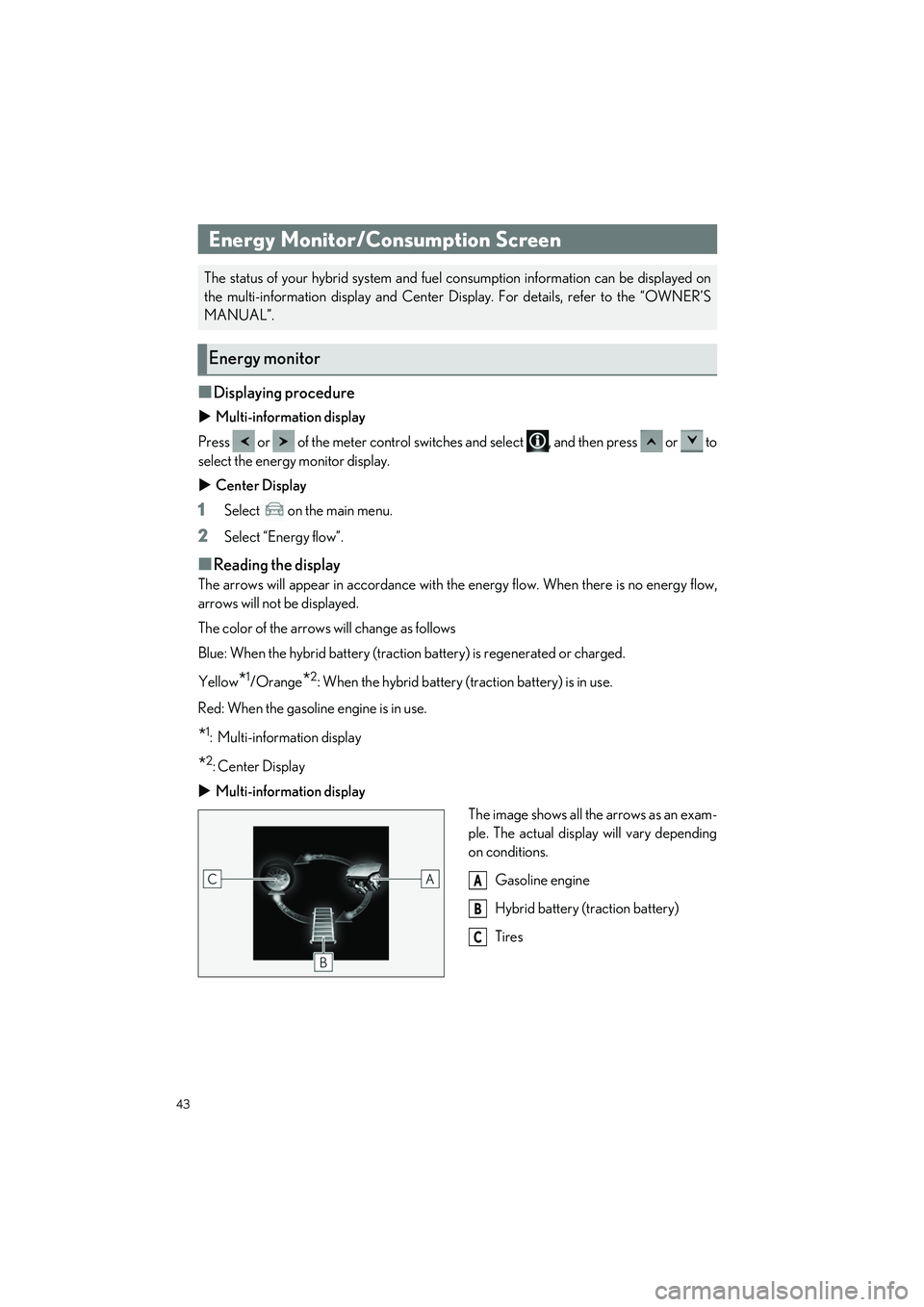
43
UX250h_QG_OM76642U_(U)
■Displaying procedure
Multi-information display
Press or of the meter control switches and select , and then press or to
select the energy monitor display.
Center Display
1Select on the main menu.
2Select “Energy flow”.
■Reading the display
The arrows will appear in accordance with the energy flow. When there is no energy flow,
arrows will not be displayed.
The color of the arrows will change as follows
Blue: When the hybrid battery (traction battery) is regenerated or charged.
Yellow
*1/Orange*2: When the hybrid battery (traction battery) is in use.
Red: When the gasoline engine is in use.
*1: Multi-information display
*2:Center Display
Multi-information display
The image shows all the arrows as an exam-
ple. The actual display will vary depending
on conditions.
Gasoline engine
Hybrid battery (traction battery)
Tires
Energy Monitor/Consumption Screen
The status of your hybrid system and fuel consumption information can be displayed on
the multi-information display and Center Di splay. For details, refer to the “OWNER’S
MANUAL”.
Energy monitor
A
B
C
Page 52 of 92
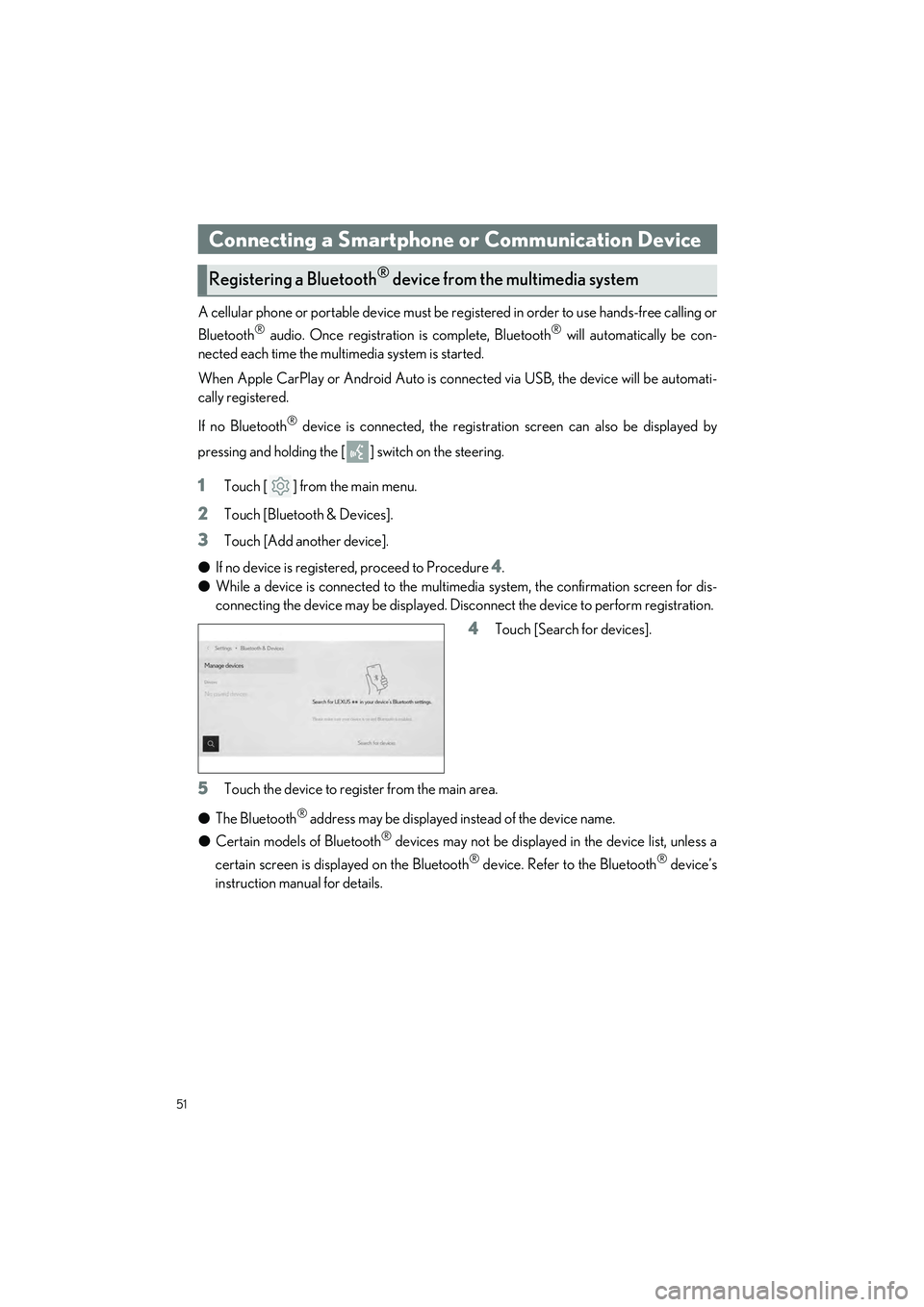
51
UX250h_QG_OM76642U_(U)
A cellular phone or portable device must be registered in order to use hands-free calling or
Bluetooth
® audio. Once registration is complete, Bluetooth® will automatically be con-
nected each time the mult imedia system is started.
When Apple CarPlay or Android Auto is connected via USB, the device will be automati-
cally registered.
If no Bluetooth
® device is connected, the registration screen can also be displayed by
pressing and holding the [ ] switch on the steering.
1Touch [ ] from the main menu.
2Touch [Bluetooth & Devices].
3Touch [Add another device].
● If no device is registered, proceed to Procedure
4.
● While a device is connected to the multimedia system, the confirmation screen for dis-
connecting the device may be displayed. Disc onnect the device to perform registration.
4Touch [Search for devices].
5Touch the device to register from the main area.
● The Bluetooth
® address may be displayed instead of the device name.
● Certain models of Bluetooth
® devices may not be displayed in the device list, unless a
certain screen is displayed on the Bluetooth
® device. Refer to the Bluetooth® device’s
instruction manual for details.
Connecting a Smartphone or Communication Device
Registering a Bluetooth® device from the multimedia system
Page 53 of 92
![LEXUS UX 2023 Owners Manual 52
UX250h_QG_OM76642U_(U)
6Check that the displayed PIN code matches the PIN code displayed on the
Bluetooth
® device, and then touch [OK].
● Some Bluetooth
® devices may need to be operated to co LEXUS UX 2023 Owners Manual 52
UX250h_QG_OM76642U_(U)
6Check that the displayed PIN code matches the PIN code displayed on the
Bluetooth
® device, and then touch [OK].
● Some Bluetooth
® devices may need to be operated to co](/manual-img/36/58976/w960_58976-52.png)
52
UX250h_QG_OM76642U_(U)
6Check that the displayed PIN code matches the PIN code displayed on the
Bluetooth
® device, and then touch [OK].
● Some Bluetooth
® devices may need to be operated to complete registration.
● You may be prompted to install the Lexus Application on your phone. Please follow the
displayed instruction.
● Primary device settings may be displayed. Perform the operation according to the
screen guidance.
● The Apple CarPlay or Android Auto settings may be displayed. The Apple CarPlay or
Android Auto screen will be displayed if the use of either is enabled.
● A message indicating that connection is complete is displayed, and the name of the reg-
istered Bluetooth
® device is displayed in the sub menu.
● If an operation failed screen is displayed, fo llow the operation instructions on the screen.
■Registering from a Bluetooth® device
If the Bluetooth® device cannot be found by searching with the multimedia system, register
by searching for the multimedia system from the Bluetooth
® device.
1Touch [ ] from the main menu.
2Touch [Bluetooth & Devices].
3Touch [Add another device].
● If no device is registered, proceed to Procedure
4.
● While a device is connected to the multimed ia system, the confirmation screen for dis-
connecting the device may be displayed. Disc onnect the device to perform registration.
4Register the multimedia system from
the Bluetooth
® device to be used.
● Perform the operation according to the
operating procedure of the Bluetooth
®
device.
● Be sure to display this Bluetooth
® con-
nection screen before performing regis-
tration on the Bluetooth
® device.
Page 54 of 92
![LEXUS UX 2023 Owners Manual 53
UX250h_QG_OM76642U_(U)
5Check that the displayed PIN code matches the PIN code displayed on the
Bluetooth
® device, and then touch [OK].
● Some Bluetooth
® devices may need to be operated to co LEXUS UX 2023 Owners Manual 53
UX250h_QG_OM76642U_(U)
5Check that the displayed PIN code matches the PIN code displayed on the
Bluetooth
® device, and then touch [OK].
● Some Bluetooth
® devices may need to be operated to co](/manual-img/36/58976/w960_58976-53.png)
53
UX250h_QG_OM76642U_(U)
5Check that the displayed PIN code matches the PIN code displayed on the
Bluetooth
® device, and then touch [OK].
● Some Bluetooth
® devices may need to be operated to complete registration.
● You may be prompted to install the Lexus Application on your phone. Please follow the
displayed instruction.
● Primary device settings may be displayed. Perform the operation according to the
screen guidance.
● The Apple CarPlay or Android Auto settings may be displayed. The Apple CarPlay or
Android Auto screen will be displaye d if the use of either is enabled.
● A message indicating that connection is complete is displayed, and the name of the reg-
istered Bluetooth
® device is displayed in the sub menu.
● If an operation failed screen is displayed, fo llow the operation instructions on the screen.
■Operating with the steering switches
Some hands-free call functions can be operated from the steering switches, such as receiv-
ing or making calls. The steering switch functions change depending on the status of the
multimedia system.
●Operate the switches as necessary.
[+] switch
Increases the ringtone volume or receiver
volume.
Press and hold to adjust continuously.
[-] switch
Decreases the ringtone volume or receiver
volume.
Press and hold to adjust continuously.
[] switch
Calls can be made using voice command.
To end Intelligent Assistant, press and hold the talk switch.
[] switch • While a call cannot be made, displays call history screen or phone menu.
• Makes a call.
• While making a call or during a call, ends the call.
• While receiving a call or during call waiting, answers the call.
Page 56 of 92
55
UX250h_QG_OM76642U_(U)
Make a call from the contacts registered on the multimedia system.
1Touch [ ] from the main menu.
2Touch [Contacts].
3Select a contact.
4Touch the desired phone number.
When there is an incoming call, the incoming call sounds and the incoming call screen or
incoming call notification is displayed.
1Answer the call by doing one of the fol-
lowing.
● Touch [ ].
● Press the [ ] switch on the steering.
Hands-free calls can be made using the message function.
1Touch the blue number to make a call.
● Consecutive numbers may be recognized as phone numbers. In addition, some phone
numbers, such as phone numbers from other countries, may not be recognized.
Making calls from contacts
Answering calls
Making calls from the message function