2023 KIA SPORTAGE display
[x] Cancel search: displayPage 5 of 66

3 *IF EQUIPPEDALWAYS CHECK THE OWNER ’S MANUAL FOR COMPLETE OPER ATING INFORMATION AND SAFET Y WARNINGS
This illustration is for demonstration purposes only Some indicators and warning lights may not appear in illustration On the vehicle, they may appear in the LCD
Your vehicle’s instrument cluster & indicator light locations may differ from those in the illustrations
For more information on the instrument cluster and the function of all indicator and warning lights, please refer to section 2 in the Owner ’s Manual
A Tachometer
B Turn Signal Indicators
C Speedometer
D Engine Coolant Temperature Gauge
E Indicator & Warning Lights
F Gear Shift Position, Range, Trip Modes
G Outside Temperature, Odometer
H Fuel Gauge
Arrow direction indicates
the side of the vehicle the fuel door is located
Instrument Cluster Overview
INSTRUMENT CLUSTERINSTRUMENTCLUSTER
(Conventional Type A Cluster)
E
F
CH
324 miD
2
4 00mi x
1 000 rp m75°F
60 3.0EPB
MPH
A
BB
C
D
EE
F
GH
Refer to the inside front cover for more information on QR codes www youtube com/KiaFeatureVideos
Instrument Cluster’s LCD Display Video
QR CODE
Page 7 of 66

5 *IF EQUIPPEDALWAYS CHECK THE OWNER ’S MANUAL FOR COMPLETE OPER ATING INFORMATION AND SAFET Y WARNINGS
INSTRUMENT CLUSTERINSTRUMENTCLUSTER
The TPMS indicator functions as both Low Tire Pressure Light and TPMS Malfunction Indicator
The indicator will illuminate if it detects one or more tires is significantly underinflated, the vehicle has a spare tire installed without TPMS or the outside temperature becomes significantly lower
Inflate tire(s) to specifications using an accurate digital tire pressure gauge to turn off Low Tire Pressure Indicator See front driver ’s door jamb for PSI specification The Low Tire Pressure Position Indicator A is displayed on the LCD screen in the Instrument Cluster when the tire(s) is underinflated
When there is a problem with the TPMS, the TPMS Malfunction Indicator will blink for approximately one minute and then illuminate See dealer for service
Tire Pressure Monitoring System (TPMS)
Fuel Economy / Tips for Economical Driving
There are several factors that contribute to your vehicle’s fuel economy, such as maintenance of your vehicle, driving style, environmental conditions, vehicle weight and vehicle aerodynamics Below are some tips on how to help improve fuel economy:
Refer to section 4 in the Owner ’s Manual for more information or snap the QR Code above to view a video
The above images are for illustrative purposes only and may not reflect actual display
Refer to section 6 in the Owner ’s Manual for more information
•Use the climate control system less often Use the Driver Only* setting
•Keep your vehicle in good condition with regular maintenance
•Don’t let the engine idle longer than necessary
•Drive at a moderate speed, accelerating smoothly and at a moderate rate
•Keep tires inflated to the recommended pressure
•Travel lightly, without carrying unnecessary weight in your vehicles
•Avoid placing large or heavy items on roof racks
•Avoid hilly, winding or poorly maintained roads
25
35 35
35
psi
Refer to the inside front cover for more information on QR codes www youtube com/KiaFeatureVideos
Tire Pressure Monitoring System Video
Tips for Economical Driving Video
QR CODE
A
REMINDERS:
•
Check the recommended tire pressure label located on the left side of driver ’s door jamb, visible when the door is opened
•
Consult your dealer for ser vice if Low Tire Pressure Light remains illuminated after inflating your tire(s)
•
Personal electronic devices (such as laptops, wireless chargers, remote star t systems, etc ) may inter fere with the TPMS system, which may cause the Malfunction Warning Indicator (Check Engine Light) to illuminate
•Even with TPMS, tire pressure should be checked manually at least once a month Only adjust tire pressure on “cold tires” that have been sit ting for 3 hours or more, and tires that are not hot in temperature from direct sunlight or heat
•For proper maintenance and optimal fuel economy, maintain recommended tire inflation pressures and stay within the load limits and weight distribution recommended for your vehicle
•In winter or cold weather, the TPMS light may illuminate if the tire pressure was adjusted to the recommended tire inflation pressure during warm weather
QUICK TIPS
Page 8 of 66

6 *IF EQUIPPEDSPORTAGE FEATURES & FUNCTIONS GUIDE
INSTRUMENT CLUSTER
INSTRUMENTCLUSTERDrive Mode Integrated Control System
(Type B shown Located below gear shift)
The Drive Mode may be selected based on the driver ’s preferences and road conditions
To cycle through the different Drive Modes A, rotate the DRIVE MODE dial B The
instrument cluster LCD will display SPORT, SMART or SNOW * mode when selected When
in NORMAL mode, it will not display in the instrument cluster
•NORMAL – This mode balances drivability and efficiency Normal mode automatically
changes the vehicle to 2WD or AWD* depending on the road conditions
•SPORT – This mode provides enhanced acceleration and dynamic drivability The
electric energy efficiency may decrease in this mode
•SMART – When the SMART mode is activated, the system automatically selects
the drive mode best suited to the current driving style (economic, average, spirited)
The color of the SMART mode indicator (green, white, red) depends on the current
driving style
•SNOW* - Press and hold the DRIVE MODE button to enter Snow Mode Snow mode
automatically changes the vehicle to 2WD or AWD depending on the road conditions
Image is for illustrative purposes only and may not reflect actual feature or operation Your vehicle’s but tons may differ from those in the illustrations
Refer to section 5 in the Owner ’s Manual for more information
NORMAL
SPORT
SNOW SMART
Refer to the inside front cover for more information on QR codes
www youtube com/KiaFeatureVideos
Drive Mode Integrated Control Video
QR CODE
A
REMINDERS:
•
Steering effor t may be slightly increased in Spor t mode
•When SPORT mode is selected, fuel economy may decrease
(Center Console)
AUTO
HOLDOFF
DRIVE MODE
B
Page 9 of 66

7 *IF EQUIPPEDALWAYS CHECK THE OWNER ’S MANUAL FOR COMPLETE OPER ATING INFORMATION AND SAFET Y WARNINGS
VEHICLE SETTINGS
VEHICLESETTINGSThe Trip Computer is a driver information system that
displays information related to driving It appears on
the display when the ignition switch or the Engine
Start/Stop button is in the ON position
To cycle through the different LCD Instrument Cluster
modes, press the LCD Mode button A
When in Trip Computer mode , press the OK
button B up/down to cycle through the screens
When displaying trip information or the fuel economy screens, press and hold
the OK button B to reset the Tripmeter to zero
REMINDERS:
•
Appearance of Tripmeter display may differ, as equipped
•
All stored driving information (except Odometer and Range) is reset if the bat ter y is disconnected
Trip Modes / Trip Computer LCD Instrument Cluster Modes
Press the LCD Mode button A to cycle through different LCD Instrument Cluster Modes:
Your vehicle’s steering wheel but tons may differ from those in the illustrations
Refer to section 4 in the Owner ’s Manual for more information
Driving while distracted is dangerous and should be avoided Drivers should remain at tentive to driving and always exercise caution when using the steering-wheel-mounted controls while driving
Refer to section 4 in the Owner ’s Manual for more information
Refer to section 4 in the Owner ’s Manual for more information
Average / Instant
Fuel Economy
This information is always displayed at the bottom center of the Instrument Cluster LCD The average fuel economy is calculated by the total driving distance and fuel consumption, since the last reset Instant fuel economy displays the fuel economy during the last few seconds, when the vehicle speed is faster than approximately 6 mph
REMINDER: If the vehicle speed exceeds 6 2 mph after being refueled with more than 1 6 gallons, the average fuel economy will be cleared to zero (----)
DRIVE INFO:• Tripmeter• Average Fuel Economy• Timer
SINCE REFUELING• Tripmeter• Average Fuel Economy• Timer
ACCUMUL ATED INFO• Tripmeter • Average Fuel Economy • Timer
Digital Speedometer
AUTO STOP *
(Type B Cluster)
Trip Computer Mode: Displays driving information for fuel economy, accumulated info, AUTO STOP* etc
Driving Assist: Displays information for Forward Collision-Avoidance Assist, Lane Keeping Assist, Blind-Spot Collision-Avoidance Assist*, Smart Cruise Control*, Lane Following Assist, Driver Attention Warning
User Settings* Mode: Change settings of the Driver Assistance cluster, doors, lights, convenience, units, and other features
Information/Master Warning Mode: Informs of Drive Force Distribution and warning messages related to the vehicle, TPMS†, Driver Assist systems
OK
MODE
MODE
OKOK
OK
OK
OK
OK OK
OK
OK OK
OK
(Type A; Controls located on Steering Wheel)
Refer to the inside front cover for more information on QR codes www youtube com/KiaFeatureVideos
Instrument Cluster’s LCD Display Video
Steering Wheel Controls Video
QR CODE
A
B
Turn-by-Turn Mode*: Displays information for the route guidance and destination
Page 10 of 66

8 *IF EQUIPPEDSPORTAGE FEATURES & FUNCTIONS GUIDE
VEHICLE SETTINGS
VEHICLESETTINGS
Service Interval Mode
To enter Service Interval Mode, press
the LCD Mode button A and cycle
to User Settings , then Service
Interval Mode Then press the OK
button B to enter System will display
tire pressure status, number of miles
remaining until next service is due, as
well as the type of service due
When service is required, the following
will be displayed: Service Required.
When in Service Mode, to reset the system, press and
hold the OK button B for more than 1 second To turn
Service Interval reminders off, uncheck Service Interval
Service Interval Setting
When in the Service In screen, set the service interval:
• Press the Mode button A to cycle to User Settings
• Scroll down to Service Interval and select
• If Service Interval is not checked, press the OK
button B to turn ON
• Press the OK button B up/down to select/
change the interval setting
• Press the OK button B to select the interval
Driving Assistance •Driving Convenience •Speed Limit* •Warning Timing •Warning Volume •Driver Attention Warning •Forward Safety •Lane Safety •Blind-Spot Safety •Parking Safety
Cluster •Theme selection •Wiper/Lights display •Traffic Signs •Icy road warning •Cluster voice guidance volume •Welcome sound
Lights •Illumination •One-Touch turn signal •Ambient light brightness •Headlamp delay •High Beam Assist
Door/Liftgate •Automatically Lock / Unlock •Two-Press Unlock •Horn feedback •Power Liftgate •Power Liftgate Opening Speed •Power Liftgate Opening Height •Smart Liftgate
Convenience •Seat Easy Access •Rear Occupant Alert •Welcome light •Welcome Mirror/Light •Wireless Charging System •Auto Rear Wiper (in Reverse) •Oil Change Reminder
Units •Speedometer unit •Fuel economy unit •Temperature unit •Tire pressure unit
Language •
Choose the language
Reset: •All menus in the User Settings mode are reset back to factory settings, except language and service interval
Service in
Off
Service Required
Service in
1500 mi30 days
-200 mi-6 days
User Settings Mode*
To enter the User Settings mode in the LCD Instrument Cluster
Modes, ensure vehicle is at a stand still, shift lever is in Park, and the
Engine Start/Stop button or Key is in the ON position, and press the
LCD Mode button A and press the OK button to enter
You can navigate the selections on the display by pressing the OK
button B up or down Select the item by pressing the OK button B
User Settings Modes:
Images are for illustration purposes only and may var y
Refer to section 4 in the Owner ’s Manual for more information
Some set tings in cer tain models may be available through the audio head unit screen Refer to section 4 in the Owner ’s Manual for more information
OK
MODE
MODE
OKOK
OK
OK
OK
OK OK
OK
OK OK
OK
(Type A)
Refer to the inside front cover for more information on QR codes www youtube com/KiaFeatureVideos
Vehicle & User Settings Video
Full Synthetic Oil Video
QR CODE
A
B
An “Engine Oil Change Due Soon” message appears on the Instrument Cluster LCD when the engine oil needs to be changed After oil change, reset the oil change reminder in User Set tings* Go to Convenience, then Oil Change Reminder, then press and hold the OK but ton B for more than 1 second
QUICK TIP
Page 14 of 66

12†LEGAL DISCL AIMERS ON BACK INSIDE COVER | *IF EQUIPPEDSPORTAGE FEATURES & FUNCTIONS GUIDE
ADVANCED DRIVER ASSISTANCE SYSTEMS (ADAS)
ADAS
Refer to the inside front cover for more information on QR codes www youtube com/KiaFeatureVideos
Lane Keeping Assist (LK A) Video
QR CODE
When engaged, Lane Keeping Assist is not a substitute for safe driving and may not always warn the driver if the vehicle is driven outside of its lane Always drive safely and use caution
For illustrative purposes only Your actual display, but tons and/ or features may var y
Actual Vehicle Set tings steps may var y by model Refer to section 5 in the Owner ’s Manual for more information
REMINDERS:
•
LK A will not issue a warning if the turn signals or hazard lights are activated
•
When the ignition is cycled, LK A will return to the previously set state
Lane Keeping Assist (LKA)†4
Lane Keeping Assist is designed to detect the lane markers on the road with a front view camera on the windshield, and may assist the driver ’s steering to potentially help keep the vehicle in the lane When turned on, the instrument cluster indicator will initially illuminate gray It will remain gray when the vehicle is traveling slower than 40 mph or when the system does not detect the lane markers When the system detects the lane markers and can assist the steering, the Lane Safety icon will illuminate green
If the vehicle begins to move outside of the lane, LK A may provide steering inputs, trying to prevent the vehicle from moving outside its lane If LK A detects that the vehicle continues moving outside of the lane, LK A may give an audible warning and display a Lane Departure Warning on the instrument cluster
When enabled in vehicle settings*, press and hold the Lane Safety button A to turn on or off
LKA User Settings:
To enable LK A , go to User Settings* in the Instrument Cluster LCD or press and hold the LCD Mode button B on the right side of the Steering Wheel, or press the SETUP key/button on the Infotainment System Select the VEHICLE button to enter the Vehicle Settings* Select DRIVER ASSISTANCE then L ANE SAFET Y
•Assist: LK A will automatically assist the driver ’s steering when lane departure is detected to help prevent the vehicle from moving out of its lane
•Warning Only: LK A will warn the driver with an audible warning when lane departure is detected This mode does NOT provide any steering assist
•Off: LK A will turn off The indicator light will turn off on the cluster
All systems will operate under the following conditions:
•The vehicle speed exceeds approximately 40 mph
•LK A recognizes the lane the vehicle is traveling in
•The vehicle is between the lane markers
When the front-view camera detects the lane traveled in, both lanes are illuminated
When the front-view camera does not detect the lane traveled in the lanes are not illuminated
When the front-view camera detects the vehicle moving outside of the lane being traveled in, a yellow indicator will illuminate either on the left or right lane (shown in both images above)
The driver assist systems Warning Volume can be adjusted in User Set tings* in the Instrument Cluster or Vehicle Set tings* in the Infotainment System
QUICK TIP
(But tons located on right side of steering wheel)
0 KMH
020 4060
202 m100 kWh/ 100m96%Lv 1READY66°F
2 72m
CHG
PWR
0 KMH
020 4060
202 m100 kWh/ 100m96%Lv 1READY66°F
2 72m
CHG
PWR
0 KMH
020 4060
202 m100 kWh/ 100m96%Lv 1READY66°F
2 72m
CHG
PWR
0mph
0 KMH
020 4060
202 m100 kWh/ 100m96%Lv 1READY66°F
2 72m
CHG
PWR
0 KMH
020 4060
202 m100 kWh/ 100m96%Lv 1READY66°F
2 72m
CHG
PWR
0 KMH
020 4060
202 m100 kWh/ 100m96%Lv 1READY66°F
2 72m
CHG
PWR
0 KMH
020 4060
202 m100 kWh/ 100m96%Lv 1READY66°F
2 72m
CHG
PWR
0mph
0 KMH
020 4060
202 m100 kWh/ 100m96%Lv 1READY66°F
2 72m
CHG
PWR
0 KMH
020 4060
202 m100 kWh/ 100m96%Lv 1READY66°F
2 72m
CHG
PWR
0 KMH
020 4060
202 m100 kWh/ 100m96%Lv 1READY66°F
2 72m
CHG
PWR
0 KMH
020 4060
202 m100 kWh/ 100m96%Lv 1READY66°F
2 72m
CHG
PWR
0mph
0 KMH
020 4060
202 m100 kWh/ 100m96%Lv 1READY66°F
2 72m
CHG
PWR
0 KMH
020 4060
202 m100 kWh/ 100m96%Lv 1READY66°F
2 72m
CHG
PWR
0 KMH
020 4060
202 m100 kWh/ 100m96%Lv 1READY66°F
2 72m
CHG
PWR
0 KMH
020 4060
202 m100 kWh/ 100m96%Lv 1READY66°F
2 72m
CHG
PWR
0mph
0 KMH
020 4060
202 m100 kWh/ 100m96%Lv 1READY66°F
2 72m
CHG
PWR
OK
MODE
MODE
OKOK
OKOK
OK
OK OK
OK
OK OK
OK
A
B
Page 15 of 66

13†LEGAL DISCL AIMERS ON BACK INSIDE COVER | *IF EQUIPPEDALWAYS CHECK THE OWNER ’S MANUAL FOR COMPLETE OPER ATING INFORMATION AND SAFET Y WARNINGS
ADVANCED DRIVER ASSISTANCE SYSTEMS (ADAS)
ADAS
Blind-Spot View Monitor (BVM)*†4
Blind-Spot View Monitor is designed to display the rear and side of the vehicle blind spot areas in the Instrument Cluster LCD A when the system is activated
To turn BVM on, go to User Settings* in the Instrument Cluster LCD or press and hold the LCD Mode button B on the right side of the Steering Wheel to go to VEHICLE Settings* in the Infotainment System or press the SETUP key/button on the Infotainment System Select VEHICLE, Driver Assistance > Blind-Spot Safety > Blind-Spot View
When operating the turn signal C, BVM displays video of the blind-spot view for the direction indicated
BVM will not operate when the Power button is off, a turn signal is deactivated or another warning screen comes up on the Instrument Cluster LCD
When engaged, these systems are not substitutes for safe driving and are not substitutes for safe driving and may not always detect objects or people around the vehicle
Images are for illustrative purposes only and may not reflect actual feature or operation See section 4 in the Owner ’s Manual for more information Images are for illustrative purposes only and may not reflect actual feature or operation See section 6 in the Owner ’s Manual for more information
(LCD display showing right side of vehicle)
Safe Exit Warning (SEW)*†4
Safe Exit Warning can help prevent passengers from opening their door by displaying a warning message on the Instrument Cluster D and sounding an audible warning when a vehicle is detected E, approaching from behind, after your vehicle has stopped
To turn on SEA , go to User Settings* in the Instrument Cluster LCD or press and hold the Mode button B on the right side of the Steering Wheel to go to VEHICLE Settings* in the Infotainment System or press the SETUP key/button on the Infotainment System Select VEHICLE, then select Driver Assistance,
Blind-Spot Safety, and select Safe Exit Warning
Refer to the inside front cover for more information on QR codes www youtube com/KiaFeatureVideos
QR CODES
Blind-Spot View Monitor (BVM) Video
P0 KMHAttention Level
0 20 406096%Lv 166°F
High
Last Break
0:00
OFFAUTO
AUTO
OFFAUTO
AUTO
(But tons located on right side of steering wheel)
OK
MODE
MODE
OK OK
OK
OK
OK
OK OK
OK
OK OK
OK
B
C
E
A
(Message on Cluster Display)
D
The driver assist systems Warning Volume can be adjusted in User Set tings* in the Instrument Cluster or Vehicle Set tings* in the Infotainment System
QUICK TIP
Page 17 of 66
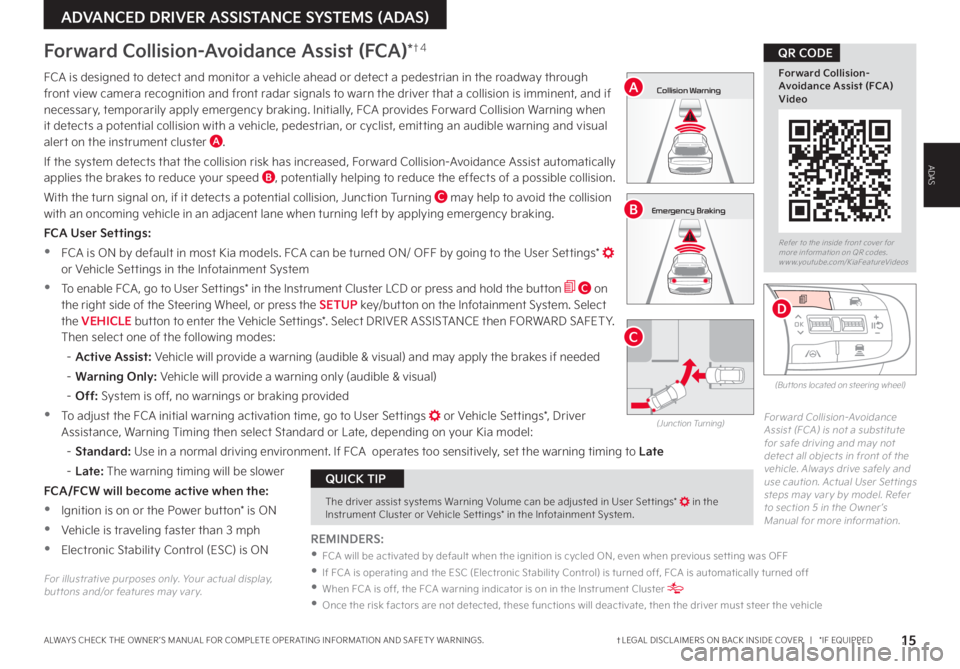
15†LEGAL DISCL AIMERS ON BACK INSIDE COVER | *IF EQUIPPEDALWAYS CHECK THE OWNER ’S MANUAL FOR COMPLETE OPER ATING INFORMATION AND SAFET Y WARNINGS
ADVANCED DRIVER ASSISTANCE SYSTEMS (ADAS)
ADAS
Refer to the inside front cover for more information on QR codes www youtube com/KiaFeatureVideos
Forward Collision-Avoidance Assist (FCA) Video
QR CODE
The driver assist systems Warning Volume can be adjusted in User Set tings* in the Instrument Cluster or Vehicle Set tings* in the Infotainment System
QUICK TIP
FCA is designed to detect and monitor a vehicle ahead or detect a pedestrian in the roadway through front view camera recognition and front radar signals to warn the driver that a collision is imminent, and if necessary, temporarily apply emergency braking Initially, FCA provides Forward Collision Warning when it detects a potential collision with a vehicle, pedestrian, or cyclist, emitting an audible warning and visual alert on the instrument cluster A
If the system detects that the collision risk has increased, Forward Collision-Avoidance Assist automatically applies the brakes to reduce your speed B, potentially helping to reduce the effects of a possible collision
With the turn signal on, if it detects a potential collision, Junction Turning C may help to avoid the collision with an oncoming vehicle in an adjacent lane when turning left by applying emergency braking
FCA User Settings:
•FCA is ON by default in most Kia models FCA can be turned ON/ OFF by going to the User Settings* or Vehicle Settings in the Infotainment System
•To enable FCA , go to User Settings* in the Instrument Cluster LCD or press and hold the button C on the right side of the Steering Wheel, or press the SETUP key/button on the Infotainment System Select the VEHICLE button to enter the Vehicle Settings* Select DRIVER ASSISTANCE then FORWARD SAFET Y Then select one of the following modes:
– Active Assist: Vehicle will provide a warning (audible & visual) and may apply the brakes if needed
– Warning Only: Vehicle will provide a warning only (audible & visual)
– Off: System is off, no warnings or braking provided
•To adjust the FCA initial warning activation time, go to User Settings or Vehicle Settings*, Driver Assistance, Warning Timing then select Standard or Late, depending on your Kia model:
–
Standard: Use in a normal driving environment If FCA operates too sensitively, set the warning timing to Late
– L a t e : The warning timing will be slower
FCA/FCW will become active when the:
•Ignition is on or the Power button* is ON
•Vehicle is traveling faster than 3 mph
•Electronic Stability Control (ESC) is ON
Forward Collision-Avoidance Assist (FCA)*†4
Forward Collision-Avoidance Assist (FCA) is not a substitute for safe driving and may not detect all objects in front of the vehicle Always drive safely and use caution Actual User Set tings steps may var y by model Refer to section 5 in the Owner ’s Manual for more information
(Junction Turning)
0mph
0 KMH
020 4060
202 m100 kWh/ 100m96%Lv 1READY66°F
2 72m
CHG
PWR
Collision Warning
0mph
0 KMH
020 4060
202 m100 kWh/ 100m96%Lv 1READY66°F
2 72m
CHG
PWR
Emergency Braking
0mph
0 KMH
020 4060
202 m100 kWh/ 100m96%Lv 1READY66°F
2 72m
CHG
PWR
Collision Warning
0mph
0 KMH
020 4060
202 m100 kWh/ 100m96%Lv 1READY66°F
2 72m
CHG
PWR
Emergency Braking
A
B
C
REMINDERS:
•
FCA will be activated by default when the ignition is cycled ON, even when previous set ting was OFF
•
If FCA is operating and the ESC (Electronic Stabilit y Control) is turned off, FCA is automatically turned off
•
When FCA is off, the FCA warning indicator is on in the Instrument Cluster
•Once the risk factors are not detected, these functions will deactivate, then the driver must steer the vehicle
(But tons located on steering wheel)
OK
MODE
MODE
OK
OK
OK
OK
OK
OK OK
OK
OK OK
OK
D
For illustrative purposes only Your actual display, but tons and/or features may var y