2023 KIA SPORTAGE display
[x] Cancel search: displayPage 21 of 66
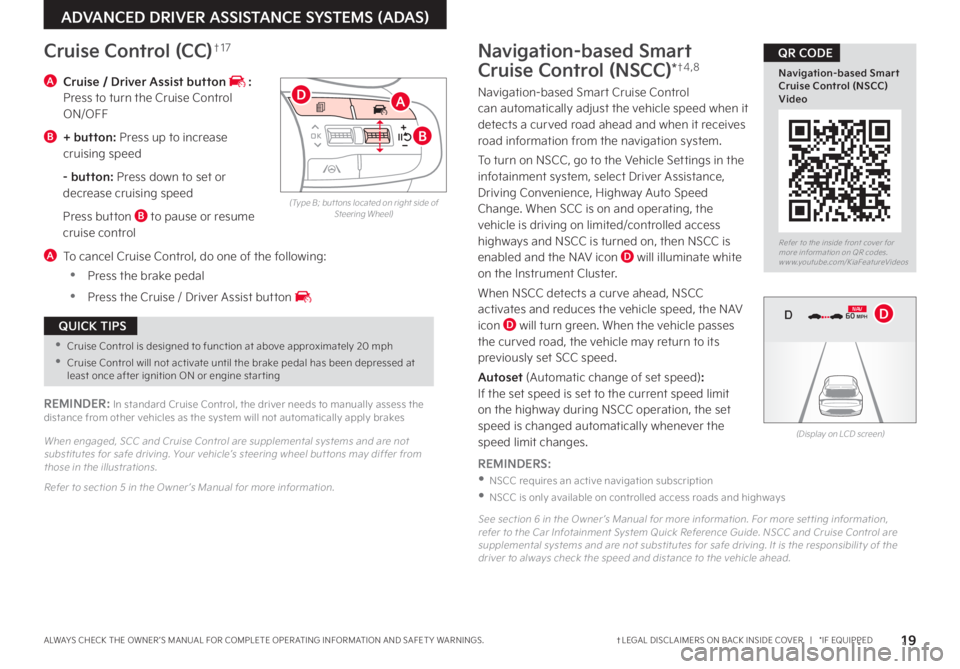
19†LEGAL DISCL AIMERS ON BACK INSIDE COVER | *IF EQUIPPEDALWAYS CHECK THE OWNER ’S MANUAL FOR COMPLETE OPER ATING INFORMATION AND SAFET Y WARNINGS
Refer to the inside front cover for more information on QR codes www youtube com/KiaFeatureVideos
Navigation-based Smart Cruise Control (NSCC) Video
QR CODE
ADVANCED DRIVER ASSISTANCE SYSTEMS (ADAS)
(Type B; but tons located on right side of Steering Wheel)
A Cruise / Driver Assist button : Press to turn the Cruise Control ON/OFF
B + button: Press up to increase cruising speed
- button: Press down to set or decrease cruising speed
Press button B to pause or resume cruise control
A To cancel Cruise Control, do one of the following:
•Press the brake pedal
•Press the Cruise / Driver Assist button
Cruise Control (CC)†1 7
REMINDER: In standard Cruise Control, the driver needs to manually assess the distance from other vehicles as the system will not automatically apply brakes
When engaged, SCC and Cruise Control are supplemental systems and are not substitutes for safe driving Your vehicle’s steering wheel but tons may differ from those in the illustrations
Refer to section 5 in the Owner ’s Manual for more information
OK
MODE
MODE
OK OK
OKOK
OK
OK OK
OK
OK OK
OK
A
B
D
•Cruise Control is designed to function at above approximately 20 mph
•Cruise Control will not activate until the brake pedal has been depressed at least once after ignition ON or engine star ting
QUICK TIPS
Navigation-based Smart
Cruise Control (NSCC)*†4 , 8
Navigation-based Smart Cruise Control can automatically adjust the vehicle speed when it detects a curved road ahead and when it receives road information from the navigation system
To turn on NSCC, go to the Vehicle Settings in the infotainment system, select Driver Assistance, Driving Convenience, Highway Auto Speed Change When SCC is on and operating, the vehicle is driving on limited/controlled access highways and NSCC is turned on, then NSCC is
enabled and the NAV icon D will illuminate white on the Instrument Cluster
When NSCC detects a curve ahead, NSCC activates and reduces the vehicle speed, the NAV icon D will turn green When the vehicle passes the curved road, the vehicle may return to its previously set SCC speed
Autoset (Automatic change of set speed): If the set speed is set to the current speed limit on the highway during NSCC operation, the set speed is changed automatically whenever the speed limit changes
REMINDERS:
•NSCC requires an active navigation subscription
•NSCC is only available on controlled access roads and highways
See section 6 in the Owner ’s Manual for more information For more set ting information, refer to the Car Infotainment System Quick Reference Guide NSCC and Cruise Control are supplemental systems and are not substitutes for safe driving It is the responsibilit y of the driver to always check the speed and distance to the vehicle ahead
(Display on LCD screen)
0 KMH
020 4060
202 m100 kWh/ 100m96%Lv 166°F
2 72m
CHG
PWR
60 MPH
0 KMH
020 4060
202 m100 kWh/ 100m96%Lv 166°F
2 72m
CHG
60 MPH
0 KMH
020 4060
202 m100 kWh/ 100m96%Lv 166°F
2 72m
CHG
PWR
60 MPHCRUISED
DN AVD
Page 22 of 66
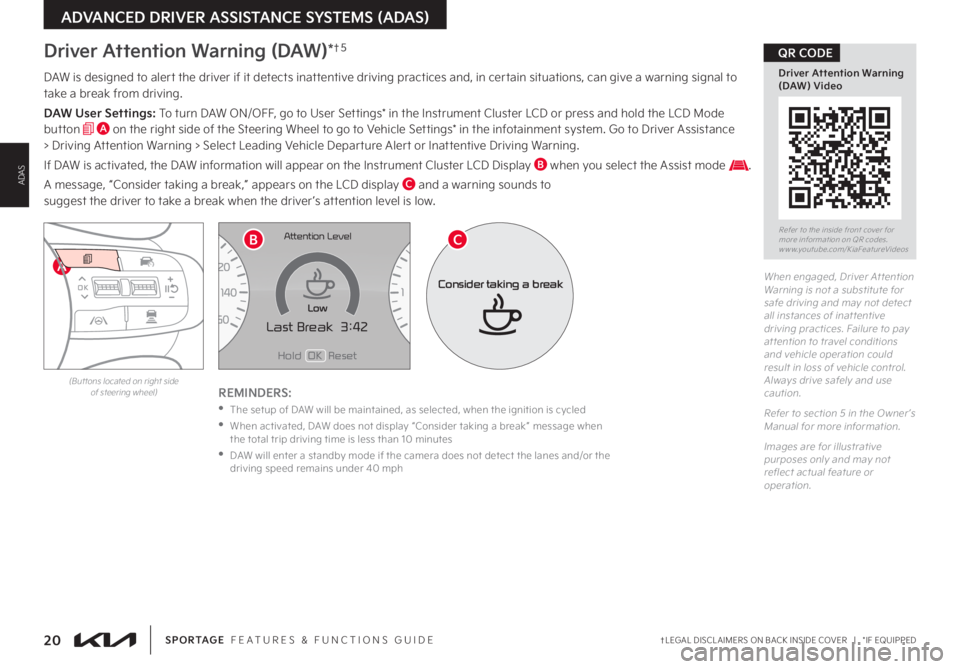
20†LEGAL DISCL AIMERS ON BACK INSIDE COVER | *IF EQUIPPEDSPORTAGE FEATURES & FUNCTIONS GUIDE
ADVANCED DRIVER ASSISTANCE SYSTEMS (ADAS)
ADAS
A
DAW is designed to alert the driver if it detects inattentive driving practices and, in certain situations, can give a warning signal to take a break from driving
DAW User Settings: To turn DAW ON/OFF, go to User Settings* in the Instrument Cluster LCD or press and hold the LCD Mode button A on the right side of the Steering Wheel to go to Vehicle Settings* in the infotainment system Go to Driver Assistance > Driving Attention Warning > Select Leading Vehicle Departure Alert or Inattentive Driving Warning
If DAW is activated, the DAW information will appear on the Instrument Cluster LCD Display B when you select the Assist mode
A message, “Consider taking a break,” appears on the LCD display C and a warning sounds to suggest the driver to take a break when the driver ’s attention level is low
REMINDERS:
•The setup of DAW will be maintained, as selected, when the ignition is cycled
•
When activated, DAW does not display “Consider taking a break ” message when the total trip driving time is less than 10 minutes
•
DAW will enter a standby mode if the camera does not detect the lanes and/or the driving speed remains under 40 mph
When engaged, Driver At tention Warning is not a substitute for safe driving and may not detect all instances of inat tentive driving practices Failure to pay at tention to travel conditions and vehicle operation could result in loss of vehicle control Always drive safely and use caution
Refer to section 5 in the Owner ’s Manual for more information
Images are for illustrative purposes only and may not reflect actual feature or operation
Driver Attention Warning (DAW)*†5
Refer to the inside front cover for more information on QR codes www youtube com/KiaFeatureVideos
Driver Attention Warning (DAW) Video
QR CODE
(But tons located on right side of steering wheel)
OK
MODE
MODE
OK OK
OK
OK
OK
OK OK
OK
OK OK
OK
EFHold OK Reset
Last Break 3:42MPHx1 000rpm
C H
Attention Level
Low
Consider taking a break
BC
Page 24 of 66
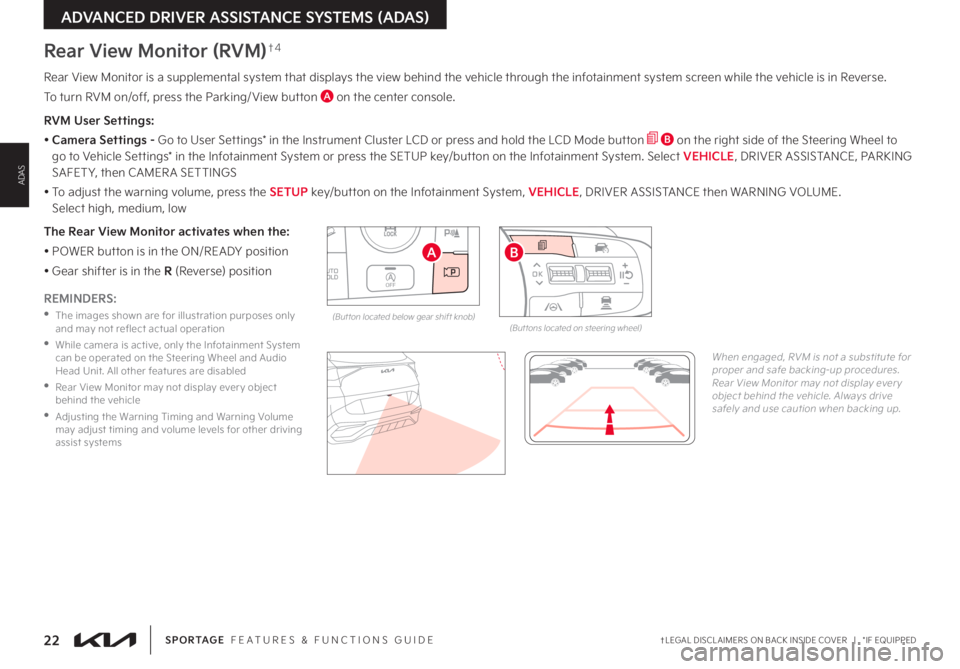
22†LEGAL DISCL AIMERS ON BACK INSIDE COVER | *IF EQUIPPEDSPORTAGE FEATURES & FUNCTIONS GUIDE
ADVANCED DRIVER ASSISTANCE SYSTEMS (ADAS)
ADAS
Rear View Monitor is a supplemental system that displays the view behind the vehicle through the infotainment system screen while the vehicle is in Reverse
To turn RVM on/off, press the Parking/ View button A on the center console
RVM User Settings:
• Camera Settings - Go to User Settings* in the Instrument Cluster LCD or press and hold the LCD Mode button B on the right side of the Steering Wheel to go to Vehicle Settings* in the Infotainment System or press the SETUP key/button on the Infotainment System Select VEHICLE, DRIVER ASSISTANCE, PARKING SAFET Y, then CAMER A SETTINGS
• To adjust the warning volume, press the SETUP key/button on the Infotainment System, VEHICLE, DRIVER ASSISTANCE then WARNING VOLUME Select high, medium, low
The Rear View Monitor activates when the:
• POWER button is in the ON/READY position
• Gear shifter is in the R (Reverse) position
Rear View Monitor (RVM)†4
REMINDERS:
•
The images shown are for illustration purposes only and may not reflect actual operation
•
While camera is active, only the Infotainment System can be operated on the Steering Wheel and Audio Head Unit All other features are disabled
•
Rear View Monitor may not display ever y object behind the vehicle
•
Adjusting the Warning Timing and Warning Volume may adjust timing and volume levels for other driving assist systems
When engaged, RVM is not a substitute for proper and safe backing-up procedures Rear View Monitor may not display ever y object behind the vehicle Always drive safely and use caution when backing up
AUTO
HOLDOFF
DRIVE MODE
(But ton located below gear shift knob)
A
OK
MODE
MODE
OK OK
OK
OK
OK
OK OK
OK
OK OK
OK
(But tons located on steering wheel)
B
Page 25 of 66

23†LEGAL DISCL AIMERS ON BACK INSIDE COVER | *IF EQUIPPEDALWAYS CHECK THE OWNER ’S MANUAL FOR COMPLETE OPER ATING INFORMATION AND SAFET Y WARNINGS
ADVANCED DRIVER ASSISTANCE SYSTEMS (ADAS)
ADAS
Refer to the inside front cover for more information on QR codes www youtube com/KiaFeatureVideos
3D Surround View Monitor (SVM) Video
QR CODE
REMINDERS:
•
The SVM camera is equipped with an optical lens to provide a wider range of vision and may appear different from the actual distance
•
While the SVM is active, and Parking Safet y Priorit y is selected in the User Set tings* / Vehicle Set tings*, the volume will be lowered on all audio modes
Surround View Monitor (SVM)*†4
Surround View Monitor (SVM) is a parking support system that shows the areas around the front, rear, left and right sides of the vehicle, as well as a 3D view of the vehicle via four cameras displayed onto the infotainment screen
•Press the Parking/ View button A to turn on Surround View Monitor Press the button again to turn off the function
•Other view modes can be selected by touching the view icons B on the Surround View Monitor screen
•Surround View Monitor Auto On: From the Vehicle Settings* menu, select Driver Assistance → Parking Safety → Surround View Monitor Auto On, and the front parking assist view screen is displayed when Parking Distance Warning warns the driver while driving in D (Drive)
To change the SVM settings, press the onscreen settings icon C, while SVM is operating
(But ton located below gear shift)
The Front View of SVM will turn off when the gear shift is moved into Park or Reverse or the Parking/ View but ton is pressed
QUICK TIP
Images are for illustrative purposes only and may not reflect actual feature or operation
When engaged, Surround View Monitoring (SVM) is only a supplemental device Drivers should not rely solely on the SVM information when parking and backing up Drivers should always pay at tention and directly check the left/right and rear
See section 6 in the Owner ’s Manual for more information
B
C
(Center Console)
AUTO
HOLDOFF
DRIVE MODE
A
Page 26 of 66

24†LEGAL DISCL AIMERS ON BACK INSIDE COVER | *IF EQUIPPEDSPORTAGE FEATURES & FUNCTIONS GUIDE
ADVANCED DRIVER ASSISTANCE SYSTEMS (ADAS)
ADAS
OK
MODE
MODE
OKOK
OK
OK
OK
OK OK
OK
OK OK
OK
B
Reverse Parking Collision-Avoidance Assist (PCA)*†4
Reverse Parking Collision-Avoidance Assist (PCA) is designed to detect certain objects/pedestrians behind the vehicle and issues an audible warning and/or applies emergency braking to help reduce the possibility of a collision when the vehicle is in reverse When Reverse Parking Collision- Avoidance Assist activates, a line appears behind the vehicle image A in the instrument cluster LCD
PCA User Settings:
To turn PCA on, go to User Settings* in the Instrument Cluster LCD or press and hold the LCD Mode button B on the right side of the Steering Wheel or press the SETUP key/button to go to Vehicle Settings* in the Infotainment System Select VEHICLE, DRIVER ASSISTANCE, PARKING SAFET Y
Select from one of the three modes:
•Rear Active Assist - PCA will warn the driver with an audible alert and may apply temporary braking
•Rear Warning Only - PCA will warn the driver with an audible alert
•Off - PCA is disabled
To adjust the warning volume, in the Vehicle Settings*, press the SETUP key/button on the Infotainment System, VEHICLE, DRIVER ASSISTANCE then WARNING VOLUME Select high, medium, low
To set the warning timing, in the Vehicle Settings*, press the SETUP key/button on the Infotainment System, VEHICLE, DRIVER ASSISTANCE then WARNING TIMING:
•Standard: Use in a normal driving environment If FCA operates too sensitively, set the warning timing to Late
•Late: The warning timing will be slower
(Message on Cluster Display)
Images are for illustrative purposes only and may not reflect actual feature or operation
(But tons located on steering wheel)
REMINDER: Adjusting the Warning Timing and Warning Volume may adjust timing and volume levels for other driving assist systems
A
Refer to the inside front cover for more information on QR codes www youtube com/KiaFeatureVideos
Reverse Parking Collision-Avoidance Assist (PCA) Video
QR CODE
Page 27 of 66

25†LEGAL DISCL AIMERS ON BACK INSIDE COVER | *IF EQUIPPEDALWAYS CHECK THE OWNER ’S MANUAL FOR COMPLETE OPER ATING INFORMATION AND SAFET Y WARNINGS
DRIVER'S PANEL
DRIVER’S PANEL
Power Liftgate Open/Close Button*
Open: Press and hold briefly the C button for
approximately one second to open the liftgate
Close: Press and hold the C button until liftgate is
completely closed If the button C is released while
closing, the power liftgate will stop and a warning
chime will sound
(But tons located to the left of Steering Wheel)
REMINDER: This control does not adjust brightness on the audio head unit screens Use the display set tings in the Setup menu to adjust the brightness on the screen
Refer to section 4 in the Owner ’s Manual for more information
(But tons located on left of Steering Wheel)
Refer to section 5 in the Owner ’s Manual for more information For illustrative purposes only Your actual display, but tons and/or features may var y
Refer to section 4 in the Owner ’s Manual for more information
REMINDERS:
•
ESC is turned ON by default at vehicle star tup When ignition is cycled, ESC will turn ON again
•
The ESC Indicator Light in the instrument cluster will illuminate whenever the ESC is in operation
The ESC system is designed to help stabilize the vehicle during certain cornering maneuvers It is a good idea to keep the ESC turned ON for daily driving whenever possible
Press and hold the ESC button B turn ESC OFF/ON
Electronic Stability Control (ESC)†6
With parking lights/headlights ON, press switch A (+) or (-) to
adjust the brightness of the instrument panel illumination
Instrument Cluster Illumination ControlHill-Start Assist Control (HAC)†6
HAC is designed to help prevent the vehicle from rolling backward when accelerating from a stop while on a steep incline
The HAC automatically activates whether the ESC is OFF or ON but does NOT activate when the ESC has malfunctioned
REMINDERS:
•
HAC does not operate when the gear shift is in the P (Park) or the N (Neutral) position
•
HAC does not replace the need to apply brakes while the vehicle is stopped on an incline
•
In the event of HAC system malfunction, see an Authorized Kia Dealer for ser vice
•When HAC is active (e g , during initial acceleration from a stop on an incline), you may notice that the brakes will momentarily remain engaged after you depress the accelerator – this is normal operation
•HAC provides a t wo-second delay before the vehicle may star t rolling backward
QUICK TIPS
HOLD
HOLD
HOLD
HOLD
�"
�#
�$Refer to the inside front cover for more information on QR codes www youtube com/KiaFeatureVideos
Liftgate Buttons and Operation Video
QR CODE
Page 29 of 66

27†LEGAL DISCL AIMERS ON BACK INSIDE COVER | *IF EQUIPPEDALWAYS CHECK THE OWNER ’S MANUAL FOR COMPLETE OPER ATING INFORMATION AND SAFET Y WARNINGS
DRIVER'S PANEL
DRIVER’S PANEL
For illustrative purposes only Your actual display, but tons and/or features may var y
Refer to section 5 in the Owner ’s Manual for more information
Engine Start/Stop Button*†7
To start the engine:
1 Depress the brake pedal
2
Press the Engine Start/Stop button while the gear shift is in P (Park) or N (Neutral)
To turn the engine OFF, press the Engine Start/Stop button
To use the Engine Start/Stop button, you must have the Smart Key fob on your person or inside the vehicle
Refer to the inside front cover for more information on QR codes www youtube com/KiaFeatureVideos
Start/Stop Button Video
QR CODE
REMINDERS:
•
In an emergency situation while the vehicle is in motion, you are able to turn the engine off and to the ACC position by pressing the Engine Start/Stop button for more than 2 seconds or 3 times successively within 3 seconds
•
If Smar t Key fob bat ter y is dead, with the lock but ton facing the Engine Star t/Stop but ton, hold the fob up against the Engine Star t/Stop but ton and press and hold until the engine star ts
•
Do not turn the vehicle off by pushing the Star t/Stop but ton while the vehicle is in motion If the vehicle has been turned off the power brake and power steering system cannot operate
•
With the vehicle off, hydraulic power assist for steering and braking will be disabled and the vehicle will be more dif ficult to control
To use electrical accessories:
ACC position
-When in the OFF position and without depressing the brake pedal, press the Engine Star t/Stop but ton once A
On position
-When already in the ACC position A and without depressing the brake pedal, press the Engine Star t/Stop but ton again B
-When in the OFF position and without depressing the brake pedal, press the ENGINE START/STOP but ton t wice A
Keeping the vehicle in ACC or the ON position for extended periods of time without turning the engine on may discharge the vehicle’s bat ter y
QUICK TIPS
(But ton located above gear shift)
(Center Console)
ENGINESTART
STOP
Page 31 of 66

29 *IF EQUIPPEDALWAYS CHECK THE OWNER ’S MANUAL FOR COMPLETE OPER ATING INFORMATION AND SAFET Y WARNINGS
STEERING WHEEL CONTROLS
STEERING WHEEL CONTROLS
OFFOFFAUTO
AUTO
OFFOFFAUTO
AUTO
Windshield Wipers & Washers
Front Wiper & Washer
To operate front wipers and washers:
•Move lever Up/Down to change Wiper modes
•Press INT switch B up/down to adjust Intermittent Wipe Speed
•Pull lever to spray and wipe
Rear Wiper & Washer
To operate rear wipers and washers:
•Rotate Rear Wiper switch to change Wiper modes
•Push lever to spray and wipe
MIST
OFF
AUTO
LO
HIHI
REARLO
OFF
MIST OFF
AUTO
LO
HIHI
REARLO
OFF
MIST OFF
AUTO
LO
HIHI
REARLO
OFF
MIST OFF
AUTO
LO
HIHI
REARLO
OFF
MIST: Single wipe
OFF: Wiper off
I N T: Intermittent Wipe
LO: Slow Wiper Speed
HI: High Wiper Speed
HI: Continuous wipe
LO: Slow wipe
OFF: Wiper off
Turn Signals & Fog Lights*
One-Touch Lane Change Signal is activated by briefly pressing the Turn Signal Lever up/down slightly for less than 1 second and then releasing The lane change signal will blink 3 times
To change how many times (3/5/7) the Lane Change Signal blinks, go to the User Settings Mode in the LCD Instrument Cluster and select Lights, then One-Touch Turn Signal
For illustrative purposes only Your actual display, but tons and/or features may var y
For more information on the User Settings Mode, please refer to section 4 in the Owner ’s Manual
Refer to section 4 in the Owner ’s Manual for more information
One-Touch Lane Change
Refer to the inside front cover for more information on QR codes www youtube com/KiaFeatureVideos
Wipers and Wiper Stalk Video
Wiper Service Mode Video
QR CODE
A
BREMINDER: Headlights must be ON for fog light operation
LO and HI sets wiper speed No intermit tent wipe function is available on rear wipers
QUICK TIP
• Moving switch B to HI increases intermit tent wipe frequency and wipe speed Moving switch B to LO decreases frequency of wipes
•
Set the wiper to OFF position when the wiper is not in use
QUICK TIPS
To operate:
•Turn Signals - Move lever Up/Down for Right/Left Turn Signal
•Slightly move lever up/down to activate One-Touch Lane Change Signal
•Fog Lights - Press switch A up/down to turn Fog Lights ON/OFF