2023 KIA SPORTAGE change wheel
[x] Cancel search: change wheelPage 9 of 66

7 *IF EQUIPPEDALWAYS CHECK THE OWNER ’S MANUAL FOR COMPLETE OPER ATING INFORMATION AND SAFET Y WARNINGS
VEHICLE SETTINGS
VEHICLESETTINGSThe Trip Computer is a driver information system that
displays information related to driving It appears on
the display when the ignition switch or the Engine
Start/Stop button is in the ON position
To cycle through the different LCD Instrument Cluster
modes, press the LCD Mode button A
When in Trip Computer mode , press the OK
button B up/down to cycle through the screens
When displaying trip information or the fuel economy screens, press and hold
the OK button B to reset the Tripmeter to zero
REMINDERS:
•
Appearance of Tripmeter display may differ, as equipped
•
All stored driving information (except Odometer and Range) is reset if the bat ter y is disconnected
Trip Modes / Trip Computer LCD Instrument Cluster Modes
Press the LCD Mode button A to cycle through different LCD Instrument Cluster Modes:
Your vehicle’s steering wheel but tons may differ from those in the illustrations
Refer to section 4 in the Owner ’s Manual for more information
Driving while distracted is dangerous and should be avoided Drivers should remain at tentive to driving and always exercise caution when using the steering-wheel-mounted controls while driving
Refer to section 4 in the Owner ’s Manual for more information
Refer to section 4 in the Owner ’s Manual for more information
Average / Instant
Fuel Economy
This information is always displayed at the bottom center of the Instrument Cluster LCD The average fuel economy is calculated by the total driving distance and fuel consumption, since the last reset Instant fuel economy displays the fuel economy during the last few seconds, when the vehicle speed is faster than approximately 6 mph
REMINDER: If the vehicle speed exceeds 6 2 mph after being refueled with more than 1 6 gallons, the average fuel economy will be cleared to zero (----)
DRIVE INFO:• Tripmeter• Average Fuel Economy• Timer
SINCE REFUELING• Tripmeter• Average Fuel Economy• Timer
ACCUMUL ATED INFO• Tripmeter • Average Fuel Economy • Timer
Digital Speedometer
AUTO STOP *
(Type B Cluster)
Trip Computer Mode: Displays driving information for fuel economy, accumulated info, AUTO STOP* etc
Driving Assist: Displays information for Forward Collision-Avoidance Assist, Lane Keeping Assist, Blind-Spot Collision-Avoidance Assist*, Smart Cruise Control*, Lane Following Assist, Driver Attention Warning
User Settings* Mode: Change settings of the Driver Assistance cluster, doors, lights, convenience, units, and other features
Information/Master Warning Mode: Informs of Drive Force Distribution and warning messages related to the vehicle, TPMS†, Driver Assist systems
OK
MODE
MODE
OKOK
OK
OK
OK
OK OK
OK
OK OK
OK
(Type A; Controls located on Steering Wheel)
Refer to the inside front cover for more information on QR codes www youtube com/KiaFeatureVideos
Instrument Cluster’s LCD Display Video
Steering Wheel Controls Video
QR CODE
A
B
Turn-by-Turn Mode*: Displays information for the route guidance and destination
Page 13 of 66

11†LEGAL DISCL AIMERS ON BACK INSIDE COVER | *IF EQUIPPEDALWAYS CHECK THE OWNER ’S MANUAL FOR COMPLETE OPER ATING INFORMATION AND SAFET Y WARNINGS
ADVANCED DRIVER ASSISTANCE SYSTEMS (ADAS)
ADAS
Refer to the inside front cover for more information on QR codes www youtube com/KiaFeatureVideos
Rear Cross-Traffic Collision-Avoidance Assist (RCCA) Video
QR CODERear Cross-Traffic Collision-Avoidance Assist (RCCA)*†4
When engaged, RCCA is a supplemental system Do not solely rely on this system and always pay at tention to the road and its conditions
Refer to section 5 in the Owner ’s Manual for more information
REMINDERS:
•
When vehicle power is cycled, RCCA will remain in the previous state
•
When a vehicle is approaching within the sensing range, and traveling faster than 3 mph, RCCA will show a warning
(But tons located on right side of steering wheel)
The driver assist systems Warning Volume can be adjusted in User Set tings* in the Instrument Cluster or Vehicle Set tings* in the Infotainment System
QUICK TIP
Rear Cross-Traffic Collision-Avoidance Assist (RCCA) is designed to warn the driver under certain conditions It may activate the Electronic Stability Control (ESC) and temporarily apply braking if it detects cross traffic approaching the vehicle when the vehicle is in reverse
When the RCCA rear-corner radar sensors detect approaching vehicles from the rear left or rear right side of the vehicle A, RCCA will sound a warning, the warning indicators on the outside rearview mirror will illuminate and a message will appear on the Instrument Cluster LCD B and the Infotainment System screen If RCCA detects that the collision risk has increased, RCCA automatically applies the brakes to reduce your speed, potentially helping to minimize the effects of a possible collision
RCCA is designed to operate under the following conditions:
•When the gear shift is in Reverse
•When the vehicle is moving slower than 5 mph
RCCA User Settings:
•To turn RCCA on, go to User Settings* in the Instrument Cluster LCD or press and hold the LCD Mode button C on the right side of the Steering Wheel, or press the SETUP key/button on the Infotainment System Select the VEHICLE button to enter the Vehicle Settings* Select DRIVER ASSISTANCE, PARKING SAFET Y, then REAR CROSS-TR AFFIC SAFET Y
•To set the warning timing, go to the Vehicle Settings, then go to Driver Assistance, then Warning Timing Select one of the settings:
- Standard: Use in a normal driving environment If FCA operates too sensitively, set the warning timing to Late
- Late: The warning timing will be slower
•The default Warning Timing is set to Standard If the Warning Timing is changed, the warning time of other Driver Assistance systems may also change
OK
MODE
MODE
OK OK
OK
OK
OK
OK OK
OK
OK OK
OK
A
B
C
Page 20 of 66
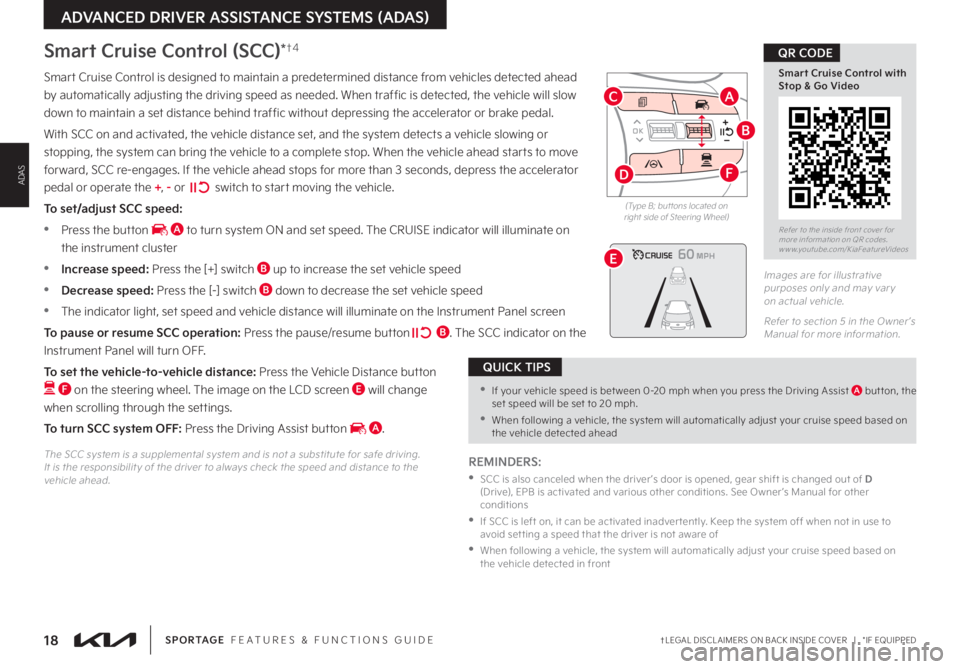
18†LEGAL DISCL AIMERS ON BACK INSIDE COVER | *IF EQUIPPEDSPORTAGE FEATURES & FUNCTIONS GUIDE
Refer to the inside front cover for more information on QR codes www youtube com/KiaFeatureVideos
Smart Cruise Control with Stop & Go Video
QR CODE
ADVANCED DRIVER ASSISTANCE SYSTEMS (ADAS)
ADAS
OK
MODE
MODE
OK OK
OK
OK
OK
OK OK
OK
OK OK
OK
Smart Cruise Control is designed to maintain a predetermined distance from vehicles detected ahead
by automatically adjusting the driving speed as needed When traffic is detected, the vehicle will slow
down to maintain a set distance behind traffic without depressing the accelerator or brake pedal
With SCC on and activated, the vehicle distance set, and the system detects a vehicle slowing or
stopping, the system can bring the vehicle to a complete stop When the vehicle ahead starts to move
forward, SCC re-engages If the vehicle ahead stops for more than 3 seconds, depress the accelerator
pedal or operate the +, - or switch to start moving the vehicle
To set/adjust SCC speed:
•Press the button A to turn system ON and set speed The CRUISE indicator will illuminate on
the instrument cluster
•Increase speed: Press the [+] switch B up to increase the set vehicle speed
•Decrease speed: Press the [-] switch B down to decrease the set vehicle speed
•The indicator light, set speed and vehicle distance will illuminate on the Instrument Panel screen
To pause or resume SCC operation: Press the pause/resume button B The SCC indicator on the
Instrument Panel will turn OFF
To set the vehicle-to-vehicle distance: Press the Vehicle Distance button
F on the steering wheel The image on the LCD screen E will change
when scrolling through the settings
To turn SCC system OFF: Press the Driving Assist button A
Images are for illustrative purposes only and may var y on actual vehicle
Refer to section 5 in the Owner ’s Manual for more information
60
60
60
60
(Type B; but tons located on right side of Steering Wheel)
REMINDERS:
•
SCC is also canceled when the driver ’s door is opened, gear shift is changed out of D (Drive), EPB is activated and various other conditions See Owner ’s Manual for other conditions
•
If SCC is left on, it can be activated inadver tently Keep the system off when not in use to avoid set ting a speed that the driver is not aware of
•
When following a vehicle, the system will automatically adjust your cruise speed based on the vehicle detected in front
The SCC system is a supplemental system and is not a substitute for safe driving It is the responsibilit y of the driver to always check the speed and distance to the vehicle ahead
Smart Cruise Control (SCC)*†4
•If your vehicle speed is bet ween 0-20 mph when you press the Driving Assist A but ton, the set speed will be set to 20 mph
•When following a vehicle, the system will automatically adjust your cruise speed based on the vehicle detected ahead
QUICK TIPS
B
AC
D
E
F
Page 21 of 66
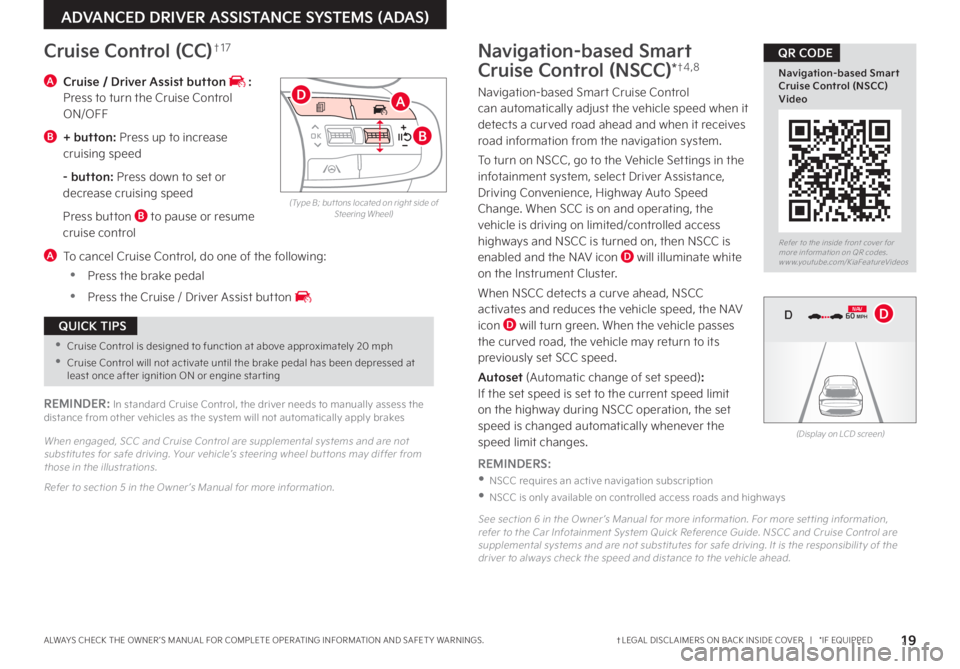
19†LEGAL DISCL AIMERS ON BACK INSIDE COVER | *IF EQUIPPEDALWAYS CHECK THE OWNER ’S MANUAL FOR COMPLETE OPER ATING INFORMATION AND SAFET Y WARNINGS
Refer to the inside front cover for more information on QR codes www youtube com/KiaFeatureVideos
Navigation-based Smart Cruise Control (NSCC) Video
QR CODE
ADVANCED DRIVER ASSISTANCE SYSTEMS (ADAS)
(Type B; but tons located on right side of Steering Wheel)
A Cruise / Driver Assist button : Press to turn the Cruise Control ON/OFF
B + button: Press up to increase cruising speed
- button: Press down to set or decrease cruising speed
Press button B to pause or resume cruise control
A To cancel Cruise Control, do one of the following:
•Press the brake pedal
•Press the Cruise / Driver Assist button
Cruise Control (CC)†1 7
REMINDER: In standard Cruise Control, the driver needs to manually assess the distance from other vehicles as the system will not automatically apply brakes
When engaged, SCC and Cruise Control are supplemental systems and are not substitutes for safe driving Your vehicle’s steering wheel but tons may differ from those in the illustrations
Refer to section 5 in the Owner ’s Manual for more information
OK
MODE
MODE
OK OK
OKOK
OK
OK OK
OK
OK OK
OK
A
B
D
•Cruise Control is designed to function at above approximately 20 mph
•Cruise Control will not activate until the brake pedal has been depressed at least once after ignition ON or engine star ting
QUICK TIPS
Navigation-based Smart
Cruise Control (NSCC)*†4 , 8
Navigation-based Smart Cruise Control can automatically adjust the vehicle speed when it detects a curved road ahead and when it receives road information from the navigation system
To turn on NSCC, go to the Vehicle Settings in the infotainment system, select Driver Assistance, Driving Convenience, Highway Auto Speed Change When SCC is on and operating, the vehicle is driving on limited/controlled access highways and NSCC is turned on, then NSCC is
enabled and the NAV icon D will illuminate white on the Instrument Cluster
When NSCC detects a curve ahead, NSCC activates and reduces the vehicle speed, the NAV icon D will turn green When the vehicle passes the curved road, the vehicle may return to its previously set SCC speed
Autoset (Automatic change of set speed): If the set speed is set to the current speed limit on the highway during NSCC operation, the set speed is changed automatically whenever the speed limit changes
REMINDERS:
•NSCC requires an active navigation subscription
•NSCC is only available on controlled access roads and highways
See section 6 in the Owner ’s Manual for more information For more set ting information, refer to the Car Infotainment System Quick Reference Guide NSCC and Cruise Control are supplemental systems and are not substitutes for safe driving It is the responsibilit y of the driver to always check the speed and distance to the vehicle ahead
(Display on LCD screen)
0 KMH
020 4060
202 m100 kWh/ 100m96%Lv 166°F
2 72m
CHG
PWR
60 MPH
0 KMH
020 4060
202 m100 kWh/ 100m96%Lv 166°F
2 72m
CHG
60 MPH
0 KMH
020 4060
202 m100 kWh/ 100m96%Lv 166°F
2 72m
CHG
PWR
60 MPHCRUISED
DN AVD
Page 30 of 66

28 *IF EQUIPPEDSPORTAGE FEATURES & FUNCTIONS GUIDE
STEERING WHEEL CONTROLS
STEERING WHEEL CONTROLS
Headlight ON position
Parking light position
AUTOAuto Light* / DRL / HBA
OFFLights OFF
OFFOFFAUTO
AUTO
OFFOFFAUTO
AUTO
Headlights & High BeamsHigh Beam Assist (HBA)
To operate:
•Rotate lever to change the Headlight function
•Push lever to turn High Beams ON
•Pull lever to flash Headlights / High Beams
AUTO Light* — When the light switch is in the AUTO Light position, the tail lights and headlights will turn ON/OFF automatically, depending on the amount of light outside the vehicle
High Beam Assist is designed to
automatically adjust the headlight range
by switching between high and low beams
based on light detected from other vehicles
and road conditions
To enable HBA , toggle the light switch to
the AUTO Light position and turn on the
high beams by pushing the lever away from
you The High Beam Assist indicator will
illuminate
REMINDERS:
•
HBA will operate when vehicle speed exceeds 25 mph
•
If the lever is pushed away from you while HBA is operational, HBA will turn off and the high beams will be on continuously
•
If the light switch is switched to the headlight position, HBA will turn off and the low beams will be on continuously
Refer to section 4 in the Owner ’s Manual for more information
Daytime Running Lights (DRL)
DRL may help others to see the front of your vehicle during the day The lights will be on automatically when the ignition or Engine Start/Stop button is ON and the headlight switch is in the AUTO position, unless one of the following occurs:
•Headlights are on
•Parking brake is applied
•Fog lights are on
•Engine is turned off
•Switch is in the OFF position
REMINDER: DRL only operates during the day time
Refer to section 4 in the Owner ’s Manual for more information
Refer to the inside front cover for more information on QR codes www youtube com/KiaFeatureVideos
High Beam Assist (HBA) Video
Steering Wheel Controls Video
QR CODE
Page 31 of 66

29 *IF EQUIPPEDALWAYS CHECK THE OWNER ’S MANUAL FOR COMPLETE OPER ATING INFORMATION AND SAFET Y WARNINGS
STEERING WHEEL CONTROLS
STEERING WHEEL CONTROLS
OFFOFFAUTO
AUTO
OFFOFFAUTO
AUTO
Windshield Wipers & Washers
Front Wiper & Washer
To operate front wipers and washers:
•Move lever Up/Down to change Wiper modes
•Press INT switch B up/down to adjust Intermittent Wipe Speed
•Pull lever to spray and wipe
Rear Wiper & Washer
To operate rear wipers and washers:
•Rotate Rear Wiper switch to change Wiper modes
•Push lever to spray and wipe
MIST
OFF
AUTO
LO
HIHI
REARLO
OFF
MIST OFF
AUTO
LO
HIHI
REARLO
OFF
MIST OFF
AUTO
LO
HIHI
REARLO
OFF
MIST OFF
AUTO
LO
HIHI
REARLO
OFF
MIST: Single wipe
OFF: Wiper off
I N T: Intermittent Wipe
LO: Slow Wiper Speed
HI: High Wiper Speed
HI: Continuous wipe
LO: Slow wipe
OFF: Wiper off
Turn Signals & Fog Lights*
One-Touch Lane Change Signal is activated by briefly pressing the Turn Signal Lever up/down slightly for less than 1 second and then releasing The lane change signal will blink 3 times
To change how many times (3/5/7) the Lane Change Signal blinks, go to the User Settings Mode in the LCD Instrument Cluster and select Lights, then One-Touch Turn Signal
For illustrative purposes only Your actual display, but tons and/or features may var y
For more information on the User Settings Mode, please refer to section 4 in the Owner ’s Manual
Refer to section 4 in the Owner ’s Manual for more information
One-Touch Lane Change
Refer to the inside front cover for more information on QR codes www youtube com/KiaFeatureVideos
Wipers and Wiper Stalk Video
Wiper Service Mode Video
QR CODE
A
BREMINDER: Headlights must be ON for fog light operation
LO and HI sets wiper speed No intermit tent wipe function is available on rear wipers
QUICK TIP
• Moving switch B to HI increases intermit tent wipe frequency and wipe speed Moving switch B to LO decreases frequency of wipes
•
Set the wiper to OFF position when the wiper is not in use
QUICK TIPS
To operate:
•Turn Signals - Move lever Up/Down for Right/Left Turn Signal
•Slightly move lever up/down to activate One-Touch Lane Change Signal
•Fog Lights - Press switch A up/down to turn Fog Lights ON/OFF
Page 63 of 66

2. Airbags: For maximum protection, always wear your seat belt.3. Android Auto™, Apple CarPlay®, Bluetooth® Wireless Technology, Google Play™ Store, iPhone, SiriusXM®, Sportmatic®, HomeLink®: Fair Use of Trademark – The commentary reference to trademarked material is for educational purposes only and not an endorsement by or of the holder of the mark. 4. Driver Assist Features – Forward/Reverse Parking Distance Warning, Blind-Spot Collision Warning, Rear Cross-Traffic Collision Warning, Lane Keeping Assist, Rear View Monitor, Forward Collision-Avoidance Assist, Smart Cruise Control: These features are not substitutes for safe driving, and may not detect all objects surrounding vehicle. Always drive safely and use caution.5. Driver Attention Warning (DAW): Driver Attention Warning is not a substitute for safe driving and may not detect all instances of inattentive driving practices. Failure to pay attention to travel conditions and vehicle operation could result in loss of vehicle control. Always drive safely and use caution.6. Electronic Stability Control (ESC)/Traction Control System (TCS)/Hill-start Assist Control (HAC), Downhill Brake Control (DBC): No system, no matter how advanced, can compensate for all driver error and/or driving conditions. Always drive safely.7. Engine Start/Stop Button with Smart Key: Always come to a complete stop before turning the engine on or off. However, if you have an emergency while the vehicle is in motion and must turn the engine off, you can turn the engine off to the ACC position by pressing the Start/Stop button for more than 3 seconds or 3 times in succession. If the vehicle is still moving, you can restart the engine by pressing the Start/Stop button with the shift lever in Neutral (N). With the engine off, power assist for steering and braking will be disabled, and the vehicle will be more difficult to control.8. Front Seat Headrest Adjustment: Never attempt to adjust headrests when vehicle is in motion.9. Navigation: Distracted driving can result in a loss of vehicle control. When operating a vehicle, never use a handheld device or vehicle system that takes your focus away from safe vehicle operation. Navigation is for information purposes only, and Kia does not make any warranties about the accuracy of the information.10. Occupant Detection System (ODS): Kia vehicles use a number of different ODS types that vary by model.11. Power Liftgate / Smart Power Liftgate: Driving with the trunk open may be unlawful and can draw dangerous exhaust fumes into your vehicle; if you choose to do so, keep air vents and all windows open for proper ventilation.
12. Roadside Assist: 24-hour Enhanced Roadside Assistance is a service plan provided by Kia Motors America, Inc. Certain limitations apply. Coverage details are available in the Kia Warranty and Consumer Information Manual. For access to Enhanced Roadside Assistance, a connected mobile phone via Bluetooth® within the cellular service coverage area is required.13. Seat adjustments: Reclining the passenger seats can reduce the effectiveness of the safety restraint system and may lead to additional injury in an accident.14. Seat Belts / Airbags: For maximum protection, always wear your seatbelt.15. Seat warmers: Use extreme caution when using the seat warmers to avoid burns. Refer to the Owner’s Manual for more information.16. SiriusXM™: SiriusXM™ Satellite Radio, SiriusXM™ Traffic and SiriusXM™ Travel Link each require a subscription sold separately, or as a package, by SiriusXM™ Radio Inc. If you decide to continue your service at the end of your trial subscription, the plan you choose will automatically renew and bill at then-current rates until you call 1-866-635-2349 to cancel. See SiriusXM™ Customer Agreement for complete terms at www.siriusxm.com. Other fees and taxes will apply. All fees and programming are subject to change. Not all vehicles or devices are capable of receiving all services offered by SiriusXM™. Data displays and individual product availability vary by vehicle hardware. Current information and features may not be available in all locations, or on all receivers. Weather Forecast, Current Conditions may not be available in all locations. Images above are for representative purposes only and are not real products. For actual features and images of real products, consult the vehicle manufacturer. SiriusXM™ is not responsible for any errors or inaccuracies in the data services or their use in the vehicle. Travel Link Stocks displays current price and daily delta of around 7,000 actively reported securities traded on the NYSE®, NASDAQ® and AMEX®. The service is delayed approximately 20 minutes. SiriusXM™ satellite service is available only to those at least 18 years of age in the 48 contiguous USA, DC, and Puerto Rico (with coverage limitations). SiriusXM™ Internet Radio service is available throughout our satellite service area and in AK and HI. ©2022 SiriusXM™ Radio Inc. Sirius, XM and all related marks and logos are trademarks of SiriusXM™ Radio Inc.17. Steering Wheel Controls: Driving while distracted is dangerous and should be avoided. Remain attentive to driving and be cautious when using steering-wheel-mounted controls while driving.18. Sunvisors: Sunvisor may not shield all direct light. Do not operate the vehicle if Sunvisor is impairing your visibility.19. The myQ logo is a registered trademark of The Chamberlain Group, Inc.
Driving while distracted can result in a loss of vehicle control that may lead to an accident, severe personal injury and death. The driver’s primary responsibility is in the safe and legal operation of a vehicle, of any handheld devices, other equipment or vehicle systems which take the driver’s eyes, attention and focus away from the safe operation of a vehicle or that are not permissible by law should never be used during operation of the vehicle.Safety Features: No system, no matter how advanced, can compensate for all driver error and/or driving conditions. Always drive responsibly.1.
Kia Connect: Purchase/lease of certain 2022 and newer Kia vehicles with Kia Connect includes a complimentary 1-year subscription starting from new vehicle retail sale/lease date as recorded by the dealer. After your complimentary 1-year Kia Connect subscription expires, continued access to the full suite of Kia Connect services available on your Kia will require a paid subscription at the then-current subscription rate or your use of certain Kia Connect features may immediately terminate. Use of Kia Connect is subject to agreement to the Kia Connect Privacy Policy (available at owners.kia.com/us/en/privacy-policy.html) and Terms of Service (available at owners.kia.com/us/en/terms-of-service.html). Complimentary Kia Connect subscription is transferable to subsequent owner during the original Kia Connect service term. Only use Kia Connect when safe to do so. Kia Connect may currently be unavailable for Model Year 2022 and newer vehicles sold or purchased in Massachusetts; please see the Kia Owners Portal for updates on availability. Kia Access app is available from the Apple® App Store® or Google Play Store™. Kia America, Inc. reserves the right to change or discontinue Kia Connect at any time without prior notification or incurring any future obligation. Message and data rates may apply. Cellular and GPS coverage is required to use most features. Kia Connect features may vary by model, model year, and trim level. Features, specifications, and fees are subject to change. For more on details and limitations, visit www.kia.com or your authorized Kia dealer. Apple® and App Store® are registered trademarks of Apple Inc. Google™ and its logos are trademarks of Google LLC.
LEGAL DISCLAIMERS