2023 KIA SORENTO PHEV ESP
[x] Cancel search: ESPPage 2 of 72

WELCOME TO THE KIA FAMILY!
Your new Kia vehicle has been designed, engineered and manufactured to provide you with years of comfortable and dependable driving. Kia is committed to quality, innovation, safety and — above all — your satisfaction.
USING THIS FEATURES & FUNCTIONS GUIDE
The information contained in this guide is a brief overview of the operation and features of your new Kia vehicle.
This Features & Functions Guide and the specific operational and safety information it provides are not a substitute for your Owner’s Manual. In the interest of your safety and that of the vehicle’s occupants, and to help you avoid risks that may result in death or serious injury, Kia reminds you to carefully read the Owner’s Manual in order to fully familiarize yourself with the important information and safety warnings it contains.
While Kia endeavors to ensure that the information contained in this guide is accurate at the time of printing, Kia may change vehicle specifications without notice in advance of or after the fact and assumes no liability in connection with such changes.
VIDEOS AND QR CODES
Kia provides a number of video resources to assist you with becoming familiar with the features and functions found in your Kia vehicle. You can access these resources by snapping the QR Codes with your mobile device using the built-in QR Code Reader or a downloaded QR Code Reader App.
After opening the QR Code Reader App on your mobile device, the app will utilize your device’s camera. Center the code in the camera viewing area — with some apps, as soon as the app recognizes the code, it will launch the corresponding video.
With other apps, you will have to snap or “take a picture” of the code. The app will then launch the corresponding video.
For operation specifics, refer to the instructions that come with your QR Code Reader App. You can also view the videos by visiting the following website: www.youtube.com/KiaFeatureVideos
If you’re having trouble scanning codes, check the following:
•
The code should be centered and focused in your mobile device’s camera screen
•
Consider moving your device closer to or far ther away from the code
•
The code should be well lit, without significant shadow
•Avoid scanning from a significant angle
•
Confirm that the device’s app suppor ts 2D QR Code scanning
•
Tr y another QR Code Reader App; not all apps are created equal
After scanning, you may experience a “connection error ” message or a “connecting” message with no subsequent response. These messages t ypically indicate that your device is having trouble connecting to the Internet
QUICK TIPS
Refer to the inside front cover for more information on QR codes.www.youtube.com/KiaFeatureVideos
Getting Started With Your New Kia Video
QR CODES
Page 3 of 72

As you get to know your new Kia, you can explore this booklet to better
understand how to operate its many features and systems. You can find the
complete Table of Contents on the next two pages, but first, be sure to review
the following to better understand some of your Kia’s most used features:
1 Smart Key with Remote Start 60
2 Front Seat Headrest Adjustment / Power Adjustable Driver’s Seat* 55-56
3 Seat Warmers/Ventilated Seats* 53
4 Folding Rear Seats 56-58
5 Windshield Wipers & Washers 39
6 Navigation-based Smart Cruise Control (NSCC) 24
7 Normal Maintenance Schedules Back Cover
8 User Settings* – Instrument Cluster 09
9 Vehicle Settings* - Infotainment System 09
10 Bluetooth® Wireless Technology 40
11 Kia Connect Activation / Kia Connect Assistance 43
12 Kia Connect with Navigation 45
13 Kia Access App Download 44
14 Kia Access App Features Guide 44
15 Android Auto™ / Apple CarPlay® Setup 42
ALWAYS CHECK THE OWNER ’S MANUAL FOR COMPLETE OPER ATING INFORMATION AND SAFET Y WARNINGS †LEGAL DISCL AIMERS ON BACK INSIDE COVER | *IF EQUIPPED
GETTING STARTED
1
Driving while distracted can result in a loss of vehicle control that may lead to an accident, severe personal injur y or death The driver ’s primar y responsibilit y is in the safe and legal operation of a vehicle Handheld devices, other equipment or vehicle systems which take the driver ’s eyes, at tention and focus away from the safe operation of a vehicle or that are not permissible by law, should never be used during operation of the vehicle
www kia com
Consumer Affairs – Roadside Assistance†1 1: 1-800-333-4KIA (800-333-4542)
Refer to the inside front cover for more information on QR codes www youtube com/KiaFeatureVideos
Getting Started With Your New Kia Video
Your New Kia Important Care Tips Video
Vehicle Cameras Important Tips Video
Always check the Owner ’s Manual for complete operating information and safet y warnings
QR CODES
Page 26 of 72
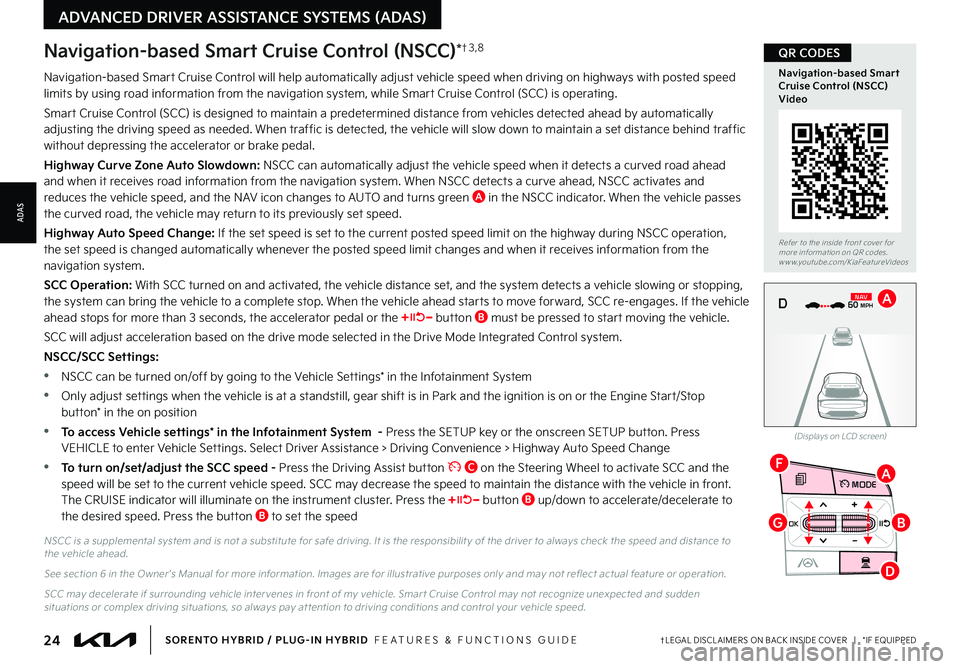
24†LEGAL DISCL AIMERS ON BACK INSIDE COVER | *IF EQUIPPEDSORENTO HYBRID / PLUG-IN HYBRID FEATURES & FUNCTIONS GUIDE
ADVANCED DRIVER ASSISTANCE SYSTEMS (ADAS)
OK
MODE
OK
MODEMODE
OKOK
OKOK
OKOK
OK
MODE
MODEMODE
MODEMODE
OK
MODE
MODEMODE
OK
MODEMODE
D
F
G
A
B
Navigation-based Smart Cruise Control will help automatically adjust vehicle speed when driving on highways with posted speed limits by using road information from the navigation system, while Smart Cruise Control (SCC) is operating
Smart Cruise Control (SCC) is designed to maintain a predetermined distance from vehicles detected ahead by automatically adjusting the driving speed as needed When traffic is detected, the vehicle will slow down to maintain a set distance behind traffic without depressing the accelerator or brake pedal
Highway Curve Zone Auto Slowdown: NSCC can automatically adjust the vehicle speed when it detects a curved road ahead and when it receives road information from the navigation system When NSCC detects a curve ahead, NSCC activates and reduces the vehicle speed, and the NAV icon changes to AUTO and turns green A in the NSCC indicator When the vehicle passes the curved road, the vehicle may return to its previously set speed
Highway Auto Speed Change: If the set speed is set to the current posted speed limit on the highway during NSCC operation, the set speed is changed automatically whenever the posted speed limit changes and when it receives information from the navigation system
SCC Operation: With SCC turned on and activated, the vehicle distance set, and the system detects a vehicle slowing or stopping, the system can bring the vehicle to a complete stop When the vehicle ahead starts to move forward, SCC re-engages If the vehicle ahead stops for more than 3 seconds, the accelerator pedal or the button B must be pressed to start moving the vehicle
SCC will adjust acceleration based on the drive mode selected in the Drive Mode Integrated Control system
NSCC/SCC Settings:
•NSCC can be turned on/off by going to the Vehicle Settings* in the Infotainment System
•Only adjust settings when the vehicle is at a standstill, gear shift is in Park and the ignition is on or the Engine Start/Stop button* in the on position
•To access Vehicle settings* in the Infotainment System - Press the SETUP key or the onscreen SETUP button Press VEHICLE to enter Vehicle Settings Select Driver Assistance > Driving Convenience > Highway Auto Speed Change
•To turn on/set/adjust the SCC speed - Press the Driving Assist button C on the Steering Wheel to activate SCC and the speed will be set to the current vehicle speed SCC may decrease the speed to maintain the distance with the vehicle in front The CRUISE indicator will illuminate on the instrument cluster Press the button B up/down to accelerate/decelerate to the desired speed Press the button B to set the speed
Navigation-based Smart Cruise Control (NSCC)*†3 , 8
NSCC is a supplemental system and is not a substitute for safe driving It is the responsibilit y of the driver to always check the speed and distance to the vehicle ahead
See section 6 in the Owner ’s Manual for more information Images are for illustrative purposes only and may not reflect actual feature or operation
SCC may decelerate if surrounding vehicle inter venes in front of my vehicle Smar t Cruise Control may not recognize unexpected and sudden situations or complex driving situations, so always pay at tention to driving conditions and control your vehicle speed
(Displays on LCD screen)
0 KMH
020 4060
202 m100 kWh/ 100m96%Lv 166°F
2 72m
CHG
PWR
60 MPH
0 KMH
020 4060
202 m100 kWh/ 100m96%Lv 166°F
2 72m
CHG
60 MPH
0 KMH
020 4060
202 m100 kWh/ 100m96%Lv 166°F
2 72m
CHG
PWR
60 MPHCRUISED
DN
AVA
Refer to the inside front cover for more information on QR codes www youtube com/KiaFeatureVideos
Navigation-based Smart Cruise Control (NSCC) Video
QR CODES
ADAS
Page 27 of 72
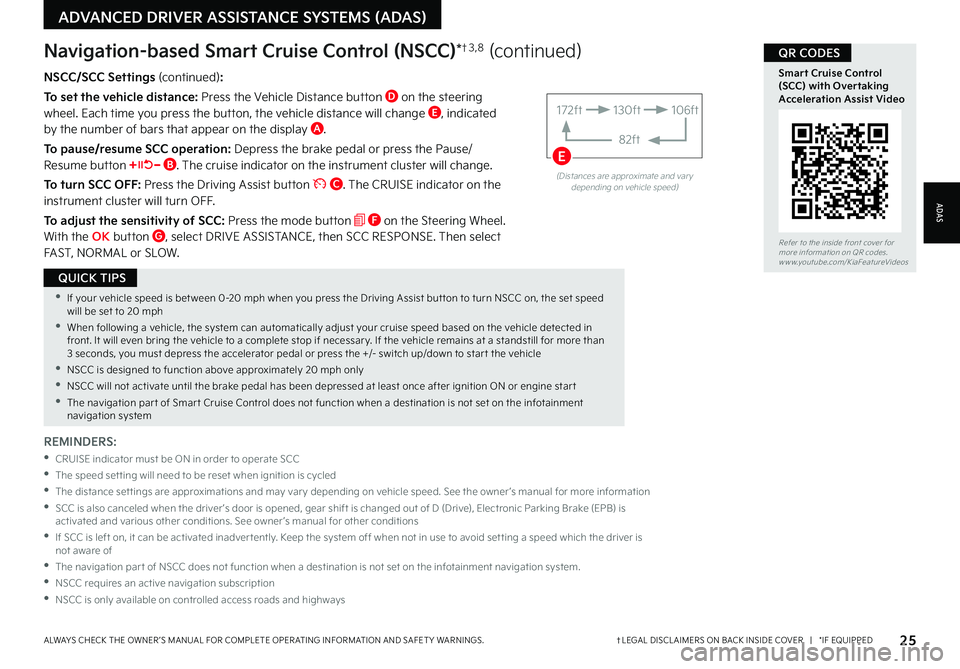
25†LEGAL DISCL AIMERS ON BACK INSIDE COVER | *IF EQUIPPEDALWAYS CHECK THE OWNER ’S MANUAL FOR COMPLETE OPER ATING INFORMATION AND SAFET Y WARNINGS
ADVANCED DRIVER ASSISTANCE SYSTEMS (ADAS)
•If your vehicle speed is bet ween 0-20 mph when you press the Driving Assist but ton to turn NSCC on, the set speed will be set to 20 mph
•When following a vehicle, the system can automatically adjust your cruise speed based on the vehicle detected in front It will even bring the vehicle to a complete stop if necessar y If the vehicle remains at a standstill for more than 3 seconds, you must depress the accelerator pedal or press the +/- switch up/down to star t the vehicle
•NSCC is designed to function above approximately 20 mph only
•NSCC will not activate until the brake pedal has been depressed at least once after ignition ON or engine star t
•The navigation par t of Smar t Cruise Control does not function when a destination is not set on the infotainment navigation system
QUICK TIPS
NSCC/SCC Settings (continued):
To set the vehicle distance: Press the Vehicle Distance button D on the steering wheel Each time you press the button, the vehicle distance will change E, indicated by the number of bars that appear on the display A
To pause/resume SCC operation: Depress the brake pedal or press the Pause/Resume button B The cruise indicator on the instrument cluster will change
To turn SCC OFF: Press the Driving Assist button C The CRUISE indicator on the instrument cluster will turn OFF
To adjust the sensitivity of SCC: Press the mode button F on the Steering Wheel With the OK button G, select DRIVE ASSISTANCE, then SCC RESPONSE Then select FAST, NORMAL or SLOW
Navigation-based Smart Cruise Control (NSCC)*†3 , 8 (continued)
REMINDERS:
•
CRUISE indicator must be ON in order to operate SCC
•The speed set ting will need to be reset when ignition is cycled
•
The distance set tings are approximations and may var y depending on vehicle speed See the owner ’s manual for more information
•
SCC is also canceled when the driver ’s door is opened, gear shift is changed out of D (Drive), Electronic Parking Brake (EPB) is activated and various other conditions See owner ’s manual for other conditions
•
If SCC is left on, it can be activated inadver tently Keep the system off when not in use to avoid set ting a speed which the driver is not aware of
•The navigation par t of NSCC does not function when a destination is not set on the infotainment navigation system
•NSCC requires an active navigation subscription
•NSCC is only available on controlled access roads and highways
(Distances are approximate and var y depending on vehicle speed)
172ft130ft
82ft
106ft
E
Refer to the inside front cover for more information on QR codes www youtube com/KiaFeatureVideos
Smart Cruise Control (SCC) with Overtaking Acceleration Assist Video
QR CODES
ADAS
Page 44 of 72

42†LEGAL DISCL AIMERS ON BACK INSIDE COVER | *IF EQUIPPEDSORENTO HYBRID / PLUG-IN HYBRID FEATURES & FUNCTIONS GUIDE
INFOTAINMENT SYSTEM
INFOTAINMENTSYSTEM
Android Auto™†2 / Apple CarPlay®†2 Setup
Driving while distracted can result in a loss of vehicle control that may lead to an accident, severe bodily injur y, and death The driver ’s primar y responsibilit y is in the safe and legal operation of a vehicle, and any handheld devices, other equipment, or vehicle systems which take the driver ’s eyes, at tention and focus away from the safe operation of a vehicle or which are not permissible by law should never be used during operation of the vehicle
Android Auto™ compatible smartphone setup – D o w n l o a d t h e A n d r o i d A u t o™ app from the Google Play™ Store†2 Open the Android Auto™ app and proceed with the onscreen instructions to complete setup on the mobile device
Wireless Connection setup for Android Auto™ & Apple CarPlay® (Standard Audio System-Value):
1 Press the SETUP key on the infotainment system
2 Press DEVICE CONNECTION SETTINGS
3 Press PHONE PROJECTION, then ADD NEW
Cable Connection setup for Android Auto™ (Standard Audio System, Standard Audio System-Value & Kia Connect with Navigation):
1 Press the SETUP key on the infotainment system
2 Press DEVICE CONNECTION, select Android Auto™ and then select ENABLE ANDROID AUTO Review all terms, conditions and requests on the head unit and phone, and, if you agree, accept them in order to use Android Auto™
3 Connect the Android™ device with the vehicle’s USB port using the manufacturer ’s cable provided with your phone
4 From the vehicle’s home screen, select the Android Auto™ button, where you’ll see all the Android Auto™ supported apps
Cable Connection setup for Apple CarPlay® (Kia Connect with Navigation only):
1 Connect the Apple CarPlay® compatible iPhone®†2 with the vehicle’s USB port using the manufacturer ’s cable provided with your iPhone®†2
1 Press the SETUP key on the infotainment system
2 Press DEVICE CONNECTION on the screen and select Apple CarPlay®
3 Select ENABLE APPLE CARPL AY Review all terms, conditions and requests on the head unit and phone, and, if you agree, accept them in order to use Apple CarPlay®
4 From the infotainment system home screen, select the Apple CarPlay® button, where you’ll see all the Apple CarPlay® supported apps
REMINDERS:
•Android Auto™ compatibilit y requirements for connection:
-
Kia Connect with Navigation (USB cable connection only): OS Android™ 5 0 or higher, phone manufacturer ’s USB cable and data plan for applicable feature(s)
-Standard Audio System-Value (USB cable & wireless connection):
-
USB cable connection - OS Android™ 5 0 or higher, phone manufacturer ’s USB cable and data plan for applicable feature(s)
-
Wireless connection - OS Android™ 9 0 or higher with data plan for applicable feature(s)
•Apple CarPlay® compatibilit y requirements for connection:
-
Kia Connect with Navigation (USB cable connection only): iOS soft ware 8 0 or higher, phone manufacturer ’s USB cable and data plan for applicable feature(s)
-
Standard Audio System-Value (Wireless connection only): iOS soft ware 10 0 and higher with data plan for applicable feature(s)
•
It is recommended to always update your phone to the latest operating system release
•
Wireless Android Auto™ system only works for cer tain Android™ models Use the manufacturer ’s USB cable when wireless feature is not available
Refer to the Car Infotainment System Quick Reference Guide for more information
Refer to the inside front cover for more information on QR codes www youtube com/KiaFeatureVideos
Wireless Apple CarPlay® & Android™ Auto Video
QR CODE
•If Android Auto™ / Apple CarPlay® randomly disconnects:
– Ensure the USB cable is cer tified by the phone manufacture for both power and data
– Clean the phone’s por t, which the USB cable connects to, as instructed by the phone’s manufacturer
– The Phone should not be disturbed while driving as this can cause a disconnection at the phone’s USB por t
– Visit the phone manufacturer ’s website for Android Auto™ / Apple CarPlay® app concerns
QUICK TIPS
Page 45 of 72

43†LEGAL DISCL AIMERS ON BACK INSIDE COVER | *IF EQUIPPEDALWAYS CHECK THE OWNER ’S MANUAL FOR COMPLETE OPER ATING INFORMATION AND SAFET Y WARNINGS
INFOTAINMENT SYSTEM
INFOTAINMENTSYSTEM
Kia Connect Activation†1 (Systems equipped with Kia Connect only):
Follow these steps to activate your Kia Connect system:
1 Enter the activation screen on your vehicle’s head unit:
a Press SETUP key b Press Kia Connect icon c Press Activate
2 Read and agree to Terms of Service and Privacy Policy and press SUBMIT
3 Enter phone number or email address to receive a verification code, then press SUBMIT
4 Follow these steps to receive your verification code using your phone text message or email:
a Check your phone text message or email for verification codeb Open the link in your text or email A page will open requesting that you create your account
N o t e : If you already have a Kia Owners Portal account using the email or phone number as your login ID, you will need to provide your password prior to receiving the verification code
REMINDER: This vehicle is not equipped with over-the-air system updates
c Enter your first name, last name, email, phone number, an account password, and click CREATE ACCOUNT A page will open displaying your verification code
d Enter the code in the head unit and press ACTIVATE
e Go back to the page with your verification code and press “I have entered my verification code ” A link will be provided to download the Kia Access app from your app store After installing the app, log in and enjoy
(But tons on overhead console*)
PASSENGEROFFAIR BAG
BCARefer to the inside front cover for more information on QR codes www youtube com/KiaFeatureVideos
Kia Access App Video
QR CODE
Kia Connect may be unavailable for model year 2022 vehicles sold or purchased in Massachuset ts See Kia Connect Terms of Ser vice at owners kia com for more information
Driving while distracted can result in a loss of vehicle control that may lead to an accident, severe bodily injur y, and death The driver ’s primar y responsibilit y is in the safe and legal operation of a vehicle, and any handheld devices, other equipment, or vehicle systems which take the driver ’s eyes, at tention and focus away from the safe operation of a vehicle or which are not permissible by law should never be used during operation of the vehicle
Virtual Assistant A – Press to connect to a virtual assistant to hear information about the Kia Connect features
Kia Connect Voice Local Search B (systems with navigation) - Press to connect to the search function to find points of interest or other locations, like “cafe”
Kia Connect Voice Local Search B (non-navigation systems) - Press to activate phone projection with Android Auto™ or Apple CarPlay® (smartphone must be connected via wireless or USB cable — see previous page for availability and setup)
Roadside Assist C – Press to connect to a Roadside Assistant where you can request vehicle towing services
REMINDER: These but tons may be located in the rear view mirror or the overhead console
Kia Connect Assistance†1
Kia Connect Activation Video
Kia Connect Assistance Video
For more information, refer to the Car Infotainment System Quick Reference Guide On cer tain models, UVO Assistance but tons are located on the Rear view Mirror
Page 55 of 72

53†LEGAL DISCL AIMERS ON BACK INSIDE COVER | *IF EQUIPPEDALWAYS CHECK THE OWNER ’S MANUAL FOR COMPLETE OPER ATING INFORMATION AND SAFET Y WARNINGS
Heated Steering Wheel*
Press Heated Steering Wheel button A to turn the Steering Wheel Heater on/off while the Engine Start/Stop button is in the ON position The Steering Wheel Heater will turn off automatically in 30 minutes, or when button A is pressed again to deactivate
B Seat Warmers
•Press the button up once for high setting (3 LEDs lit)
•Press the button twice for medium setting (2 LEDs lit)
•Press a third time for low setting (1 LED lit) and again to turn OFF
C Ventilated Seats
•Press the button down once for high setting (3 LEDs lit)
•Press twice for medium setting (2 LEDs lit)
•Press a third time for low setting (1 LED lit) and again to turn OFF
Seat Warmers / Ventilated Seats*†1 2
REMINDER: If the steering wheel becomes too warm, turn the system off The heated steering wheel may cause burns even at low temperatures, especially if used for long periods of time
REMINDER: Use extreme caution when using the seat warmers to avoid burns Refer to the Owner ’s Manual for more information
(Located below gear shift knob)
DRIVE
SPORT
SMART
AUTO
HOLD
ECO
MUD
SAND SNOW
TERRAIN
P
R
D
N
Image is for illustrative purposes only and may not reflect actual feature or operation
Refer to section 5 in the Owner ’s Manual for more information
A
Refer to the inside front cover for more information on QR codes www youtube com/KiaFeatureVideos
Seat Warmers and Ventilated Seats Video
Tilt/Telescoping/Heated Steering Wheel Video
QR CODE
•If ignition is turned OFF, then ON again within 30 minutes of the Steering Wheel Heater being turned ON, the system will return to its previous state
•The system returns to ON when ignition is cycled To turn OFF system, press the Heated Steering Wheel but ton A
•With the heated steering switch in the ON position, the heating system in the steering wheel turns OFF or ON automatically depending on the steering wheel temperature
QUICK TIPS
•With the seat warmer switch in the ON position, the heating system in the seat turns OFF or ON automatically depending on the seat temperature
•System is OFF by default
QUICK TIPS
(But tons located on top sides of center console)
Seat warmers / ventilation Wireless charge center console, back seat
USB / Multimedia
USB
180W12V
Seat warmers / ventilationWireless charge center console, back seat
USB / Multimedia
USB
180W12V
Seat warmers / ventilationWireless charge center console, back seat
USB / Multimedia
USB
180W12V
B
C
CENTER PANEL
CENTERPA N EL
Page 71 of 72

LEGAL DISCLAIMERS
Driving while distracted is dangerous and should be avoided. Drivers should remain attentive to driving and always exercise caution when using the steering-wheel-mounted controls while driving.Driving while distracted can result in a loss of vehicle control that may lead to an accident, severe personal injury or death. The driver’s primary responsibility is in the safe and legal operation of a vehicle. Handheld devices, other equipment or vehicle systems which take the driver’s eyes, attention and focus away from the safe operation of a vehicle or that are not permissible by law, should never be used during operation of the vehicle.Safety Features: No system, no matter how advanced, can compensate for all driver error and/or driving conditions. Always drive safely.1. Kia Connect: Purchase/lease of certain 2022 and newer Kia vehicles with Kia Connect includes a complimentary 1-year subscription starting from new vehicle retail sale/lease date as recorded by the dealer. After your complimentary 1-year Kia Connect subscription expires, continued access to the full suite of Kia Connect services available on your Kia will require a paid subscription at the then-current subscription rate or your use of certain Kia Connect features may immediately terminate. Use of Kia Connect is subject to agreement to the Kia Connect Privacy Policy (available at owners.kia.com/us/en/privacy-policy.html) and Terms of Service (available at owners.kia.com/us/en/terms-of-service.html). Complimentary Kia Connect subscription is transferable to subsequent owner during the original Kia Connect service term. Only use Kia Connect when safe to do so. Kia Connect may currently be unavailable for Model Year 2022 and newer vehicles sold or purchased in Massachusetts; please see the Kia Owners Portal for updates on availability. Kia Access app is available from the Apple® App Store® or Google Play Store™. Kia America, Inc. reserves the right to change or discontinue Kia Connect at any time without prior notification or incurring any future obligation. Message and data rates may apply. Cellular and GPS coverage is required to use most features. Kia Connect features may vary by model, model year, and trim level. Features, specifications, and fees are subject to change. For more on details and limitations, visit www.kia.com or your authorized Kia dealer. Apple® and App Store® are registered trademarks of Apple Inc. Google™ and its logos are trademarks of Google LLC.
12. Android Auto™, Apple CarPlay®, Bluetooth® Wireless Technology, Google Play™ Store, iPhone®, SiriusXM®, Sportmatic®, HomeLink®: Fair Use of Trademark – The commentary reference to trademarked material is for educational purposes only and not an endorsement by or of the holder of the mark.13. Driver Assist Features – Forward Collision-Avoidance Assist (FCA), Lane Keeping Assist (LKA), Blind-spot Collision-Avoidance Assist (BCA), Blind-spot View Monitor (BVM), Safe Exit Assist (SEA), Leading Vehicle Departure Alert (LVDA), Intelligent Speed Limit Assist (ISLA), Navigation-based Smart Cruise Control (NSCC), Lane Following Assist (LFA), Highway Driving Assist (HDA), Rear View Monitor (RVM), Surround View Monitor (SVM), Rear Cross-traffic Collision Avoidance Assist (RCCA), Reverse Parking Collision-Avoidance Assist (PCA), Forward/Reverse Parking Distance Warning (PDW), Rear Occupant Alert (ROA) with Ultrasonic Sensors: These features are not substitutes for safe driving, and may not detect all objects surrounding vehicle. Always drive safely and use caution.14.
Driver Attention Warning (DAW): Driver Attention Warning is not a substitute for safe driving and may not detect all instances of inattentive driving practices. Failure to pay attention to travel conditions and vehicle operation could result in loss of vehicle control. Always drive safely and use caution.15. Electronic Stability Control (ESC) / Traction Control System (TCS) / Hill-start Assist Control (HAC): No system, no matter how advanced, can compensate for all driver error and/or driving conditions. Always drive safely.16. Engine Start/Stop Button / Smart Key with Remote Start: Always come to a complete stop before turning the engine on or off. However, if you have an emergency while the vehicle is in motion and must turn the engine off, you can turn the engine off to the ACC position by pressing the Start/Stop button for more than 3 seconds or 3 times in succession. If the vehicle is still moving, you can restart the engine by pressing the Start/Stop button with the shift lever in Neutral (N). With the engine off, hydraulic power assist for steering and braking will be disabled and the vehicle will be more difficult to control.17. Front Seat Headrest Adjustment: Never attempt to adjust headrests when vehicle is in motion.18. Navigation: Distracted driving can result in a loss of vehicle control. When operating a vehicle, never use a vehicle system that takes your focus away from safe vehicle operation. Navigation is for information purposes only, and Kia does not make any warranties about the accuracy of the information.19. Occupant Detection System (ODS): Kia vehicles use a number of different ODS types that vary by model. Children age 12 and under should always be seated in the REAR seats. ODS is not a substitute for one’s attention and may not detect all occupants within the vehicle. Always check the vehicle interior when exiting the vehicle.10. Power Liftgate / Smart Power Liftgate: Driving with the liftgate open may be unlawful and can draw dangerous exhaust fumes into your vehicle; if you choose to do so, keep air vents and all windows open for proper ventilation.
11. Roadside Assist: 24-hour Enhanced Roadside Assistance is a service plan provided by Kia America, Inc. Certain limitations apply. Coverage details are available in the Kia Warranty and Consumer Information Manual. For access to Enhanced Roadside Assistance*, a connected mobile phone via Bluetooth® within the cellular service coverage area is required.12. Seat adjustments: Reclining the passenger seats can reduce the effectiveness of the safety restraint system and may lead to additional injury in an accident.13. Seat belts/airbags: For maximum protection, always wear your seatbelt.14. SiriusXM®: SiriusXM Satellite Radio, SiriusXM Traffic and SiriusXM Travel Link each require a subscription sold separately, or as a package, by SiriusXM Radio Inc. If you decide to continue your service at the end of your trial subscription, the plan you choose will automatically renew and bill at then-current rates until you call 1-866-635-2349 to cancel. See SiriusXM Customer Agreement for complete terms at www.siriusxm.com. Other fees and taxes will apply. All fees and programming are subject to change. Not all vehicles or devices are capable of receiving all services offered by SiriusXM. Data displays and individual product availability vary by vehicle hardware. Current information and features may not be available in all locations, or on all receivers. Weather Forecast, Current Conditions may not be available in all locations. Images above are for representative purposes only and are not real products. For actual features and images of real products, consult the vehicle manufacturer. SiriusXM is not responsible for any errors or inaccuracies in the data services or their use in the vehicle. Travel Link Stocks displays current price and daily delta of around 7,000 actively reported securities traded on the NYSE®, NASDAQ® and AMEX®. The service is delayed approximately 20 minutes. SiriusXM satellite service is available only to those at least 18 years of age in the 48 contiguous USA, DC, and Puerto Rico (with coverage limitations). SiriusXM Internet Radio service is available throughout our satellite service area and in AK and HI. © 2022 SiriusXM Radio Inc. Sirius, XM and all related marks and logos are trademarks of SiriusXM Radio Inc.15. Steering-wheel-mounted controls: Driving while distracted is dangerous and should be avoided. Remain attentive to driving and be cautious when using steering-wheel-mounted controls while driving.16. Sun Visors: Sun Visor may not shield all direct light. Do not operate the vehicle if sun visor is impairing your visibility.1 7.
Tilt/Telescoping Steering Wheel: Never attempt to adjust steering wheel position when vehicle is in motion.18. Tire Pressure Monitoring System (TPMS): Even with Tire Pressure Monitoring System, check tire pressure on a regular basis.19. The myQ logo is a registered trademark of The Chamberlain Group, Inc.