Page 4 of 372
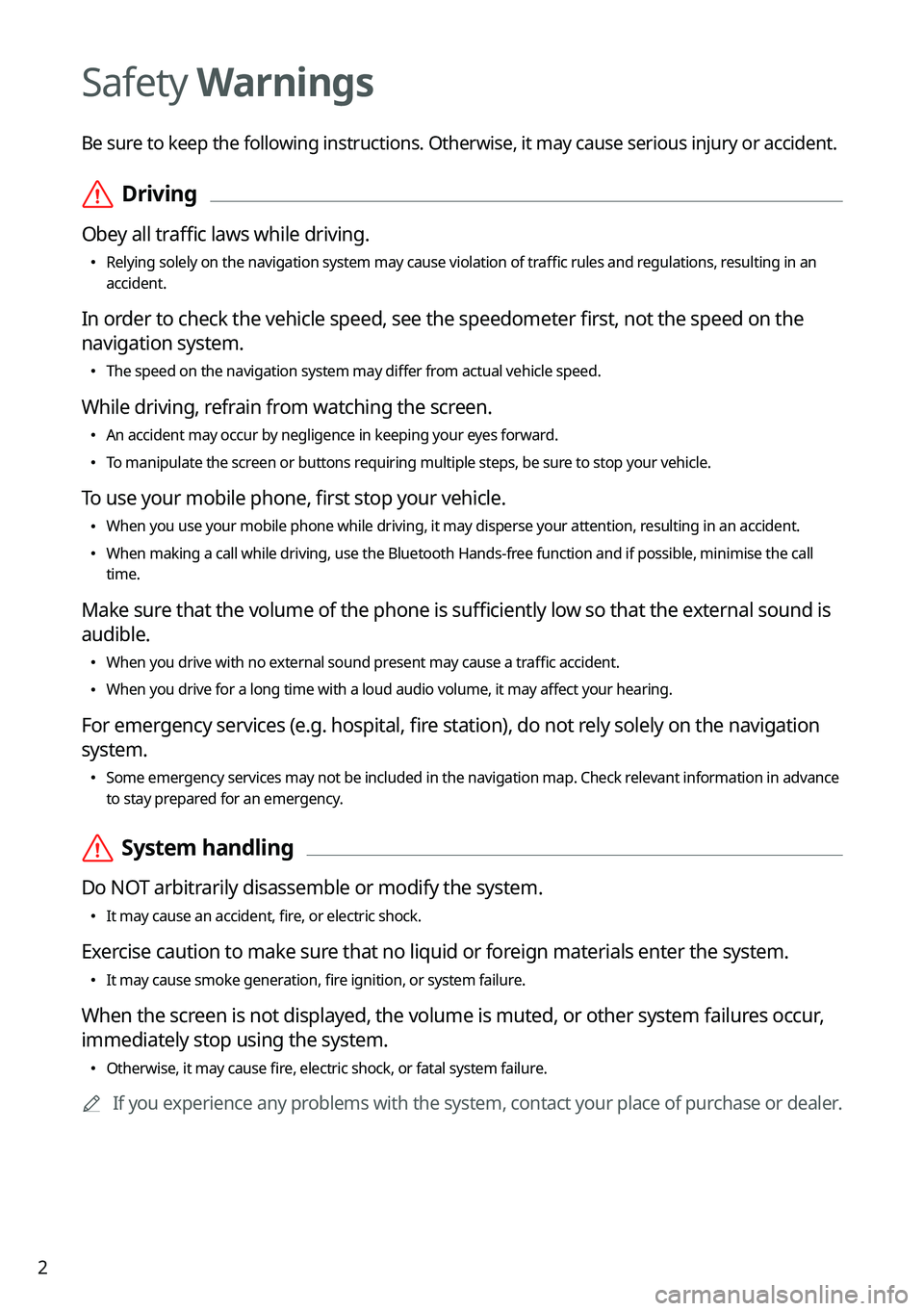
2
Safety Warnings
Be sure to keep the following instructions. Otherwise, it may cause serious injury or accident.
ÝDriving
Obey all traffic laws while driving.
•
Relying solely on the navigation system may cause violation of traffic rules and regulations, resulting in an
accident.
In order to check the vehicle speed, see the speedometer first, not the speed on the
navigation system.
•The speed on the navigation system may differ from actual vehicle speed.
While driving, refrain from watching the screen.
•An accident may occur by negligence in keeping your eyes forward.
•To manipulate the screen or buttons requiring multiple steps, be sure to stop your vehicle.
To use your mobile phone, first stop your vehicle.
•When you use your mobile phone while driving, it may disperse your atten\
tion, resulting in an accident.
•When making a call while driving, use the Bluetooth Hands-free function and if possible, minimise the call
time.
Make sure that the volume of the phone is sufficiently low so that the external sound is
audible.
•When you drive with no external sound present may cause a traffic accident.
•When you drive for a long time with a loud audio volume, it may affect your hearing.
For emergency services (e.g. hospital, fire station), do not rely solely on the navigation
system.
•Some emergency services may not be included in the navigation map. Check relevant information in advance
to stay prepared for an emergency.
ÝSystem handling
Do NOT arbitrarily disassemble or modify the system.
•It may cause an accident, fire, or electric shock.
Exercise caution to make sure that no liquid or foreign materials enter the system.
•It may cause smoke generation, fire ignition, or system failure.
When the screen is not displayed, the volume is muted, or other system failures occur,
immediately stop using the system.
•Otherwise, it may cause fire, electric shock, or fatal system failure.
A
If you experience any problems with the system, contact your place of purchase or dealer.
Page 6 of 372
4
AThe system shape and menu arrangement may differ depending on the vehicle model
and specifications.
Component names and functions
Control panel (Infotainment System)
a a POWER button/VOLUME knob
•
Turn on or off the Radio/Media.
•Press and hold the button to turn off the screen and sound.
•Turn the knob to adjust the system volume (except for navigation sound).
b b System Reset button
•Restarts the system.
c c Infotainment/Climate switch button
•Switch between control panel functions.
•Press and hold to access the control panel default settings screen.
Page 7 of 372
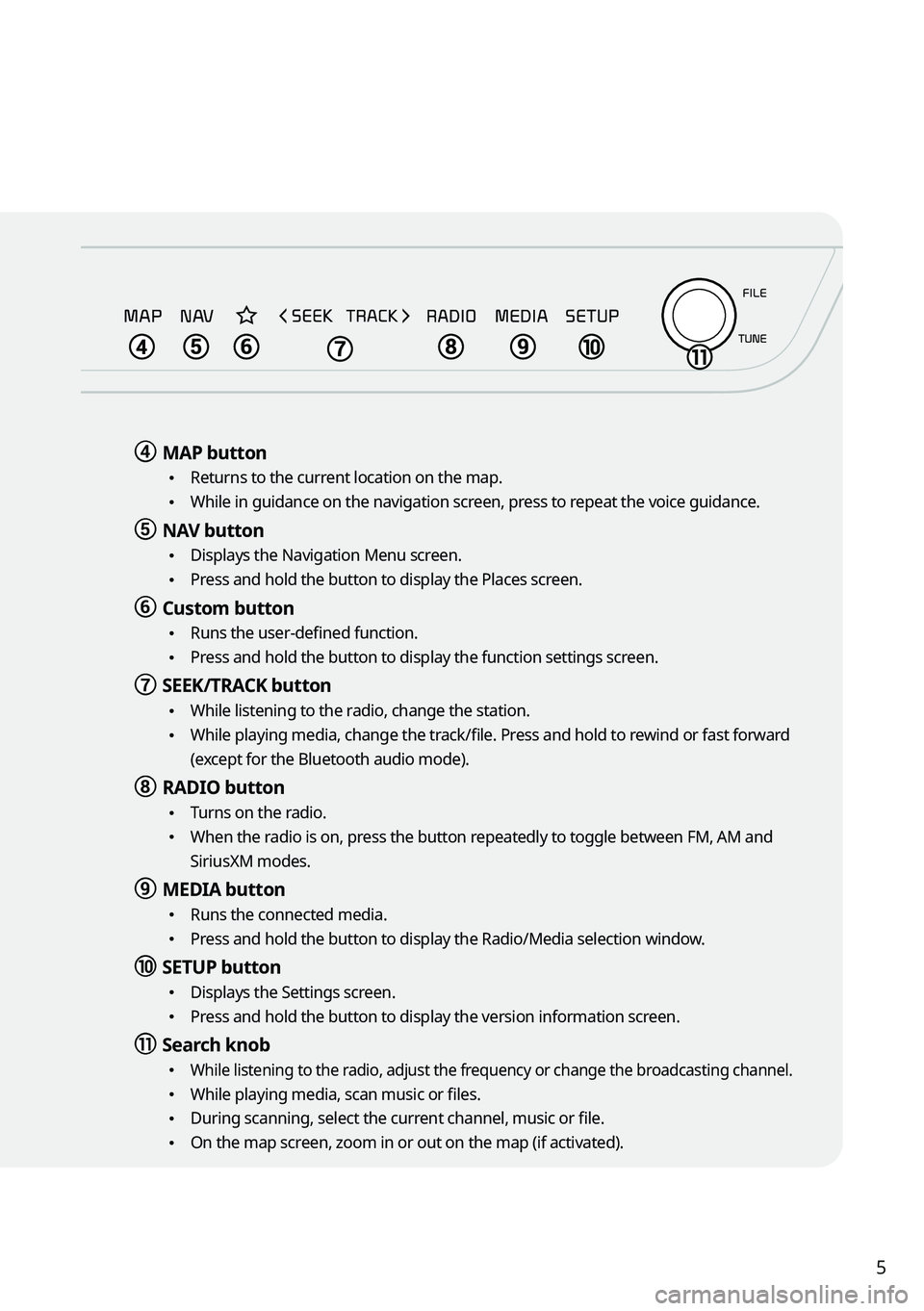
5
d d MAP button
•
Returns to the current location on the map.
•While in guidance on the navigation screen, press to repeat the voice guidance.
e e NAV button
•
Displays the Navigation Menu screen.
•Press and hold the button to display the Places screen.
f f Custom button
•Runs the user-defined function.
•Press and hold the button to display the function settings screen.
g g SEEK/TRACK button
•
While listening to the radio, change the station.
•While playing media, change the track/file. Press and hold to rewind or fast forward
(except for the Bluetooth audio mode).
h h RADIO button
•
Turns on the radio.
•When the radio is on, press the button repeatedly to toggle between FM, AM and
SiriusXM modes.
i i MEDIA button
•
Runs the connected media.
•Press and hold the button to display the Radio/Media selection window.
j j SETUP button
•
Displays the Settings screen.
•Press and hold the button to display the version information screen.
k k Search knob
• While listening to the radio, adjust the frequency or change the broadcasting channel.
•While playing media, scan music or files.
•During scanning, select the current channel, music or file.
•On the map screen, zoom in or out on the map (if activated).
Page 8 of 372
6
AThe system shape and menu arrangement may differ depending on the vehicle model
and specifications.
Component names and functions
Control panel (Climate control System)
a a POWER button/Driver's seat temperature control knob
•
Turn the climate control function on or off.
•Turn to adjust the driver's seat temperature.
b b FRONT windshield defrost button
•
Remove frost from front windshield via the climate control system.
•Switch to air intake control automatically.
c c REAR window defrost button
•
Remove frost from rear window via the defroster grid.
d d AUTO CLIMATE mode button
•
The climate control system automatically matches the set temperature.
•Press repeatedly to change the AUTO fan mode fan speed.
e e Recirculation button
•Turn off the outside air and recirculate the air inside the car.
f f Infotainment/Climate switch button
•Switch between control panel functions.
•Press and hold to access the control panel default settings screen.
Page 9 of 372
7
g g Driver's seat temperature
•Displays the driver's seat temperature.
h h DRIVER ONLY mode button
•Climate control works in the driver seat only.
i i Fan speed button/AUTO mode fan speed
•Adjust the fan speed.
•Displays the fan speed in AUTO mode.
j j Air direction button
•Adjust the air direction.
k k Air conditioner button
•Turn the air conditioning function on or off.
l l SYNC mode button
•
The set temperature will be used for the driver's seat, passenger seat, and rear
seats (if equipped).
m m Passenger seat temperature
•Displays the passenger seat temperature.
n n Passenger seat temperature control knob
•Turn to adjust the passenger seat's temperature.
Page 10 of 372
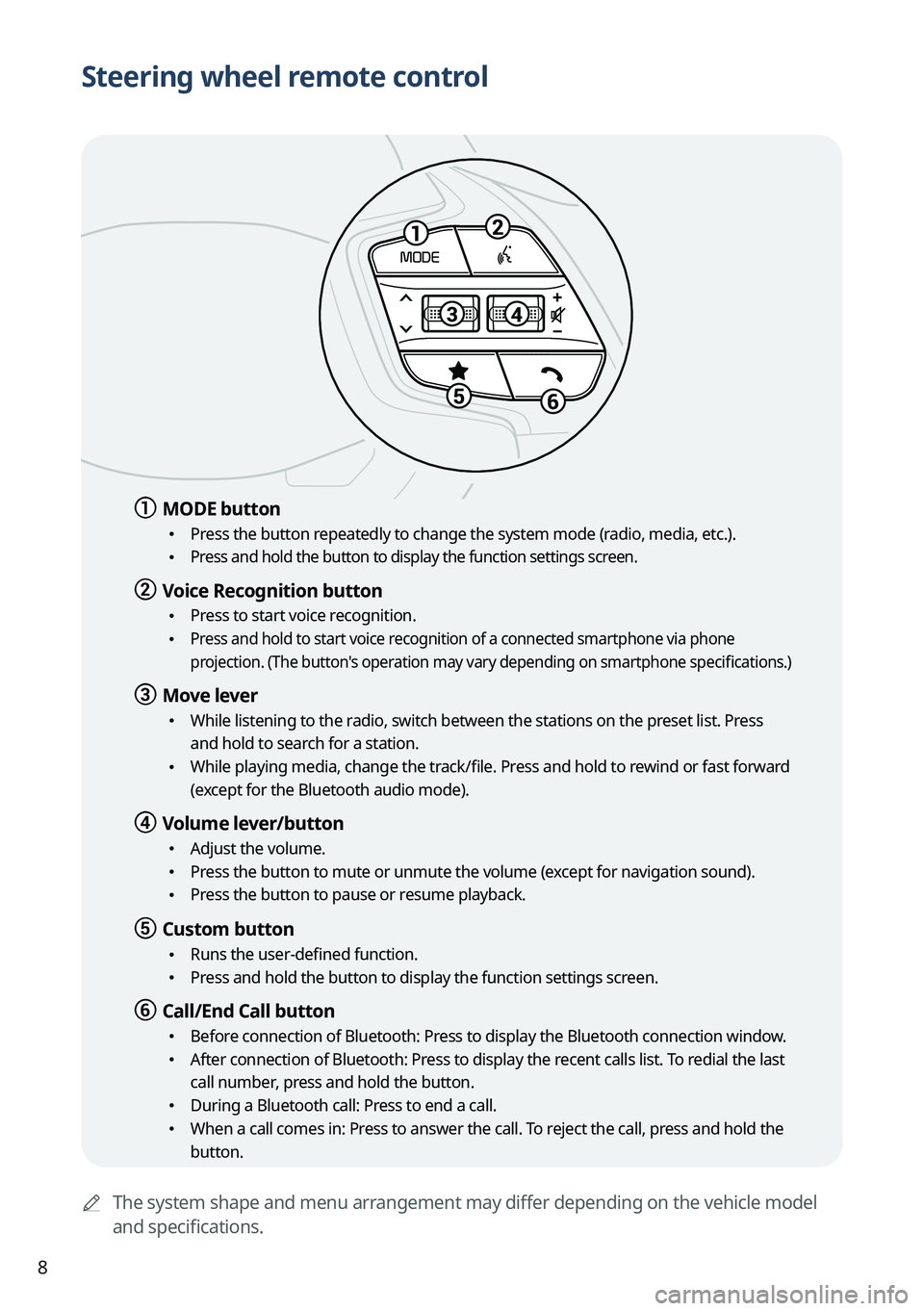
8
Steering wheel remote control
AThe system shape and menu arrangement may differ depending on the vehicle model
and specifications.
a a MODE button
•
Press the button repeatedly to change the system mode (radio, media, etc.).
• Press and hold the button to display the function settings screen.
b b Voice Recognition button
•Press to start voice recognition.
• Press and hold to start voice recognition of a connected smartphone via phone
projection. (The button's operation may vary depending on smartphone specifications.)
c c Move lever
•While listening to the radio, switch between the stations on the preset list. Press
and hold to search for a station.
•While playing media, change the track/file. Press and hold to rewind or fast forward
(except for the Bluetooth audio mode).
d d Volume lever/button
•Adjust the volume.
•Press the button to mute or unmute the volume (except for navigation sound).
•Press the button to pause or resume playback.
e e Custom button
•Runs the user-defined function.
•Press and hold the button to display the function settings screen.
f f Call/End Call button
•Before connection of Bluetooth: Press to display the Bluetooth connection window.
•After connection of Bluetooth: Press to display the recent calls list. To redial the last
call number, press and hold the button.
•During a Bluetooth call: Press to end a call.
•When a call comes in: Press to answer the call. To reject the call, press and hold the
button.
Page 11 of 372
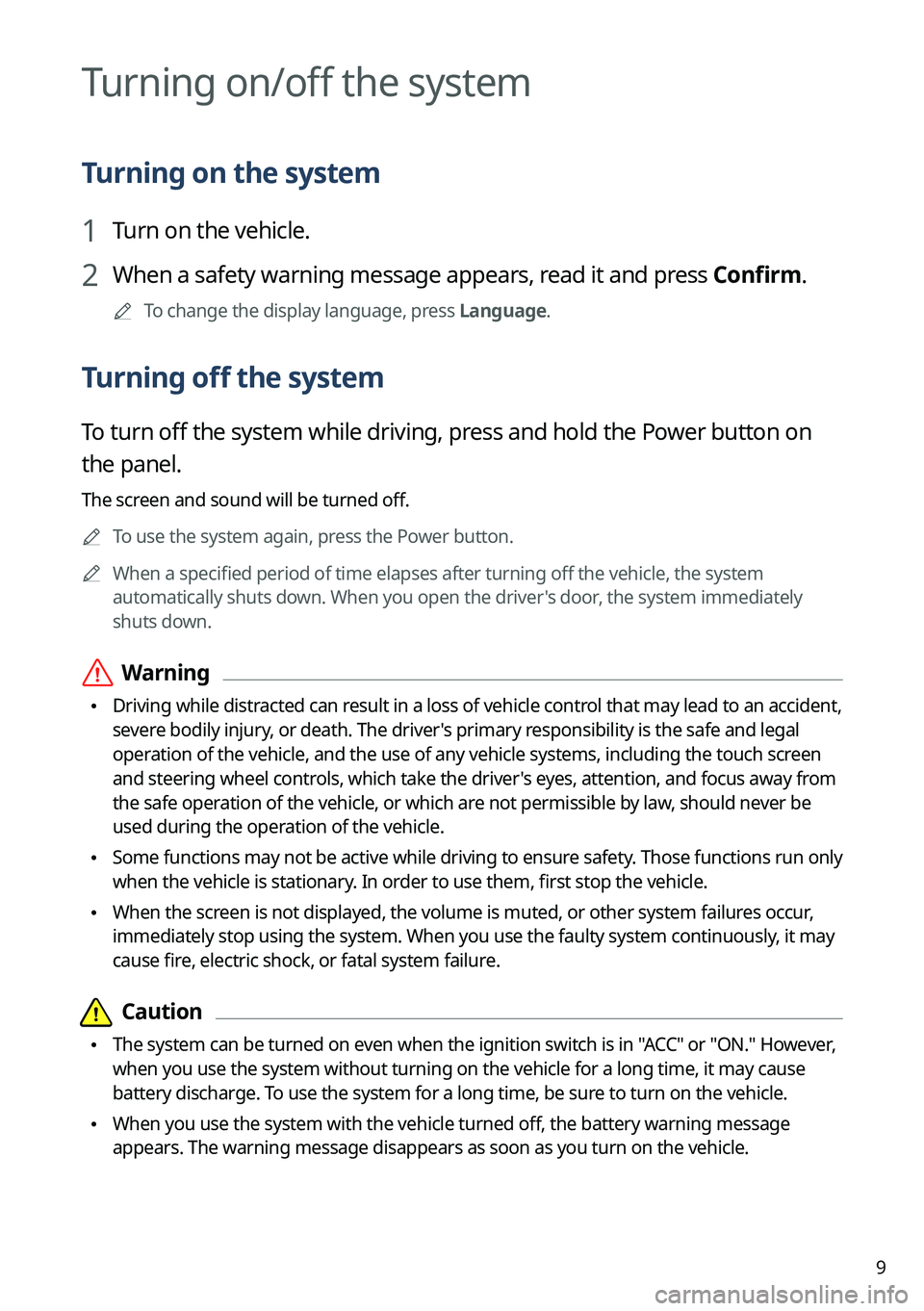
9
Turning on/off the system
Turning on the system
1 Turn on the vehicle.
2 When a safety warning message appears, read it and press Confirm.
A
To change the display language, press Language.
Turning off the system
To turn off the system while driving, press and hold the Power button on
the panel.
The screen and sound will be turned off.
A
To use the system again, press the Power button.
A
When a specified period of time elapses after turning off the vehicle, the system
automatically shuts down. When you open the driver's door, the system immediately
shuts down.
ÝWarning
•Driving while distracted can result in a loss of vehicle control that may lead to an accident,
severe bodily injury, or death. The driver's primary responsibility is the safe and legal
operation of the vehicle, and the use of any vehicle systems, including the \
touch screen
and steering wheel controls, which take the driver's eyes, attention, and focus away from
the safe operation of the vehicle, or which are not permissible by law, should never be
used during the operation of the vehicle.
•Some functions may not be active while driving to ensure safety. Those functions run only
when the vehicle is stationary. In order to use them, first stop the vehicle.
•When the screen is not displayed, the volume is muted, or other system failures occur,
immediately stop using the system. When you use the faulty system contin\
uously, it may
cause fire, electric shock, or fatal system failure.
Page 12 of 372
10
Using the infotainment/climate control
mode switchable controller
Switching between panels
Press the switch button on the switchable controller to select a control
panel.
The selected control panel icon will be activated.
A
Changing the switch keyboard will illuminate the selected control panel.
A
You can only turn on the infotainment system when the key ignition switch is placed in
the "ACC" position.
Infotainment control panel
Climate control panel