Page 13 of 372
11
Setting the default mode
Press and hold the switch keyboard button to select the default function for
the control panel.
A
Returns to the selected display after a certain period of time.
A
The screen returns to the most recently used display when set to Off.
Page 21 of 372
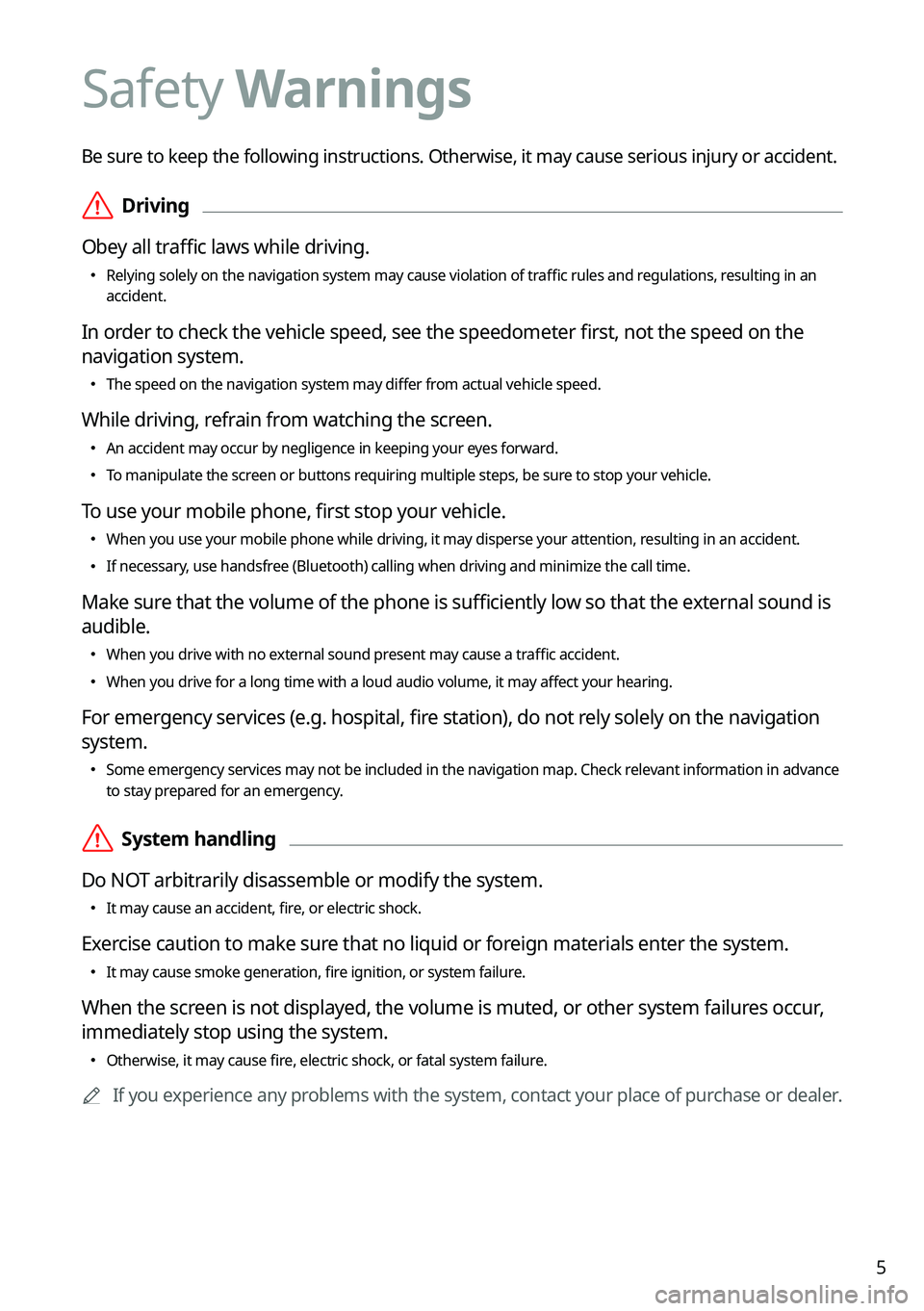
5
Be sure to keep the following instructions. Otherwise, it may cause serious injury or accident.
ÝDriving
Obey all traffic laws while driving.
� Relying solely on the navigation system may cause violation of traffic rules and regulations, resulting in an
accident.
In order to check the vehicle speed, see the speedometer first, not the speed on the
navigation system.
�The speed on the navigation system may differ from actual vehicle speed.
While driving, refrain from watching the screen.
�An accident may occur by negligence in keeping your eyes forward.
�To manipulate the screen or buttons requiring multiple steps, be sure to stop your vehicle.
To use your mobile phone, first stop your vehicle.
�When you use your mobile phone while driving, it may disperse your attention, resulting in an accident.
�If necessary, use handsfree (Bluetooth) calling when driving and minimize the call time.
Make sure that the volume of the phone is sufficiently low so that the external sound is
audible.
�When you drive with no external sound present may cause a traffic accident.
�When you drive for a long time with a loud audio volume, it may affect your hearing.
For emergency services (e.g. hospital, fire station), do not rely solely on the navigation
system.
�Some emergency services may not be included in the navigation map. Check relevant information in advance
to stay prepared for an emergency.
ÝSystem handling
Do NOT arbitrarily disassemble or modify the system.
� It may cause an accident, fire, or electric shock.
Exercise caution to make sure that no liquid or foreign materials enter the system.
�It may cause smoke generation, fire ignition, or system failure.
When the screen is not displayed, the volume is muted, or other system failures occur,
immediately stop using the system.
�Otherwise, it may cause fire, electric shock, or fatal system failure.
A
If you experience any problems with the system, contact your place of purchase or dealer.
Safety Warnings
Page 26 of 372
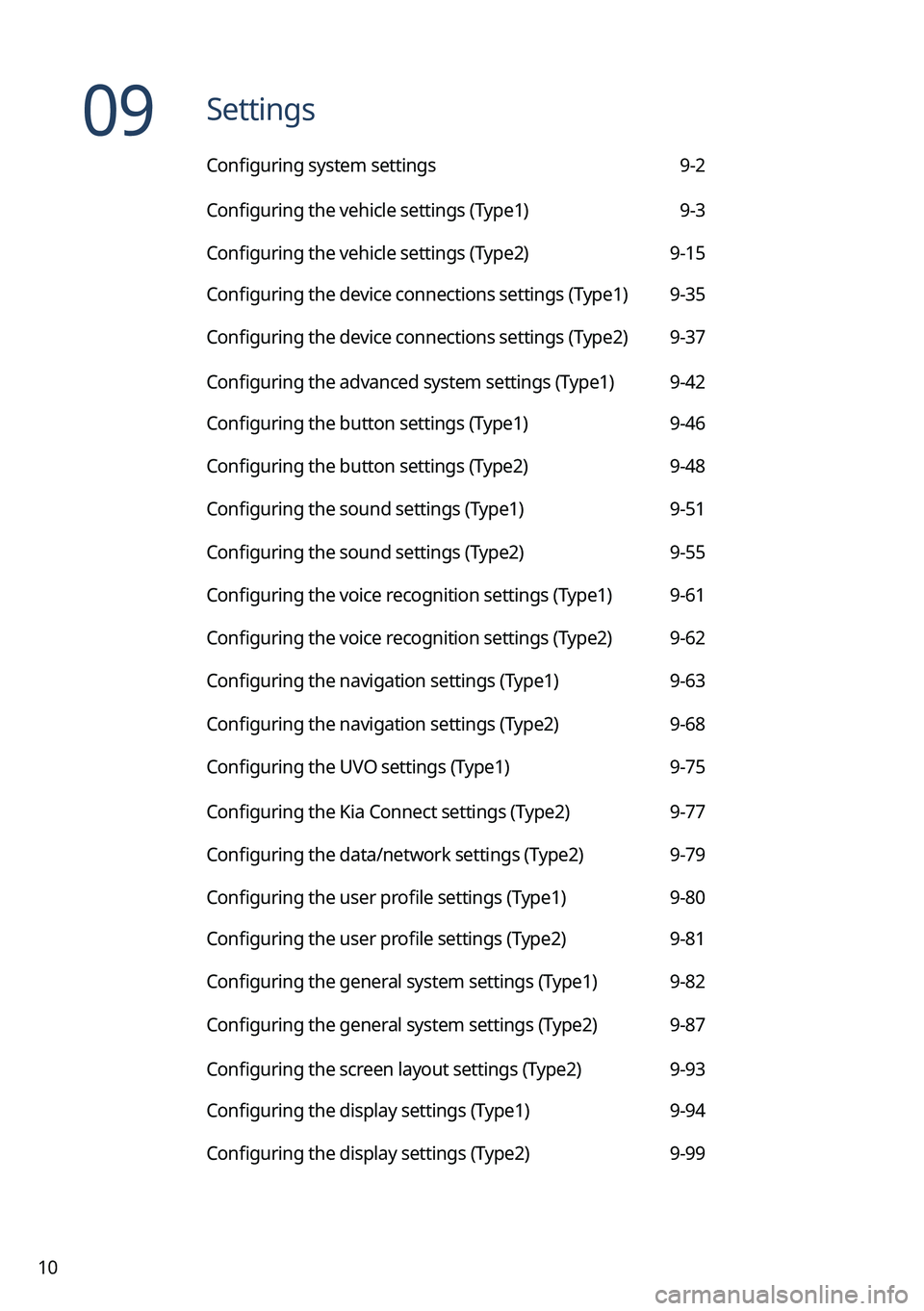
10
09 Settings
Configuring system settings 9-2
Configuring the vehicle settings (Type1) 9-3
Configuring the vehicle settings (Type2) 9-15
Configuring the device connections settings (Type1) 9-35
Configuring the device connections settings (Type2) 9-37
Configuring the advanced system settings (Type1) 9-42
Configuring the button settings (Type1) 9-46
Configuring the button settings (Type2) 9-48
Configuring the sound settings (Type1) 9-51
Configuring the sound settings (Type2) 9-55
Configuring the voice recognition settings (Type1) 9-61
Configuring the voice recognition settings (Type2) 9-62
Configuring the navigation settings (Type1) 9-63
Configuring the navigation settings (Type2) 9-68
Configuring the UVO settings (Type1) 9-75
Configuring the Kia Connect settings (Type2) 9-77
Configuring the data/network settings (Type2) 9-79
Configuring the user profile settings (Type1) 9-80
Configuring the user profile settings (Type2) 9-81
Configuring the general system settings (Type1) 9-82
Configuring the general system settings (Type2) 9-87
Configuring the screen layout settings (Type2) 9-93
Configuring the display settings (Type1) 9-94
Configuring the display settings (Type2) 9-99
Page 30 of 372
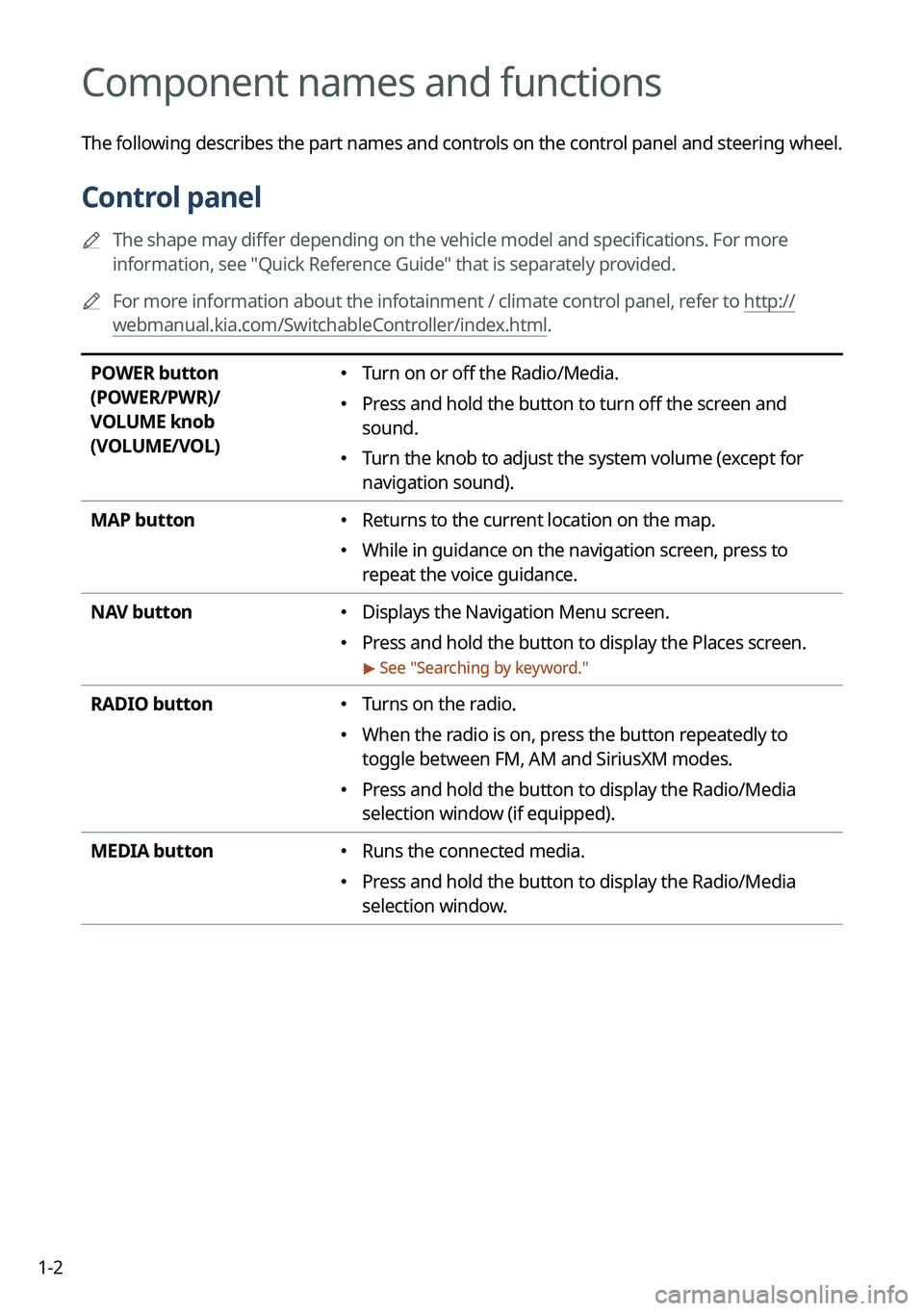
1-2
Component names and functions
The following describes the part names and controls on the control panel and steering wheel.
Control panel
A
The shape may differ depending on the vehicle model and specifications. For more
information, see "Quick Reference Guide" that is separately provided.
A
For more information about the infotainment / climate control panel, refer to http://
webmanual.kia.com/SwitchableController/index.html.
POWER button
(POWER/PWR)/
VOLUME knob
(VOLUME/VOL) � Turn on or off the Radio/Media.
�Press and hold the button to turn off the screen and
sound.
�Turn the knob to adjust the system volume (except for
navigation sound).
MAP button
� Returns to the current location on the map.
�While in guidance on the navigation screen, press to
repeat the voice guidance.
NAV button
� Displays the Navigation Menu screen.
�Press and hold the button to display the Places screen.
> See "
Searching by keyword."
RADIO button � Turns on the radio.
�When the radio is on, press the button repeatedly to
toggle between FM, AM and SiriusXM modes.
�Press and hold the button to display the Radio/Media
selection window (if equipped).
MEDIA button
� Runs the connected media.
�Press and hold the button to display the Radio/Media
selection window.
Page 31 of 372
1-3
SEEK/
TRACK button
(if equipped)
�While listening to the radio, change the station.
�While playing media, change the track/file. Press and hold
to rewind or fast forward (except for the Bluetooth audio
mode).
Custom button
(
)
� Runs the user-defined function.
�Press and hold the button to display the function settings
screen.
SETUP button
� Displays the Settings screen.
�Press and hold the button to display the version
information screen.
Search knob
(TUNE/FILE)
(if equipped)
� While listening to the radio, adjust the frequency or
change the broadcasting channel.
�While playing media, scan music or files.
�During scanning, select the current channel, music or file.
�On the map screen, zoom in or out on the map (if
activated).
System Reset button
� Restarts the system.
Page 32 of 372
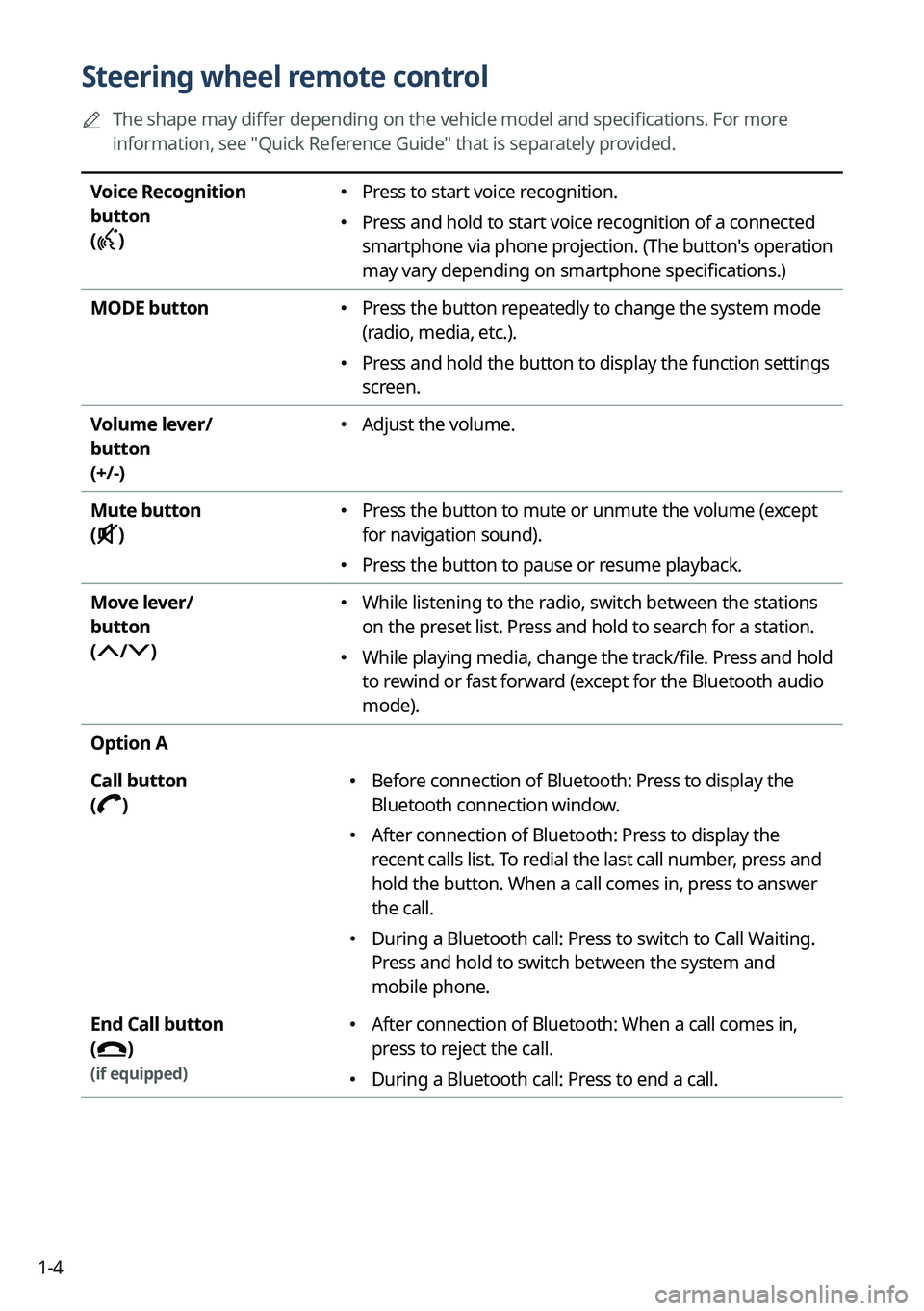
1-4
Steering wheel remote control
A
The shape may differ depending on the vehicle model and specifications. For more
information, see "Quick Reference Guide" that is separately provided.
Voice Recognition
button
(
)
� Press to start voice recognition.
�Press and hold to start voice recognition of a connected
smartphone via phone projection. (The button's operation
may vary depending on smartphone specifications.)
MODE button
� Press the button repeatedly to change the system mode
(radio, media, etc.).
�Press and hold the button to display the function settings
screen.
Volume lever/
button
(+/-)
� Adjust the volume.
Mute button
(
)
� Press the button to mute or unmute the volume (except
for navigation sound).
�Press the button to pause or resume playback.
Move lever/
button
(
/)
� While listening to the radio, switch between the stations
on the preset list. Press and hold to search for a station.
�While playing media, change the track/file. Press and hold
to rewind or fast forward (except for the Bluetooth audio
mode).
Option A
Call button
(
)
� Before connection of Bluetooth: Press to display the
Bluetooth connection window.
�After connection of Bluetooth: Press to display the
recent calls list. To redial the last call number, press and
hold the button. When a call comes in, press to answer
the call.
�During a Bluetooth call: Press to switch to Call Waiting.
Press and hold to switch between the system and
mobile phone.
End Call button
(
)
(if equipped)
� After connection of Bluetooth: When a call comes in,
press to reject the call.
�During a Bluetooth call: Press to end a call.
Page 33 of 372
1-5
Option B
Call button
(
)
�Before connection of Bluetooth: Press to display the
Bluetooth connection window.
�After connection of Bluetooth: Press to display the
recent calls list. To redial the last call number, press and
hold the button.
�When a call comes in: Press to answer a call.
End Call button
(
)
(if equipped)
� During a Bluetooth call: Press to end a call.
�When a call comes in: Press and hold to reject a call.
Custom button
(
)
(if equipped)
� Runs the user-defined function.
�Press and hold the button to display the function
settings screen.
Page 34 of 372
1-6
Turning on/off the system
The following explains how to turn on or off the system. Before using the system, be sure to
read the user's manual for safe and convenient manipulation.
Turning on the system
1 Turn on the vehicle.
2 When a safety warning message appears, read it and press Confirm.
A
To change the display language, press Language.
AThe screen may differ depending on the vehicle model and specifications.
A
To set the user profile, note the following.
> See "Using the First Run Setup."
Turning off the system
To turn off the system while driving, press and hold the Power button on
the panel.
The screen and sound will be turned off.
A
To use the system again, press the Power button.
A
When a specified period of time elapses after turning off the vehicle, the system
automatically shuts down. When you open the driver's door, the system immediately
shuts down.