Page 67 of 372
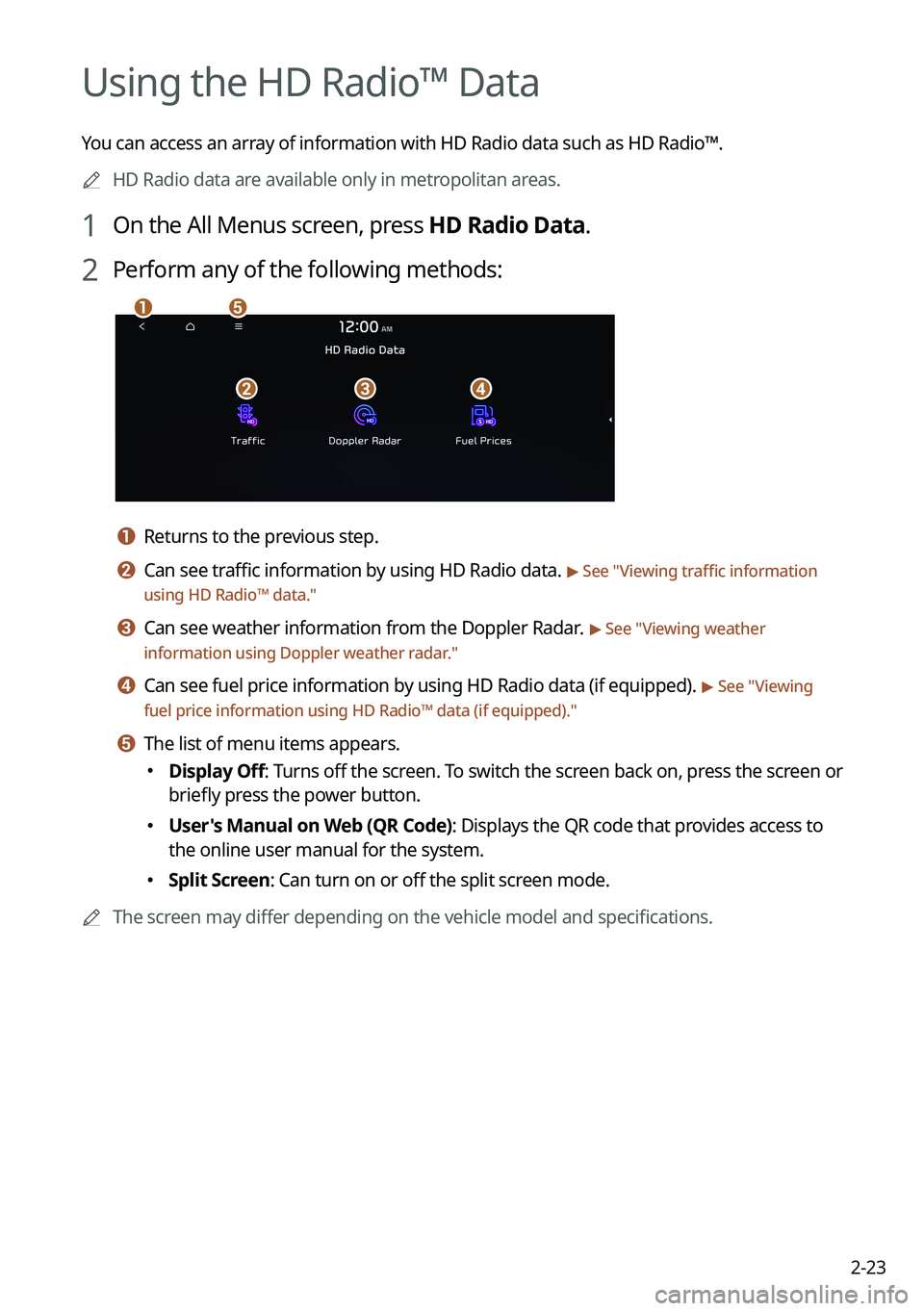
2-23
Using the HD Radio™ Data
You can access an array of information with HD Radio data such as HD Radio™.
A
HD Radio data are available only in metropolitan areas.
1 On the All Menus screen, press HD Radio Data.
2 Perform any of the following methods:
a
bcd
e
a a Returns to the previous step.
b b Can see traffic information by using HD Radio data. > See "Viewing traffic information
using HD Radio™ data."
c c Can see weather information from the Doppler Radar. > See "Viewing weather
information using Doppler weather radar ."
d d Can see fuel price information by using HD Radio data (if equipped). > See "Viewing
fuel price information using HD Radio™ data (if equipped) ."
e e The list of menu items appears.
�Display Off
: Turns off the screen. To switch the screen back on, press the screen or
briefly press the power button.
� User's Manual on Web (QR Code): Displays the QR code that provides access to
the online user manual for the system.
�Split Screen: Can turn on or off the split screen mode.
A
The screen may differ depending on the vehicle model and specifications.
Page 71 of 372

2-27
Viewing notifications (if equipped)
You can view Kia Connect notifications including the navigation and map update information.
A
Subscribe to Kia Connect to check the function.
> See "Subscribing to the service."
1 On the All Menus screen, press Notifications.
2 Select to view the item.
ca
b
a a Returns to the previous step.
b b View the list of received notifications. Select from the list to view details.
A
Important notifications are marked with
next to the title.
A
You cannot display notification details while driving. Stop the vehicle first to view
notifications.
c c The list of menu items appears.
�Display Off
: Turns off the screen. To switch the screen back on, press the screen or
briefly press the power button.
� Show Notification Popup: Set to display notifications upon receipt in a pop-up.
�User's Manual on Web (QR Code): Displays the QR code that provides access to
the online user manual for the system.
�Split Screen: Can turn on or off the split screen mode.
Page 72 of 372
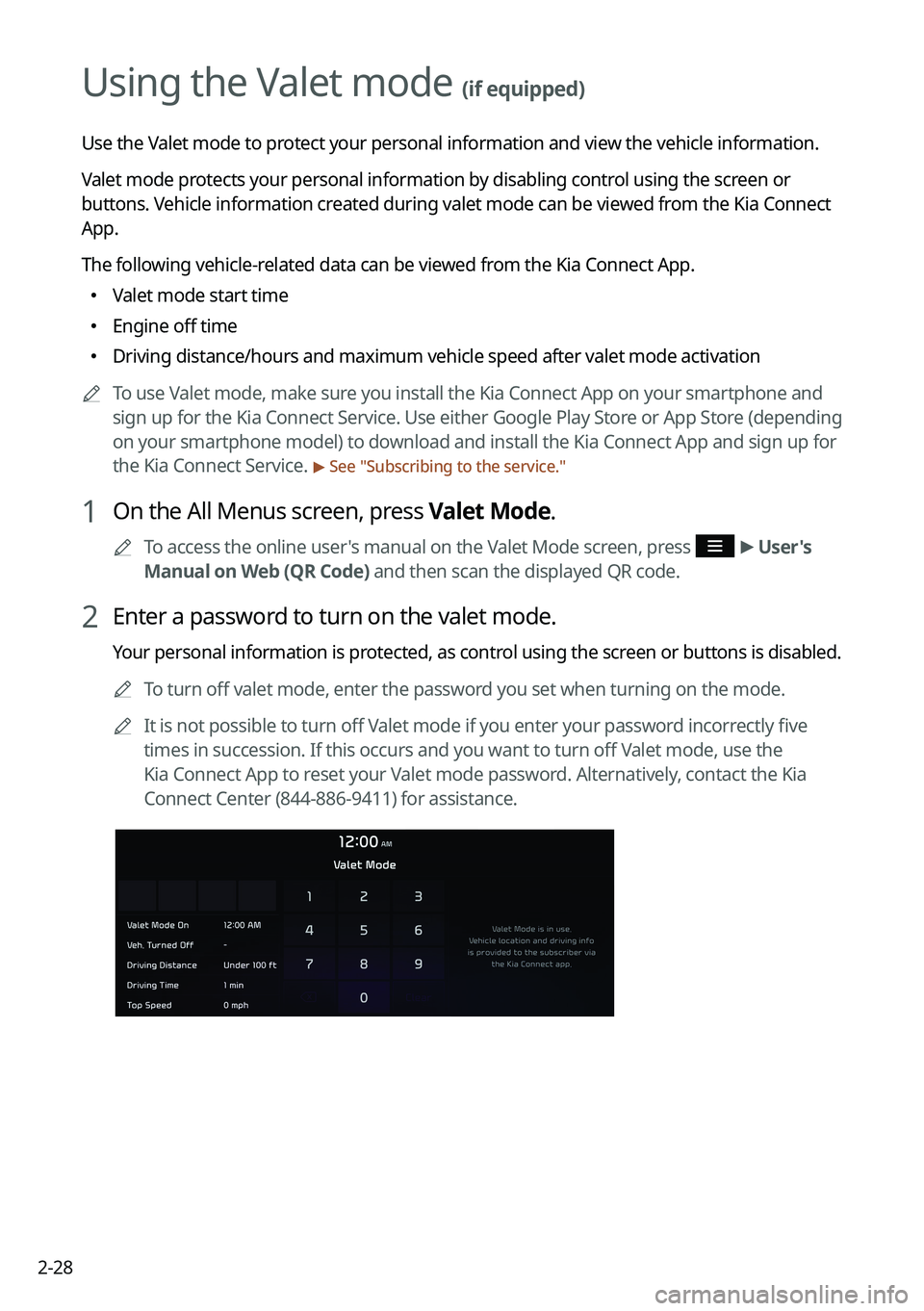
2-28
Using the Valet mode (if equipped)
Use the Valet mode to protect your personal information and view the vehicle information.
Valet mode protects your personal information by disabling control using the screen or
buttons. Vehicle information created during valet mode can be viewed from the Kia Connect
App.
The following vehicle-related data can be viewed from the Kia Connect App.
�Valet mode start time
�Engine off time
�Driving distance/hours and maximum vehicle speed after valet mode activation
A
To use Valet mode, make sure you install the Kia Connect App on your smartphone and
sign up for the Kia Connect Service. Use either Google Play Store or App Store (depending
on your smartphone model) to download and install the Kia Connect App and sign up for
the Kia Connect Service.
> See "Subscribing to the service."
1 On the All Menus screen, press Valet Mode.
A
To access the online user's manual on the Valet Mode screen, press >
User's
Manual on Web (QR Code) and then scan the displayed QR code.
2 Enter a password to turn on the valet mode.
Your personal information is protected, as control using the screen or buttons is disabled.
A
To turn off valet mode, enter the password you set when turning on the mode.
A
It is not possible to turn off Valet mode if you enter your password incorrectly five
times in succession. If this occurs and you want to turn off Valet mode, use the
Kia Connect App to reset your Valet mode password. Alternatively, contact the Kia
Connect Center (844-886-9411) for assistance.
Page 73 of 372
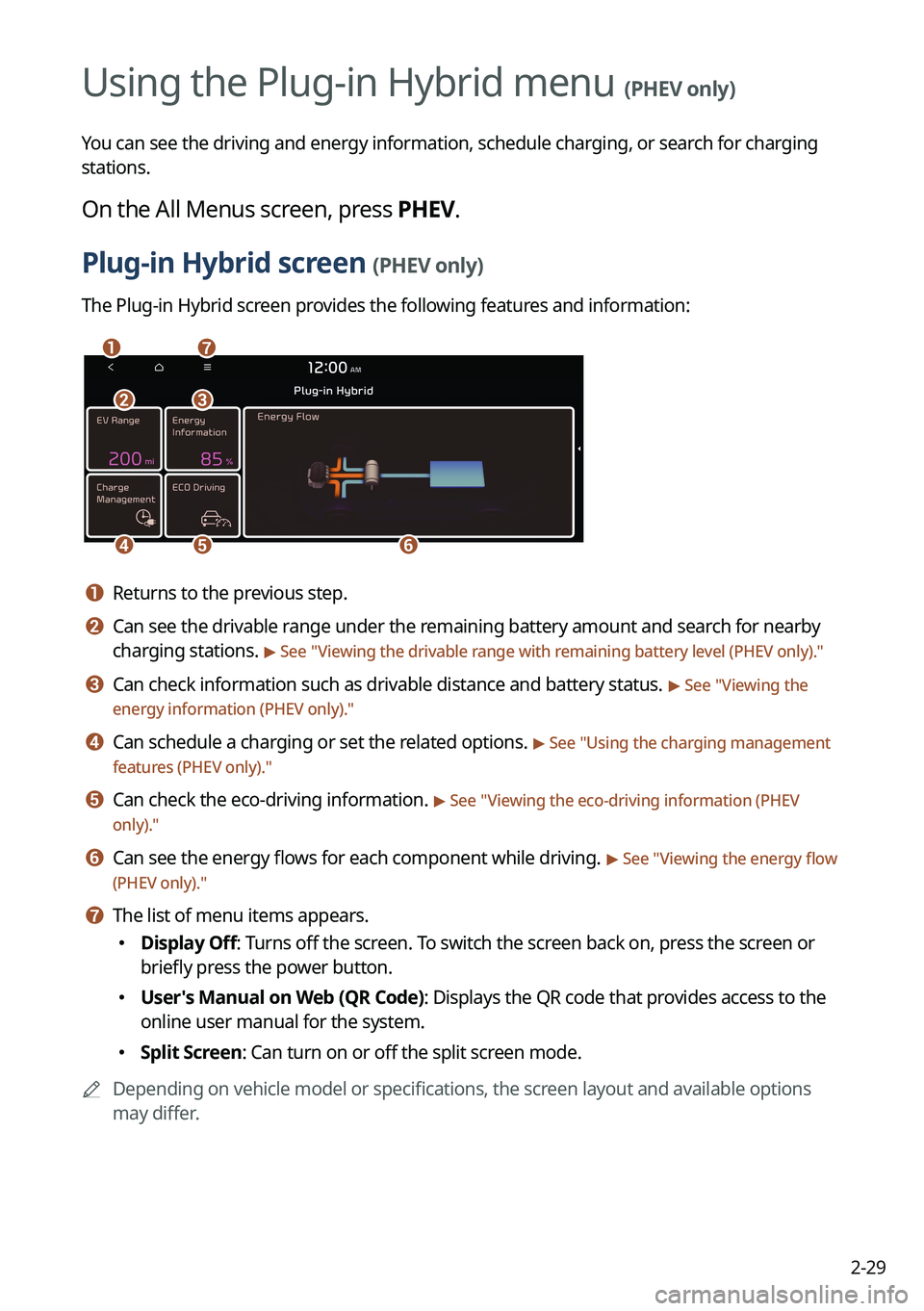
2-29
Using the Plug-in Hybrid menu (PHEV only)
You can see the driving and energy information, schedule charging, or search for charging
stations.
On the All Menus screen, press PHEV.
Plug-in Hybrid screen (PHEV only)
The Plug-in Hybrid screen provides the following features and information:
ag
c
def
b
a a Returns to the previous step.
b b Can see the drivable range under the remaining battery amount and search for nearby
charging stations.
> See "Viewing the drivable range with remaining battery level (PHEV only) ."
c c Can check information such as drivable distance and battery status. > See "Viewing the
energy information (PHEV only)."
d d Can schedule a charging or set the related options. > See " Using the charging management
features (PHEV only)."
e e Can check the eco-driving information. > See " Viewing the eco-driving information (PHEV
only)."
f f Can see the energy flows for each component while driving. > See " Viewing the energy flow
(PHEV only)."
g g The list of menu items appears.
� Display Off: Turns off the screen. To switch the screen back on, press the screen or
briefly press the power button.
�User's Manual on Web (QR Code): Displays the QR code that provides access to the
online user manual for the system.
�Split Screen: Can turn on or off the split screen mode.
A
Depending on vehicle model or specifications, the screen layout and available options
may differ.
Plug-in Hybrid
Page 75 of 372
2-31
h h The list of menu items appears.
�Display Off: Turns off the screen. To switch the screen back on, press the screen
or briefly press the power button.
�User's Manual on Web (QR Code): Displays the QR code that provides access to
the online user manual for the system.
�Split Screen: Can turn on or off the split screen mode.
Searching for nearby charging stations (PHEV only)
When you want to drive beyond the drivable range, you can search for charging stations
within the range and start route guidance to a selected charging station.
1 On the Plug-in Hybrid screen, press EV Range.
2 On the EV Range screen, press List.
Page 77 of 372
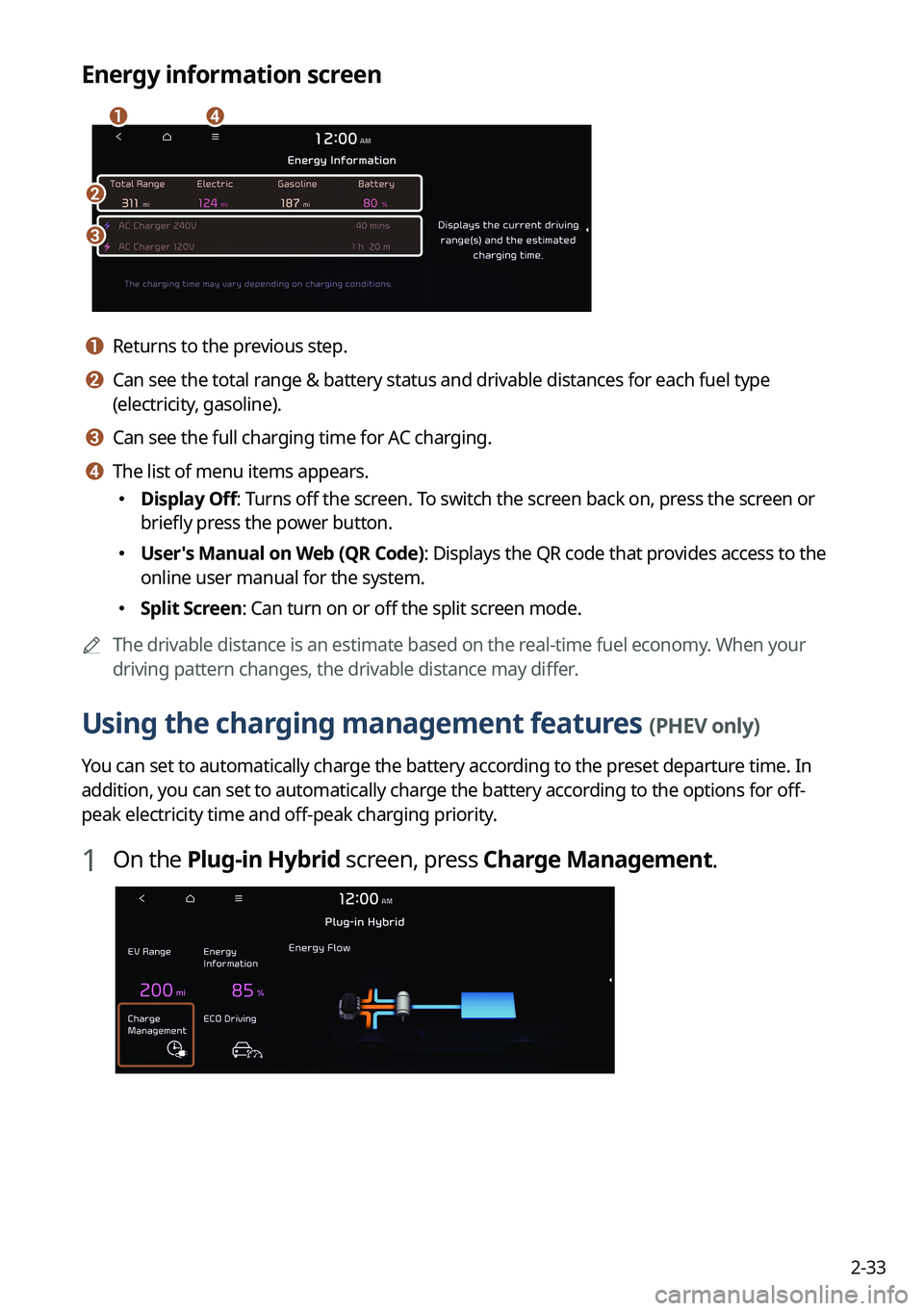
2-33
Energy information screen
b
c
da
a a Returns to the previous step.
b b Can see the total range & battery status and drivable distances for each fuel type
(electricity, gasoline).
c c Can see the full charging time for AC charging.
d d The list of menu items appears.
�Display Off: Turns off the screen. To switch the screen back on, press the screen or
briefly press the power button.
�User's Manual on Web (QR Code): Displays the QR code that provides access to the
online user manual for the system.
�Split Screen: Can turn on or off the split screen mode.
A
The drivable distance is an estimate based on the real-time fuel economy. When your
driving pattern changes, the drivable distance may differ.
Using the charging management features (PHEV only)
You can set to automatically charge the battery according to the preset departure time. In
addition, you can set to automatically charge the battery according to the options for off-
peak electricity time and off-peak charging priority.
1 On the Plug-in Hybrid screen, press Charge Management.
Page 81 of 372
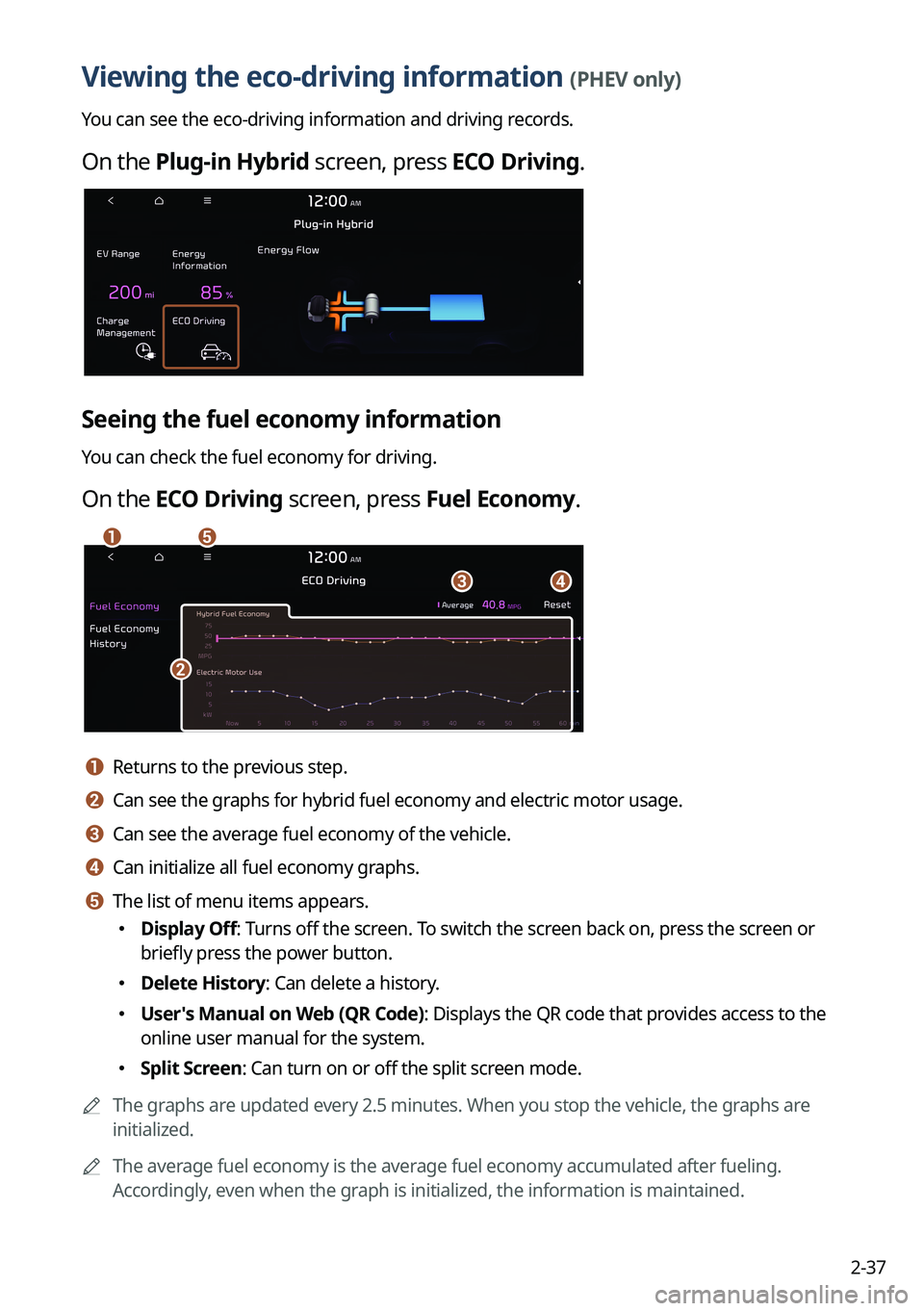
2-37
Viewing the eco-driving information (PHEV only)
You can see the eco-driving information and driving records.
On the Plug-in Hybrid screen, press ECO Driving.
Seeing the fuel economy information
You can check the fuel economy for driving.
On the ECO Driving screen, press Fuel Economy.
a
c
b
d
e
a a Returns to the previous step.
b b Can see the graphs for hybrid fuel economy and electric motor usage.
c c Can see the average fuel economy of the vehicle.
d d Can initialize all fuel economy graphs.
e e The list of menu items appears.
�Display Off: Turns off the screen. To switch the screen back on, press the screen or
briefly press the power button.
�Delete History: Can delete a history.
�User's Manual on Web (QR Code): Displays the QR code that provides access to the
online user manual for the system.
�Split Screen: Can turn on or off the split screen mode.
A
The graphs are updated every 2.5 minutes. When you stop the vehicle, the graphs are
initialized.
A
The average fuel economy is the average fuel economy accumulated after fueling.
Accordingly, even when the graph is initialized, the information is maintained.
Page 83 of 372
2-39
Energy flows screen
ad
b
c
a a Returns to the previous step.
b b Can see the driving status of the vehicle.
c c Can see the energy flows among the engine, motor, and battery.
d d The list of menu items appears.
�Display Off: Turns off the screen. To switch the screen back on, press the screen or
briefly press the power button.
�User's Manual on Web (QR Code): Displays the QR code that provides access to the
online user manual for the system.
�Split Screen: Can turn on or off the split screen mode.
[In case of starting the vehicle
Energy flows
Description
Starting with the motor power