Page 429 of 840
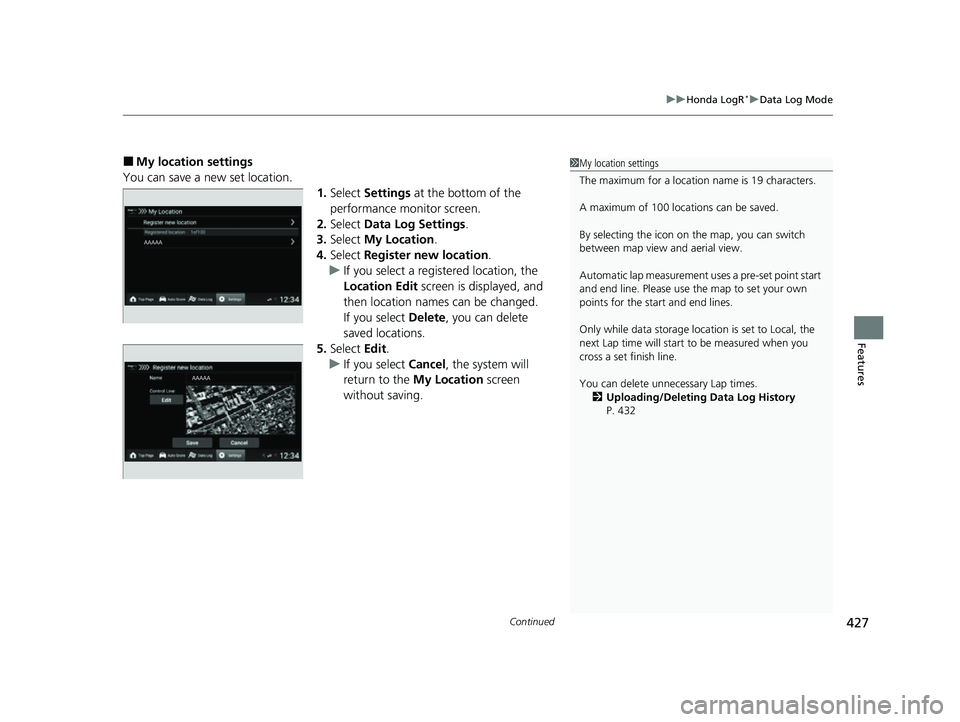
Continued427
uuHonda LogR*uData Log Mode
Features
■My location settings
You can save a new set location. 1.Select Settings at the bottom of the
performance monitor screen.
2. Select Data Log Settings .
3. Select My Location.
4. Select Register new location .
u If you select a registered location, the
Location Edit screen is displayed, and
then location names can be changed.
If you select Delete, you can delete
saved locations.
5. Select Edit.
u If you select Cancel, the system will
return to the My Location screen
without saving.1 My location settings
The maximum for a location name is 19 characters.
A maximum of 100 locations can be saved.
By selecting the icon on the map, you can switch
between map view and aerial view.
Automatic lap measurement uses a pre-set point start
and end line. Please use the map to set your own
points for the start and end lines.
Only while data storage location is set to Local, the
next Lap time will start to be measured when you
cross a set finish line.
You can delete unne cessary Lap times.
2 Uploading/Deleting Data Log History
P. 432
23 CIVIC HATCHBACK TYPE R-31T406100_03.book 427 ページ 2022年6月23日 木曜日 午後9時28分
Page 431 of 840
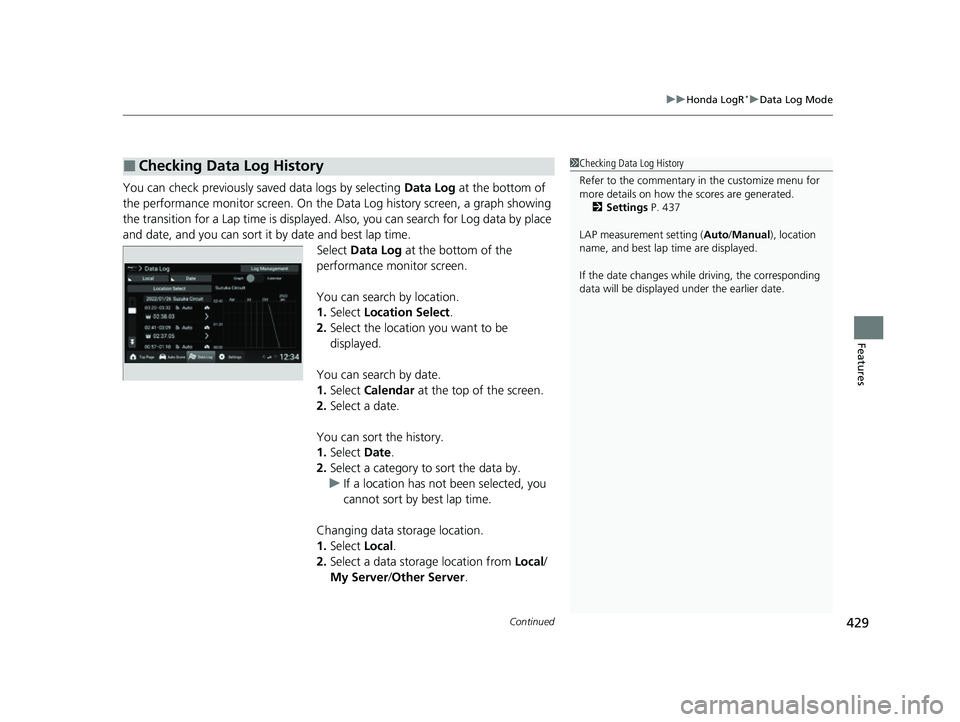
Continued429
uuHonda LogR*uData Log Mode
Features
You can check previously saved data logs by selecting Data Log at the bottom of
the performance monitor screen. On the Da ta Log history screen, a graph showing
the transition for a Lap time is displayed. Also, you can search for Log data by place
and date, and you can sort it by date and best lap time. Select Data Log at the bottom of the
performance monitor screen.
You can search by location.
1. Select Location Select .
2. Select the location you want to be
displayed.
You can search by date.
1. Select Calendar at the top of the screen.
2. Select a date.
You can sort the history.
1. Select Date.
2. Select a category to sort the data by.
u If a location has not been selected, you
cannot sort by best lap time.
Changing data storage location.
1. Select Local.
2. Select a data storage location from Local/
My Server /Other Server.
■Checking Data Log History1 Checking Data Log History
Refer to the commentary in the customize menu for
more details on how the scores are generated.
2 Settings P. 437
LAP measurement setting ( Auto/Manual), location
name, and best lap time are displayed.
If the date changes whil e driving, the corresponding
data will be displaye d under the earlier date.
23 CIVIC HATCHBACK TYPE R-31T406100_03.book 429 ページ 2022年6月23日 木曜日 午後9時28分
Page 432 of 840
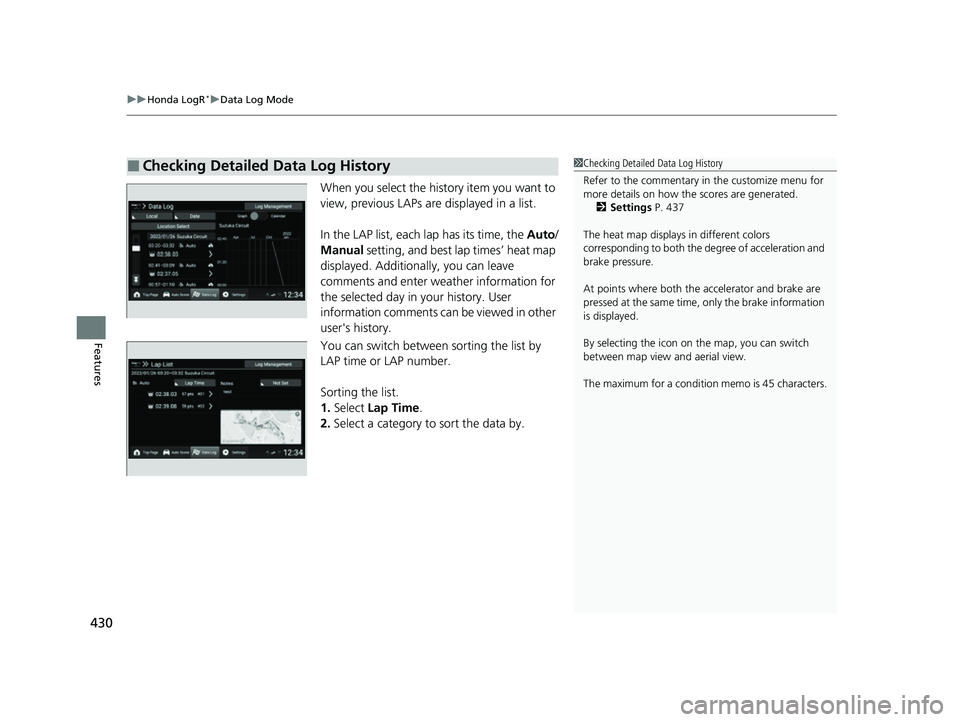
uuHonda LogR*uData Log Mode
430
Features
When you select the history item you want to
view, previous LAPs ar e displayed in a list.
In the LAP list, each lap has its time, the Auto/
Manual setting, and best lap times’ heat map
displayed. Additionally, you can leave
comments and enter weather information for
the selected day in your history. User
information comments can be viewed in other
user's history.
You can switch between sorting the list by
LAP time or LAP number.
Sorting the list.
1. Select Lap Time .
2. Select a category to sort the data by.
■Checking Detailed Data Log History1Checking Detailed Data Log History
Refer to the commentary in the customize menu for
more details on how the scores are generated.
2 Settings P. 437
The heat map displays in different colors
corresponding to both the de gree of acceleration and
brake pressure.
At points where both the ac celerator and brake are
pressed at the same time, only the brake information
is displayed.
By selecting the icon on the map, you can switch
between map view and aerial view.
The maximum for a condition memo is 45 characters.
23 CIVIC HATCHBACK TYPE R-31T406100_03.book 430 ページ 2022年6月23日 木曜日 午後9時28分
Page 433 of 840
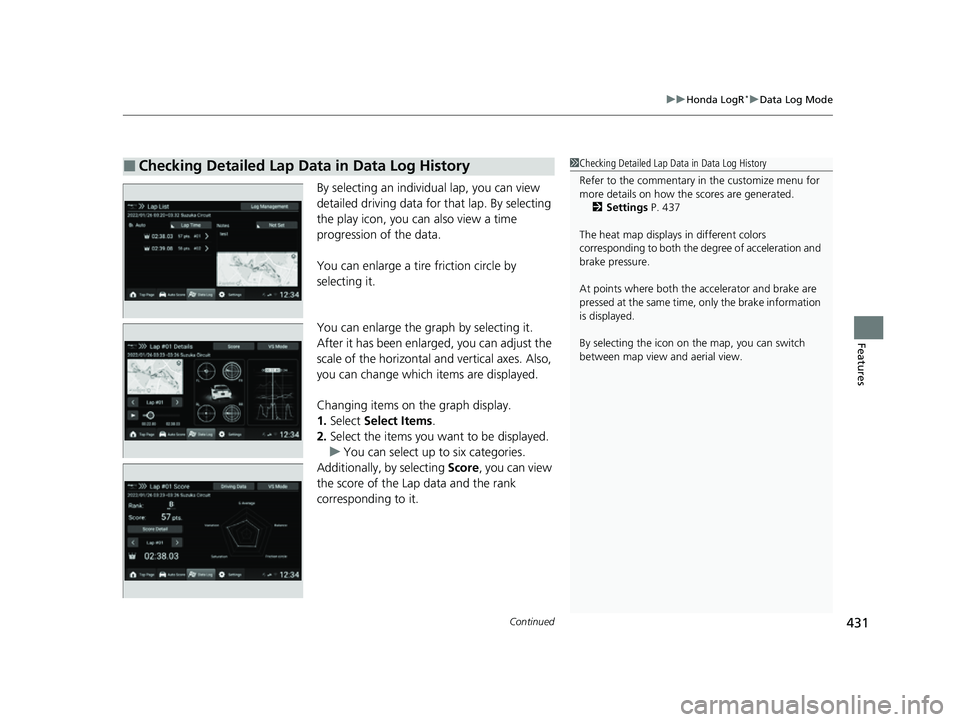
Continued431
uuHonda LogR*uData Log Mode
Features
By selecting an individual lap, you can view
detailed driving data for that lap. By selecting
the play icon, you ca n also view a time
progression of the data.
You can enlarge a tire friction circle by
selecting it.
You can enlarge the graph by selecting it.
After it has been enlarged, you can adjust the
scale of the horizontal and vertical axes. Also,
you can change which items are displayed.
Changing items on the graph display.
1. Select Select Items .
2. Select the items you want to be displayed.
u You can select up to six categories.
Additionally, by selecting Score, you can view
the score of the Lap data and the rank
corresponding to it.
■Checking Detailed Lap Data in Data Log History1 Checking Detailed Lap Data in Data Log History
Refer to the commentary in the customize menu for
more details on how the scores are generated.
2 Settings P. 437
The heat map displays in different colors
corresponding to both the degree of acceleration and
brake pressure.
At points where both the ac celerator and brake are
pressed at the same time, only the brake information
is displayed.
By selecting the icon on the map, you can switch
between map view and aerial view.
23 CIVIC HATCHBACK TYPE R-31T406100_03.book 431 ページ 2022年6月23日 木曜日 午後9時28分
Page 434 of 840
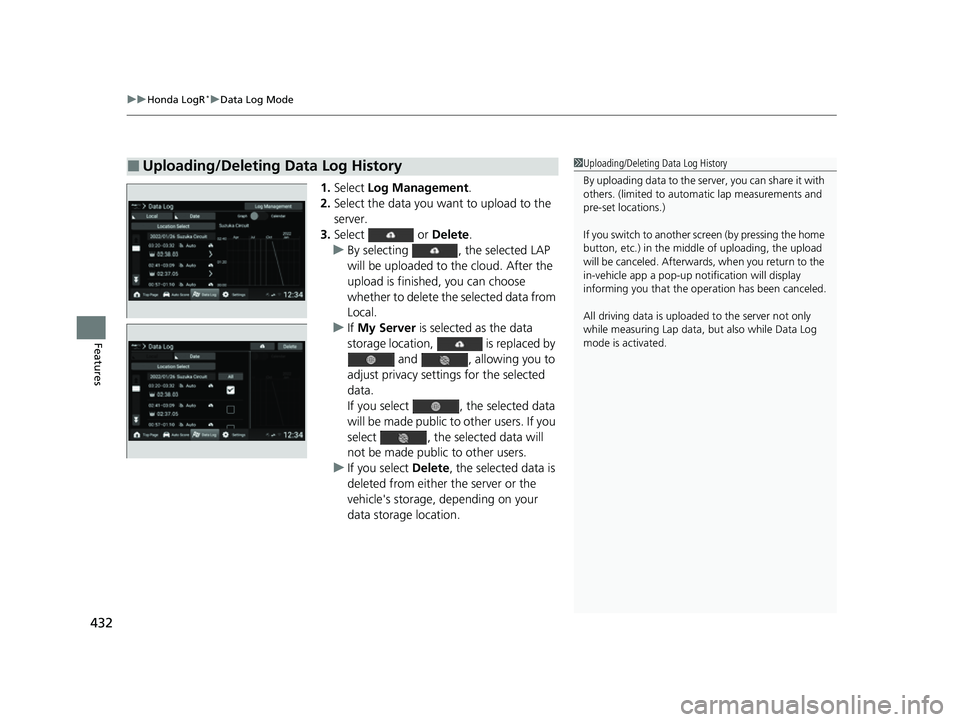
uuHonda LogR*uData Log Mode
432
Features
1. Select Log Management .
2. Select the data you want to upload to the
server.
3. Select or Delete.
u By selecting , the selected LAP
will be uploaded to the cloud. After the
upload is finished, you can choose
whether to delete the selected data from
Local.
u If My Server is selected as the data
storage location, is replaced by and , allowing you to
adjust privacy settings for the selected
data.
If you select , the selected data
will be made public to other users. If you
select , the selected data will
not be made public to other users.
u If you select Delete, the selected data is
deleted from either the server or the
vehicle's storage, depending on your
data storage location.
■Uploading/Deleting Data Log History1 Uploading/Deleting Data Log History
By uploading data to the serv er, you can share it with
others. (limited to automa tic lap measurements and
pre-set locations.)
If you switch to another screen (by pressing the home
button, etc.) in the middl e of uploading, the upload
will be canceled. Afterwards, when you return to the
in-vehicle app a pop-up not ification will display
informing you that the oper ation has been canceled.
All driving data is uploade d to the server not only
while measuring Lap data, but also while Data Log
mode is activated.
23 CIVIC HATCHBACK TYPE R-31T406100_03.book 432 ページ 2022年6月23日 木曜日 午後9時28分
Page 435 of 840
Continued433
uuHonda LogR*uData Log Mode
Features
1. Select Log Management .
2. Select the LAP you want to delete.
3. Select Delete .
u By selecting Delete, the selected LAP can
be deleted from the Log. Also, you can
select whether to save as new Log data,
or to overwrite the data with the LAP
removed.
■Deleting Lap Data from the Data Log History1 Deleting Lap Data from the Data Log History
The heat map displays in different colors
corresponding to both the degree of acceleration and
brake pressure.
At points where both the ac celerator and brake are
pressed at the same time, only the brake information
is displayed.
If the data is saved to My Server or Other Server,
Log Management will not be displayed.
23 CIVIC HATCHBACK TYPE R-31T406100_03.book 433 ページ 2022年6月23日 木曜日 午後9時28分
Page 436 of 840
uuHonda LogR*uData Log Mode
434
Features
This feature allows you to compare your dr iving history against separate lap data or
another user’s driving data.
1.Go to the detailed Lap Data in the data log
history screen.
2. Select VS Mode at the top of the screen.
3. Select the history item you want to
compare.
u By selecting Local, you can select where
to save the data to from Local/My
Server/ Other Server.
u By selecting Date, you can rearrange the
data.
■VS Mode1 VS Mode
Only data recorded with a pre-set location using
automatic lap measurements can be used for
comparison against other users’ data.
If Other Server is selected as the data storage
destination:
•Displayed items are changed to Date/Lap Time /
User ID /Favorite .
•You can search by users saved to your favorites.
•You can search by User ID. User IDs will only appear
on a search if they are an exact match.
23 CIVIC HATCHBACK TYPE R-31T406100_03.book 434 ページ 2022年6月23日 木曜日 午後9時28分
Page 437 of 840
435
uuHonda LogR*uData Log Mode
Features
4. Select the data you want to compare
against.
■VS Mode Comparison Screen
By swiping or touching the screen, you can
choose various situations for comparison.
By selecting the play icon, you can also view a
time progression of the data.
You can select whether to compare by time
elapsed or by mileage.
When using the graph display, you can
change which items are displayed.
Changing items on the graph display.
1.Select Select Items .
2. Select the items you want to be displayed.
u You can select up to four categories.1VS Mode Comparison Screen
Refer to the commentary in the customize menu for
more details on how the scores are generated.
2 Settings P. 437
By selecting the icon on the map, you can switch
between map view and aerial view.
You can view a user’s pr ofile by selecting their
nickname. (Not applicable to areas where the server
is inaccessible.)
23 CIVIC HATCHBACK TYPE R-31T406100_03.book 435 ページ 2022年6月23日 木曜日 午後9時28分