2023 FORD MUSTANG MACH E bluetooth
[x] Cancel search: bluetoothPage 393 of 496
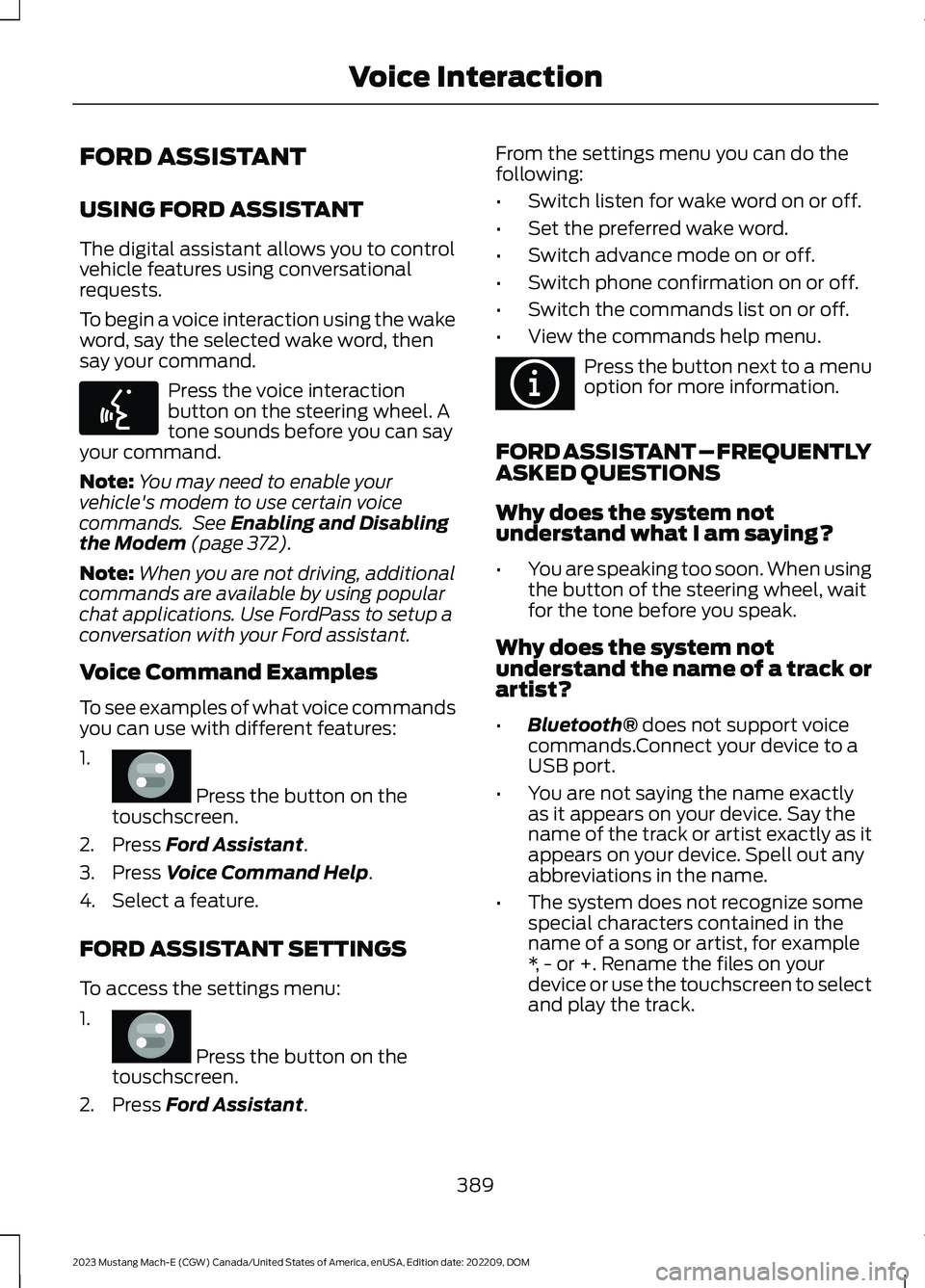
FORD ASSISTANT
USING FORD ASSISTANT
The digital assistant allows you to controlvehicle features using conversationalrequests.
To begin a voice interaction using the wakeword, say the selected wake word, thensay your command.
Press the voice interactionbutton on the steering wheel. Atone sounds before you can sayyour command.
Note:You may need to enable yourvehicle's modem to use certain voicecommands. See Enabling and Disablingthe Modem (page 372).
Note:When you are not driving, additionalcommands are available by using popularchat applications. Use FordPass to setup aconversation with your Ford assistant.
Voice Command Examples
To see examples of what voice commandsyou can use with different features:
1.
Press the button on thetouschscreen.
2.Press Ford Assistant.
3.Press Voice Command Help.
4.Select a feature.
FORD ASSISTANT SETTINGS
To access the settings menu:
1.
Press the button on thetouschscreen.
2.Press Ford Assistant.
From the settings menu you can do thefollowing:
•Switch listen for wake word on or off.
•Set the preferred wake word.
•Switch advance mode on or off.
•Switch phone confirmation on or off.
•Switch the commands list on or off.
•View the commands help menu.
Press the button next to a menuoption for more information.
FORD ASSISTANT – FREQUENTLYASKED QUESTIONS
Why does the system notunderstand what I am saying?
•You are speaking too soon. When usingthe button of the steering wheel, waitfor the tone before you speak.
Why does the system notunderstand the name of a track orartist?
•Bluetooth® does not support voicecommands.Connect your device to aUSB port.
•You are not saying the name exactlyas it appears on your device. Say thename of the track or artist exactly as itappears on your device. Spell out anyabbreviations in the name.
•The system does not recognize somespecial characters contained in thename of a song or artist, for example*, - or +. Rename the files on yourdevice or use the touchscreen to selectand play the track.
389
2023 Mustang Mach-E (CGW) Canada/United States of America, enUSA, Edition date: 202209, DOMVoice InteractionE142599 E386797 E386797 E366956
Page 397 of 496
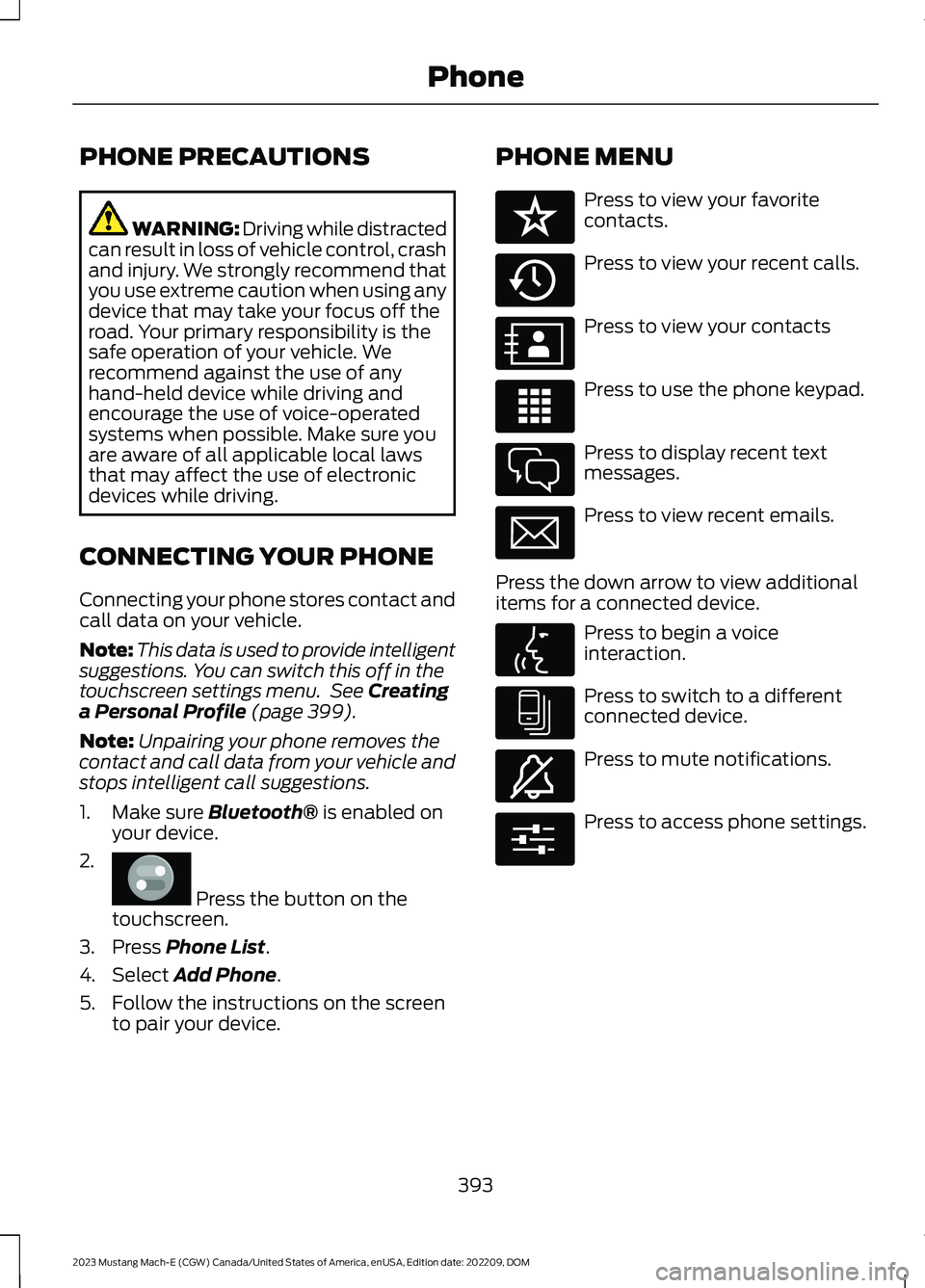
PHONE PRECAUTIONS
WARNING: Driving while distractedcan result in loss of vehicle control, crashand injury. We strongly recommend thatyou use extreme caution when using anydevice that may take your focus off theroad. Your primary responsibility is thesafe operation of your vehicle. Werecommend against the use of anyhand-held device while driving andencourage the use of voice-operatedsystems when possible. Make sure youare aware of all applicable local lawsthat may affect the use of electronicdevices while driving.
CONNECTING YOUR PHONE
Connecting your phone stores contact andcall data on your vehicle.
Note:This data is used to provide intelligentsuggestions. You can switch this off in thetouchscreen settings menu. See Creatinga Personal Profile (page 399).
Note:Unpairing your phone removes thecontact and call data from your vehicle andstops intelligent call suggestions.
1.Make sure Bluetooth® is enabled onyour device.
2.
Press the button on thetouchscreen.
3.Press Phone List.
4.Select Add Phone.
5.Follow the instructions on the screento pair your device.
PHONE MENU
Press to view your favoritecontacts.
Press to view your recent calls.
Press to view your contacts
Press to use the phone keypad.
Press to display recent textmessages.
Press to view recent emails.
Press the down arrow to view additionalitems for a connected device.
Press to begin a voiceinteraction.
Press to switch to a differentconnected device.
Press to mute notifications.
Press to access phone settings.
393
2023 Mustang Mach-E (CGW) Canada/United States of America, enUSA, Edition date: 202209, DOMPhoneE386797 E329089 E329088 E329086 E329087 E329085 E329084 E329083 E329082 E329081 E280315
Page 400 of 496
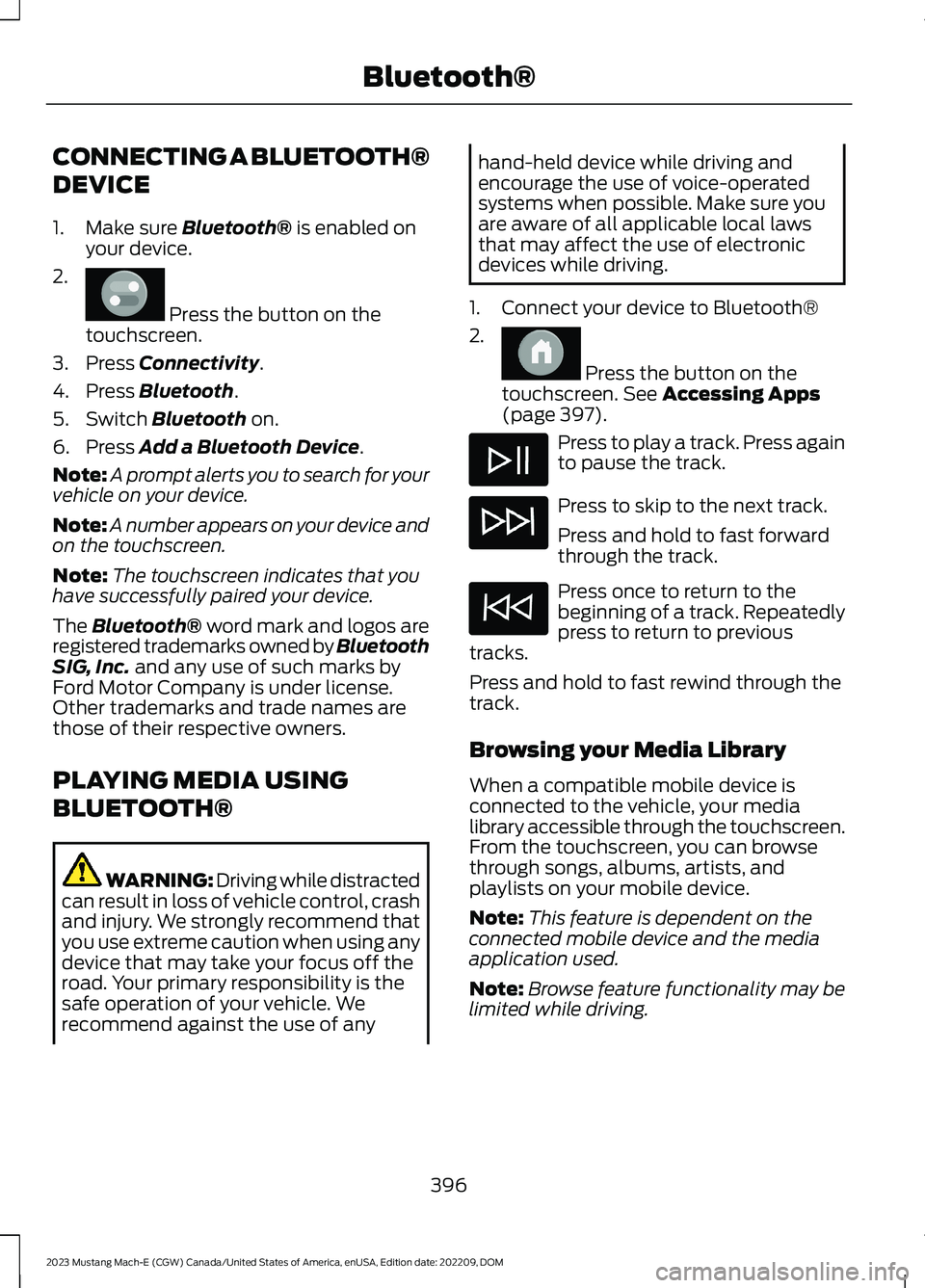
CONNECTING A BLUETOOTH®
DEVICE
1.Make sure Bluetooth® is enabled onyour device.
2.
Press the button on thetouchscreen.
3.Press Connectivity.
4.Press Bluetooth.
5.Switch Bluetooth on.
6.Press Add a Bluetooth Device.
Note:A prompt alerts you to search for yourvehicle on your device.
Note:A number appears on your device andon the touchscreen.
Note:The touchscreen indicates that youhave successfully paired your device.
The Bluetooth® word mark and logos areregistered trademarks owned by BluetoothSIG, Inc. and any use of such marks byFord Motor Company is under license.Other trademarks and trade names arethose of their respective owners.
PLAYING MEDIA USING
BLUETOOTH®
WARNING: Driving while distractedcan result in loss of vehicle control, crashand injury. We strongly recommend thatyou use extreme caution when using anydevice that may take your focus off theroad. Your primary responsibility is thesafe operation of your vehicle. Werecommend against the use of any
hand-held device while driving andencourage the use of voice-operatedsystems when possible. Make sure youare aware of all applicable local lawsthat may affect the use of electronicdevices while driving.
1.Connect your device to Bluetooth®
2.
Press the button on thetouchscreen. See Accessing Apps(page 397).
Press to play a track. Press againto pause the track.
Press to skip to the next track.
Press and hold to fast forwardthrough the track.
Press once to return to thebeginning of a track. Repeatedlypress to return to previoustracks.
Press and hold to fast rewind through thetrack.
Browsing your Media Library
When a compatible mobile device isconnected to the vehicle, your medialibrary accessible through the touchscreen.From the touchscreen, you can browsethrough songs, albums, artists, andplaylists on your mobile device.
Note:This feature is dependent on theconnected mobile device and the mediaapplication used.
Note:Browse feature functionality may belimited while driving.
396
2023 Mustang Mach-E (CGW) Canada/United States of America, enUSA, Edition date: 202209, DOMBluetooth®E386797 E386798
Page 401 of 496
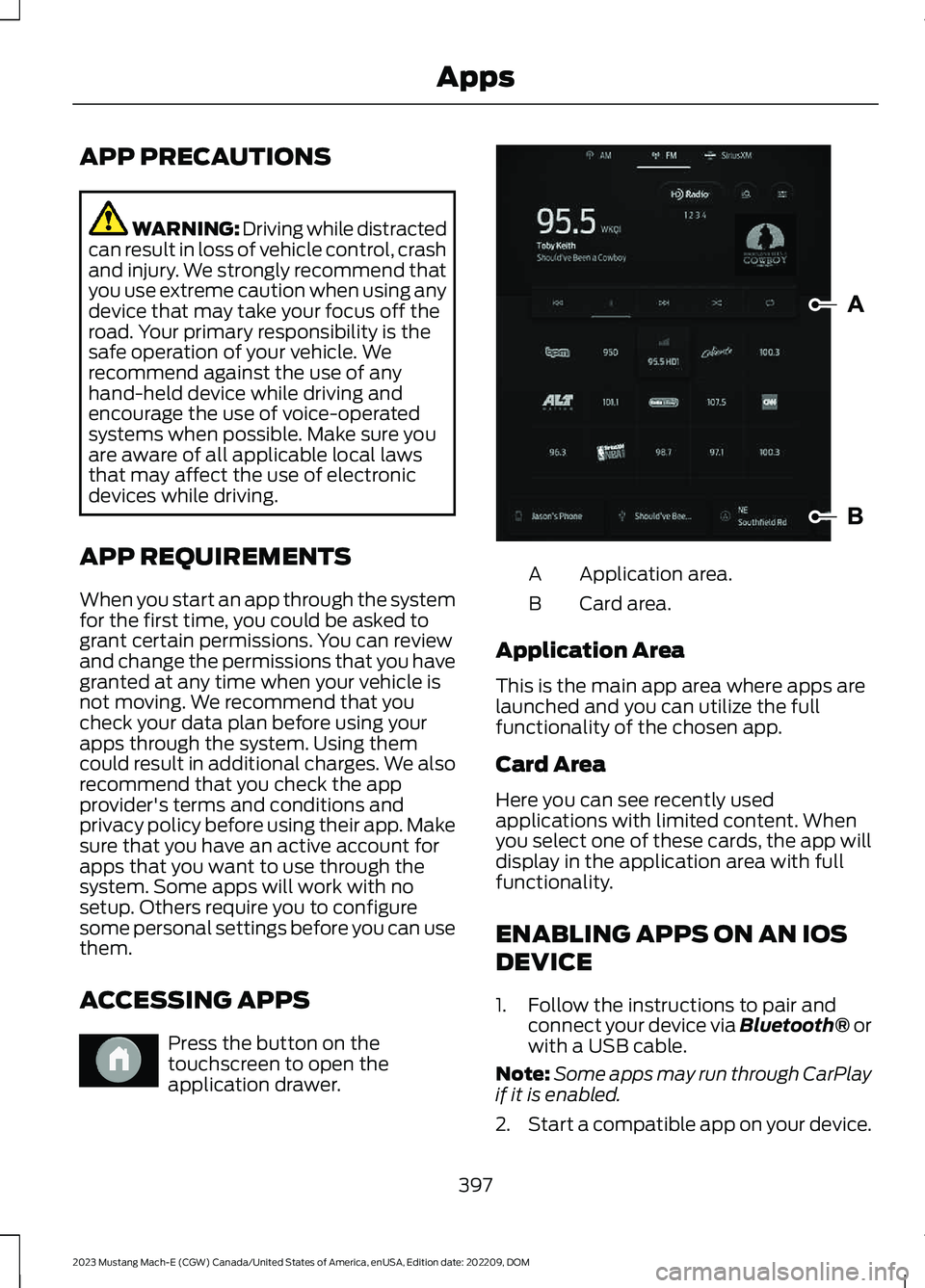
APP PRECAUTIONS
WARNING: Driving while distractedcan result in loss of vehicle control, crashand injury. We strongly recommend thatyou use extreme caution when using anydevice that may take your focus off theroad. Your primary responsibility is thesafe operation of your vehicle. Werecommend against the use of anyhand-held device while driving andencourage the use of voice-operatedsystems when possible. Make sure youare aware of all applicable local lawsthat may affect the use of electronicdevices while driving.
APP REQUIREMENTS
When you start an app through the systemfor the first time, you could be asked togrant certain permissions. You can reviewand change the permissions that you havegranted at any time when your vehicle isnot moving. We recommend that youcheck your data plan before using yourapps through the system. Using themcould result in additional charges. We alsorecommend that you check the appprovider's terms and conditions andprivacy policy before using their app. Makesure that you have an active account forapps that you want to use through thesystem. Some apps will work with nosetup. Others require you to configuresome personal settings before you can usethem.
ACCESSING APPS
Press the button on thetouchscreen to open theapplication drawer.
Application area.A
Card area.B
Application Area
This is the main app area where apps arelaunched and you can utilize the fullfunctionality of the chosen app.
Card Area
Here you can see recently usedapplications with limited content. Whenyou select one of these cards, the app willdisplay in the application area with fullfunctionality.
ENABLING APPS ON AN IOS
DEVICE
1.Follow the instructions to pair andconnect your device via Bluetooth® orwith a USB cable.
Note:Some apps may run through CarPlayif it is enabled.
2.Start a compatible app on your device.
397
2023 Mustang Mach-E (CGW) Canada/United States of America, enUSA, Edition date: 202209, DOMAppsE386798 E387032
Page 402 of 496
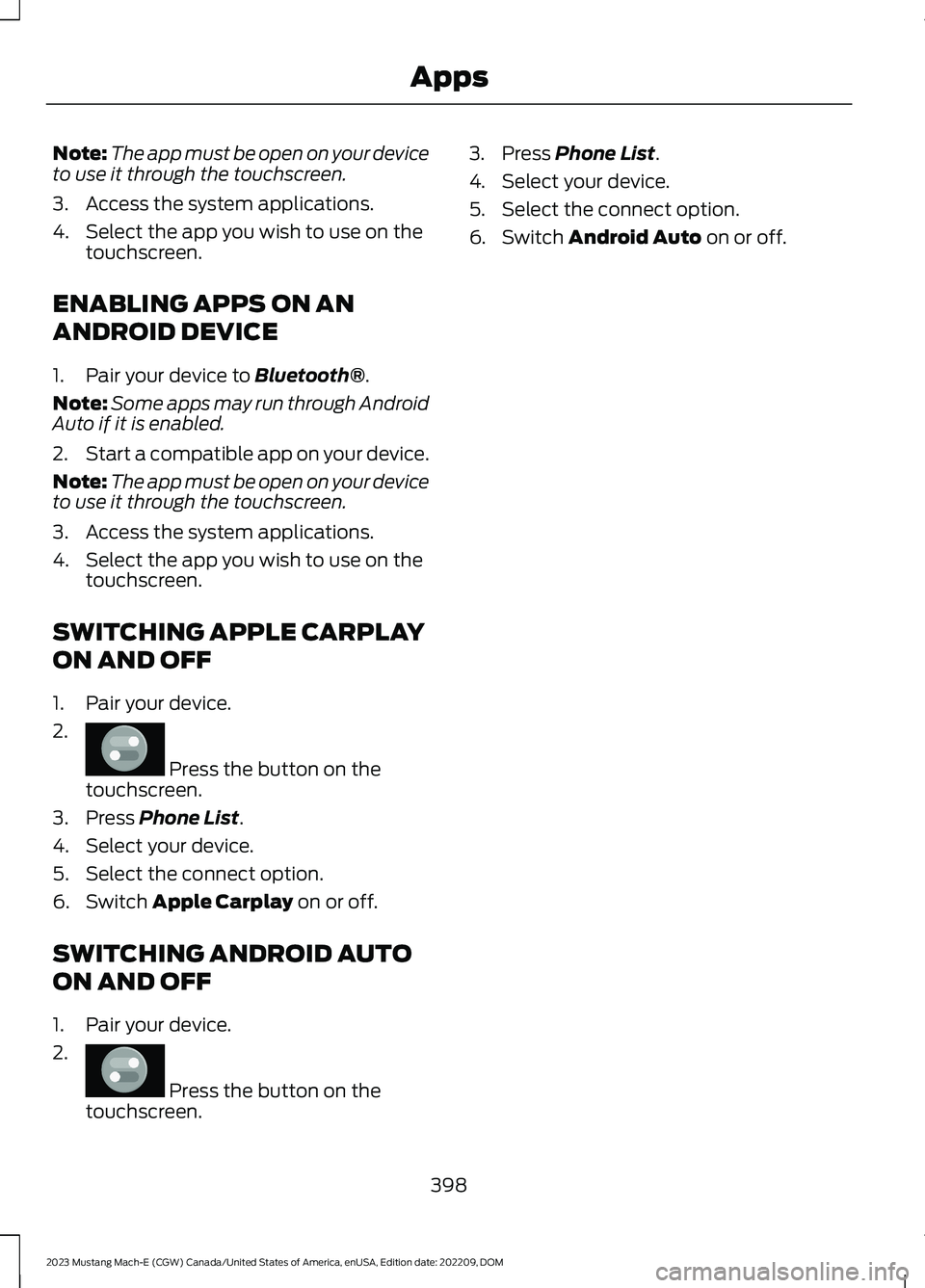
Note:The app must be open on your deviceto use it through the touchscreen.
3.Access the system applications.
4.Select the app you wish to use on thetouchscreen.
ENABLING APPS ON AN
ANDROID DEVICE
1.Pair your device to Bluetooth®.
Note:Some apps may run through AndroidAuto if it is enabled.
2.Start a compatible app on your device.
Note:The app must be open on your deviceto use it through the touchscreen.
3.Access the system applications.
4.Select the app you wish to use on thetouchscreen.
SWITCHING APPLE CARPLAY
ON AND OFF
1.Pair your device.
2.
Press the button on thetouchscreen.
3.Press Phone List.
4.Select your device.
5.Select the connect option.
6.Switch Apple Carplay on or off.
SWITCHING ANDROID AUTO
ON AND OFF
1.Pair your device.
2.
Press the button on thetouchscreen.
3.Press Phone List.
4.Select your device.
5.Select the connect option.
6.Switch Android Auto on or off.
398
2023 Mustang Mach-E (CGW) Canada/United States of America, enUSA, Edition date: 202209, DOMAppsE386797 E386797
Page 410 of 496

PERFORMING A SYSTEM
RESET
Make sure you perform a system resetwhenever there is a transfer of ownershipof the vehicle to prevent the loss ofpersonal data. Performing a system resetallows you to remove all personalinformation and restore the modem andSYNC to their factory defaults.
In the modem, this deletes all theauthorized users, removes access to theconnected vehicle via all linked FordPassaccounts. In the SYNC system this deletesall data imported from mobile devicesconnected to the vehicle via Bluetooth®including the addresses manually enteredinto the navigation system.
Note:If you are the first owner, your modemcomes in partially activated state.
Note:If you are not the first owner, it comesin either fully activated, partially activatedor deactivated state.
1.
Press the button on thetouchscreen.
2.Press General.
3.Press Reset.
4.Press Factory Reset.
5.Follow the prompts on the touchscreento complete the reset.
406
2023 Mustang Mach-E (CGW) Canada/United States of America, enUSA, Edition date: 202209, DOMVehicle System ResetE386797
Page 474 of 496

ELECTROMAGNETIC
COMPATIBILITY
WARNING: Do not place objectsor mount equipment on or near theairbag cover, on the side of the front orrear seatbacks, or in areas that maycome into contact with a deployingairbag. Failure to follow theseinstructions may increase the risk ofpersonal injury in the event of a crash.
WARNING: Do not fasten antennacables to vehicle wiring, fuel pipes andbrake pipes.
WARNING: Keep antenna andpower cables at least 4 in (10 cm) fromany electronic modules and airbags.
Note:We test and certify your vehicle tomeet electromagnetic compatibilitylegislation. It is your responsibility to makesure that any equipment an authorizeddealer installs on your vehicle complies withapplicable local legislation and otherrequirements. Installation of someaftermarket electronic devices coulddegrade the performance of vehiclefunctions, which use radio frequency signalssuch as broadcast radio receiver, tirepressure monitoring system, push buttonstart,Bluetooth® connectivity or satellitenavigation.
Note:Any radio frequency transmitterequipment in your vehicle (such as cellulartelephones and amateur radio transmitters)must keep to the parameters in thefollowing illustrations and table. We do notprovide any other special provisions orconditions for installations or use.
Car
470
2023 Mustang Mach-E (CGW) Canada/United States of America, enUSA, Edition date: 202209, DOMAppendicesE239120
Page 479 of 496

Automatic High Beam Control –Troubleshooting..........................................116Automatic High Beam Control –Information Messages..................................116Automatic Locking Mode...........................50Disengaging Automatic Locking Mode........50Engaging Automatic Locking Mode..............50What Is Automatic Locking Mode.................50When to Use Automatic LockingMode....................................................................50Automatic Return to Park (P).................194Automatic Return to Park (P)Limitations.......................................................194How Does Automatic Return to Park (P)Work...................................................................194What Is Automatic Return to Park(P).......................................................................194Auto Mode.......................................................139Auto Mode Indicators........................................139Switching Auto Mode On and Off................139Switching Dual Mode On and Off................140Autounlock........................................................81Autounlock Requirements.................................81What Is Autounlock..............................................81Autowipers.....................................................106Adjusting the Sensitivity of the RainSensor................................................................107Autowipers Settings..........................................106What Are Autowipers.......................................106AWDSee: All-Wheel Drive.........................................196
B
Battery Fuse Box..........................................320Accessing the Battery Fuse Box...................320Identifying the Fuses in the Battery FuseBox.......................................................................321Locating the Battery Fuse Box.....................320Blind Spot Assist.........................................266Blind Spot Assist Indicators...........................267Blind Spot Assist Limitations........................267How Does Blind Spot Assist Work...............267What Is Blind Spot Assist...............................266Blind Spot Information System...............271Blind Spot Information System –Troubleshooting.............................................273
Blind Spot Information SystemIndicators......................................................272Blind Spot Information SystemLimitations....................................................271Blind Spot Information SystemPrecautions..................................................271Blind Spot Information SystemRequirements..............................................271Blind Spot Information System –Troubleshooting.........................................273Blind Spot Information System –Information Messages.................................273BlueCruise Alerts.........................................254BlueCruise AutomaticCancellation...............................................254BlueCruise.......................................................251BlueCruise – Troubleshooting......................258In-Lane Repositioning......................................257Lane Change Assist..........................................255Lane Change Assist -Troubleshooting.............................................257BlueCruise Indicators.................................255BlueCruise Limitations...............................253BlueCruise Precautions..............................251BlueCruise Requirements.........................252BlueCruise Settings.....................................253BlueCruise – Troubleshooting................258BlueCruise – Information Messages..........258Bluetooth®....................................................396Body Control Module Fuse Box...............321Accessing the Body Control Module FuseBox.......................................................................321Identifying the Fuses in the Body ControlModule Fuse Box...........................................322Locating the Body Control Module FuseBox.......................................................................321Body Styling Kit Precautions...................336Body Styling Kits..........................................336Bonnet LockSee: Opening and Closing the Hood..........325Booster Seats..................................................45Brake Coach.....................................................131Brake Fluid Specification..........................198Brake Over Accelerator...............................197Brake Precautions.........................................197Brakes................................................................197Anti-Lock Braking System...............................197Brakes – Troubleshooting...............................198
475
2023 Mustang Mach-E (CGW) Canada/United States of America, enUSA, Edition date: 202209, DOMIndex