2023 FORD EXPEDITION USB
[x] Cancel search: USBPage 10 of 658
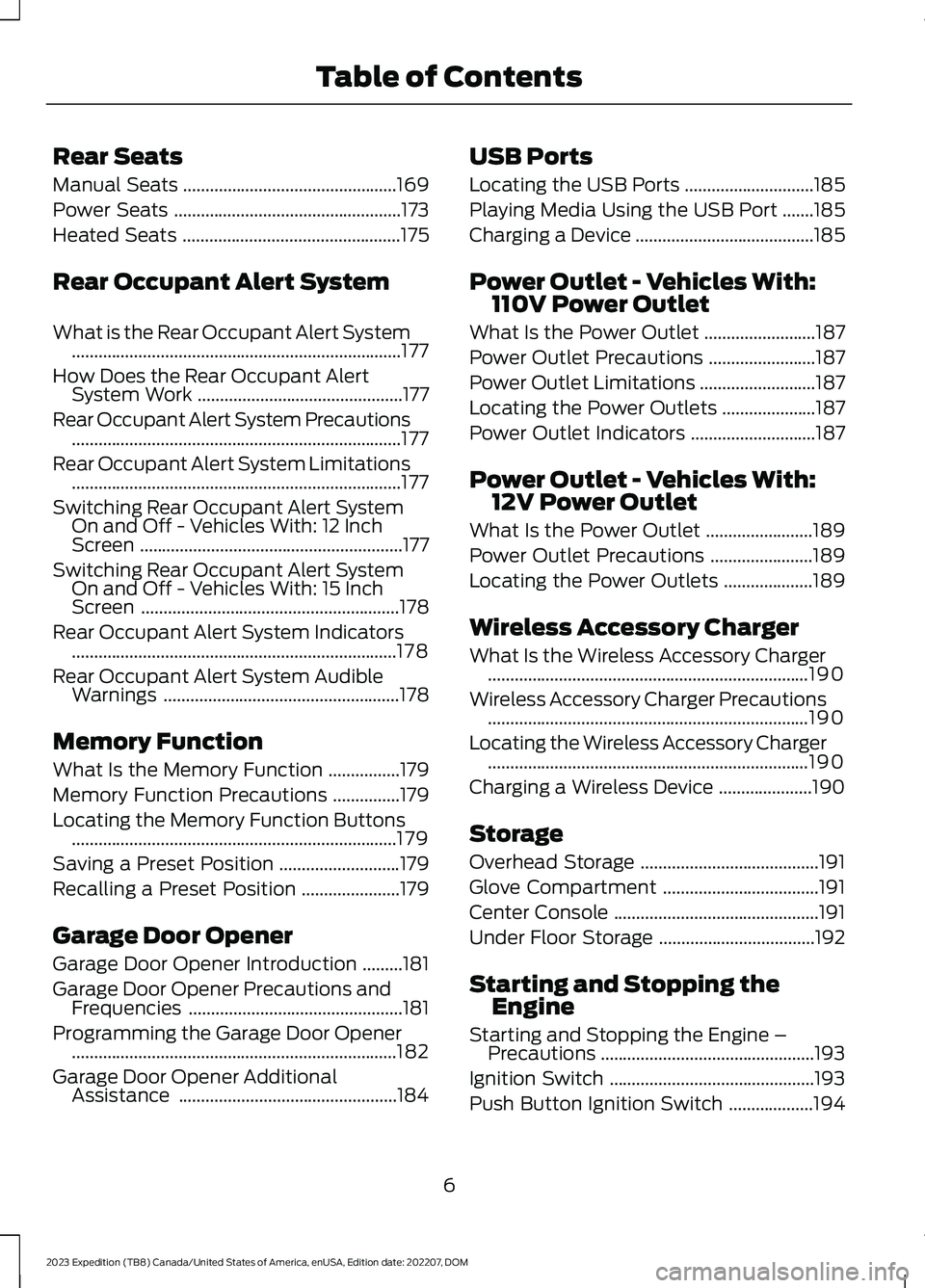
Rear Seats
Manual Seats................................................169
Power Seats...................................................173
Heated Seats.................................................175
Rear Occupant Alert System
What is the Rear Occupant Alert System..........................................................................177
How Does the Rear Occupant AlertSystem Work..............................................177
Rear Occupant Alert System Precautions..........................................................................177
Rear Occupant Alert System Limitations..........................................................................177
Switching Rear Occupant Alert SystemOn and Off - Vehicles With: 12 InchScreen...........................................................177
Switching Rear Occupant Alert SystemOn and Off - Vehicles With: 15 InchScreen..........................................................178
Rear Occupant Alert System Indicators.........................................................................178
Rear Occupant Alert System AudibleWarnings.....................................................178
Memory Function
What Is the Memory Function................179
Memory Function Precautions...............179
Locating the Memory Function Buttons.........................................................................179
Saving a Preset Position...........................179
Recalling a Preset Position......................179
Garage Door Opener
Garage Door Opener Introduction.........181
Garage Door Opener Precautions andFrequencies................................................181
Programming the Garage Door Opener.........................................................................182
Garage Door Opener AdditionalAssistance.................................................184
USB Ports
Locating the USB Ports.............................185
Playing Media Using the USB Port.......185
Charging a Device........................................185
Power Outlet - Vehicles With:110V Power Outlet
What Is the Power Outlet.........................187
Power Outlet Precautions........................187
Power Outlet Limitations..........................187
Locating the Power Outlets.....................187
Power Outlet Indicators............................187
Power Outlet - Vehicles With:12V Power Outlet
What Is the Power Outlet........................189
Power Outlet Precautions.......................189
Locating the Power Outlets....................189
Wireless Accessory Charger
What Is the Wireless Accessory Charger........................................................................190
Wireless Accessory Charger Precautions........................................................................190
Locating the Wireless Accessory Charger........................................................................190
Charging a Wireless Device.....................190
Storage
Overhead Storage........................................191
Glove Compartment...................................191
Center Console..............................................191
Under Floor Storage...................................192
Starting and Stopping theEngine
Starting and Stopping the Engine –Precautions................................................193
Ignition Switch..............................................193
Push Button Ignition Switch...................194
6
2023 Expedition (TB8) Canada/United States of America, enUSA, Edition date: 202207, DOMTable of Contents
Page 32 of 658

Note:Event data recorder data is recordedby your vehicle only if a non-trivial crashsituation occurs; no data is recorded by theevent data recorder under normal drivingconditions and no personal data orinformation (for example name, gender,age, and crash location) is recorded.However, parties, such as law enforcement,could combine the event data recorder datawith the type of personally identifying dataroutinely acquired during a crashinvestigation.
To read data recorded by an event datarecorder, special equipment is required,and access to the vehicle or the event datarecorder is needed. In addition to thevehicle manufacturer, other parties, suchas law enforcement, that have such specialequipment, can read the information if theyhave access to the vehicle or the eventdata recorder.
BlueCruise Data (If Equipped)
If BlueCruise is active in certain crash ornear crash-like situations, such as anairbag deployment or hitting a roadobstacle, the system may record driverattentiveness, based on the direction ofeyes and duration, and photographs of thedriver seat area.
Note:No data is recorded under normaldriving conditions.
SETTINGS DATA
Your vehicle has electronic control unitsthat have the ability to store data basedon your personalized settings. The data isstored locally in the vehicle or on devicesthat you connect to it, for example, a USBdrive or digital music player. You can deletesome of this data and also choose whetherto share it through the services to whichyou subscribe.
Comfort and Convenience Data
Data recorded includes, for example:
•Seat and steering wheel position.
•Climate control settings.
•Radio presets.
Entertainment Data
Data recorded includes, for example:
•Music, videos or album art.
•Contacts and corresponding addressbook entries.
•Navigation destinations.
CONNECTED VEHICLE DATA
The modem has a SIM. Themodem was enabled when yourvehicle was built and periodicallysends messages to stay connected to thecell phone network, receive automaticsoftware updates and send vehicle-relatedinformation to us, for example diagnosticinformation. These messages couldinclude information that identifies yourvehicle, the SIM and the electronic serialnumber of the modem. Cell phone networkservice providers could have access toadditional information, for example cellphone network tower identification. Foradditional information about our privacypolicy, visit www.FordConnected.com orrefer to your local Ford website.
Note:The modem continues to send thisinformation unless you disable the modemor stop the modem from sharing vehicledata by changing the modem settings. SeeConnected Vehicle (page 475).
Note:The service can be unavailable orinterrupted for a number of reasons, forexample environmental or topographicalconditions and data plan coverage.
Note:To find out if your vehicle has amodem, visit www.FordConnected.com.
28
2023 Expedition (TB8) Canada/United States of America, enUSA, Edition date: 202207, DOMData Privacy
Page 189 of 658
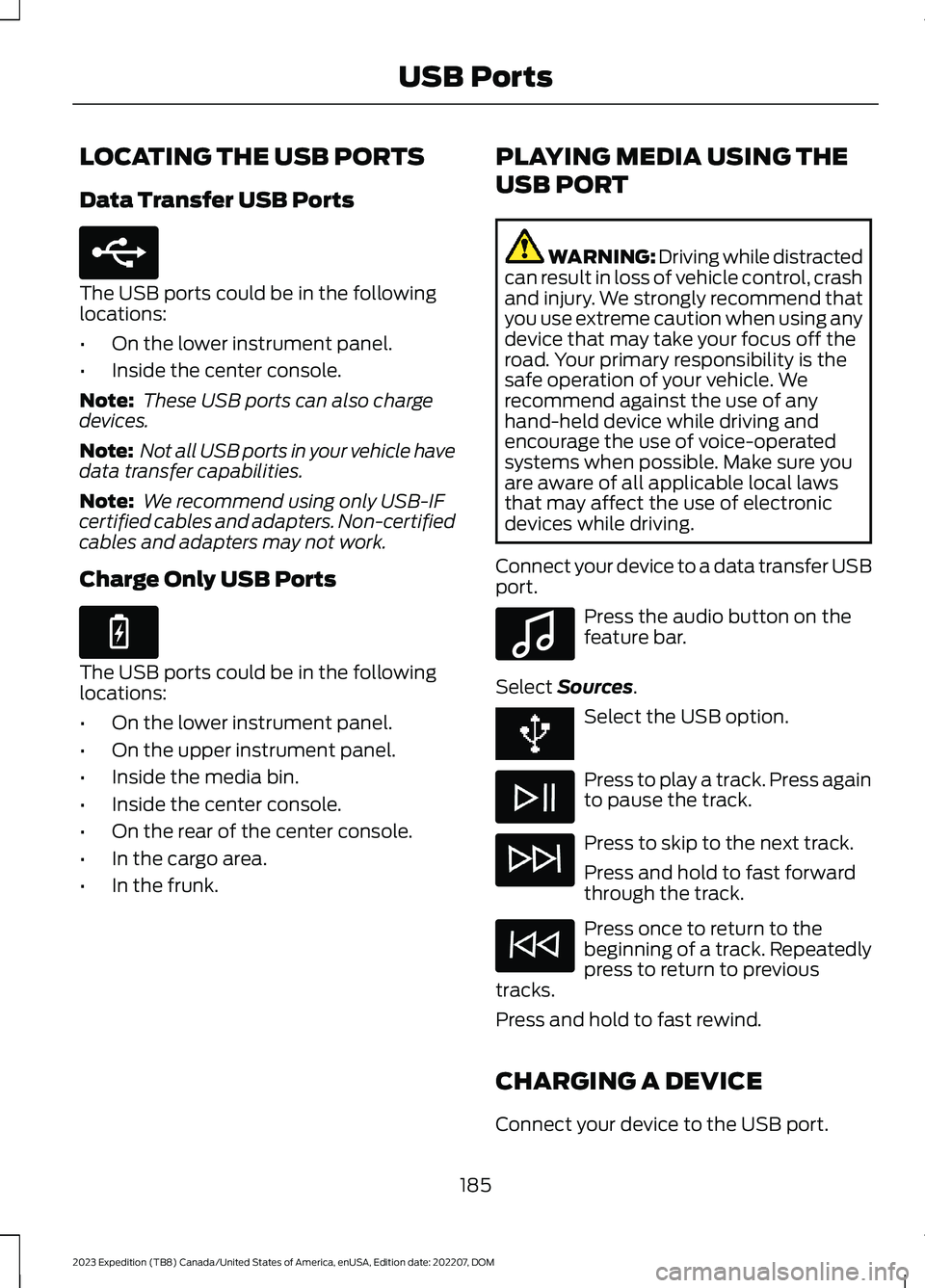
LOCATING THE USB PORTS
Data Transfer USB Ports
The USB ports could be in the followinglocations:
•On the lower instrument panel.
•Inside the center console.
Note: These USB ports can also chargedevices.
Note: Not all USB ports in your vehicle havedata transfer capabilities.
Note: We recommend using only USB-IFcertified cables and adapters. Non-certifiedcables and adapters may not work.
Charge Only USB Ports
The USB ports could be in the followinglocations:
•On the lower instrument panel.
•On the upper instrument panel.
•Inside the media bin.
•Inside the center console.
•On the rear of the center console.
•In the cargo area.
•In the frunk.
PLAYING MEDIA USING THE
USB PORT
WARNING: Driving while distractedcan result in loss of vehicle control, crashand injury. We strongly recommend thatyou use extreme caution when using anydevice that may take your focus off theroad. Your primary responsibility is thesafe operation of your vehicle. Werecommend against the use of anyhand-held device while driving andencourage the use of voice-operatedsystems when possible. Make sure youare aware of all applicable local lawsthat may affect the use of electronicdevices while driving.
Connect your device to a data transfer USBport.
Press the audio button on thefeature bar.
Select Sources.
Select the USB option.
Press to play a track. Press againto pause the track.
Press to skip to the next track.
Press and hold to fast forwardthrough the track.
Press once to return to thebeginning of a track. Repeatedlypress to return to previoustracks.
Press and hold to fast rewind.
CHARGING A DEVICE
Connect your device to the USB port.
185
2023 Expedition (TB8) Canada/United States of America, enUSA, Edition date: 202207, DOMUSB PortsE250655 E263583 E100027
Page 190 of 658
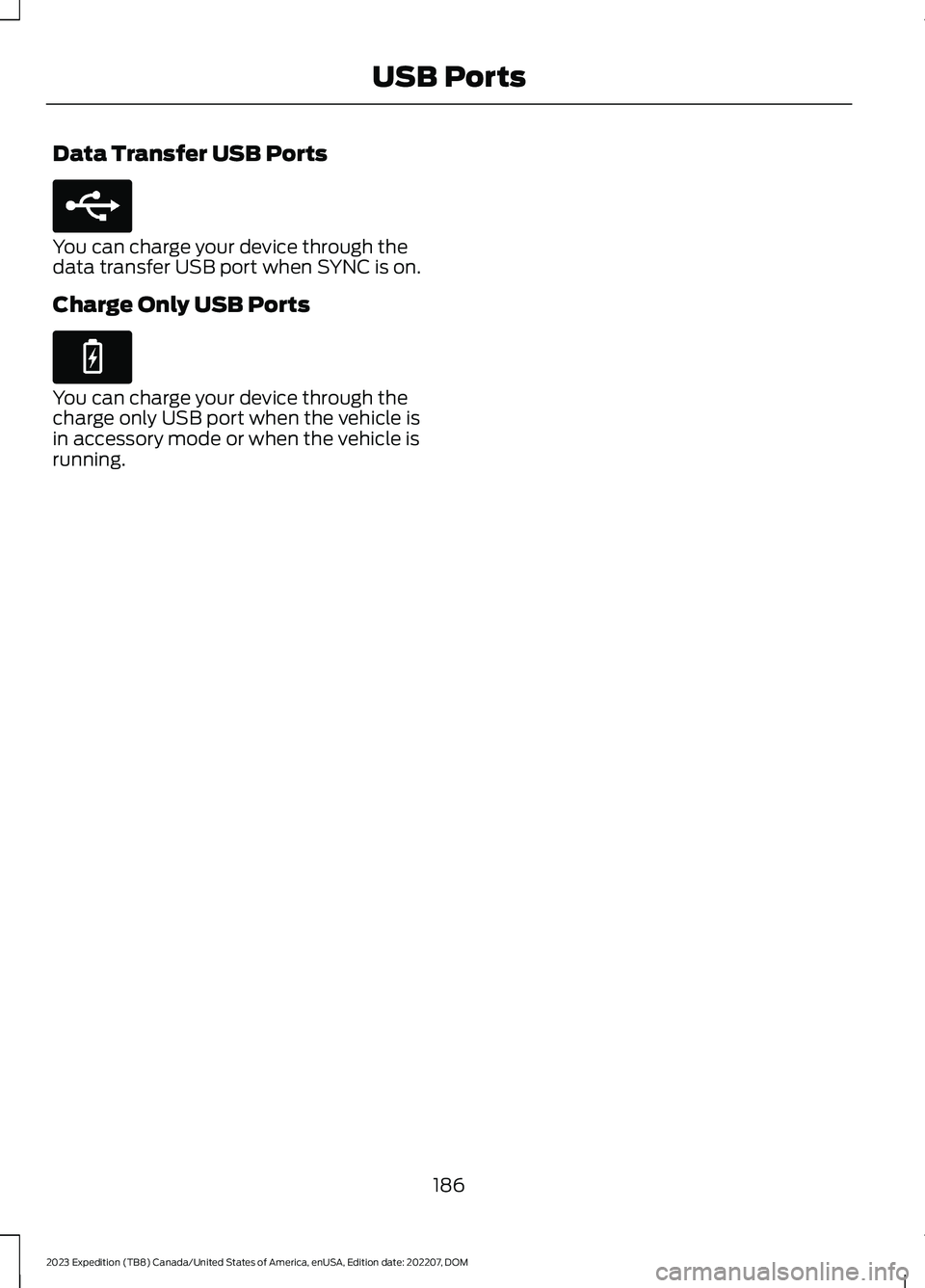
Data Transfer USB Ports
You can charge your device through thedata transfer USB port when SYNC is on.
Charge Only USB Ports
You can charge your device through thecharge only USB port when the vehicle isin accessory mode or when the vehicle isrunning.
186
2023 Expedition (TB8) Canada/United States of America, enUSA, Edition date: 202207, DOMUSB PortsE250655 E263583
Page 411 of 658

Protected ComponentRatingItem
USB smart charger 1.5 A125
Family entertainmentsystem.7.5 A128
Multi-contour seats relay.20 A134
Advanced driver-assistancesystems module.20 A137
Connected camera.
USB smart charger 2.5 A139
USB smart charger 3.5 A140
USB smart charger 5.5 A142
Intercooler puller fan relay.40 A147
Smart data link connector.10 A160
Not used (spare).5 A181
Driver door control module.60 A182
Passenger door controlmodule.60 A183
Body control module startstop.30 A210
Protected ComponentRelay Number
Electric fan 1 relay.R04
Electric fan 3 relay.R06
407
2023 Expedition (TB8) Canada/United States of America, enUSA, Edition date: 202207, DOMFuses
Page 504 of 658

Vehicle data sharing on.
Vehicle data sharing off.
Vehicle location sharing on.
Vehicle data and vehicle locationsharing on.
Vehicle Software Update
Vehicle software updateavailable.
Vehicle software update requiresschedule.
Vehicle software update requiresconsent.
Vehicle software update requiresWi-Fi.
Vehicle software updateschedule reminder.
Vehicle software update notsuccessful.
Vehicle software updatesuccessful.
Wireless Accessory Charger
Wireless accessory chargeractive.
FEATURE BAR
The feature bar is located on the bottomof the display and allows you to accessvehicle features.
Press to use the radio, a USB, amedia player or a Bluetooth®device.
Press to make calls and accessthe phonebook on your cellphone.
Press to use the navigationsystem.
Press to replace this button witha shortcut to a feature or setting.
Press to search for and usecompatible apps on your iOS orAndroid device.
Press to adjust system settings.
Press to view features.
Note:The icon may be different dependingon your vehicle.
INFORMATION ON DEMAND
SCREEN
The information on demand screendisplays cards on the side of the displayand allows you to see information fromdifferent features.
Press the button to view the nextcard.
500
2023 Expedition (TB8) Canada/United States of America, enUSA, Edition date: 202207, DOMCenter Display Overview - Vehicles With: 12 Inch Screen E335292 E327789 E327785 E327786 E353217 E327787 E327788 E353218 E353214 E100027 E358432 E353220 E280315 E353210 E335299 E335300 E347104 E353212
Page 509 of 658

Press the button next to a menuoption for more information.
FORD ASSISTANT SETTINGS -VEHICLES WITH: 15 INCH SCREEN
To access the settings menu:
1.Access the vehicle drawer on thetouchscreen.
2.Press SETTINGS.
3.Press Ford Assistant.
From the settings menu you can do thefollowing:
•Switch listen for wake word on or off.
•Set the preferred wake word.
•Switch advance mode on or off.
•Switch phone confirmation on or off.
•Switch the commands list on or off.
•View the commands help menu.
Press the button next to a menuoption for more information.
FORD ASSISTANT – FREQUENTLYASKED QUESTIONS
Why does the system notunderstand what I am saying?
•You are speaking too soon. When usingthe button of the steering wheel, waitfor the tone before you speak.
Why does the system notunderstand the name of a track orartist?
•Bluetooth® does not support voicecommands.Connect your device to aUSB port.
•You are not saying the name exactlyas it appears on your device. Say thename of the track or artist exactly as itappears on your device. Spell out anyabbreviations in the name.
•The system does not recognize somespecial characters contained in thename of a song or artist, for example*, - or +. Rename the files on yourdevice or use the touchscreen to selectand play the track.
Why does the system notunderstand the name of a contactin the phonebook on my device andcalls the wrong contact?
•You are not saying the name exactlyas it appears on your device. Say thefirst and last name of the contactexactly as it appears on your device.Spell out any abbreviations in thename.
•The name contains special characters,for example *, - or +. Rename thecontact on your device or use thetouchscreen to select and call thecontact.
505
2023 Expedition (TB8) Canada/United States of America, enUSA, Edition date: 202207, DOMVoice InteractionE366956 E366956
Page 511 of 658
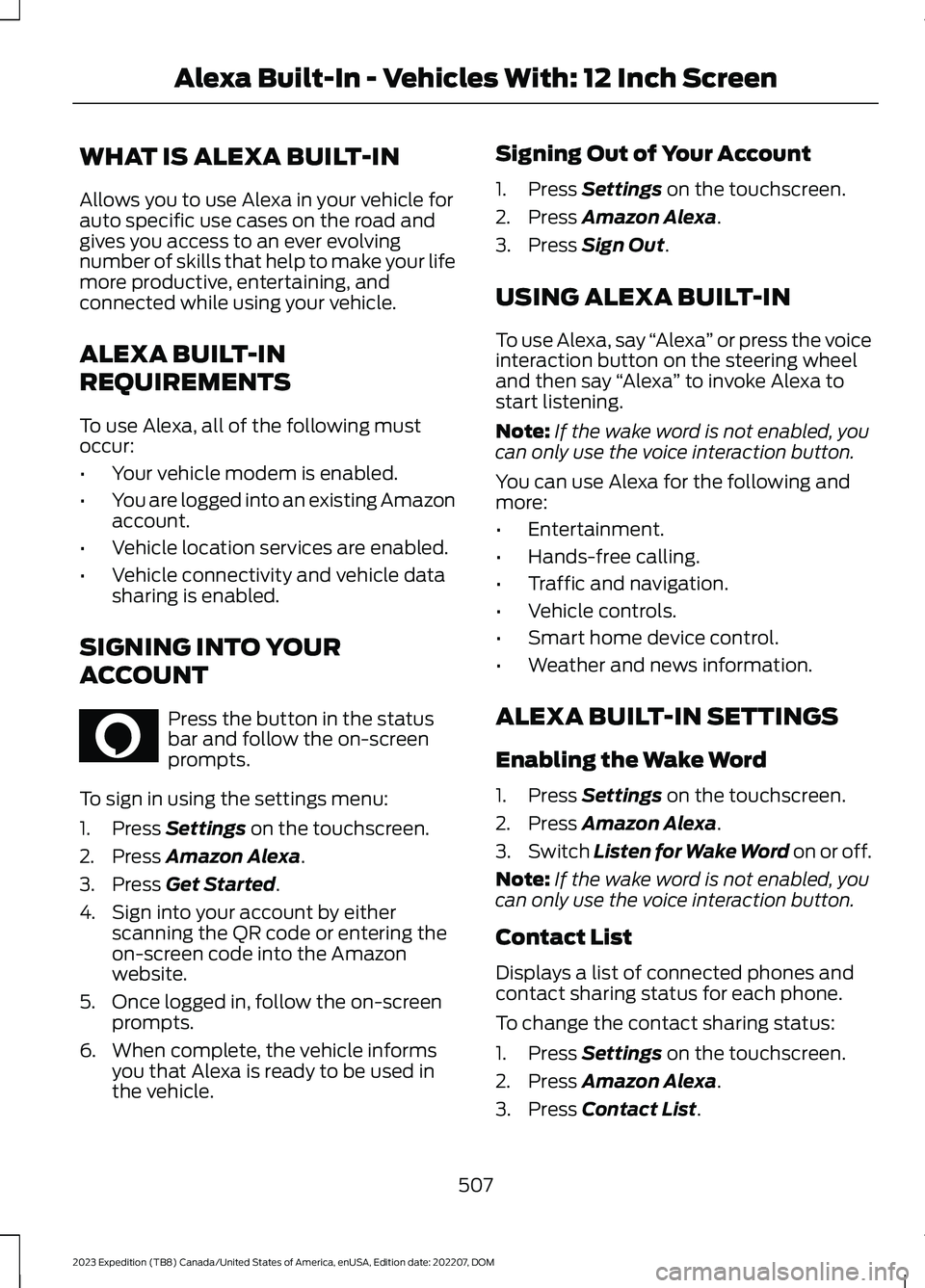
WHAT IS ALEXA BUILT-IN
Allows you to use Alexa in your vehicle forauto specific use cases on the road andgives you access to an ever evolvingnumber of skills that help to make your lifemore productive, entertaining, andconnected while using your vehicle.
ALEXA BUILT-IN
REQUIREMENTS
To use Alexa, all of the following mustoccur:
•Your vehicle modem is enabled.
•You are logged into an existing Amazonaccount.
•Vehicle location services are enabled.
•Vehicle connectivity and vehicle datasharing is enabled.
SIGNING INTO YOUR
ACCOUNT
Press the button in the statusbar and follow the on-screenprompts.
To sign in using the settings menu:
1.Press Settings on the touchscreen.
2.Press Amazon Alexa.
3.Press Get Started.
4.Sign into your account by eitherscanning the QR code or entering theon-screen code into the Amazonwebsite.
5.Once logged in, follow the on-screenprompts.
6.When complete, the vehicle informsyou that Alexa is ready to be used inthe vehicle.
Signing Out of Your Account
1.Press Settings on the touchscreen.
2.Press Amazon Alexa.
3.Press Sign Out.
USING ALEXA BUILT-IN
To use Alexa, say “Alexa” or press the voiceinteraction button on the steering wheeland then say “Alexa” to invoke Alexa tostart listening.
Note:If the wake word is not enabled, youcan only use the voice interaction button.
You can use Alexa for the following andmore:
•Entertainment.
•Hands-free calling.
•Traffic and navigation.
•Vehicle controls.
•Smart home device control.
•Weather and news information.
ALEXA BUILT-IN SETTINGS
Enabling the Wake Word
1.Press Settings on the touchscreen.
2.Press Amazon Alexa.
3.Switch Listen for Wake Word on or off.
Note:If the wake word is not enabled, youcan only use the voice interaction button.
Contact List
Displays a list of connected phones andcontact sharing status for each phone.
To change the contact sharing status:
1.Press Settings on the touchscreen.
2.Press Amazon Alexa.
3.Press Contact List.
507
2023 Expedition (TB8) Canada/United States of America, enUSA, Edition date: 202207, DOMAlexa Built-In - Vehicles With: 12 Inch ScreenE368039